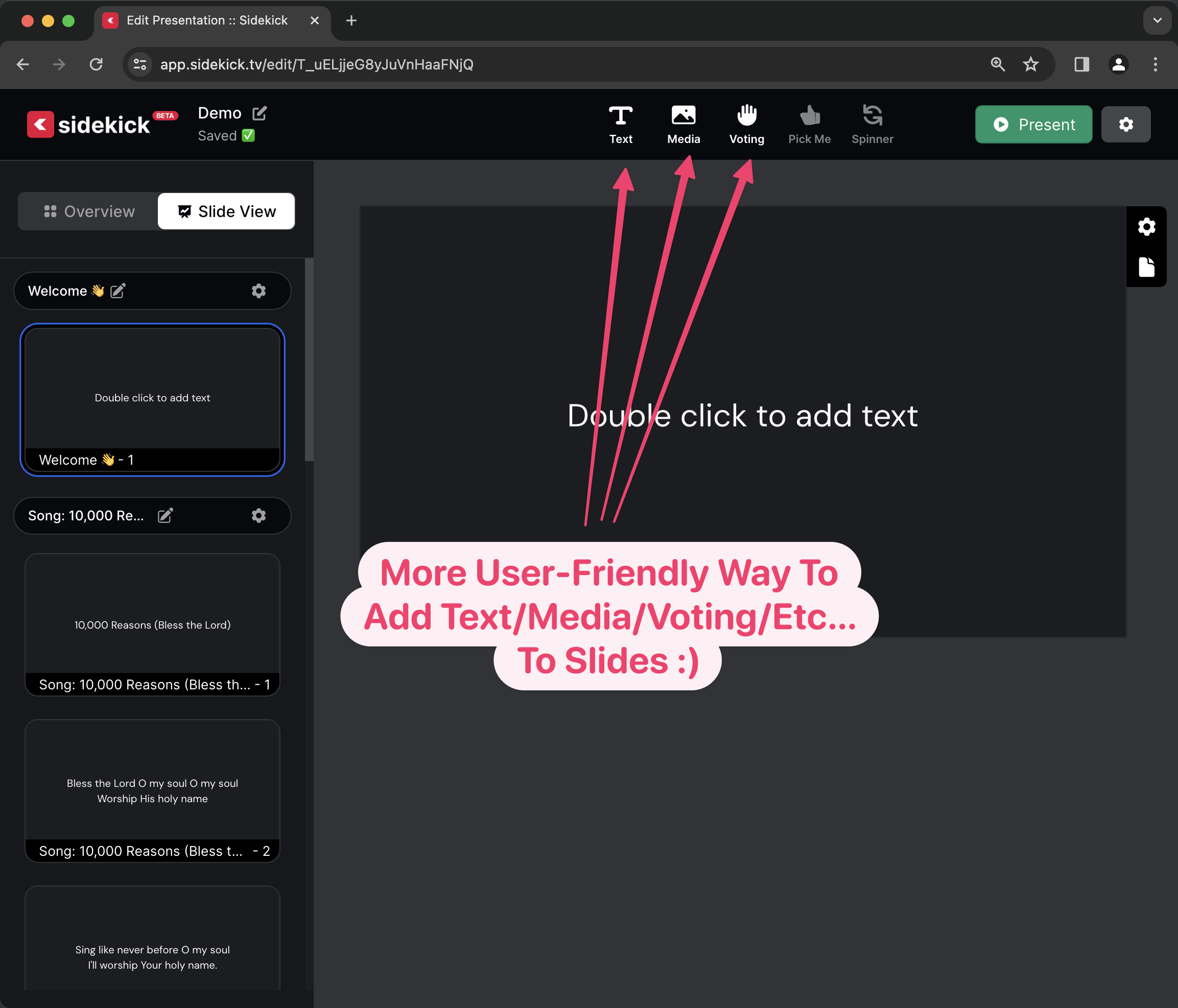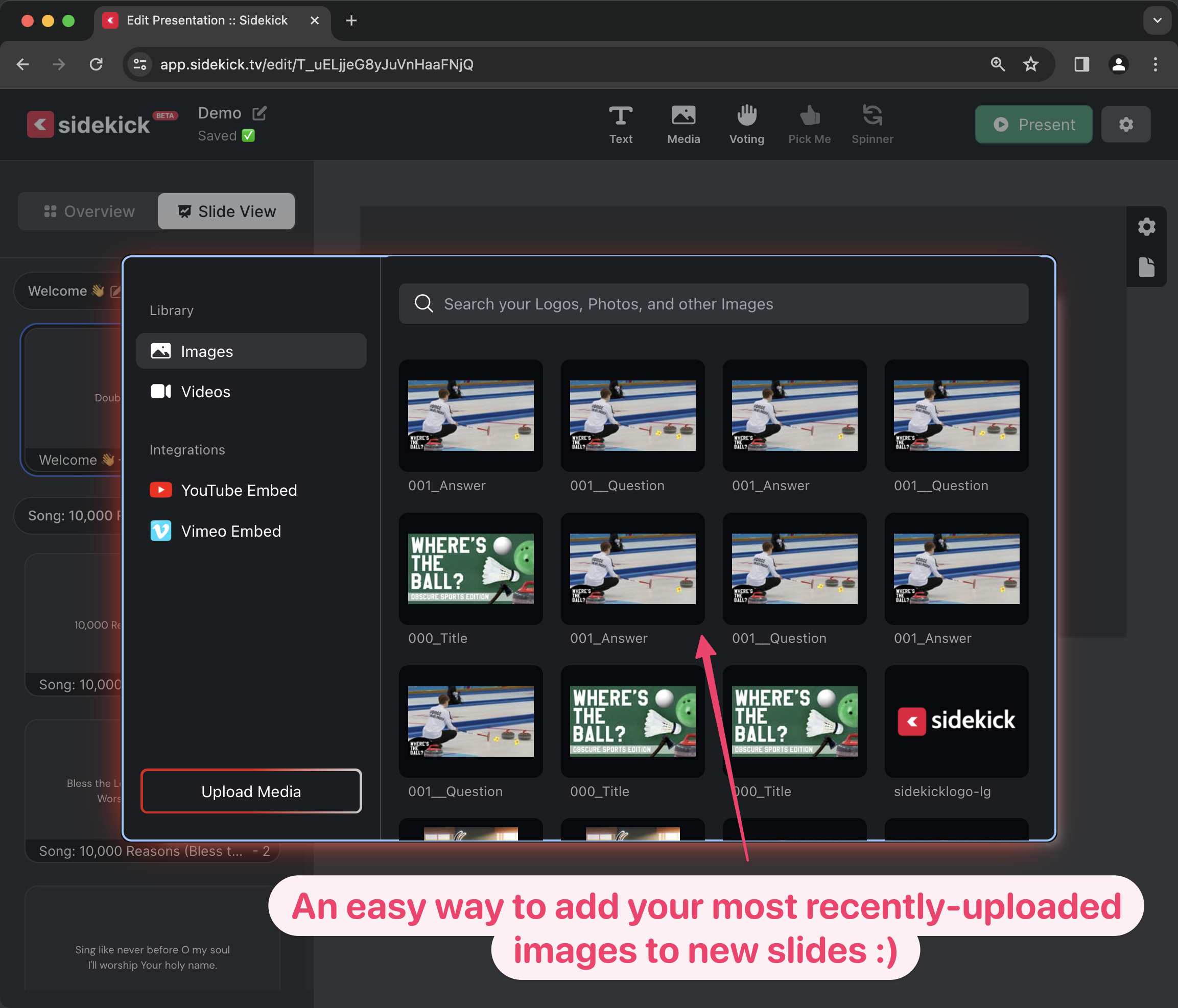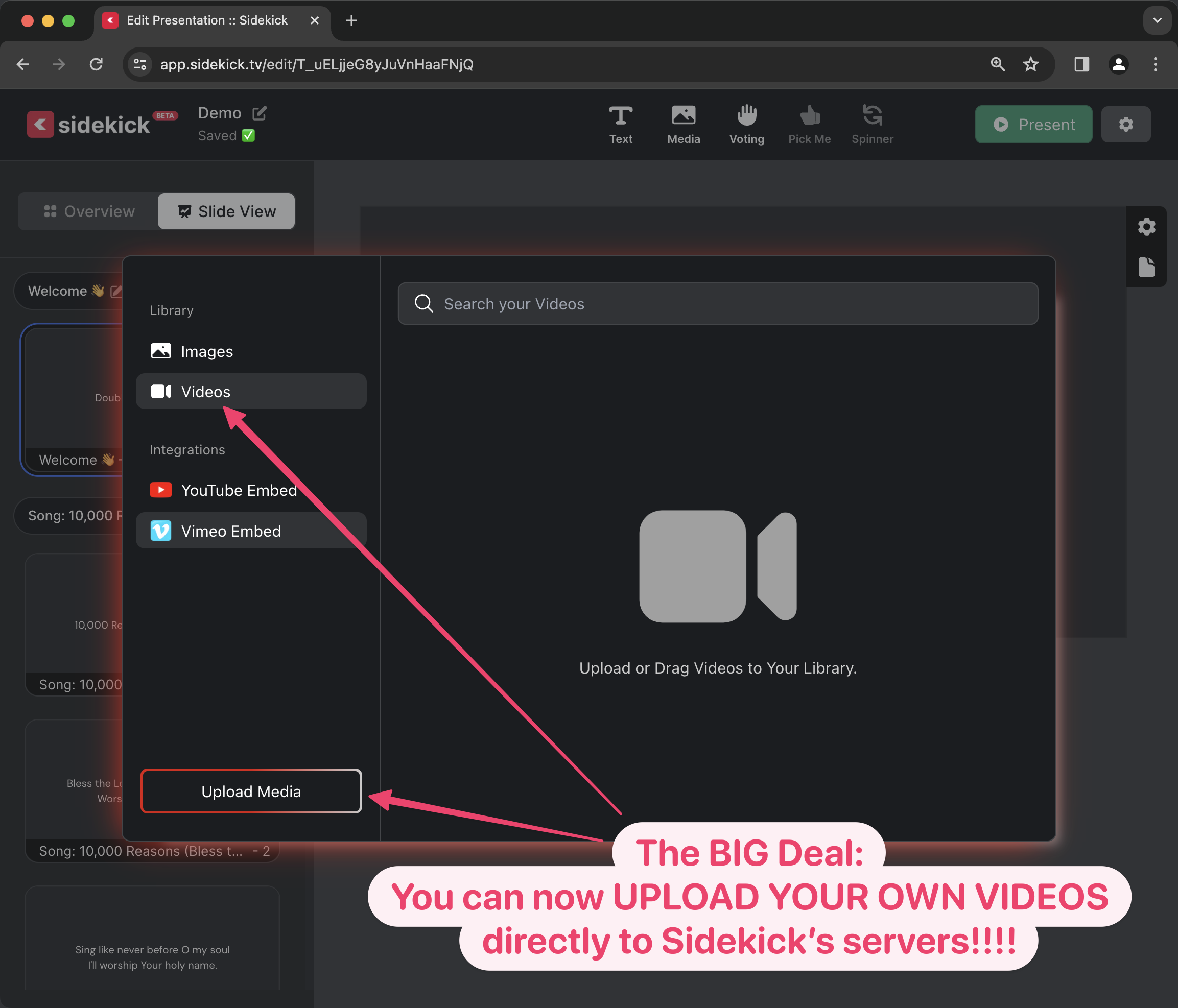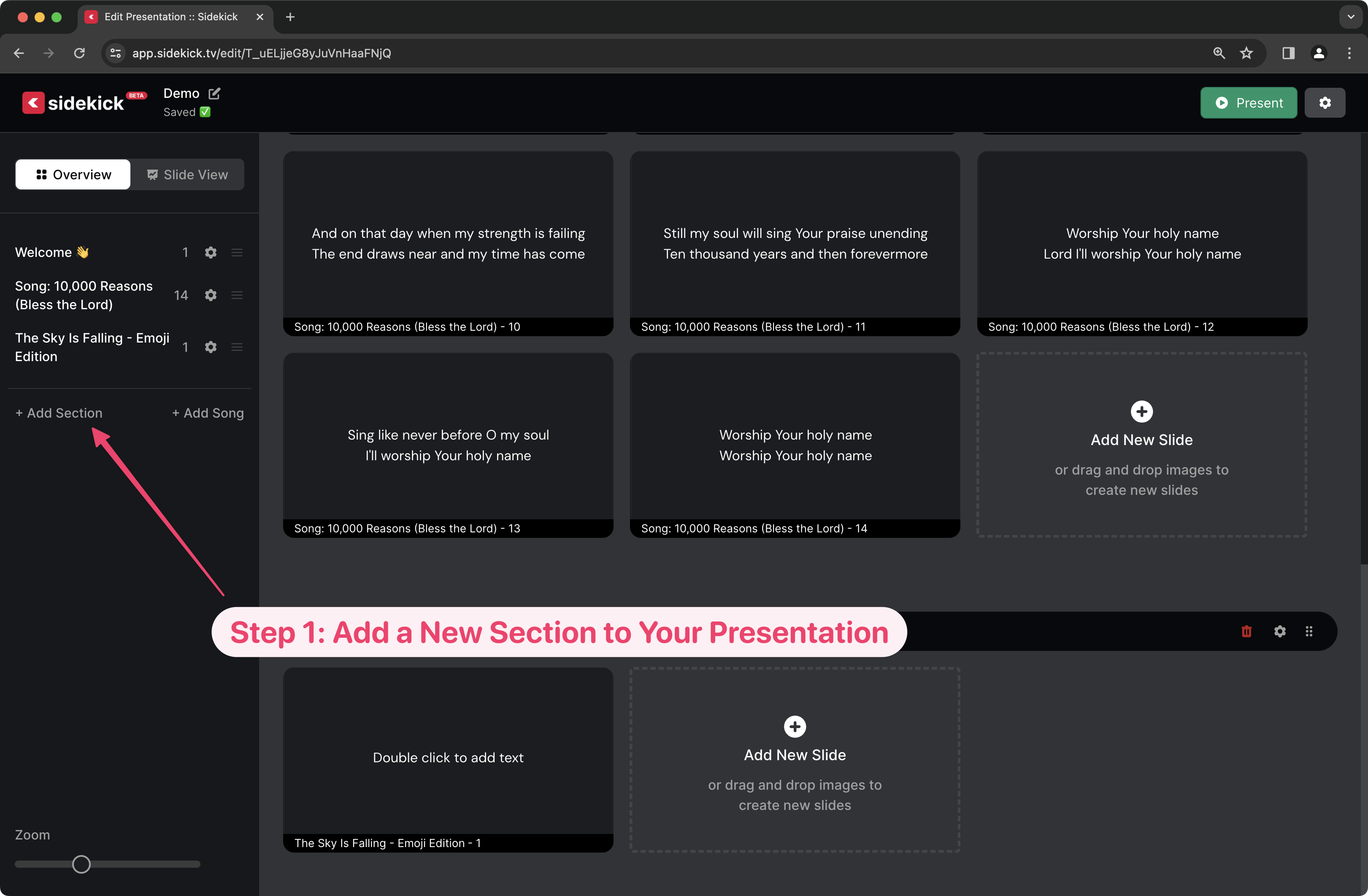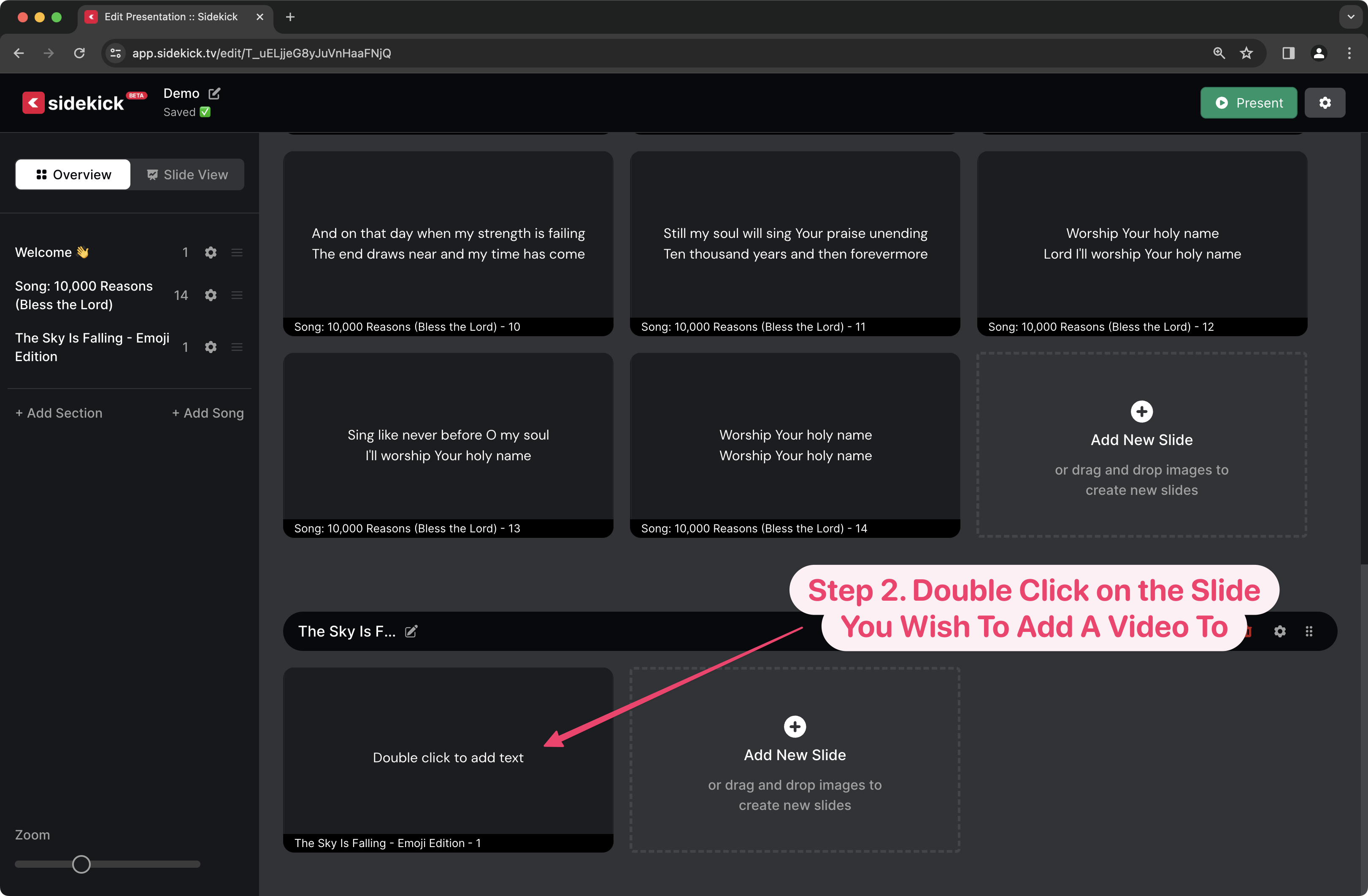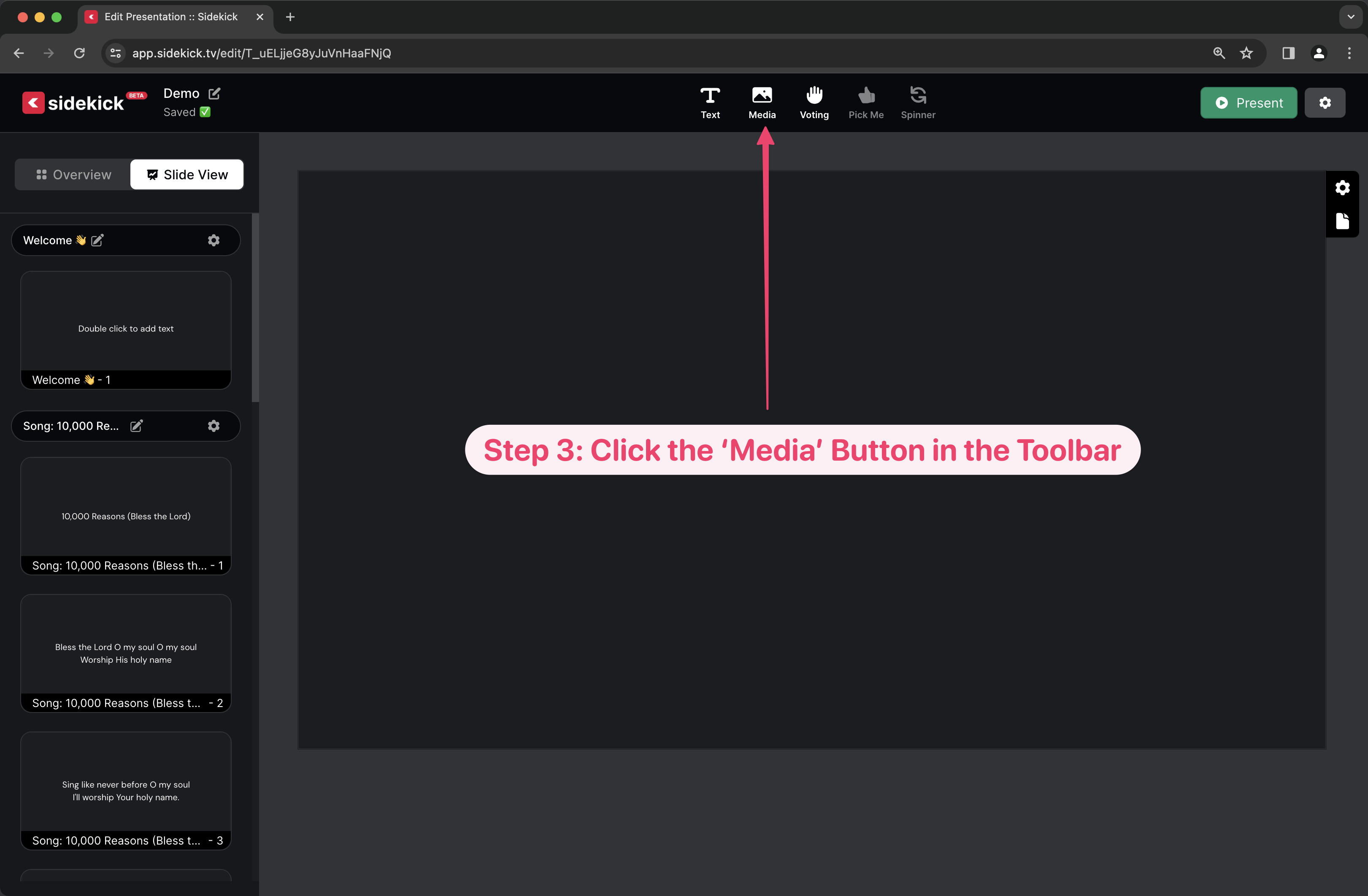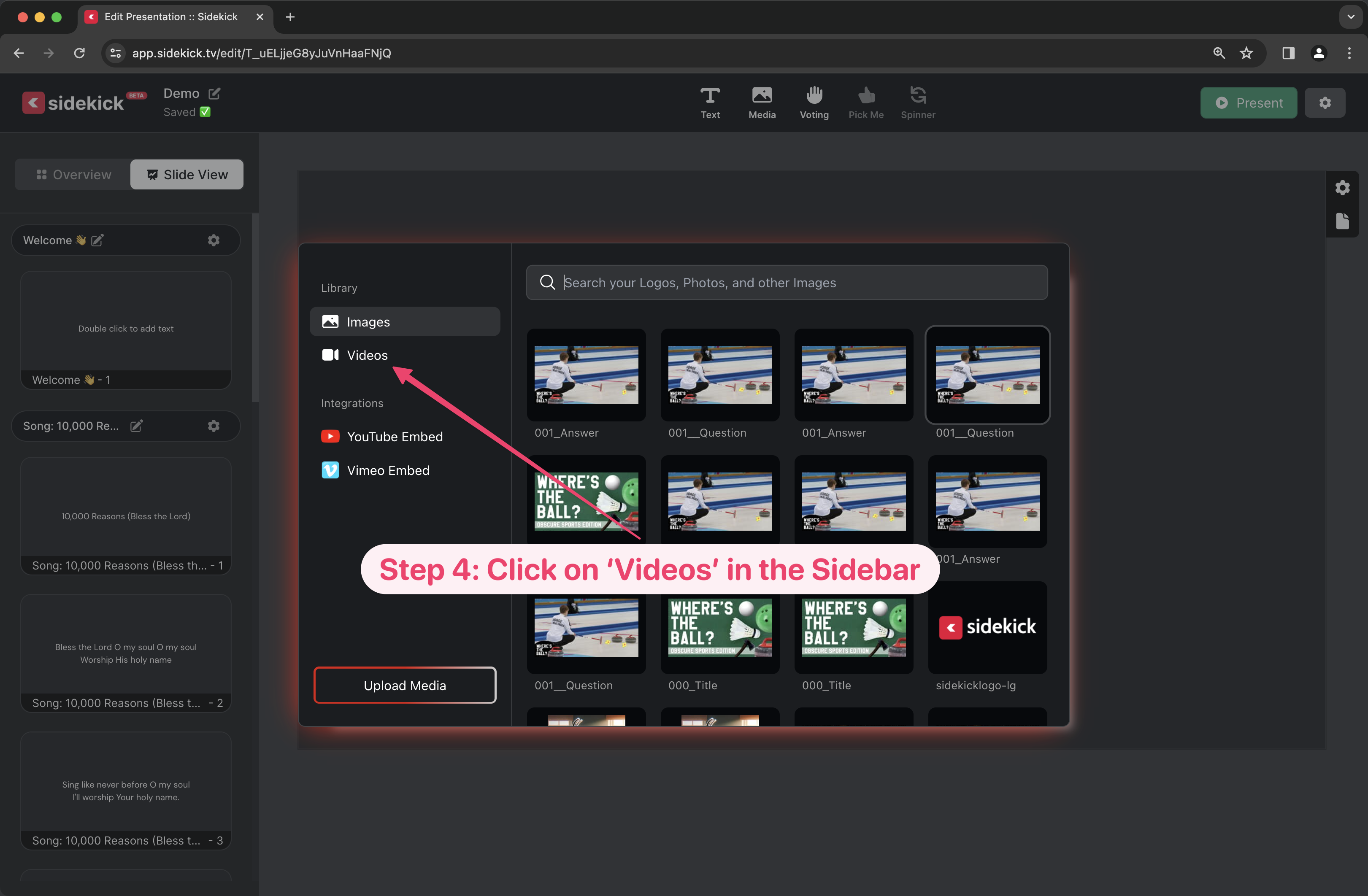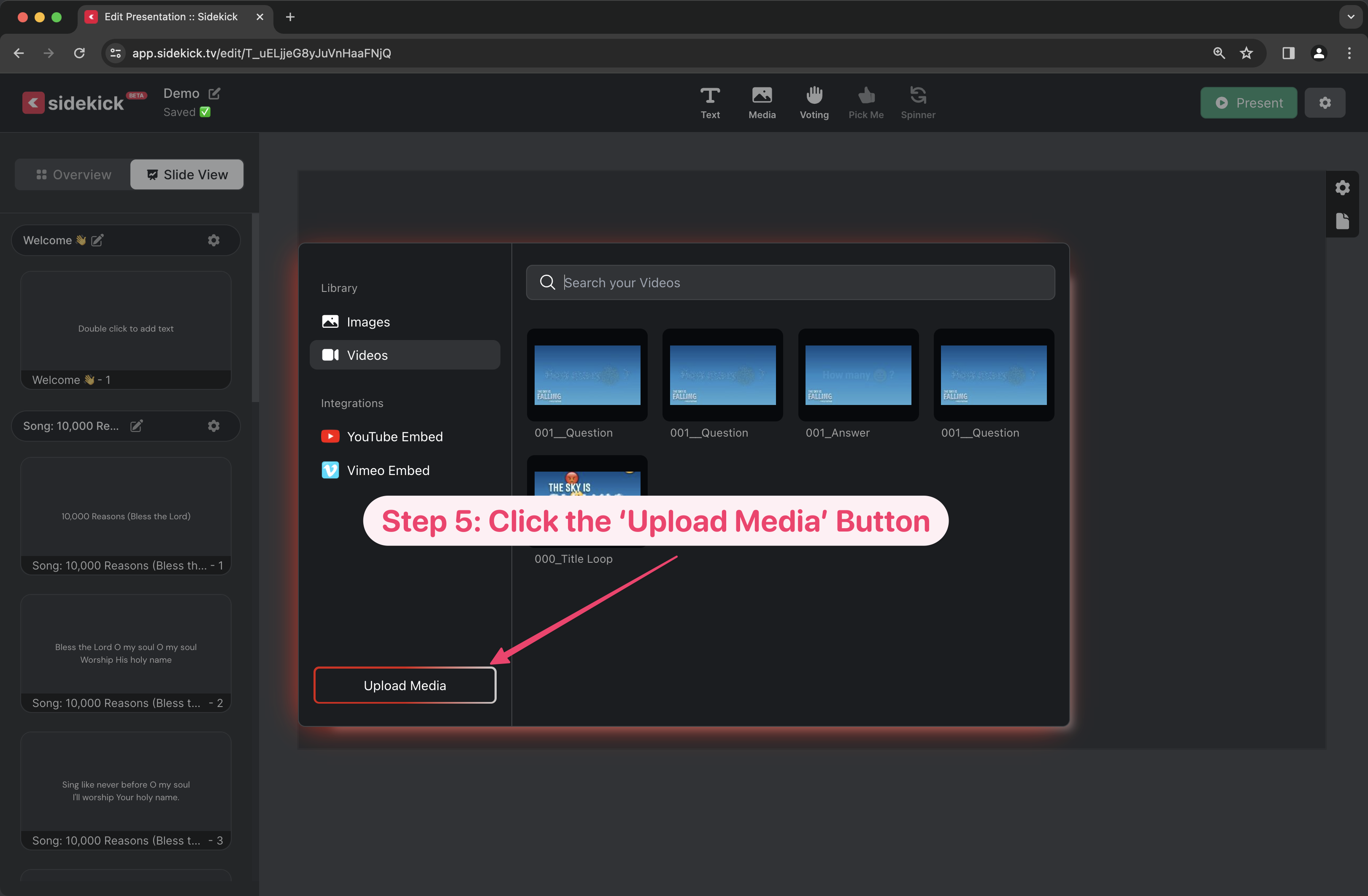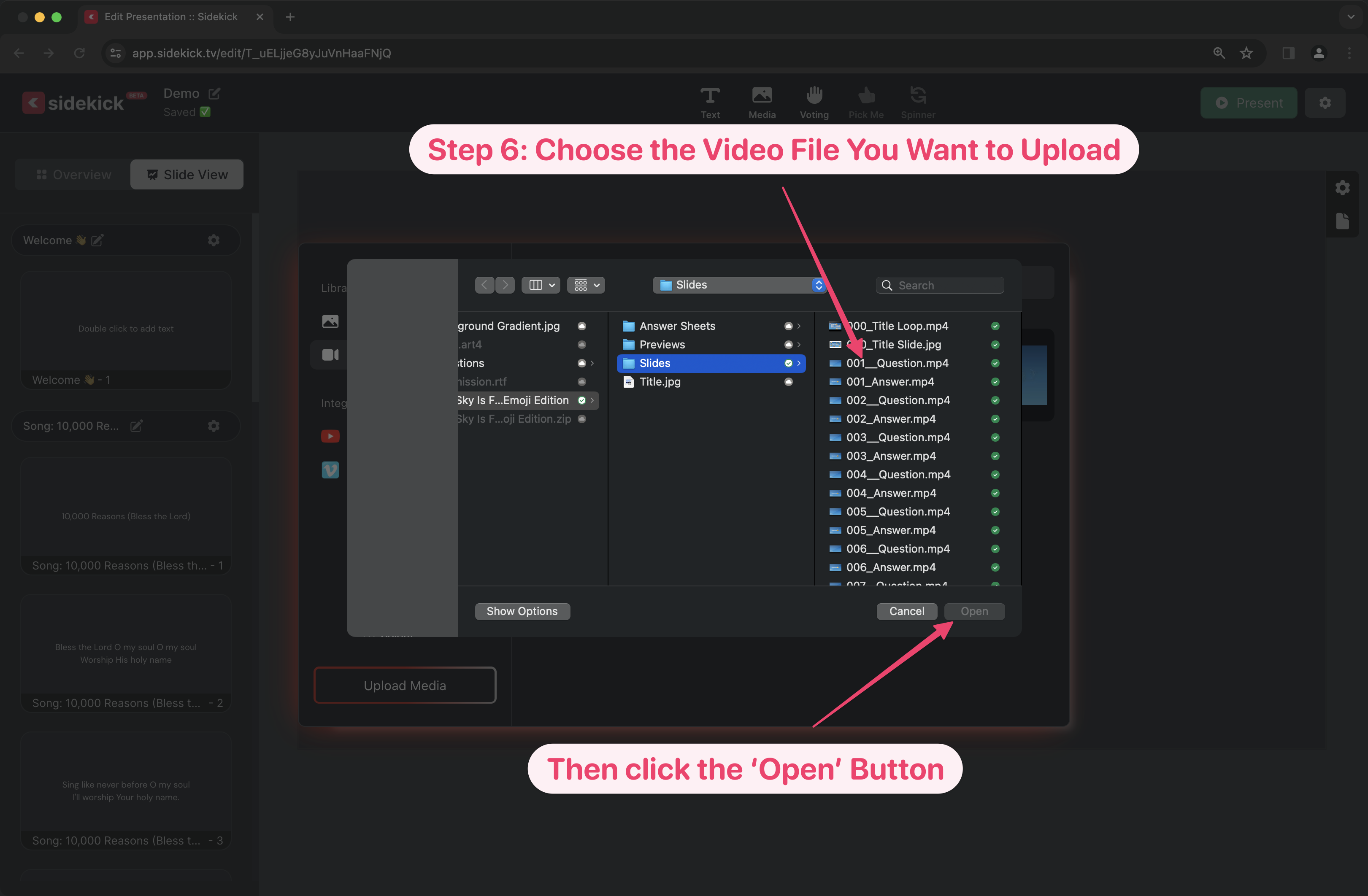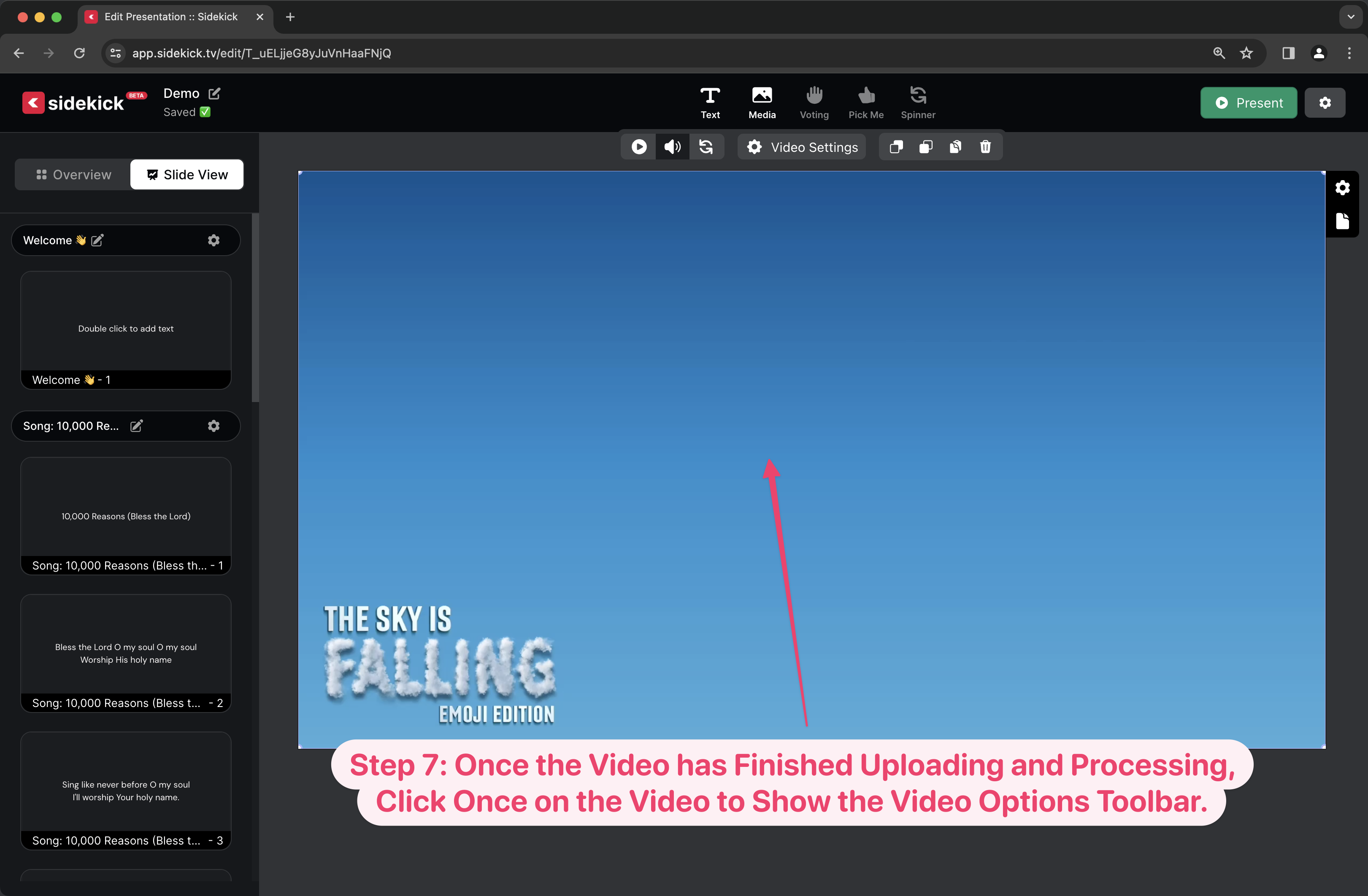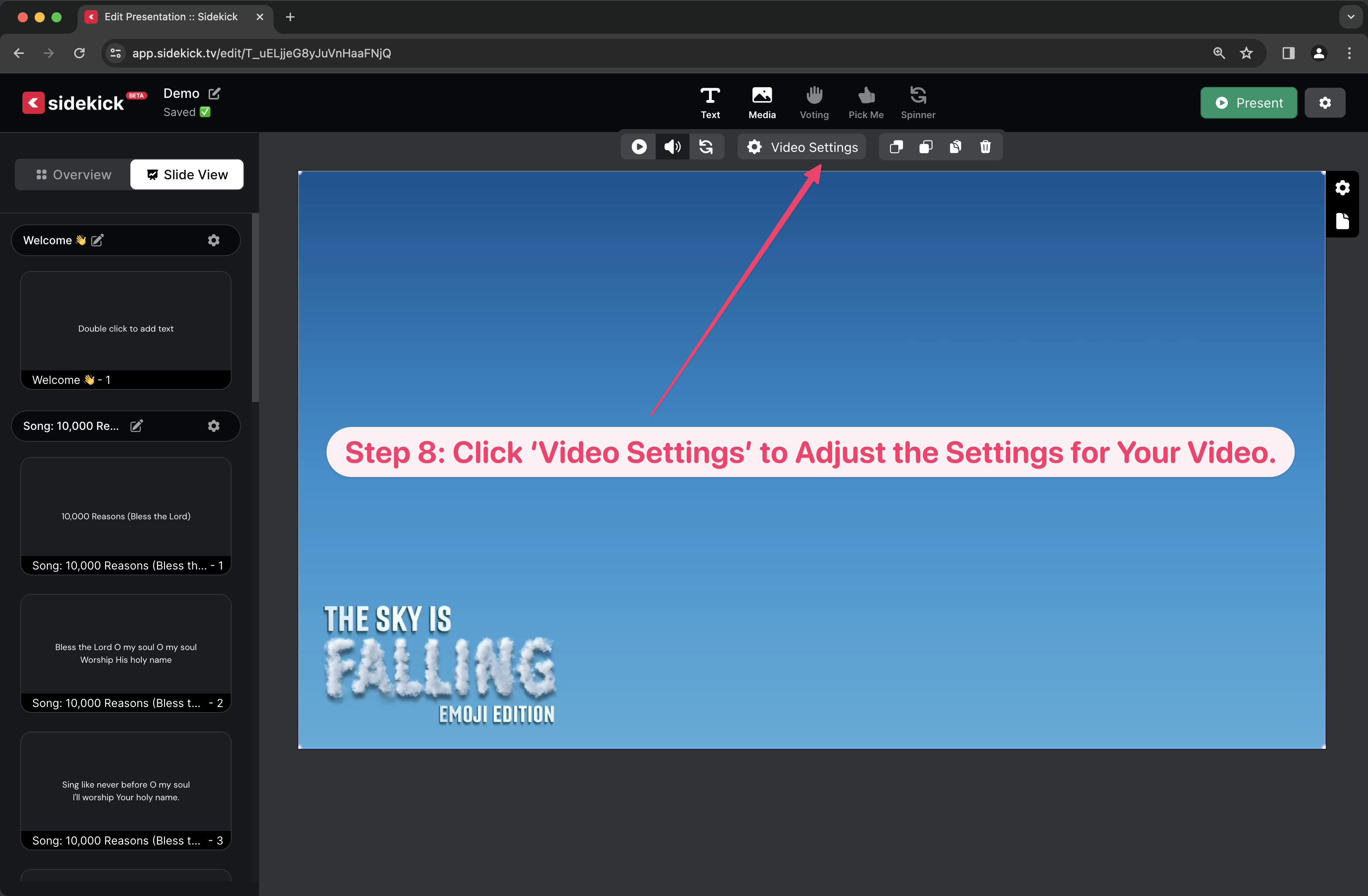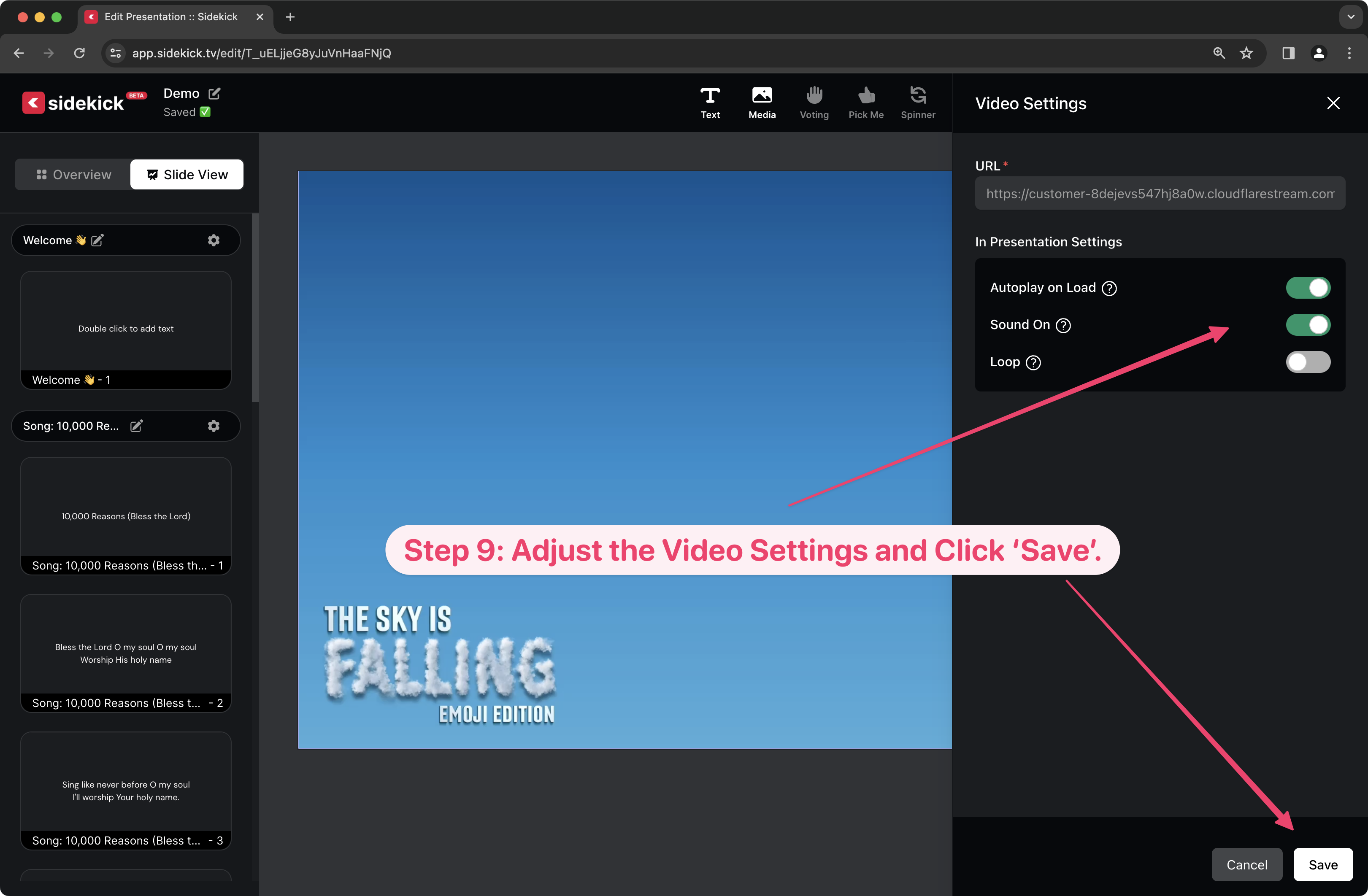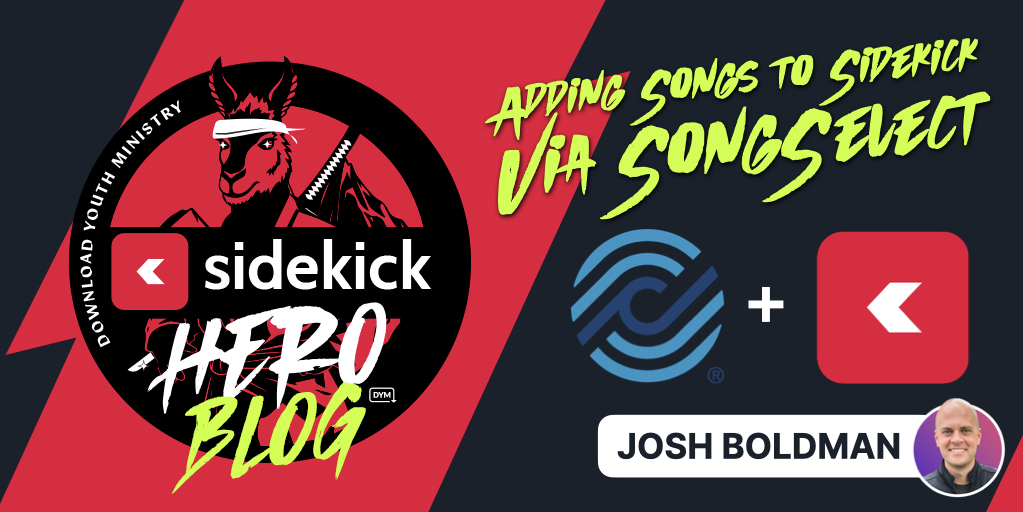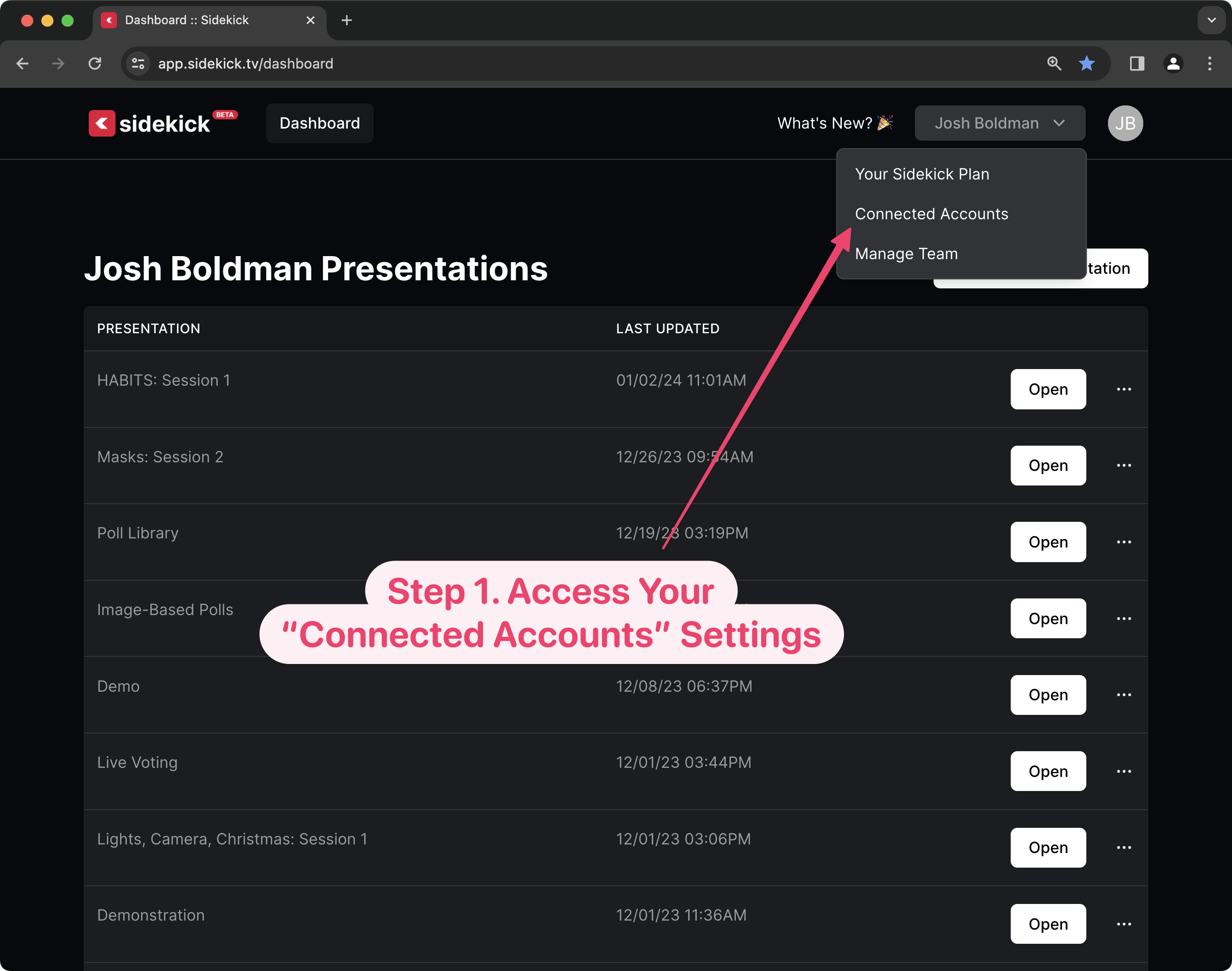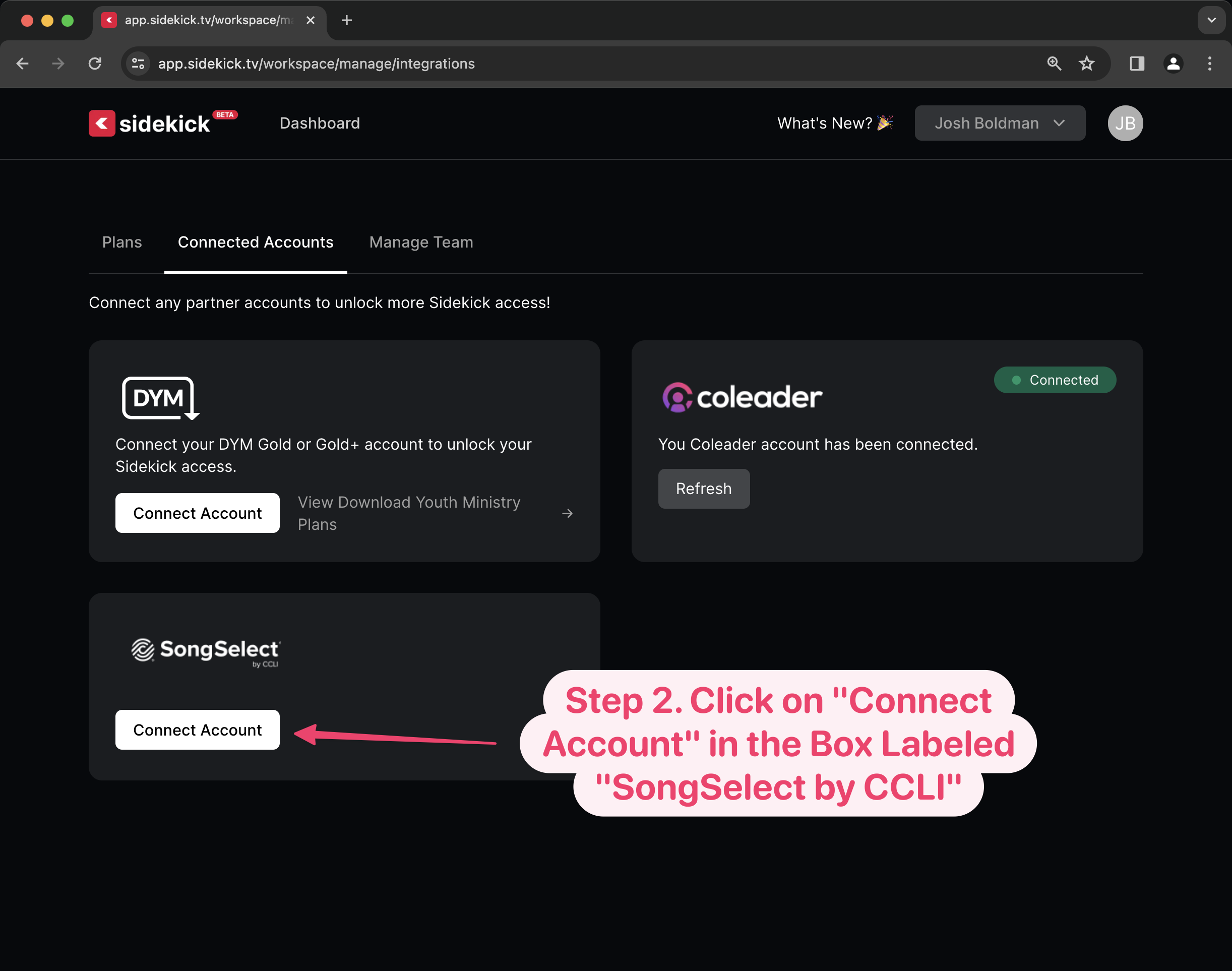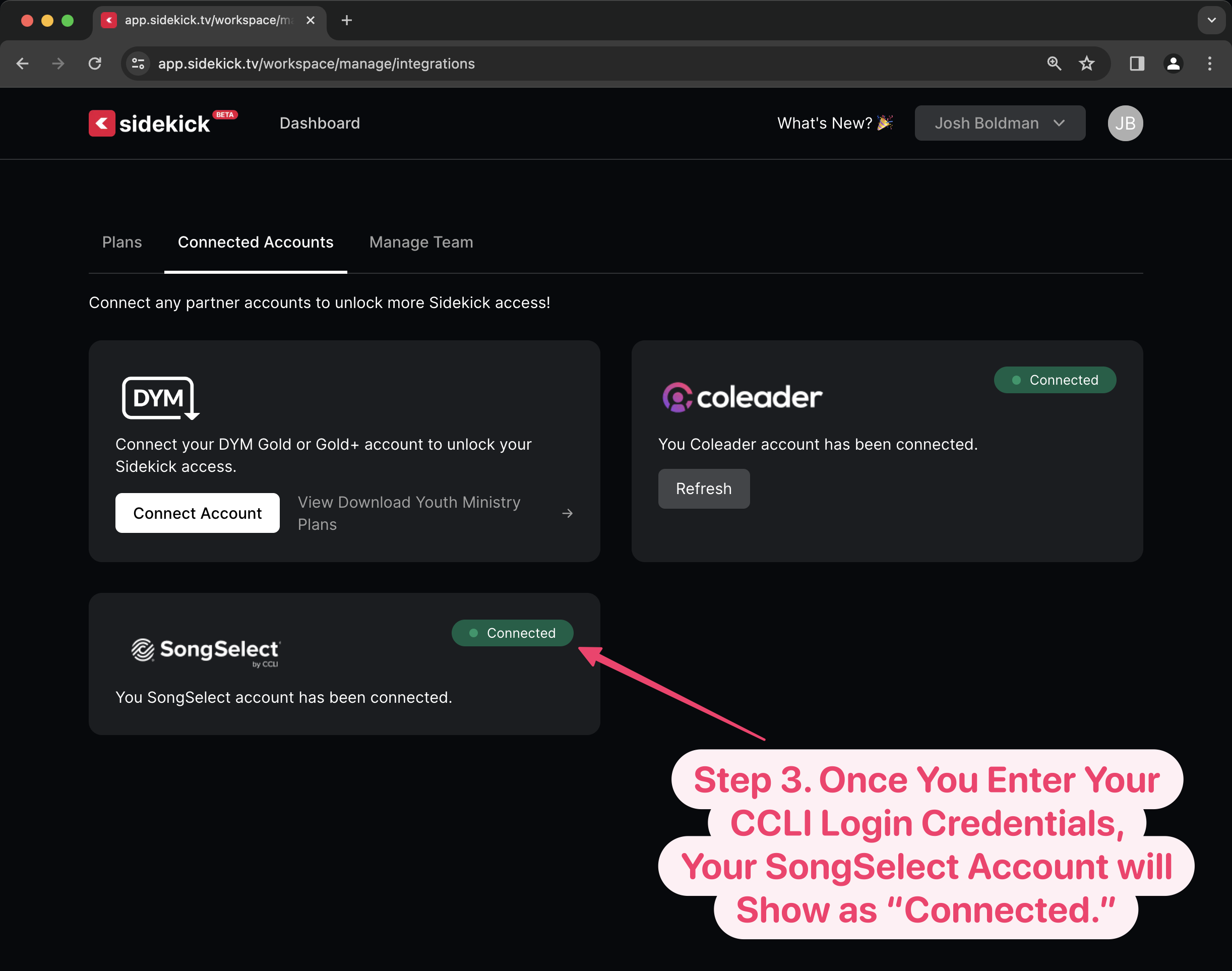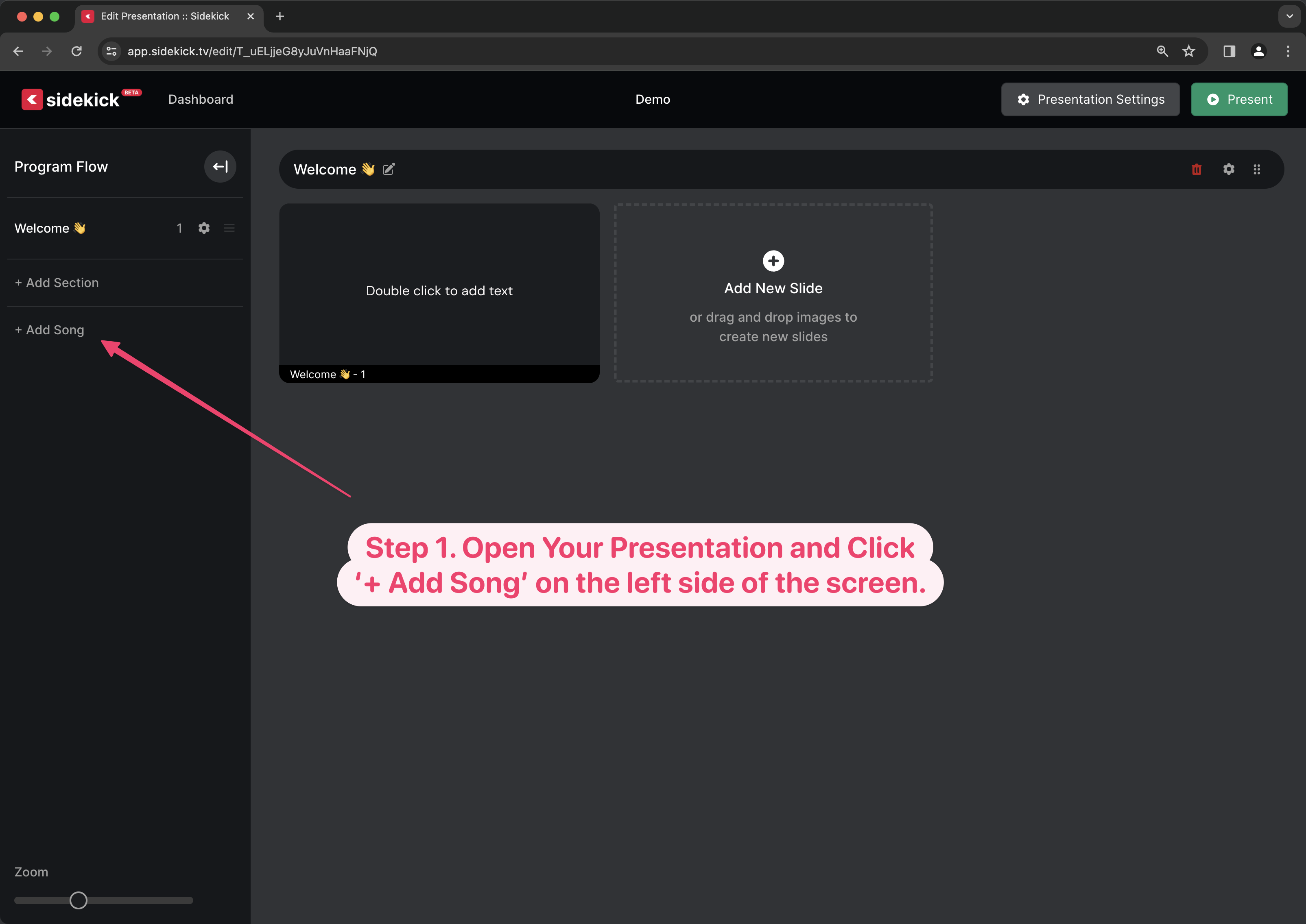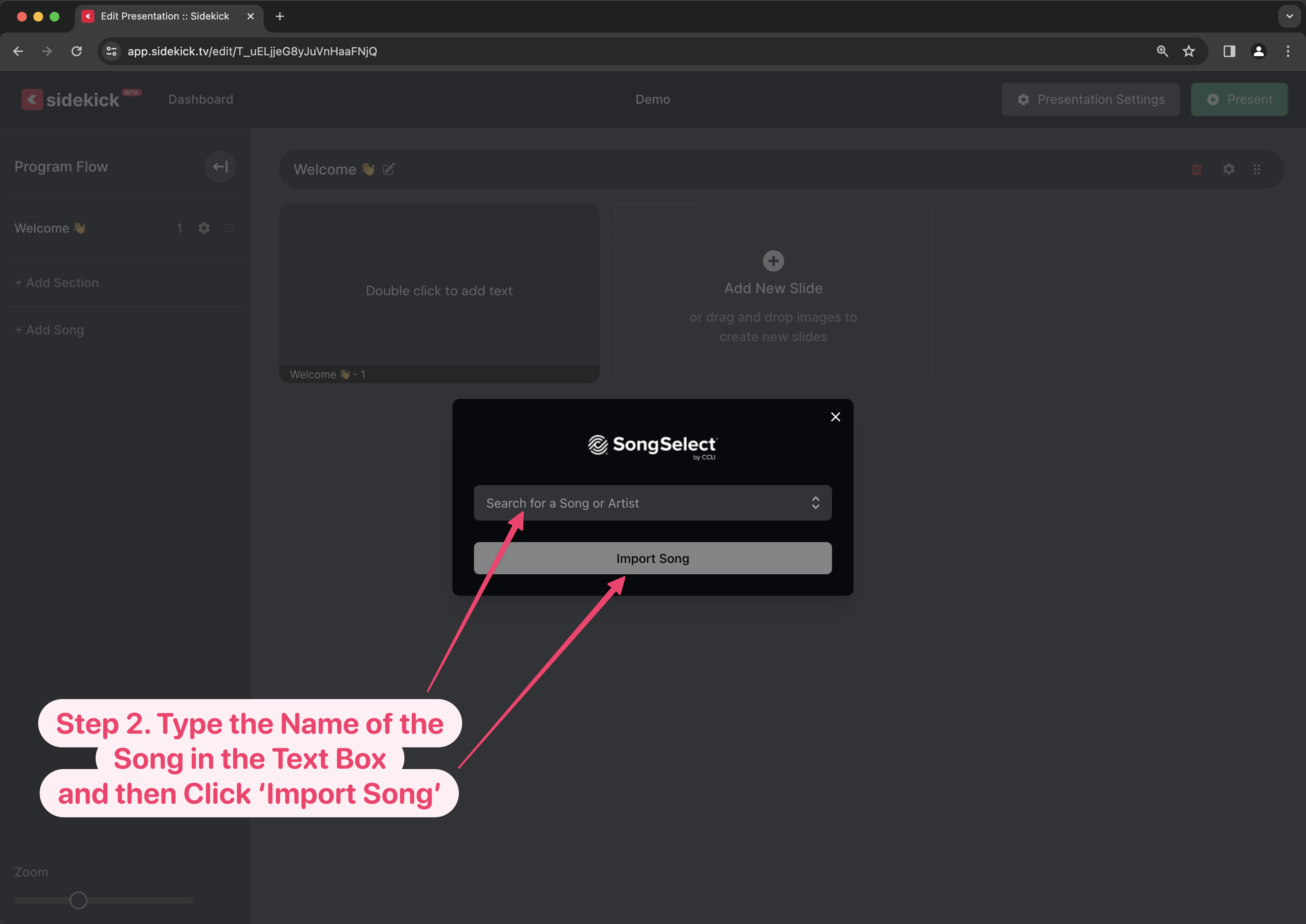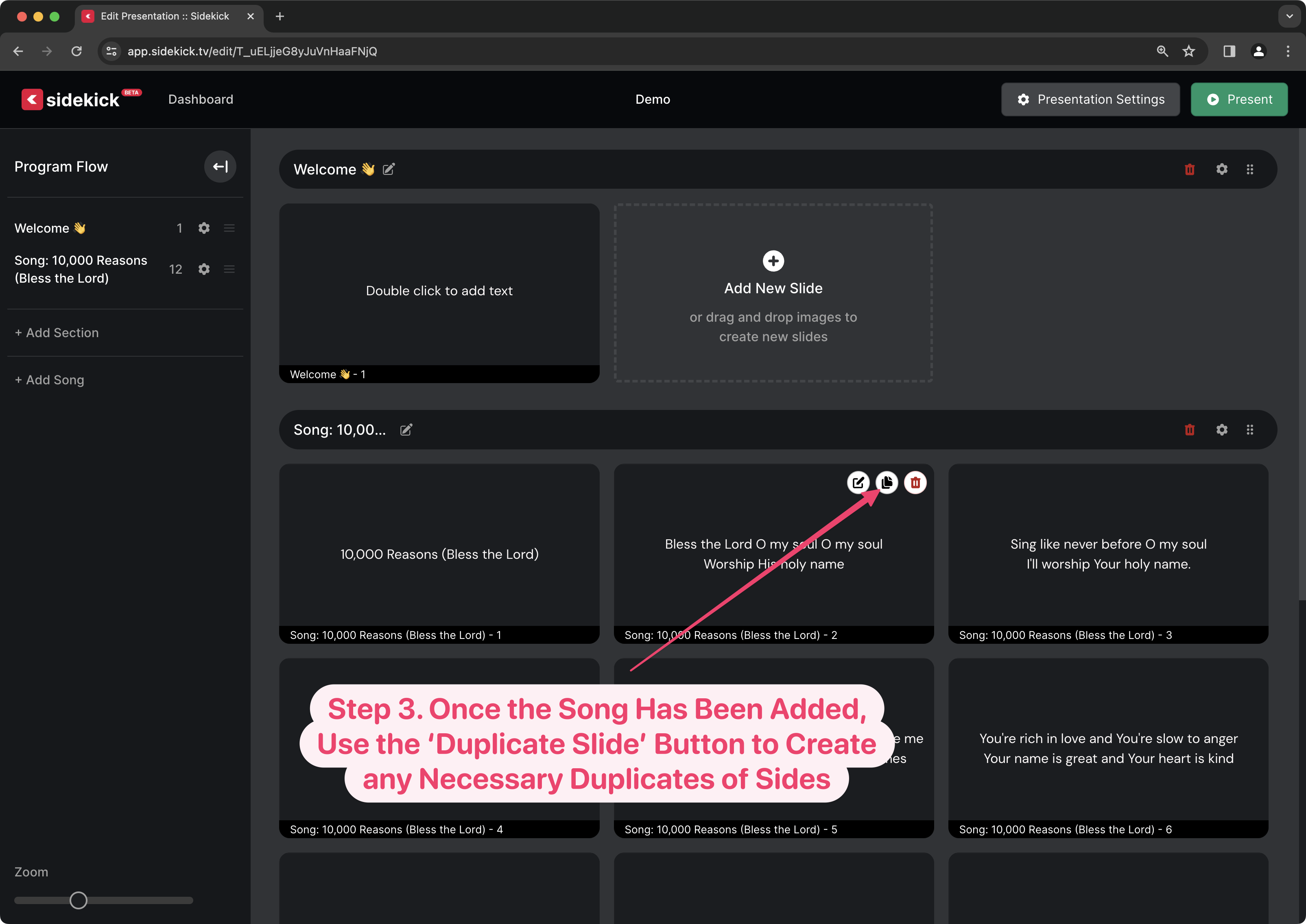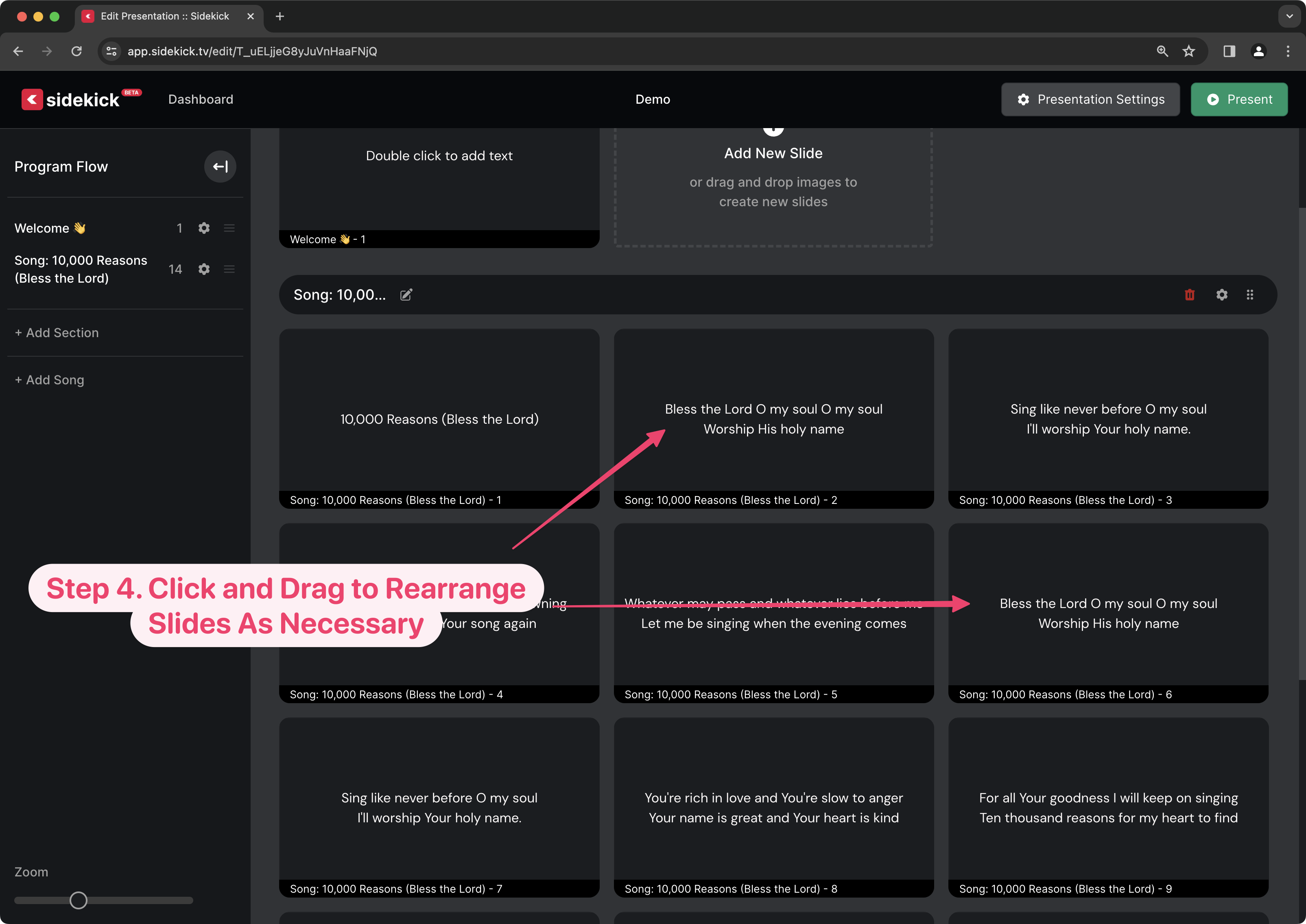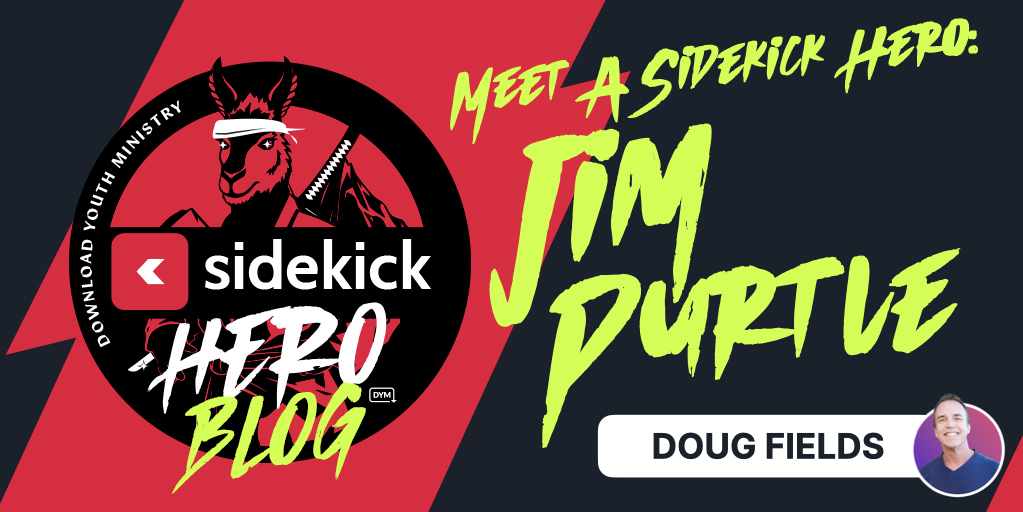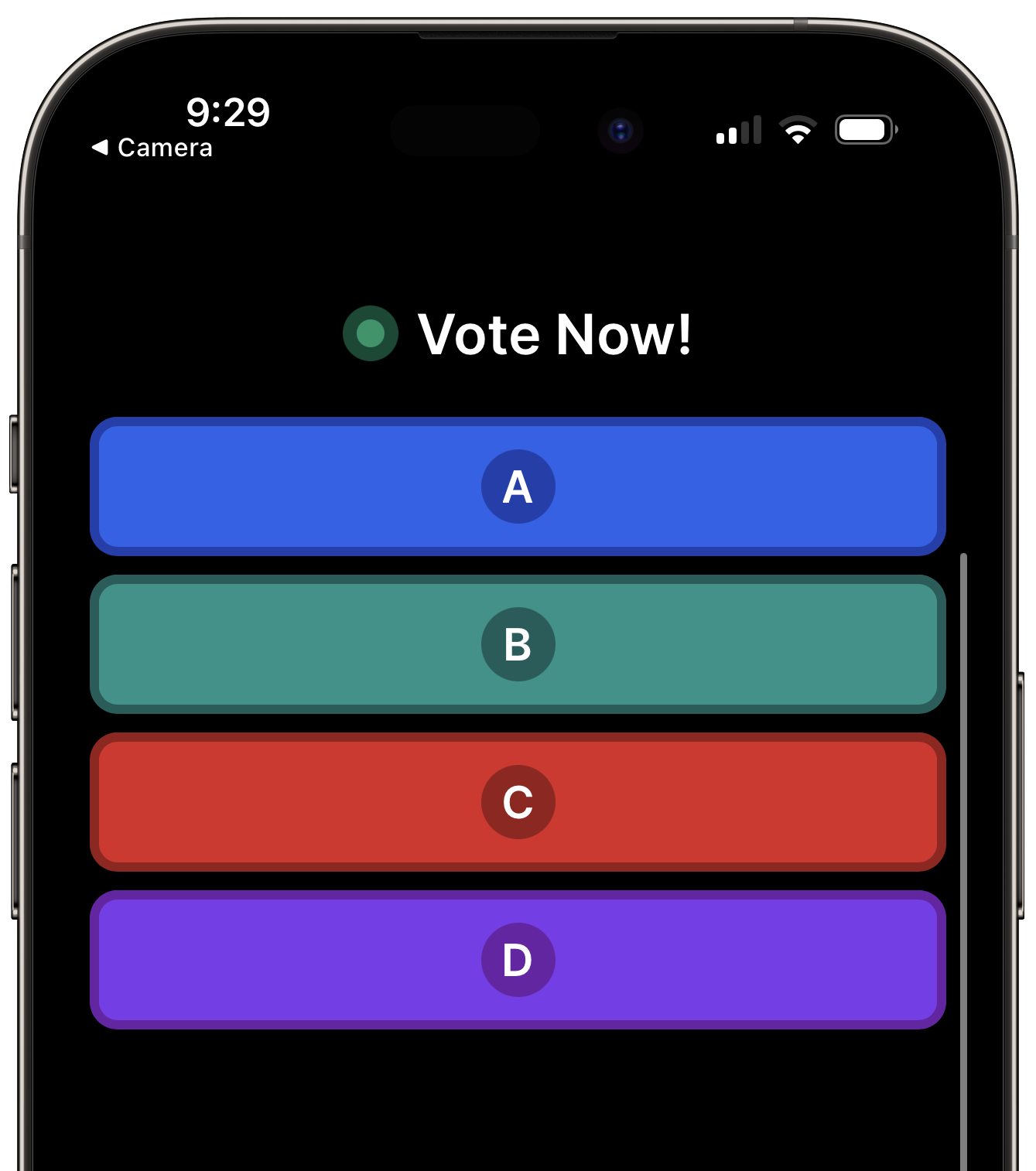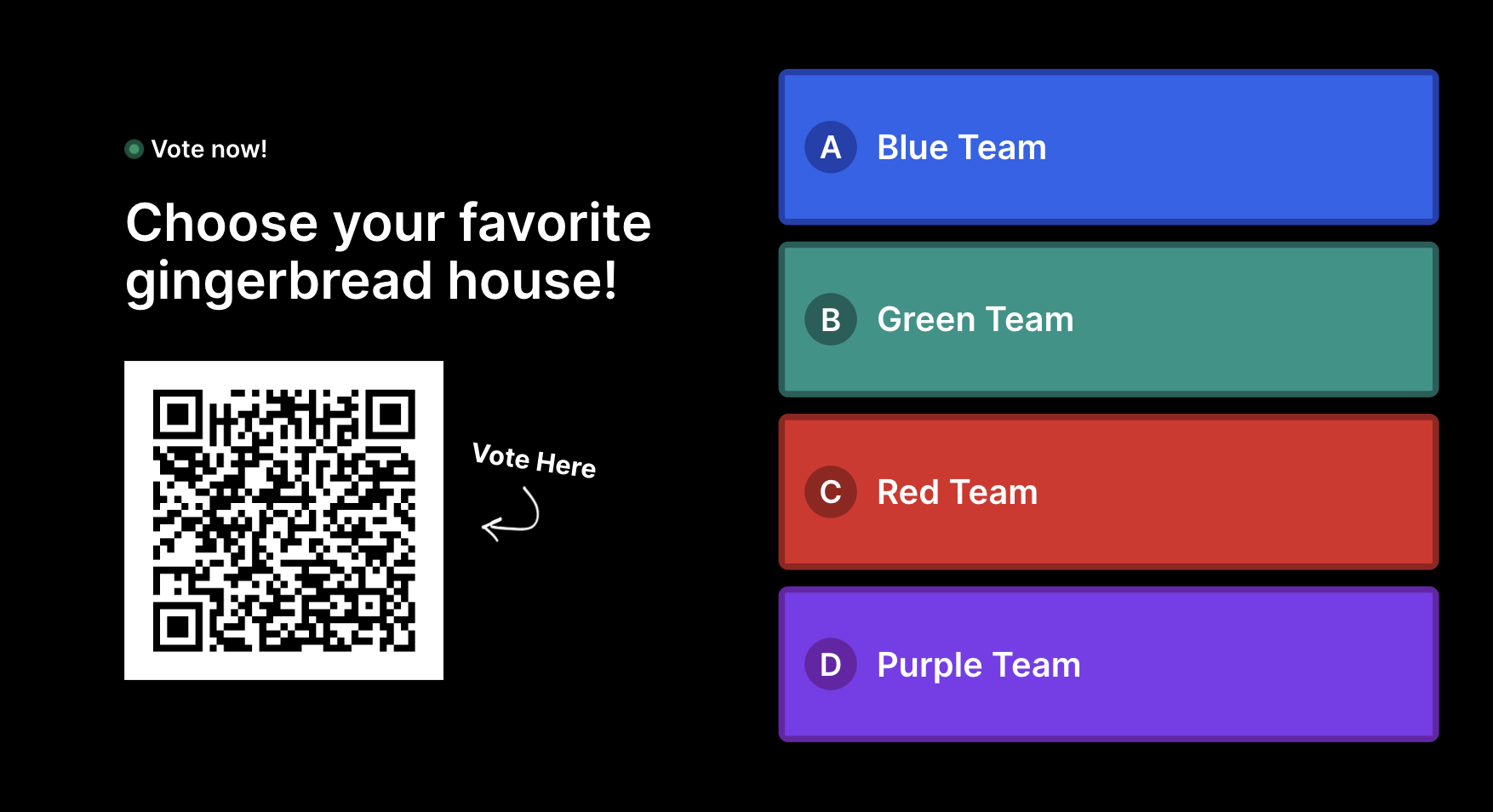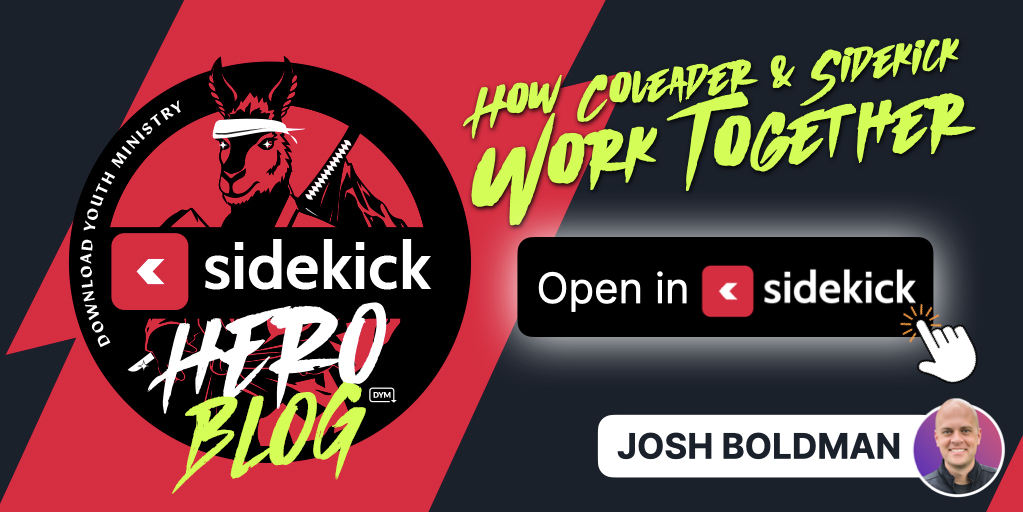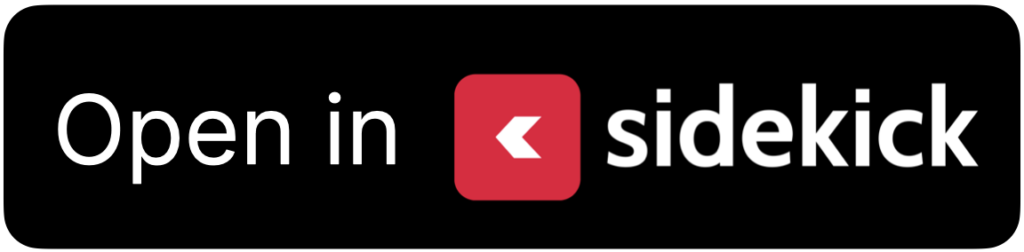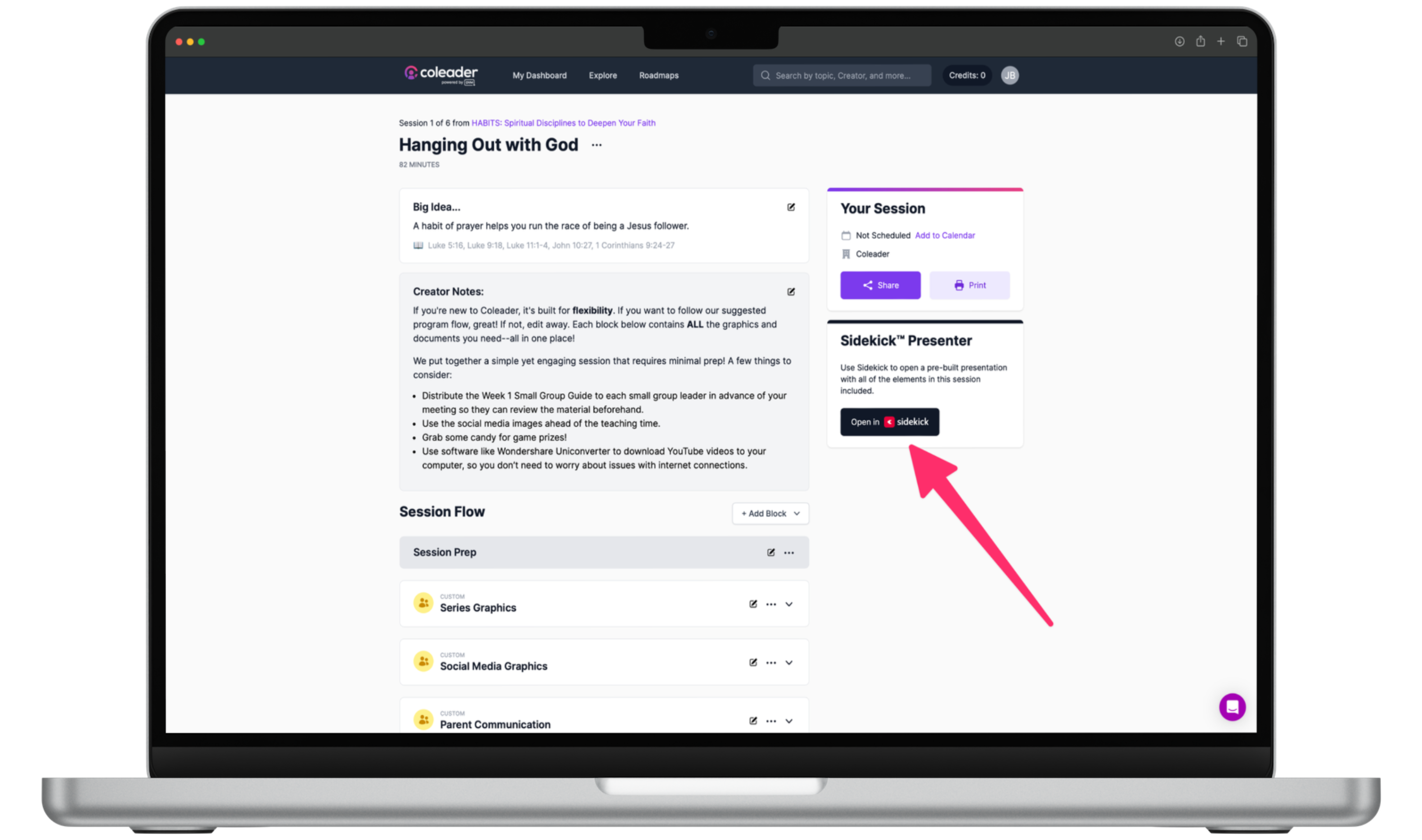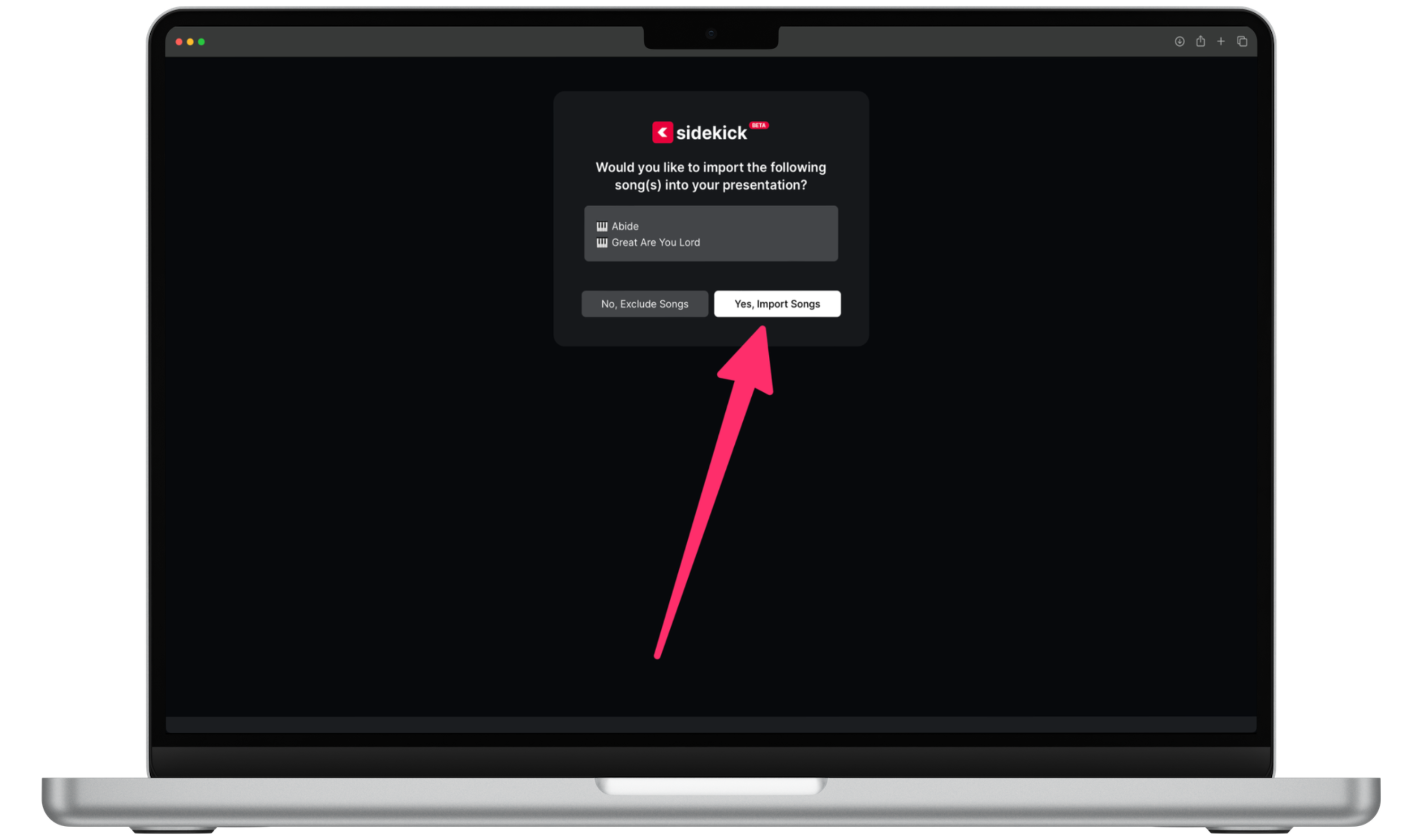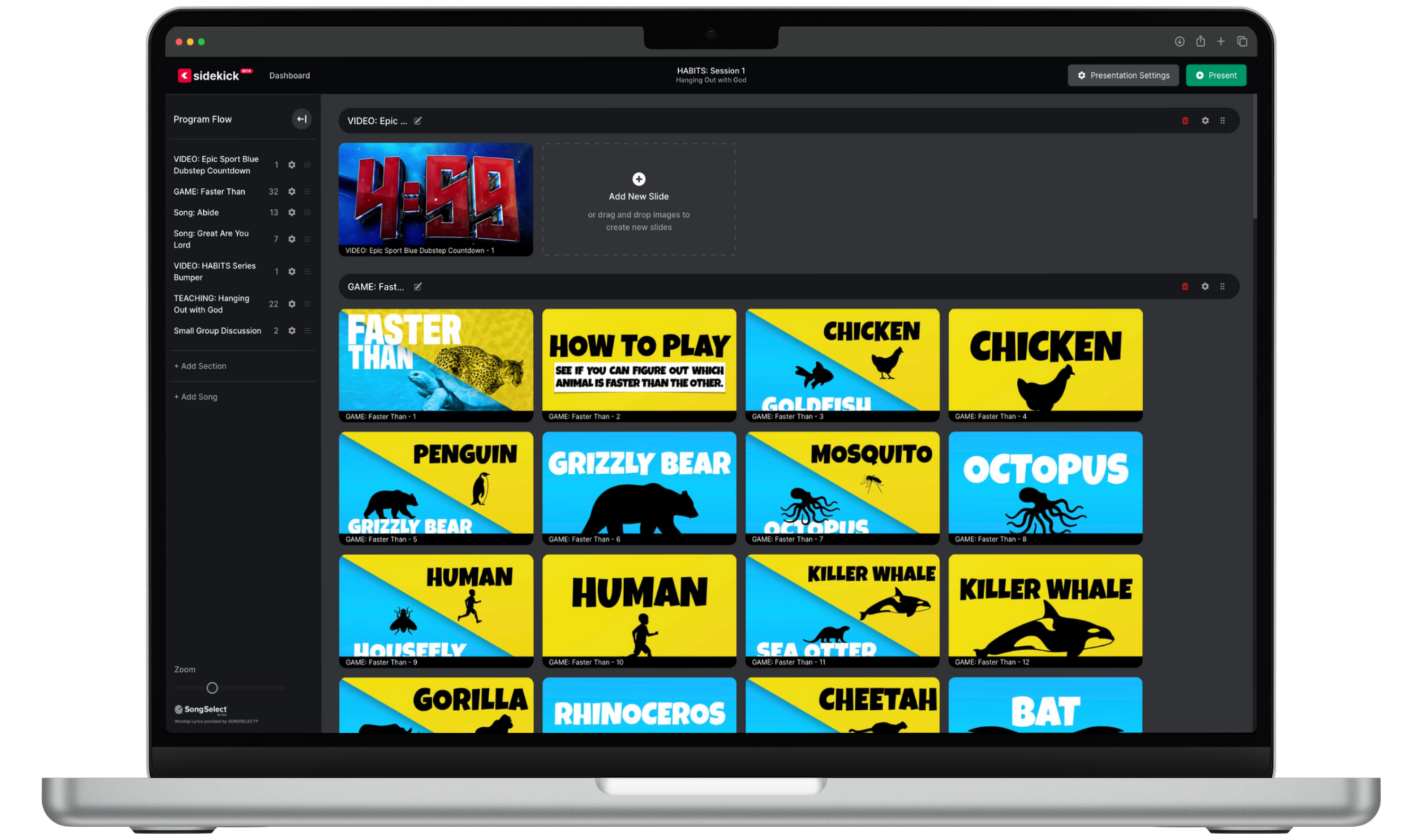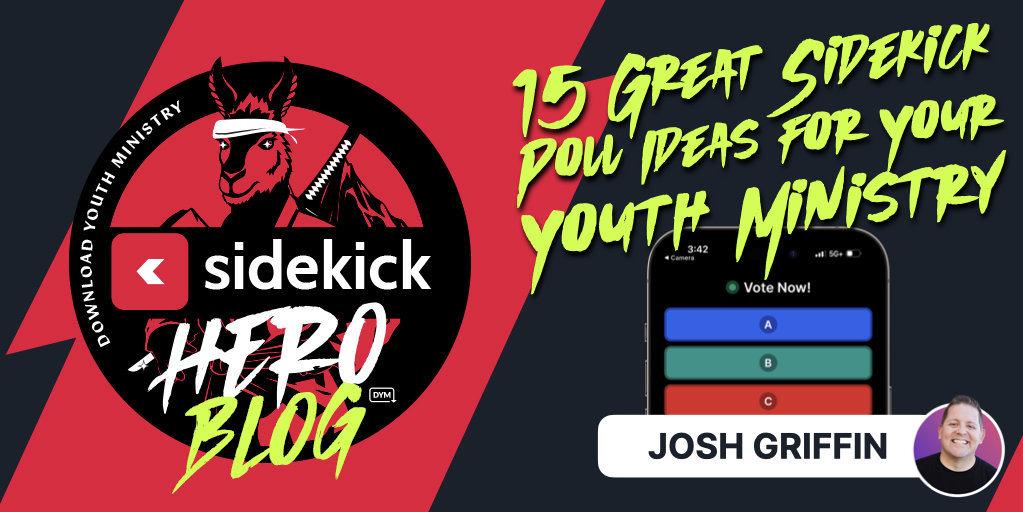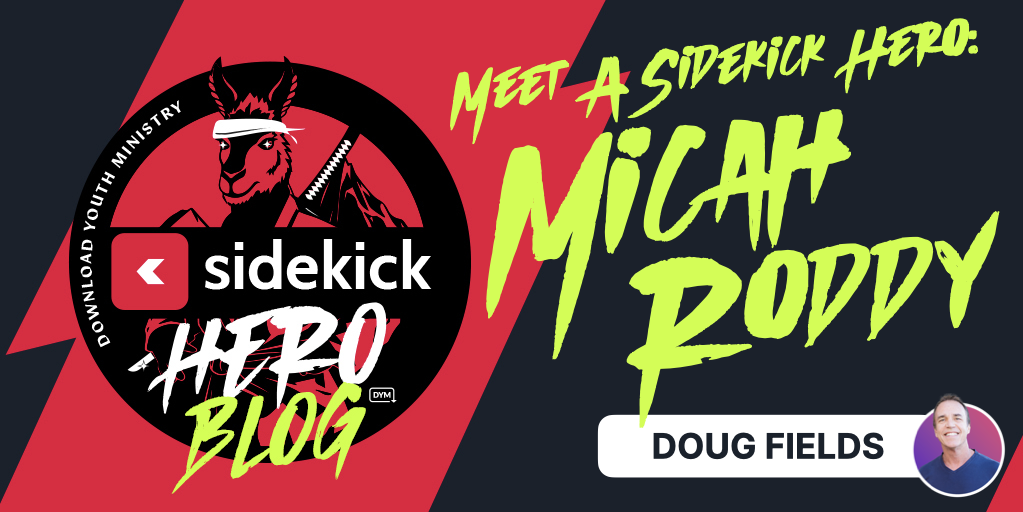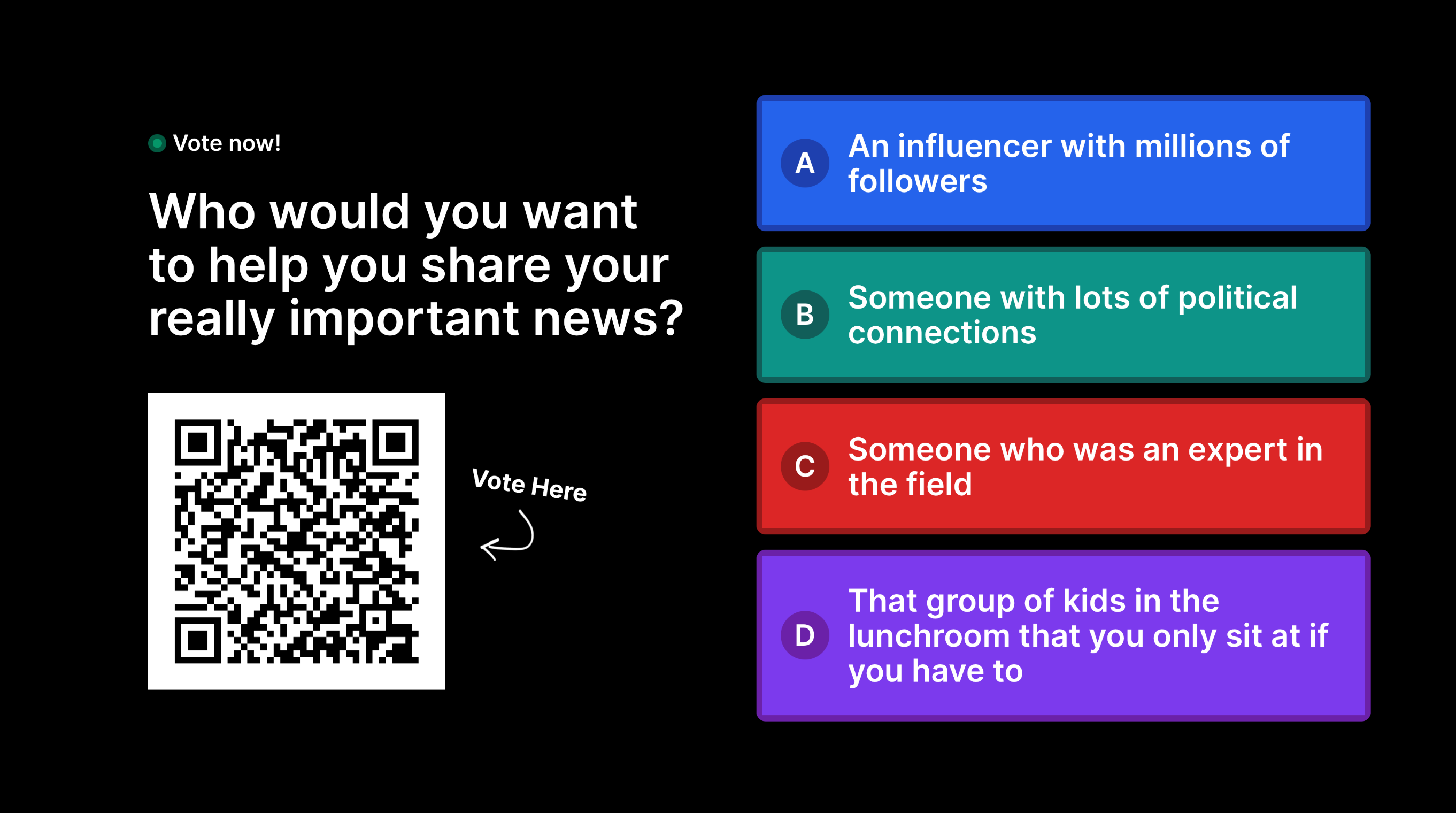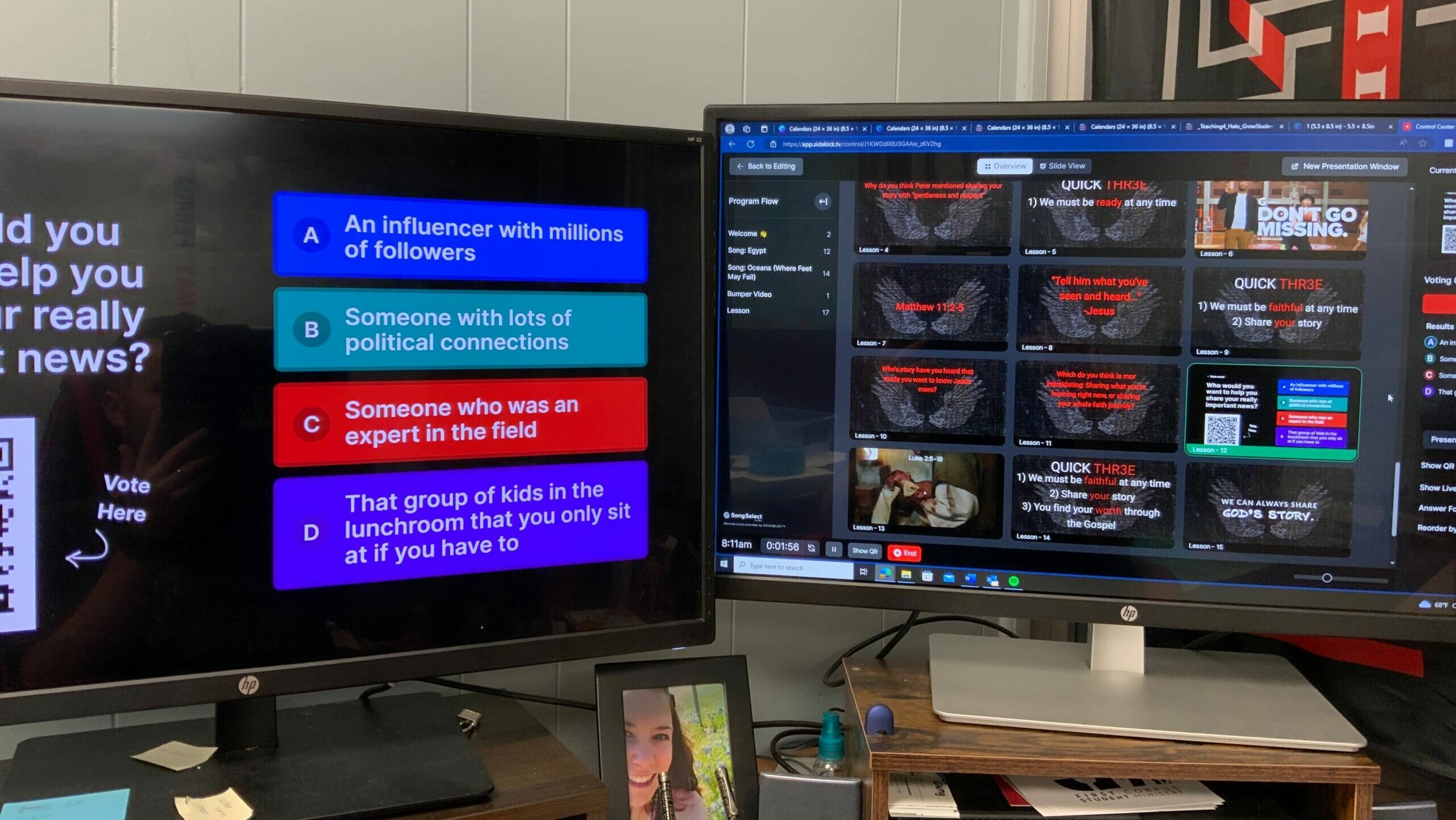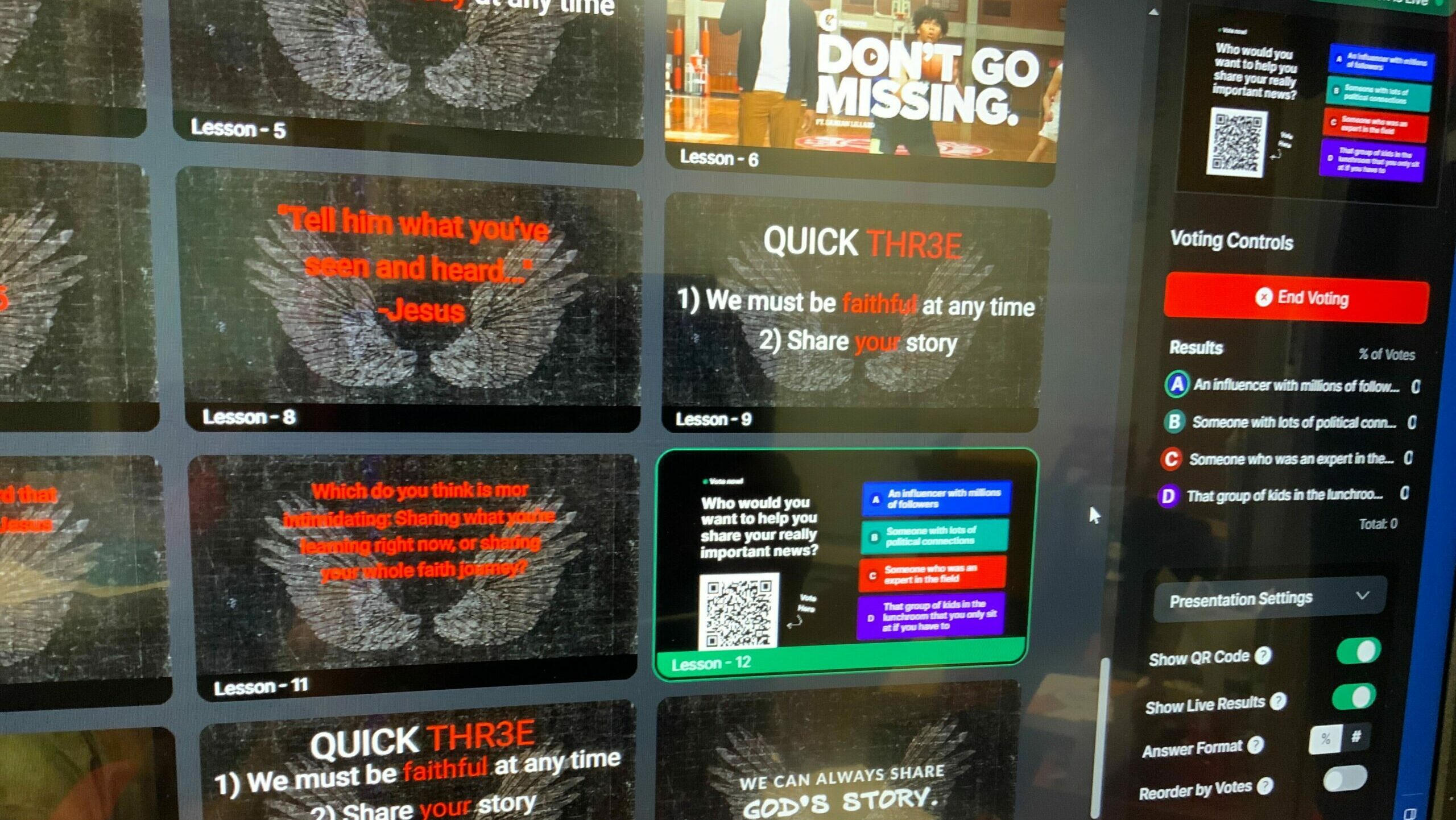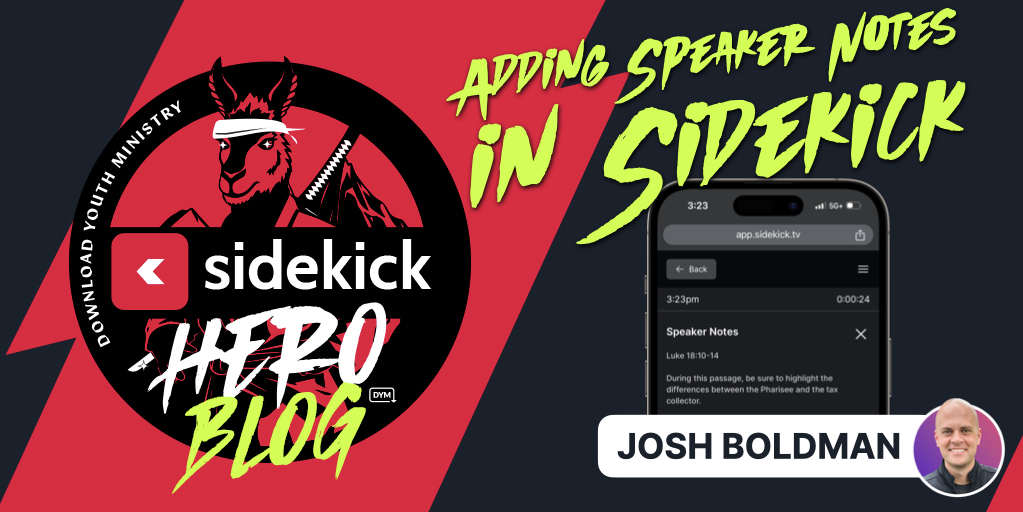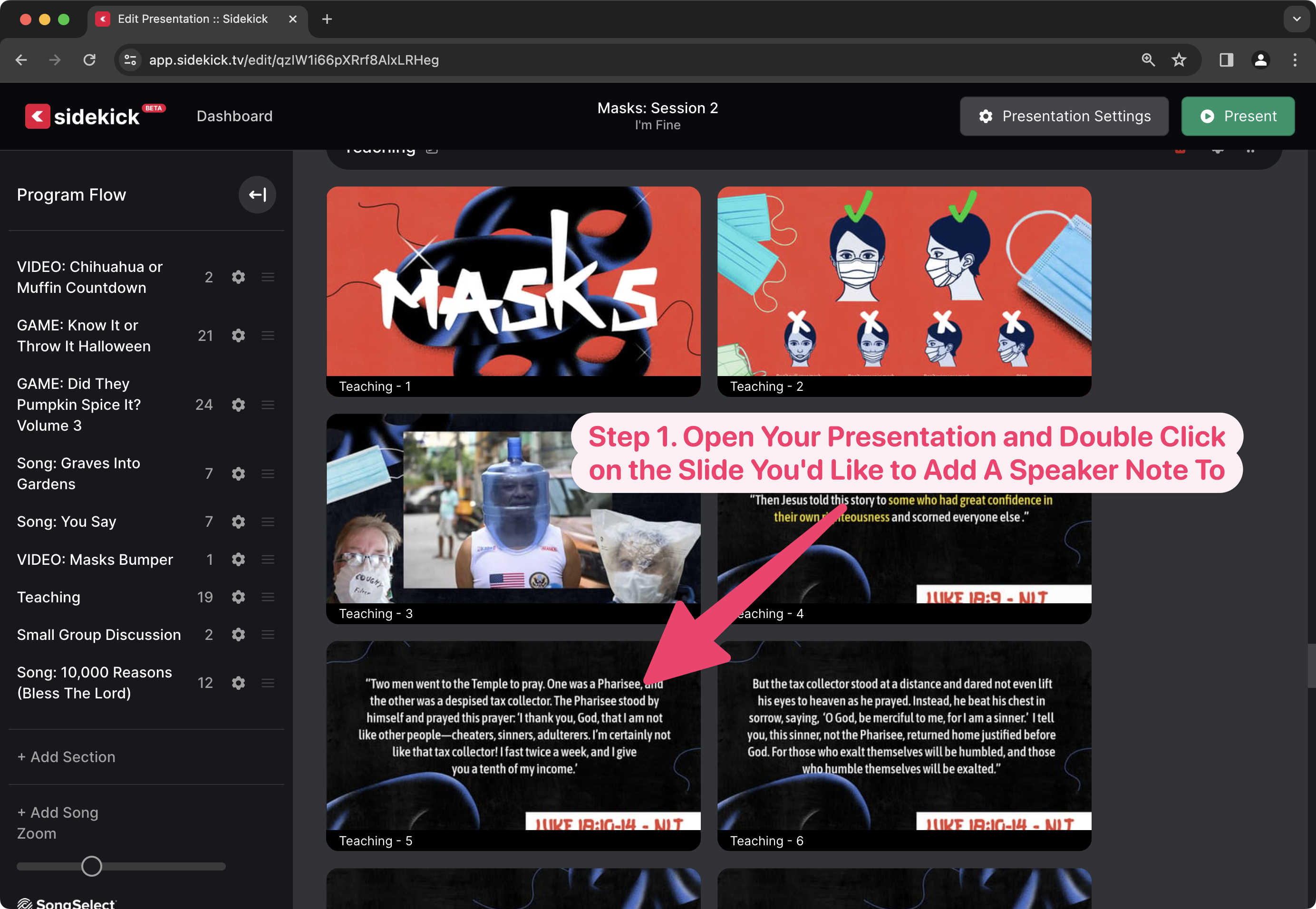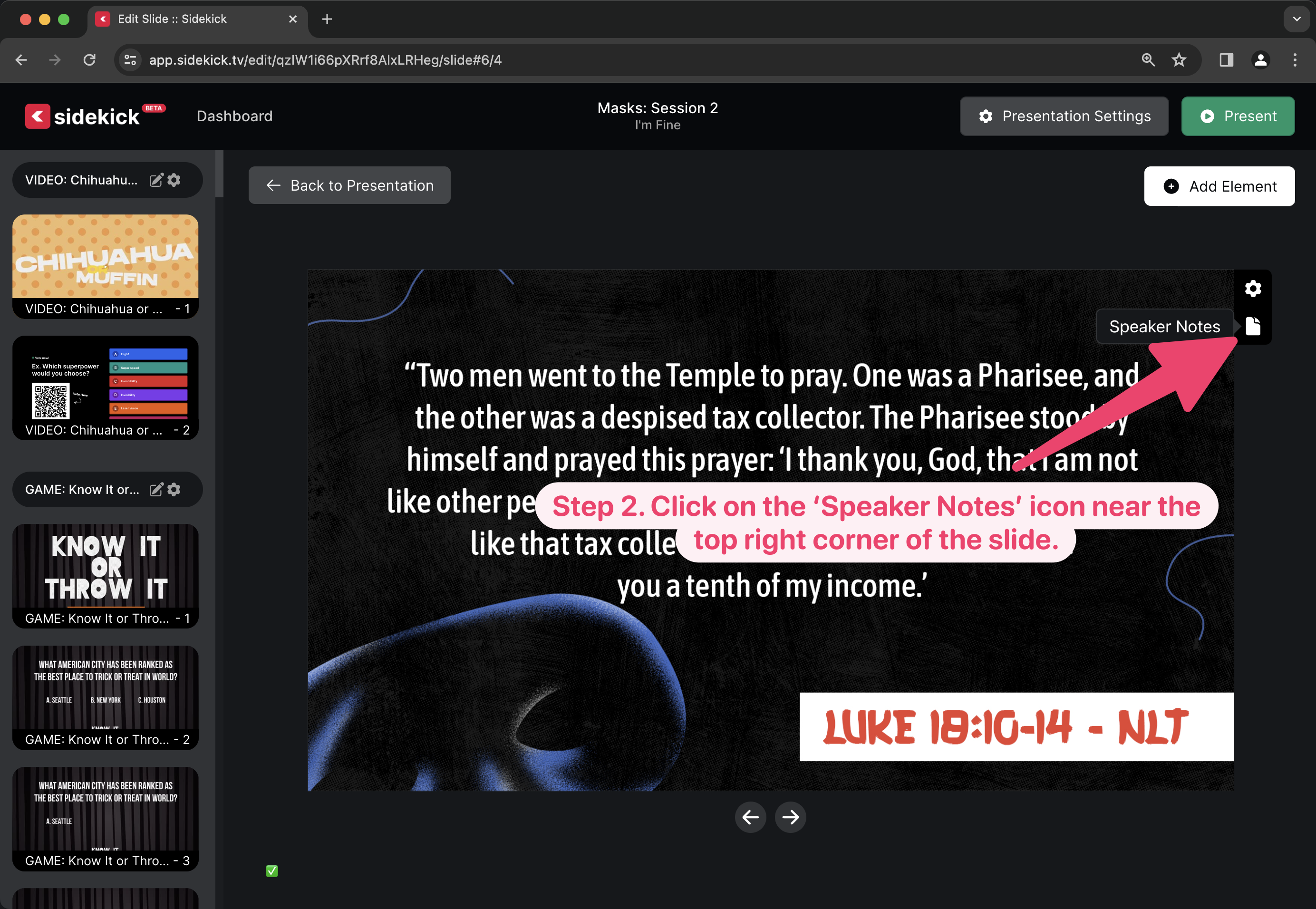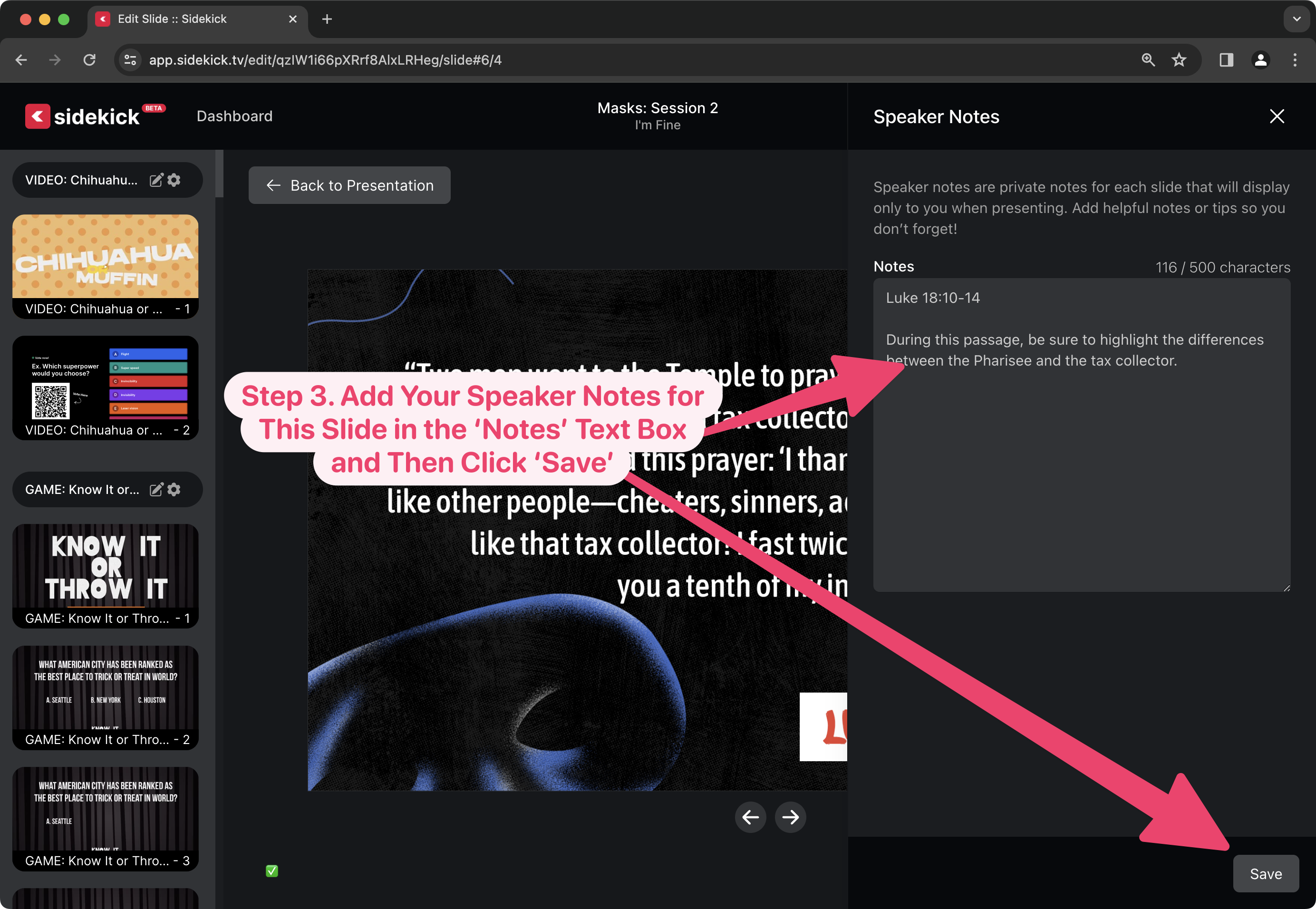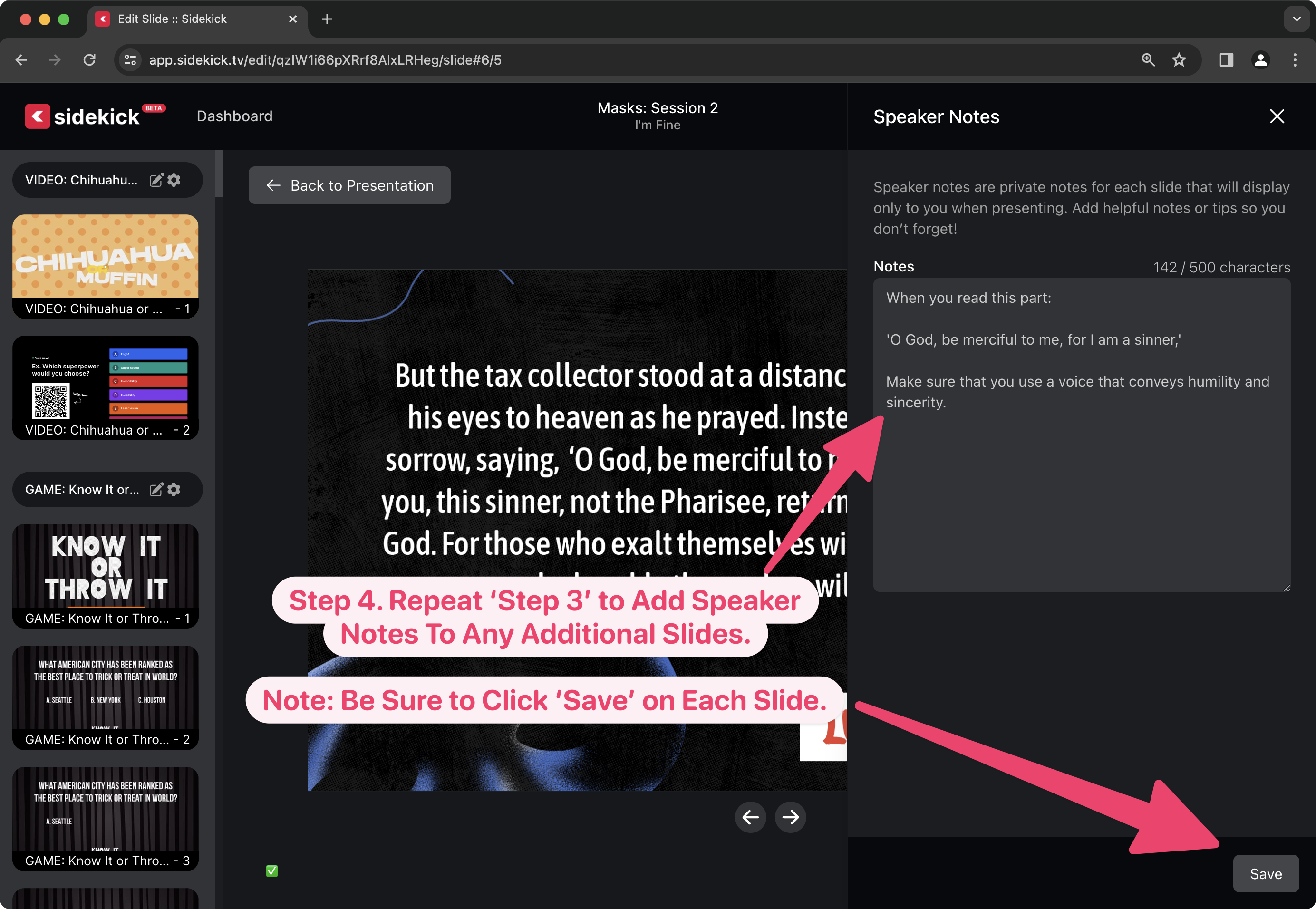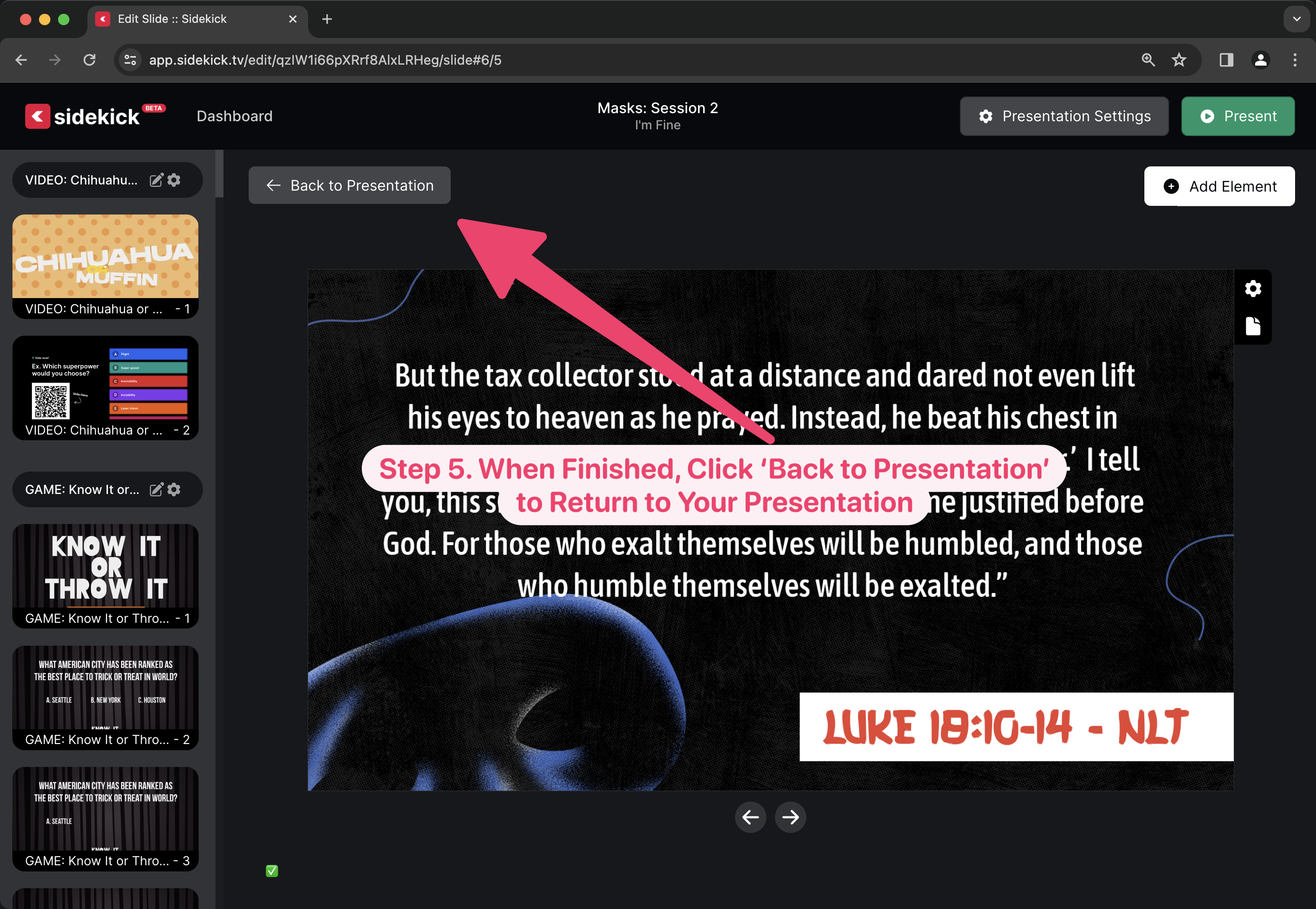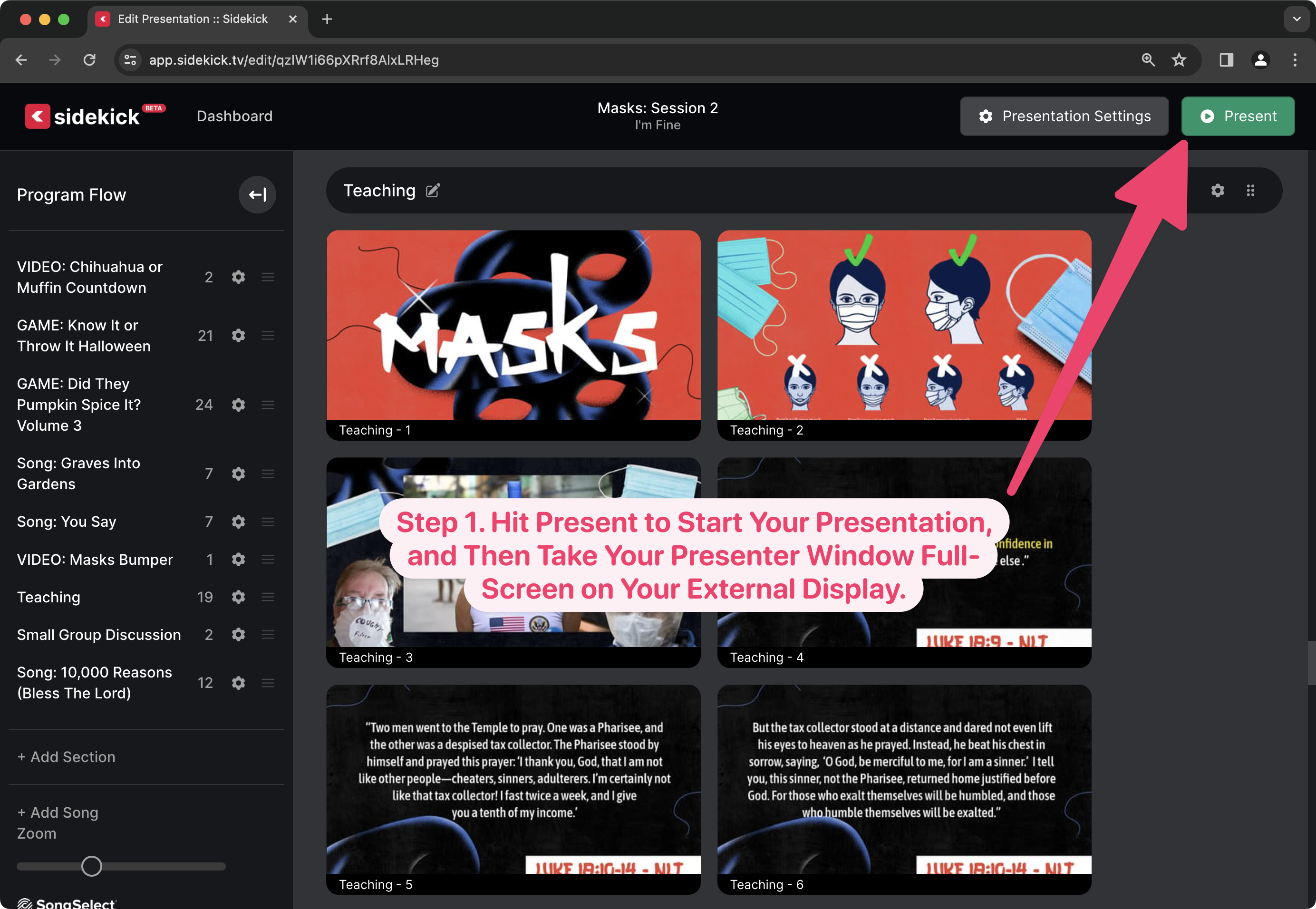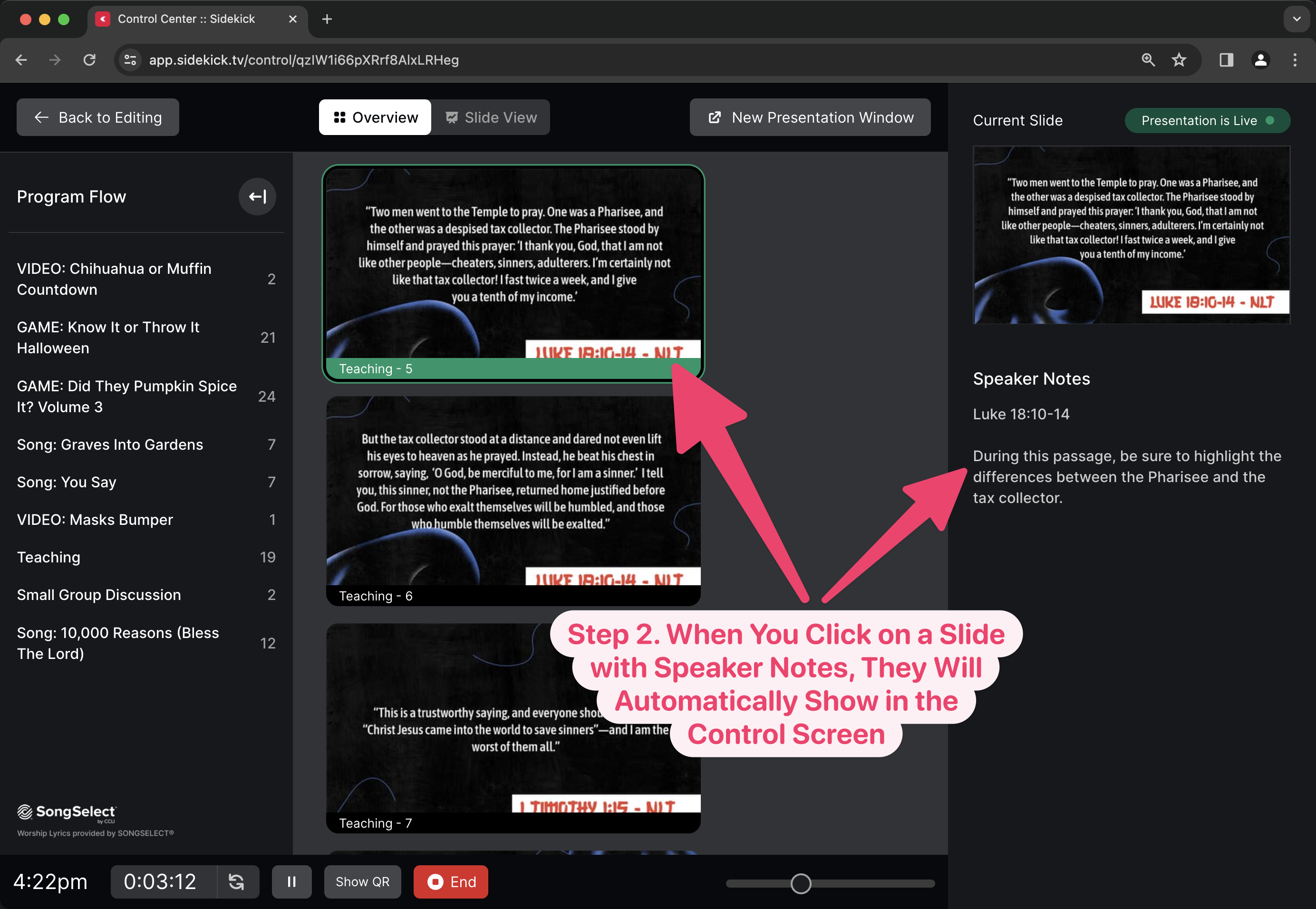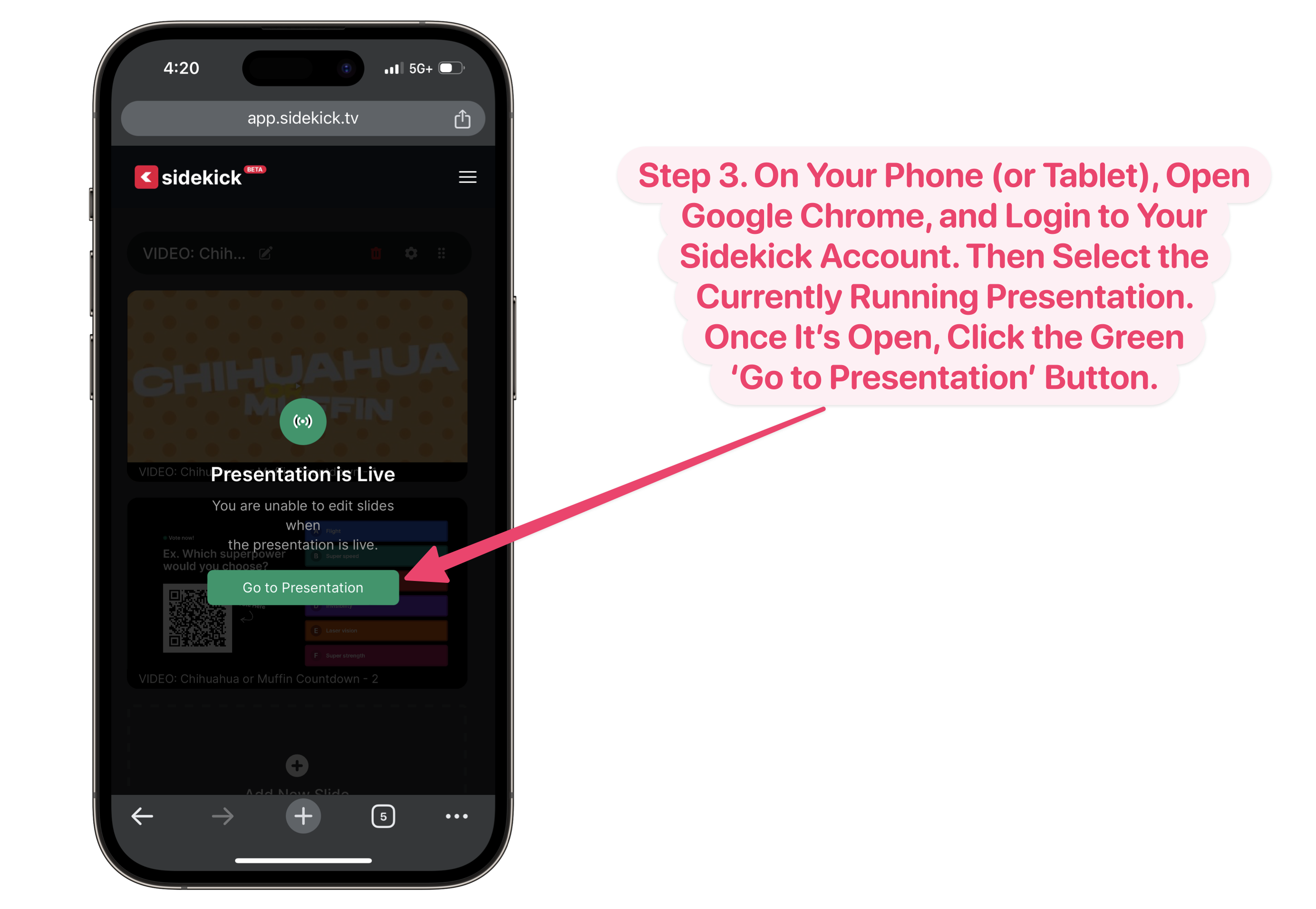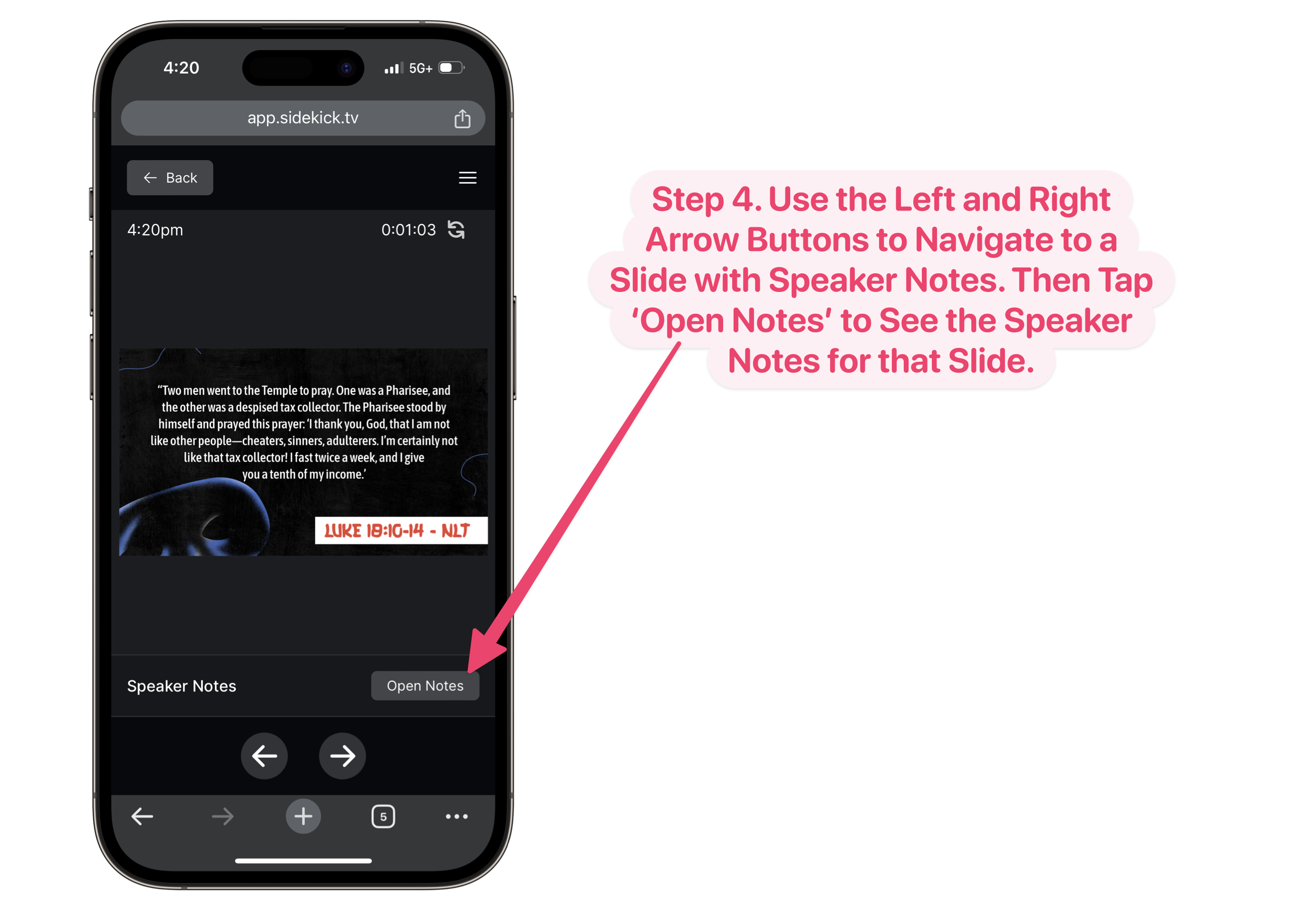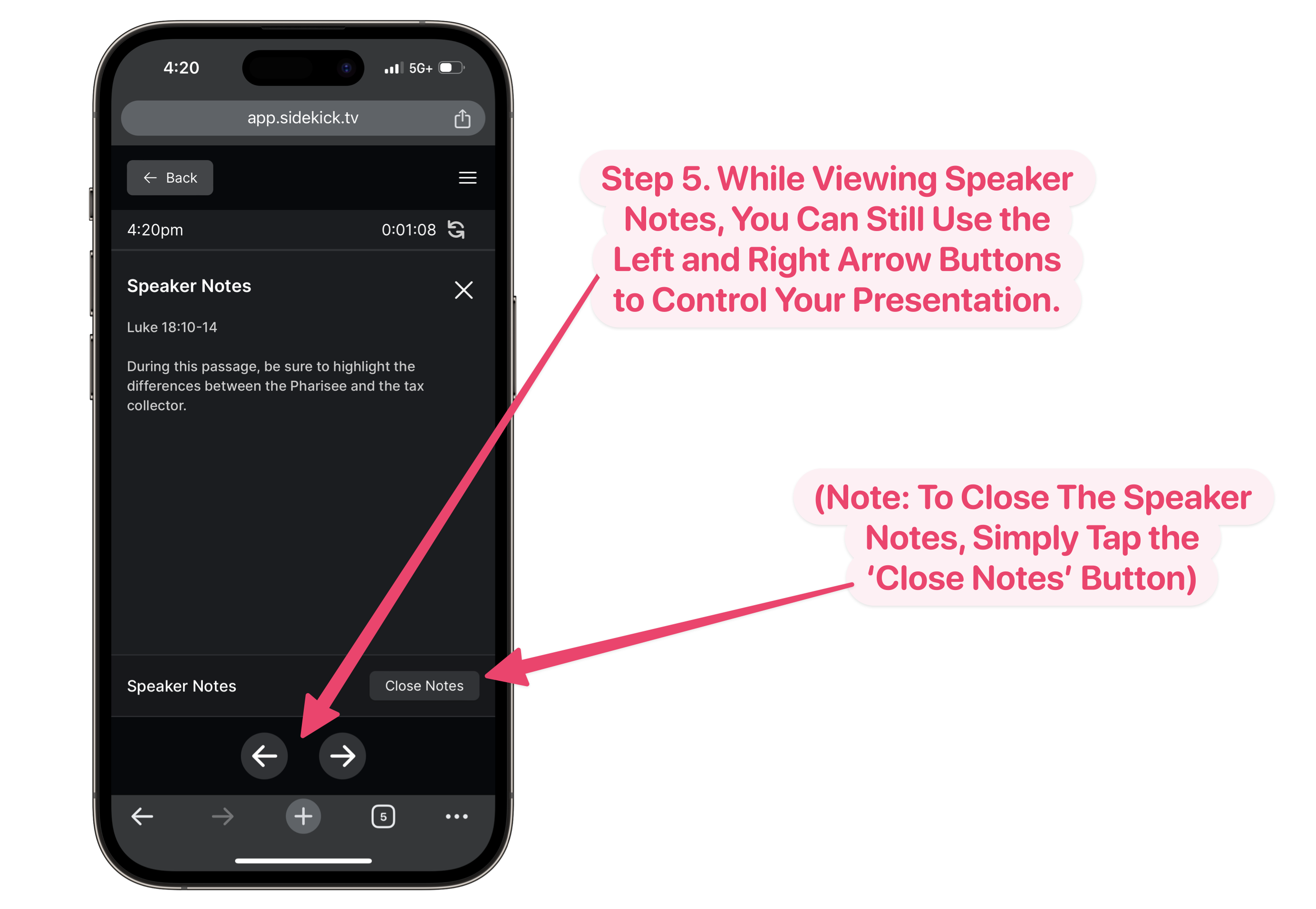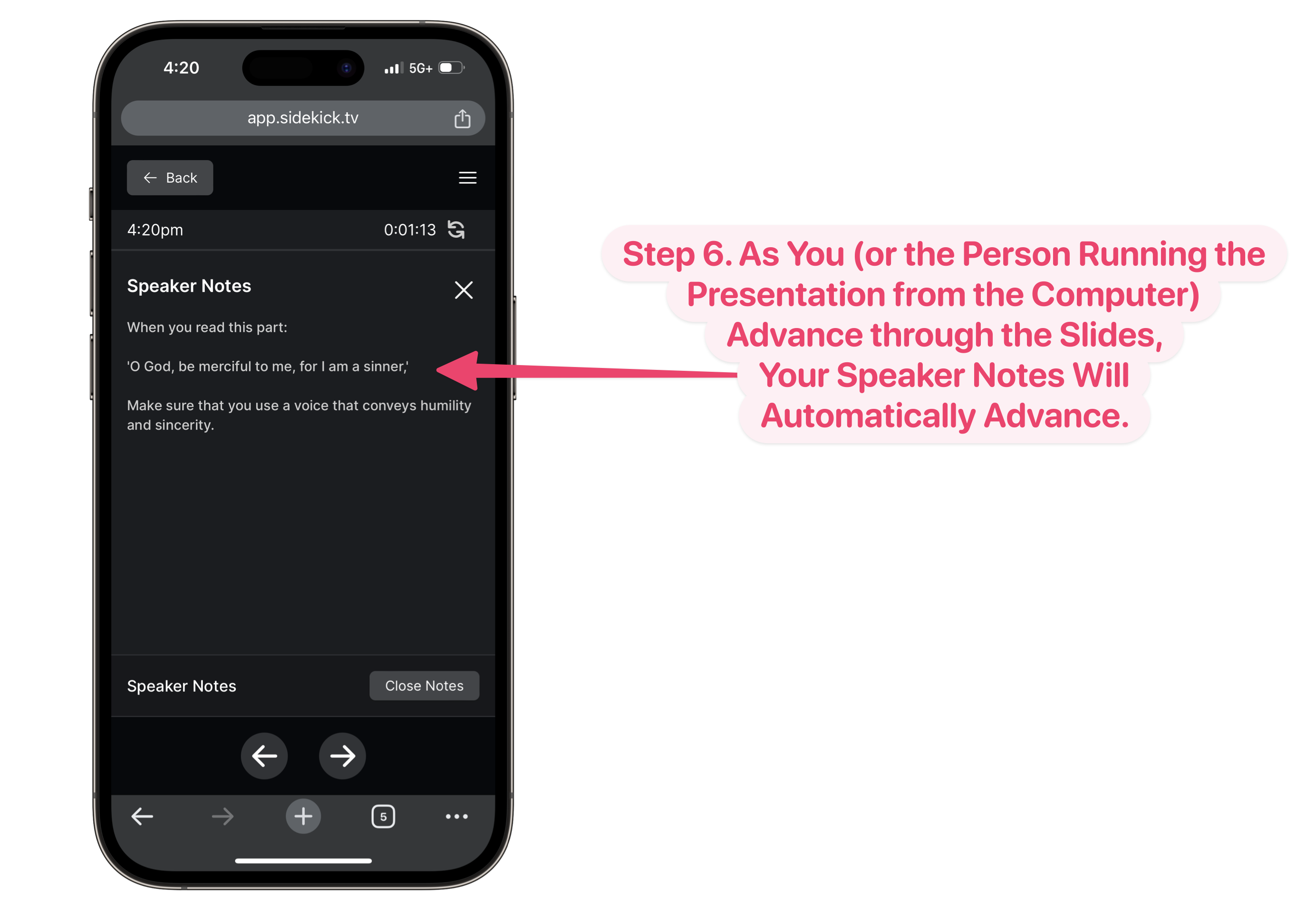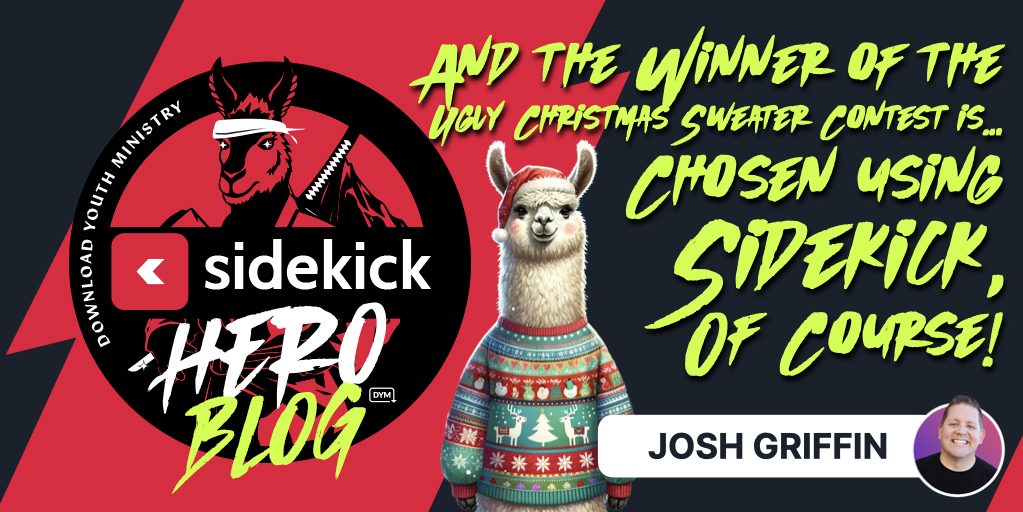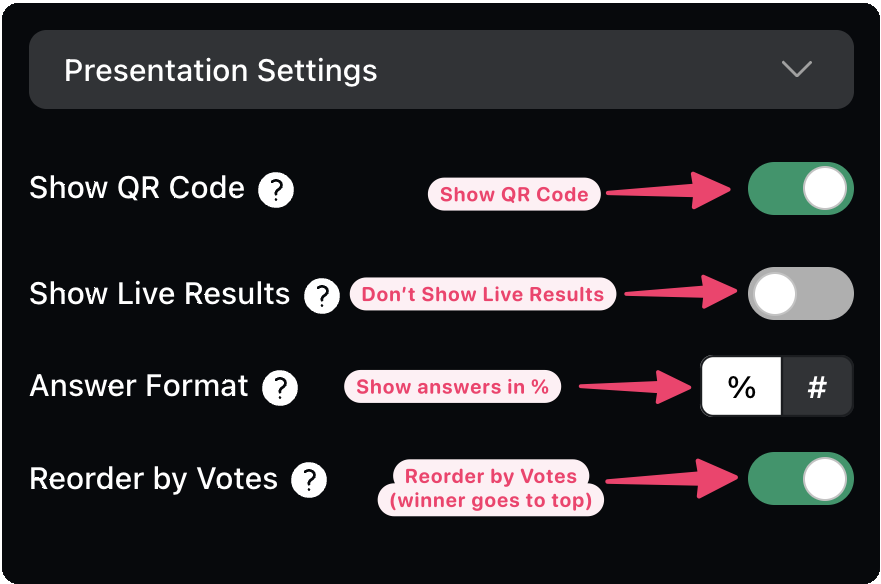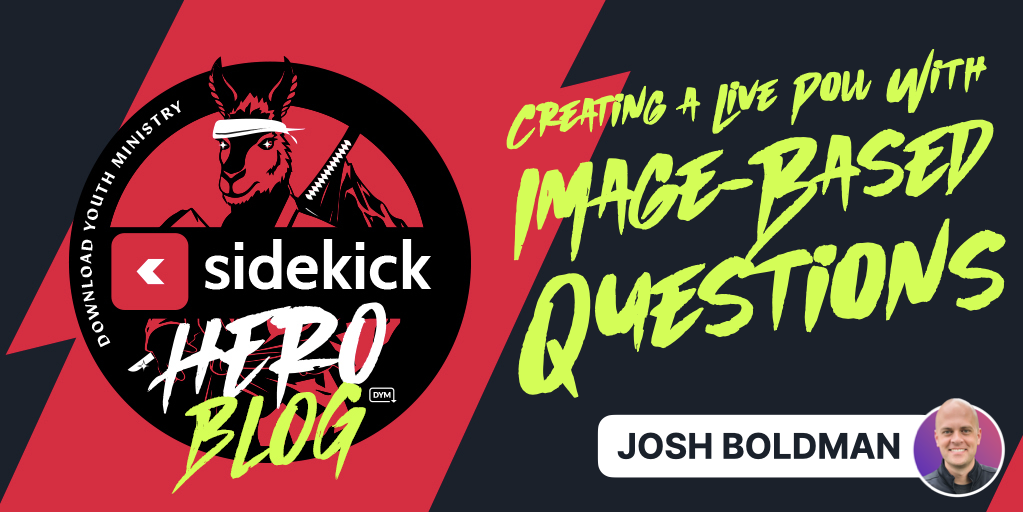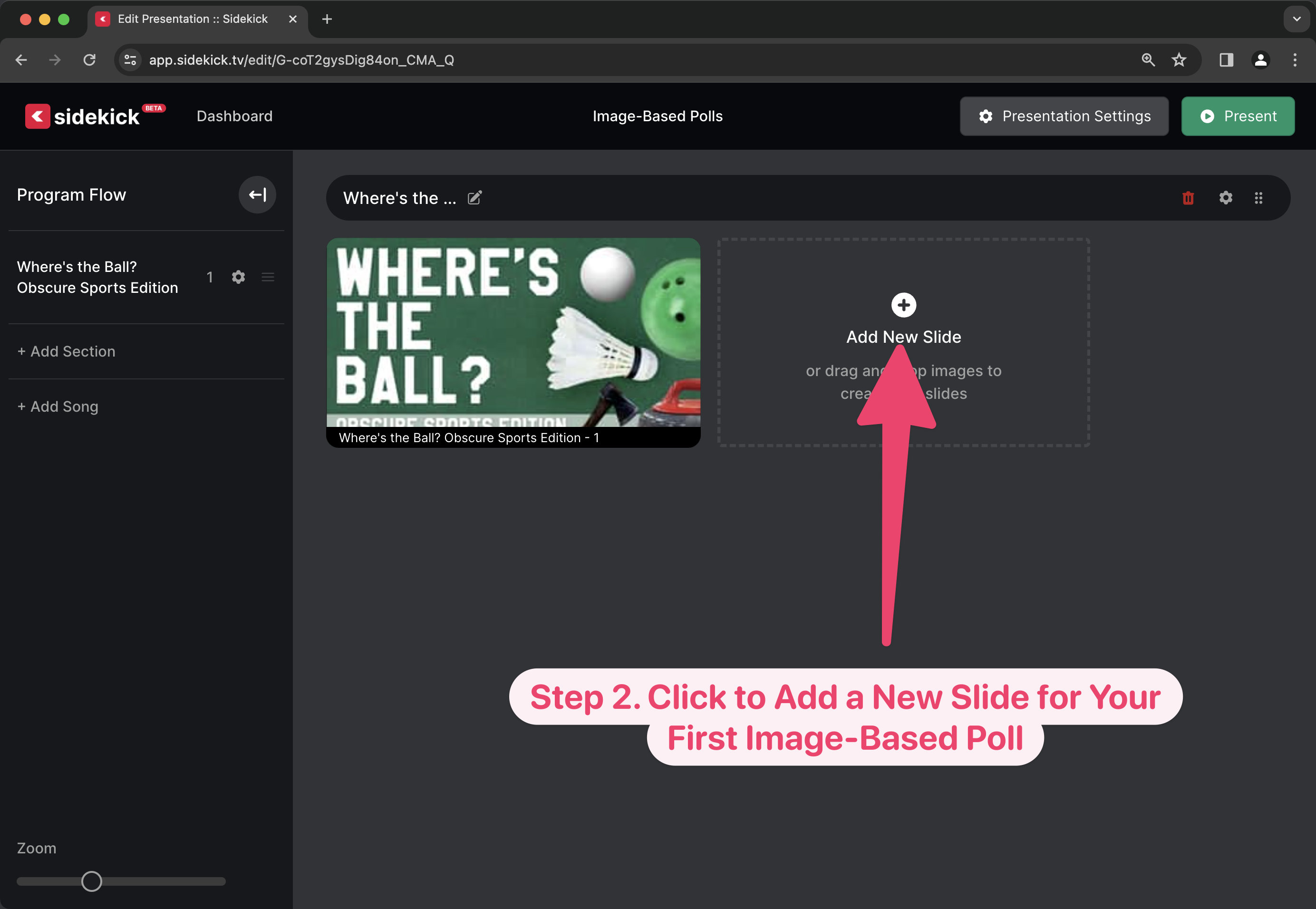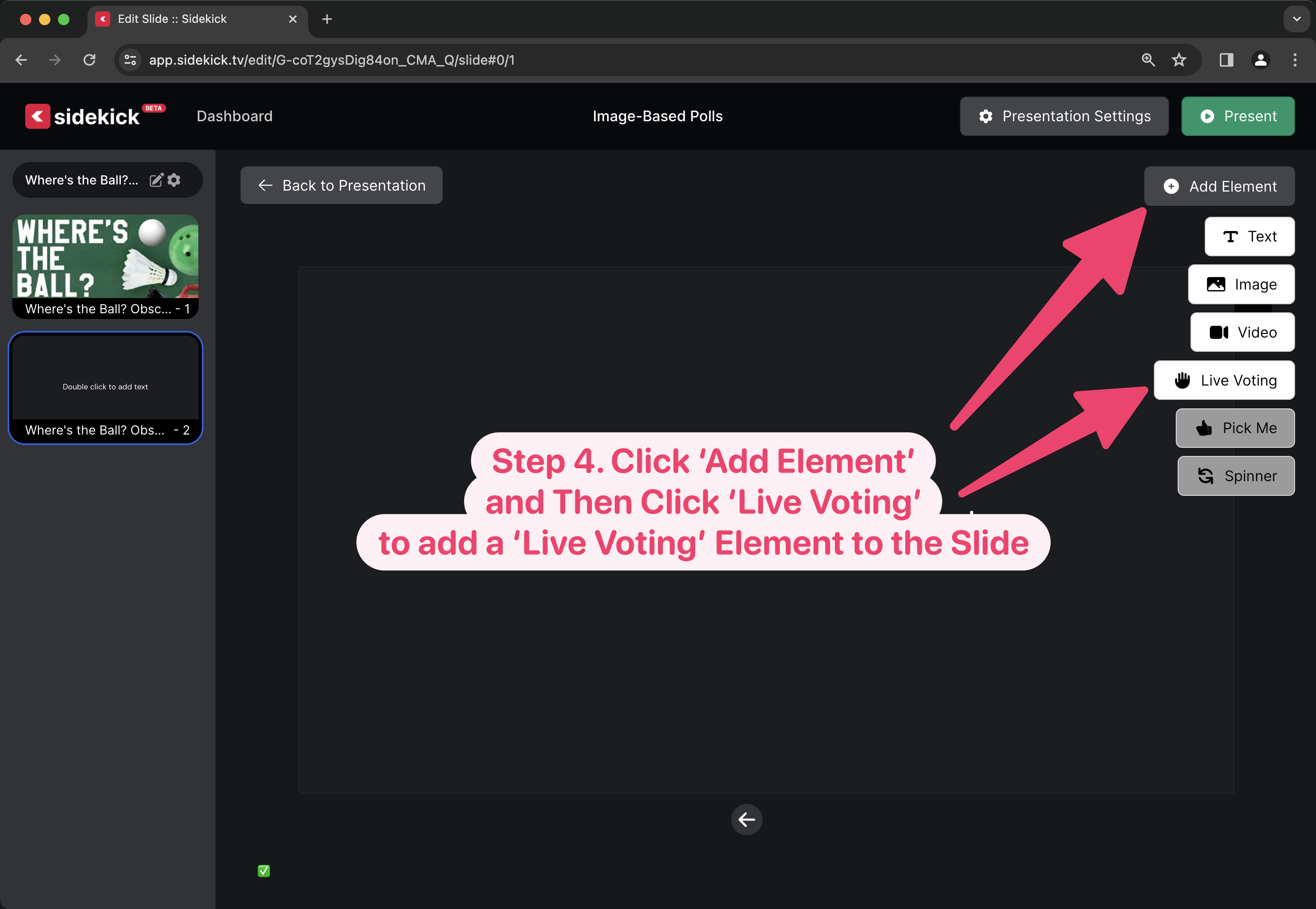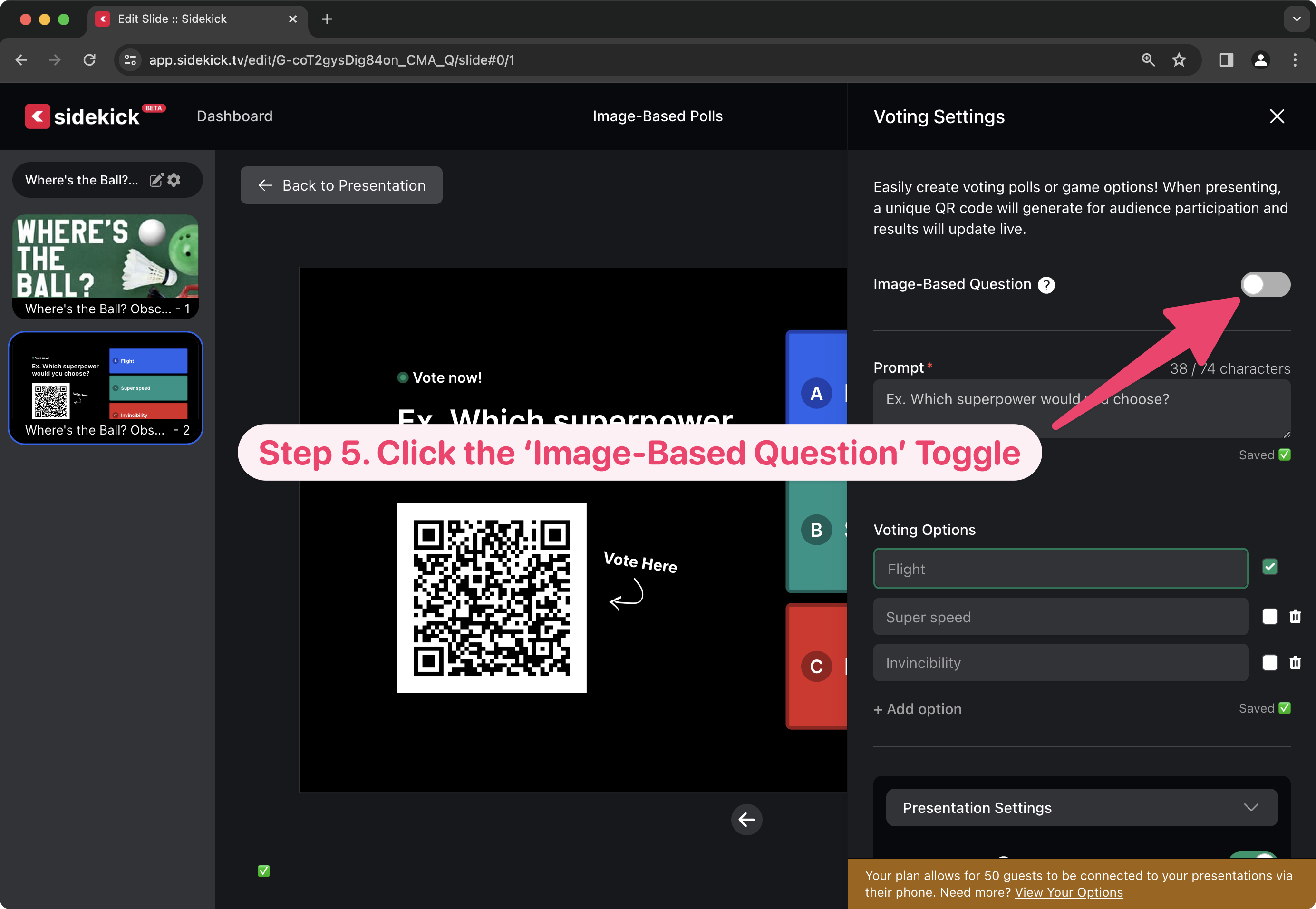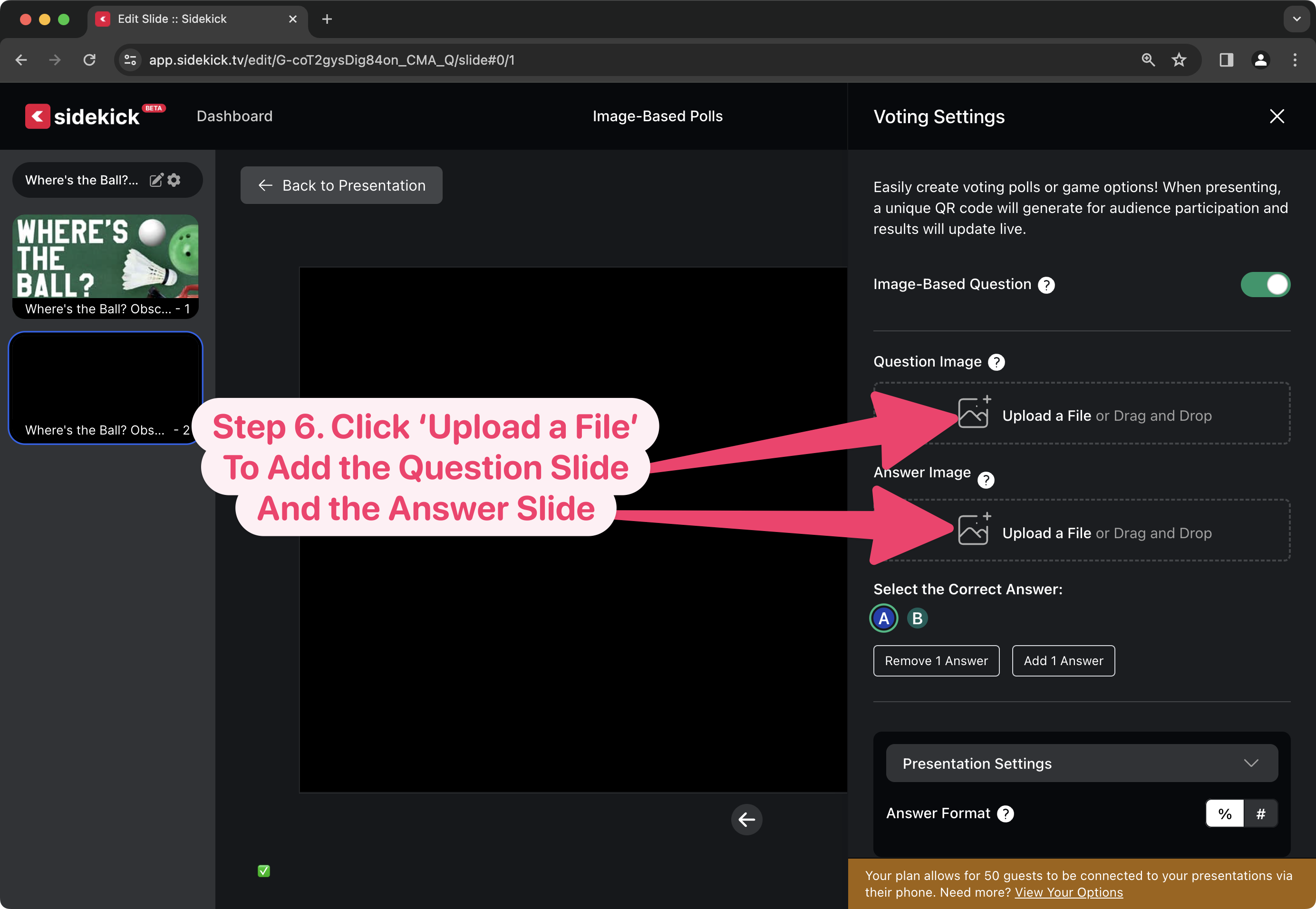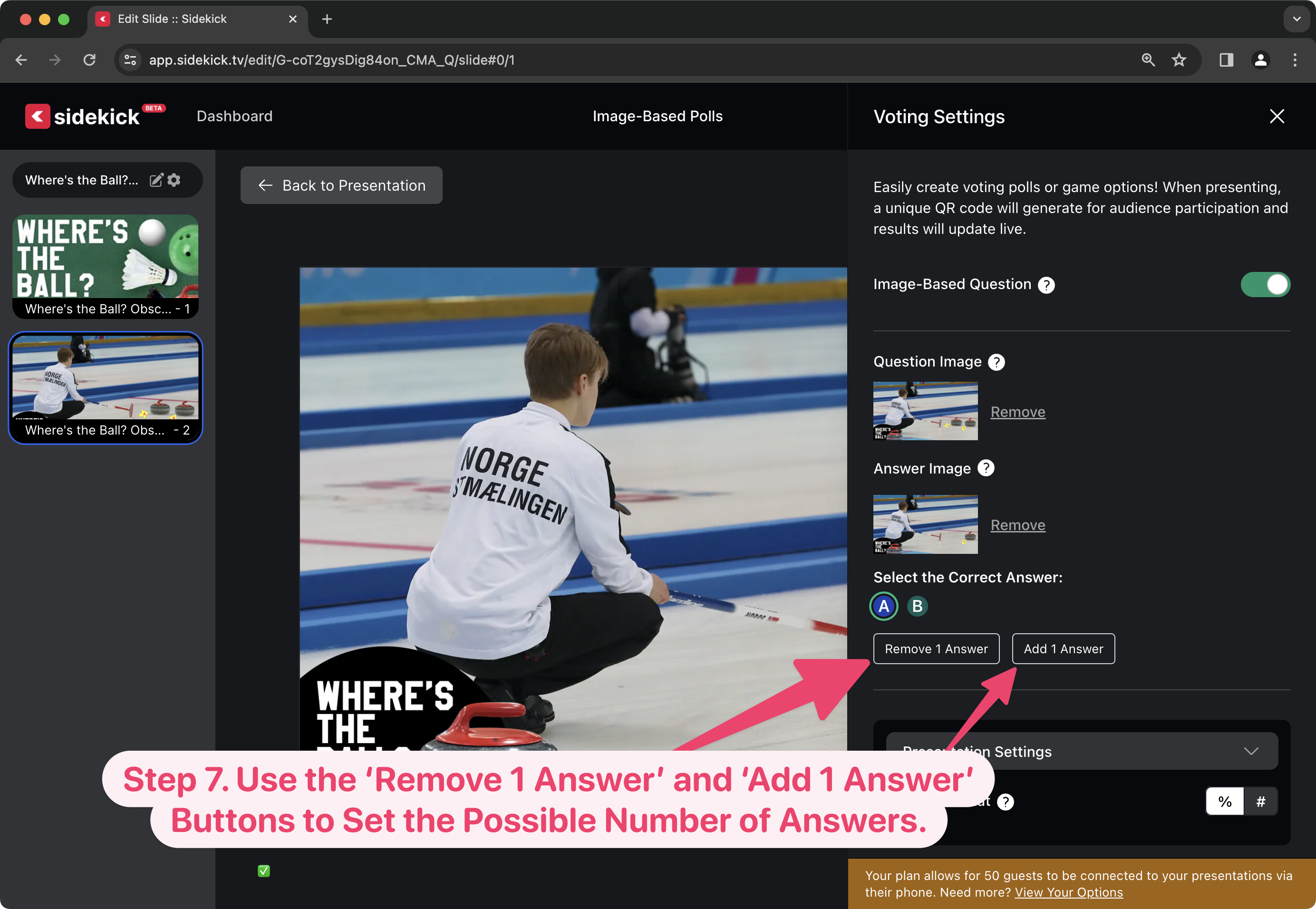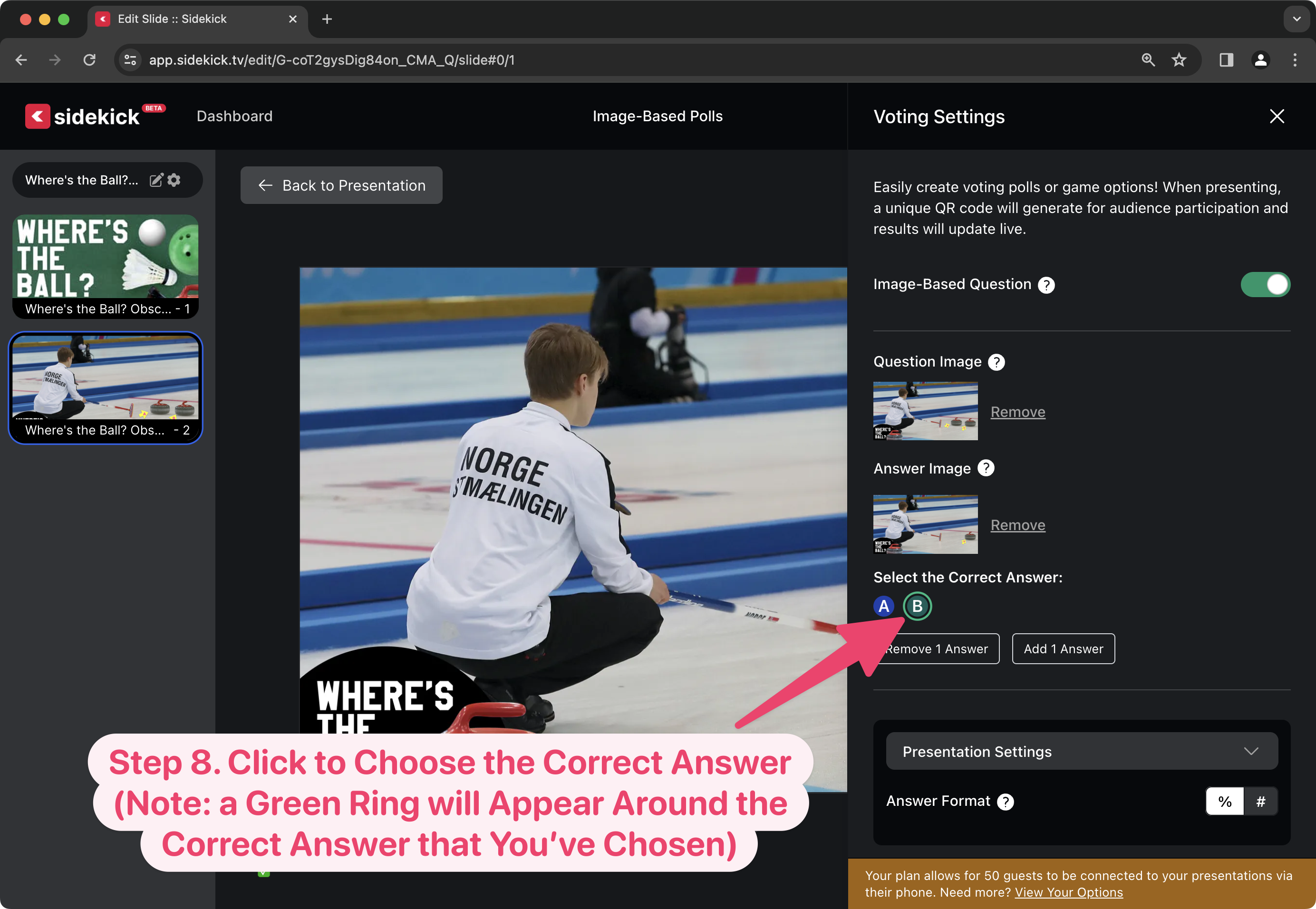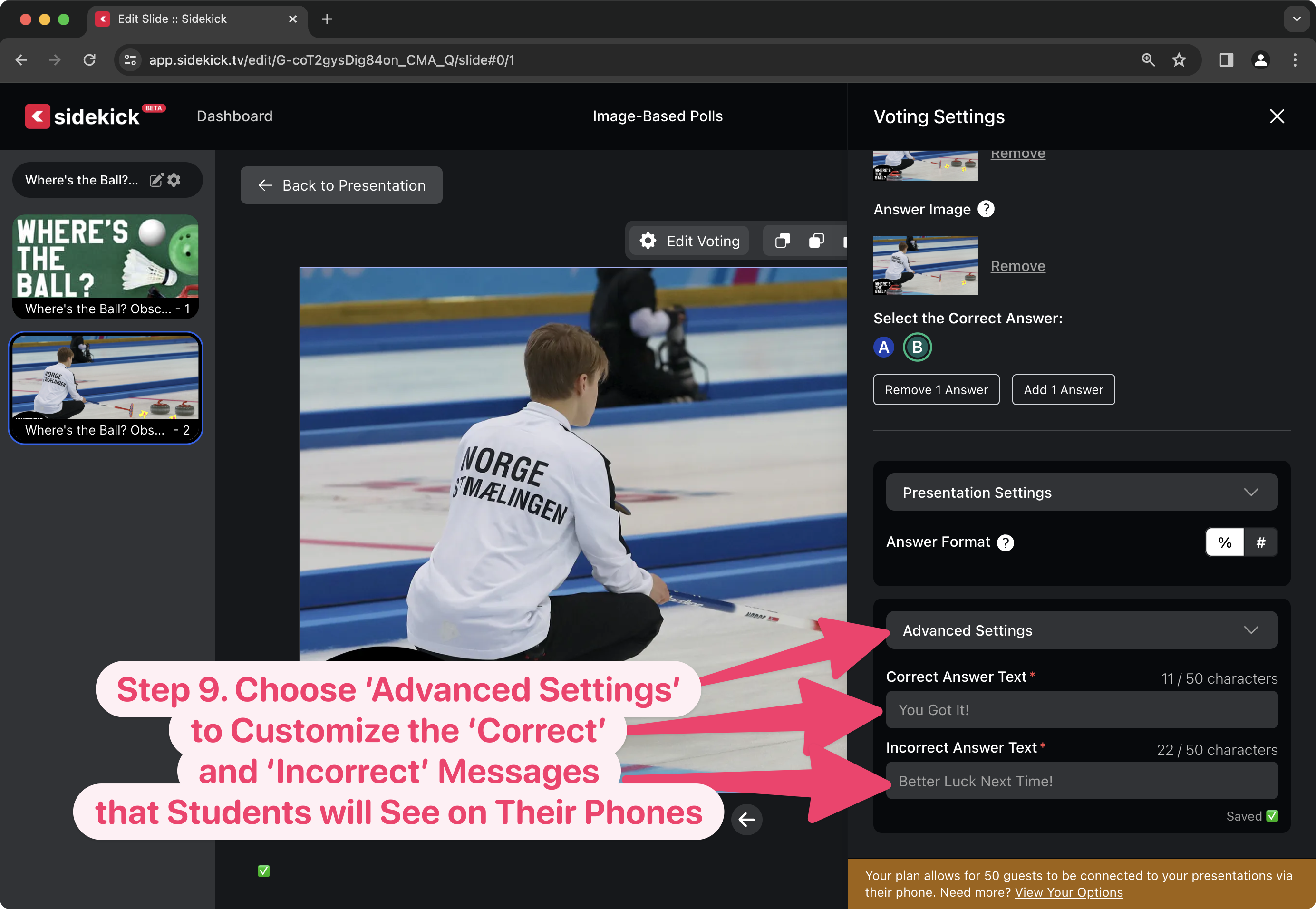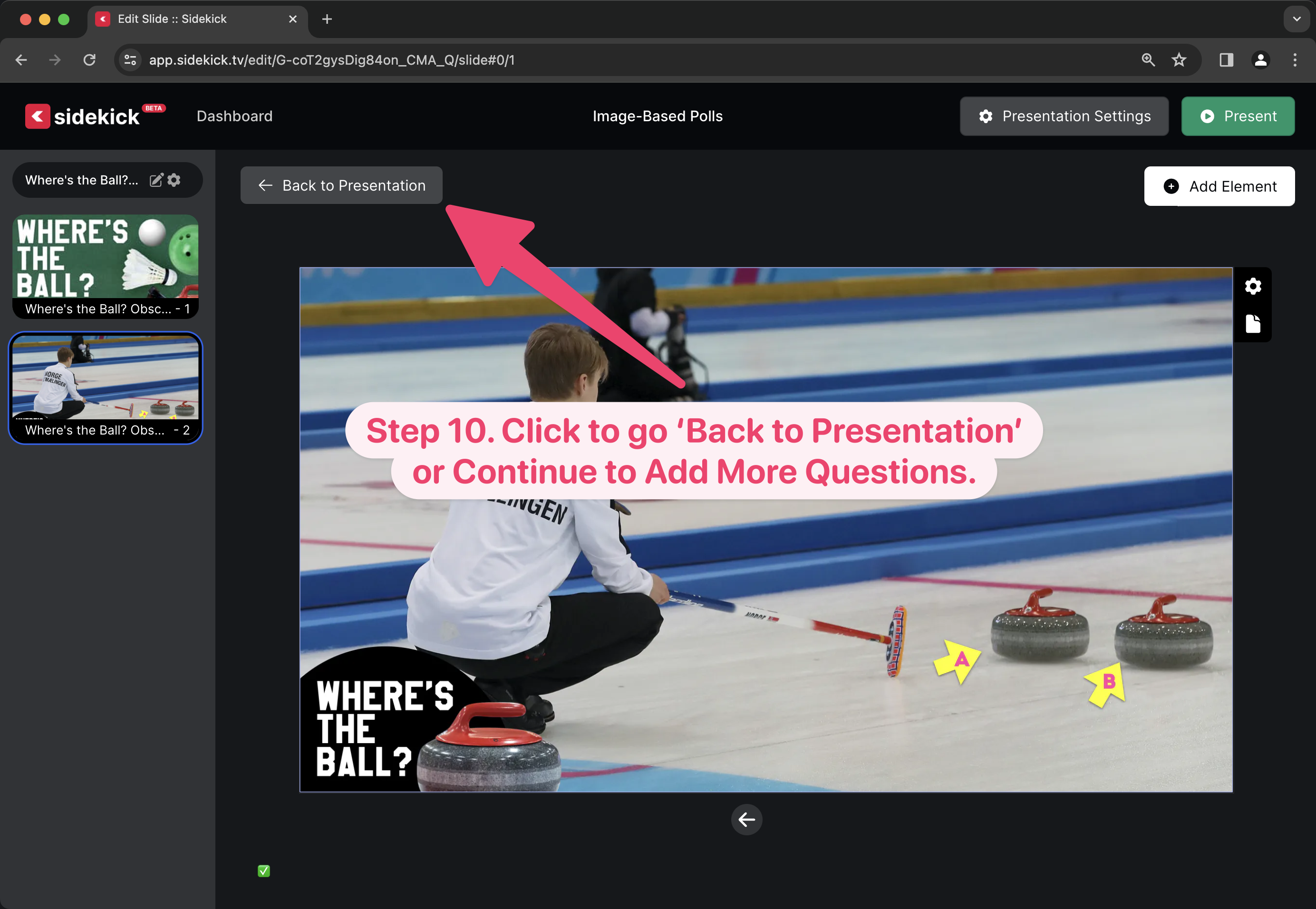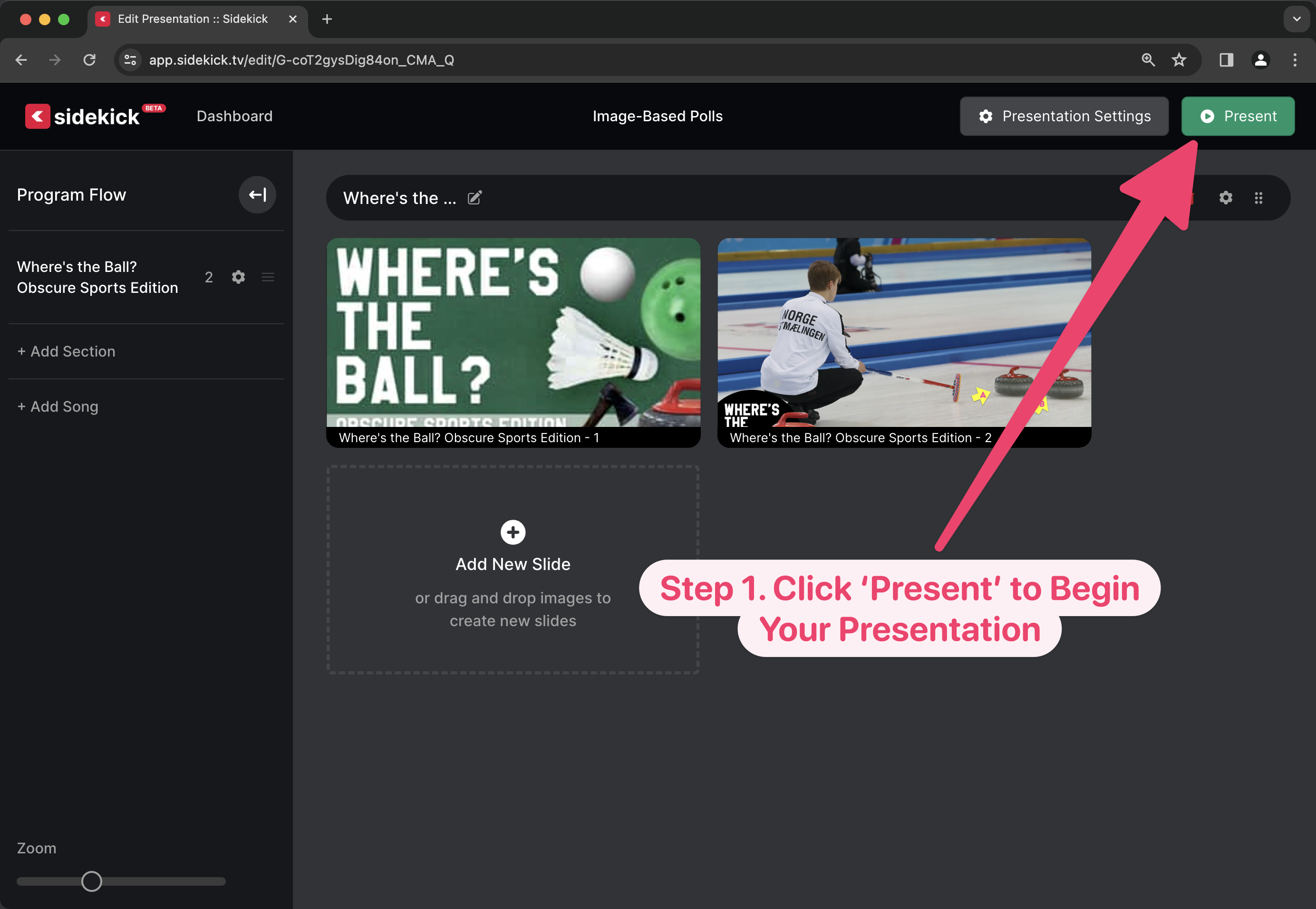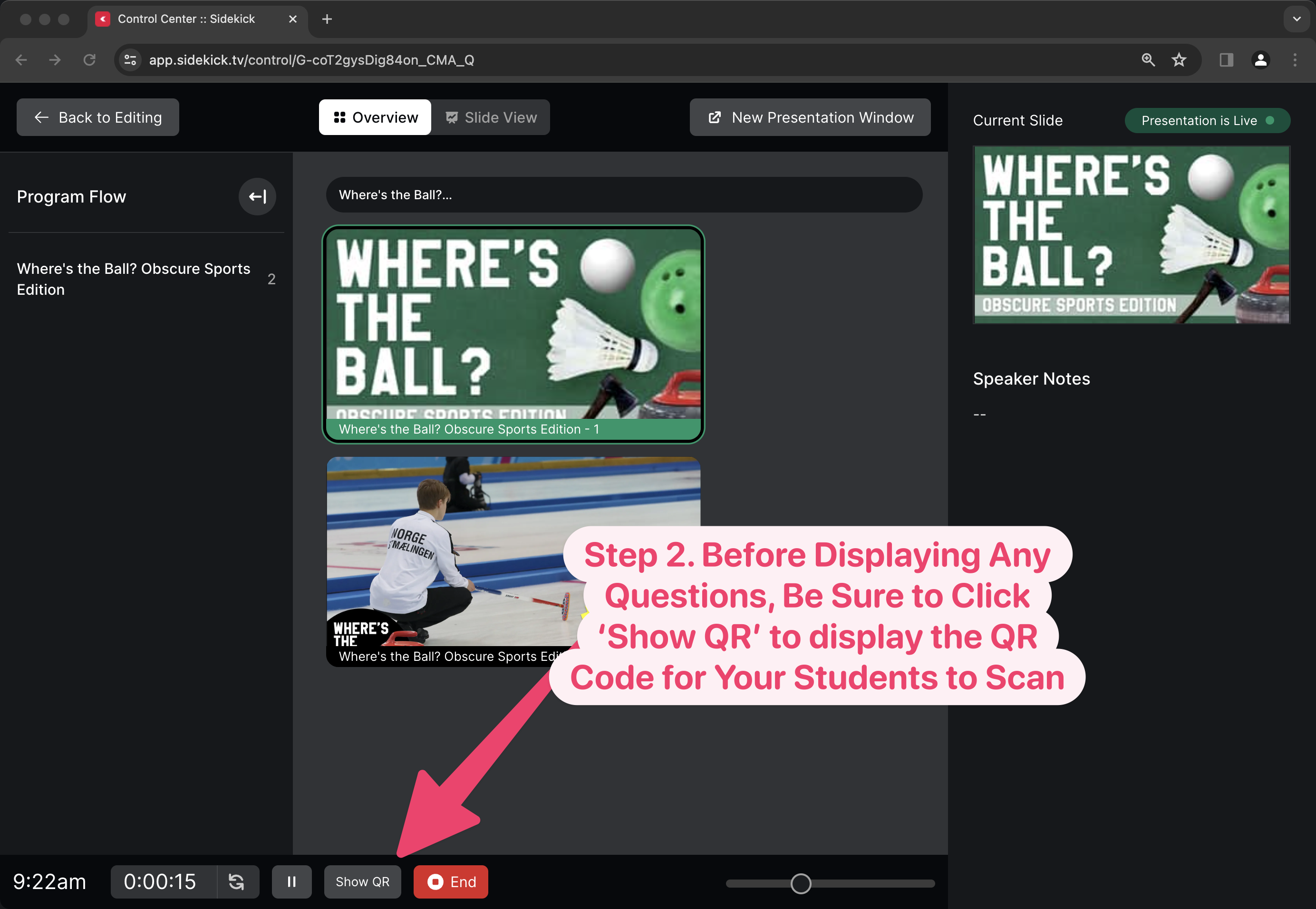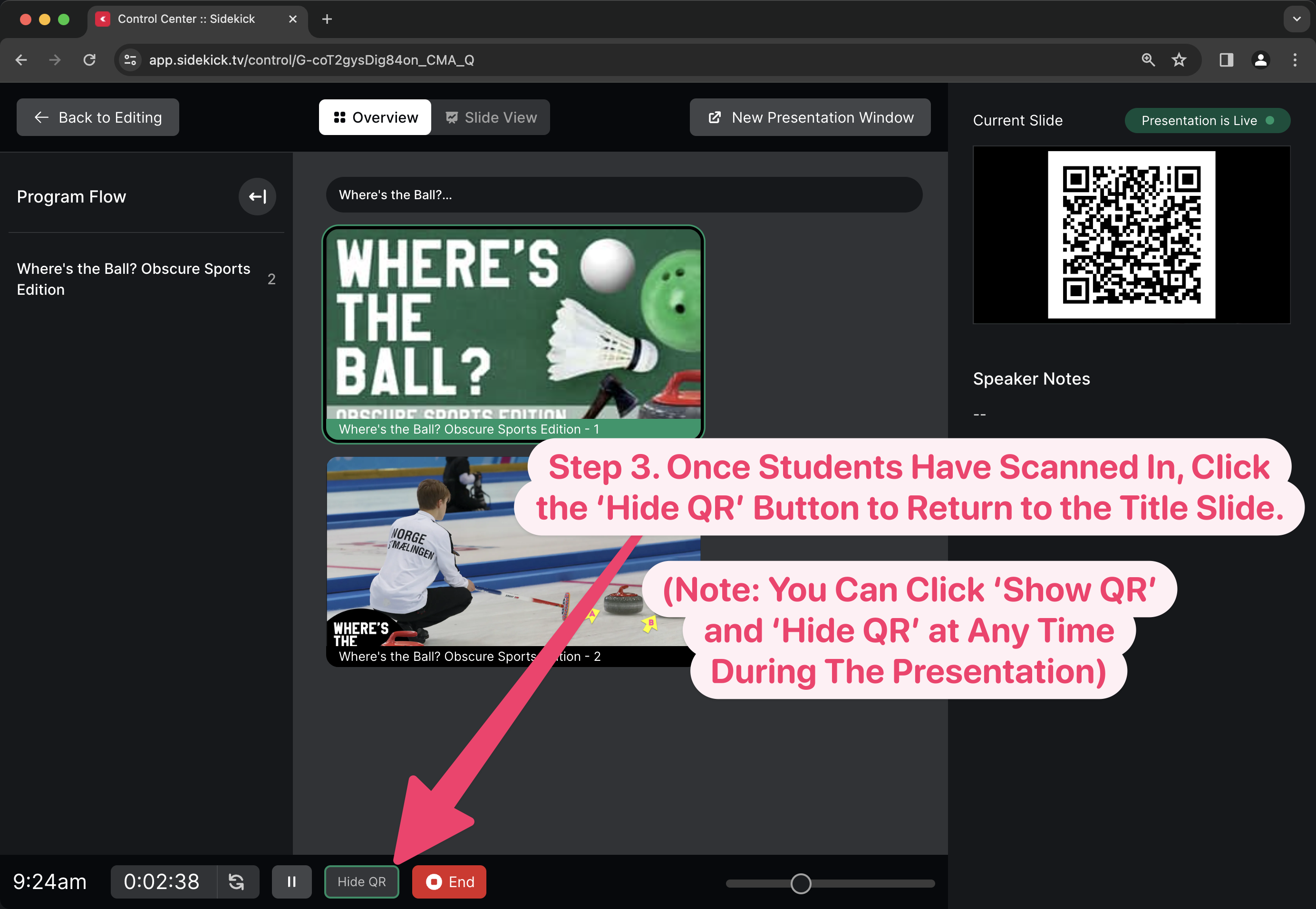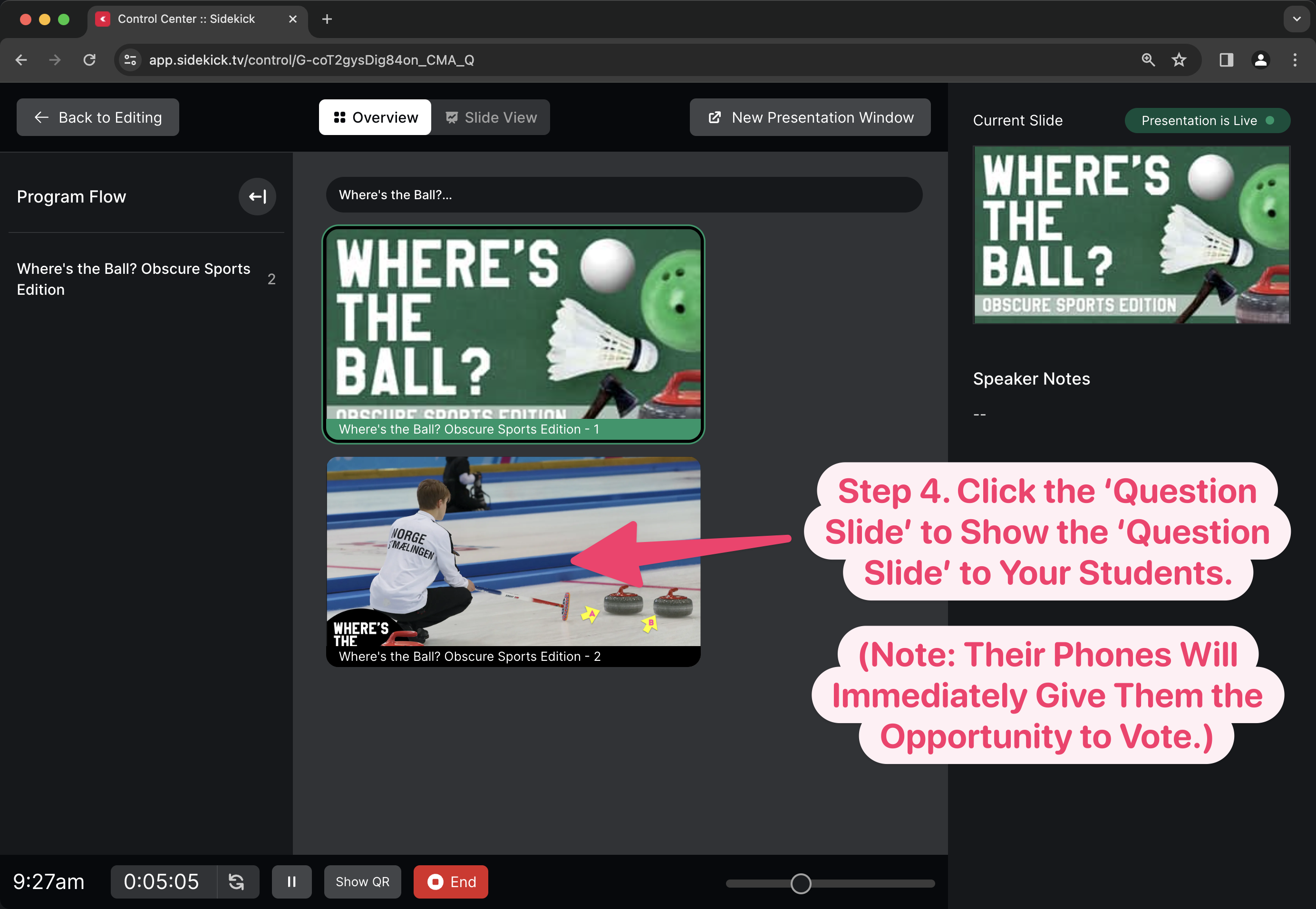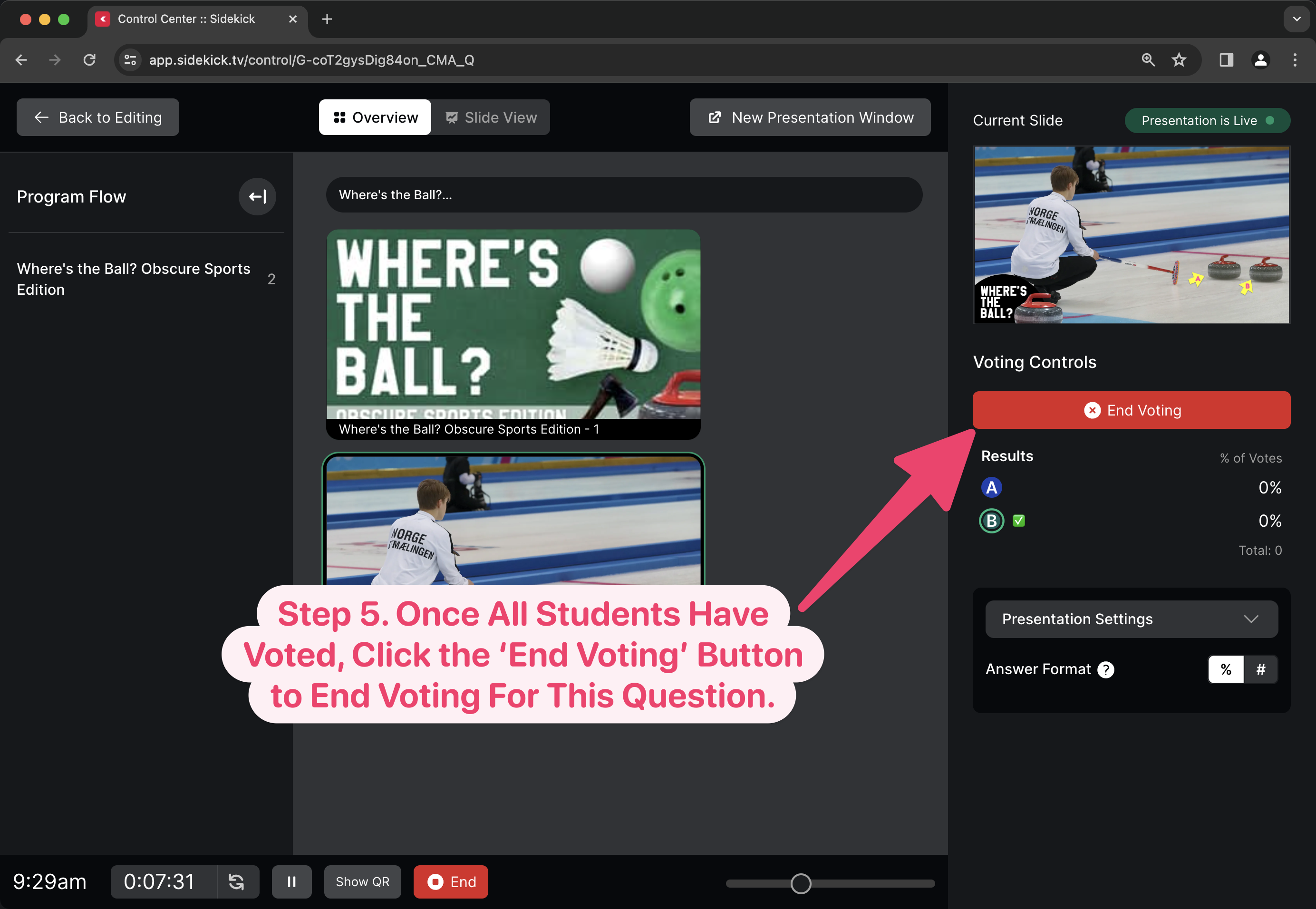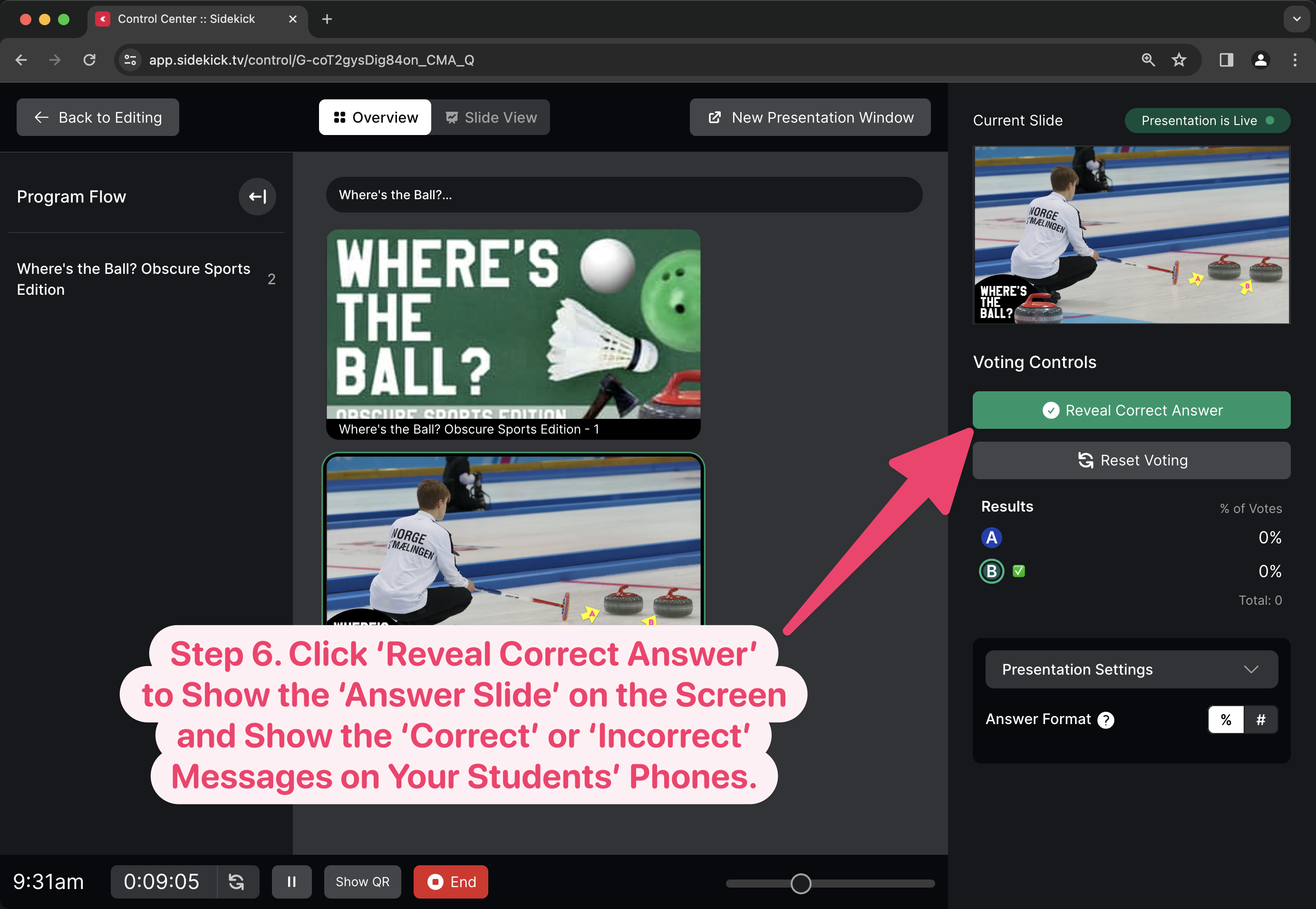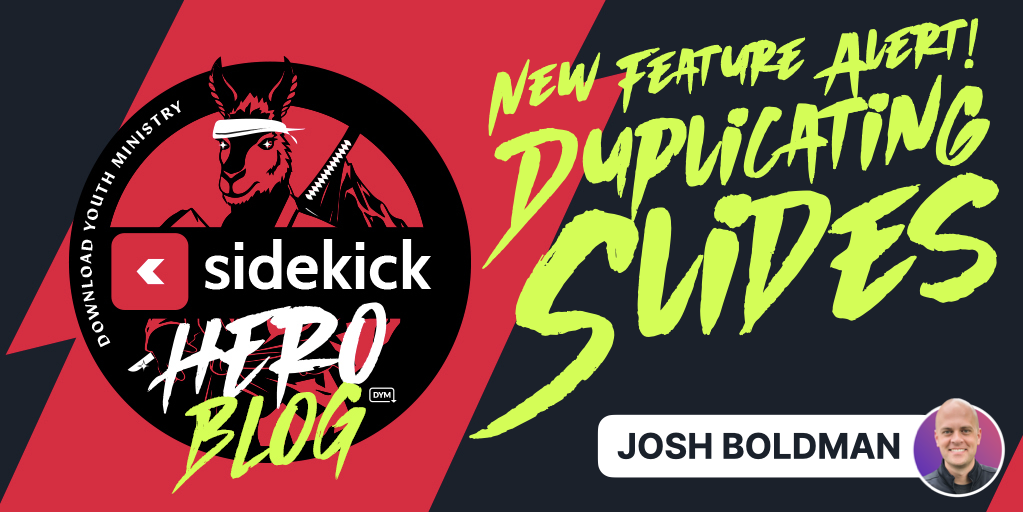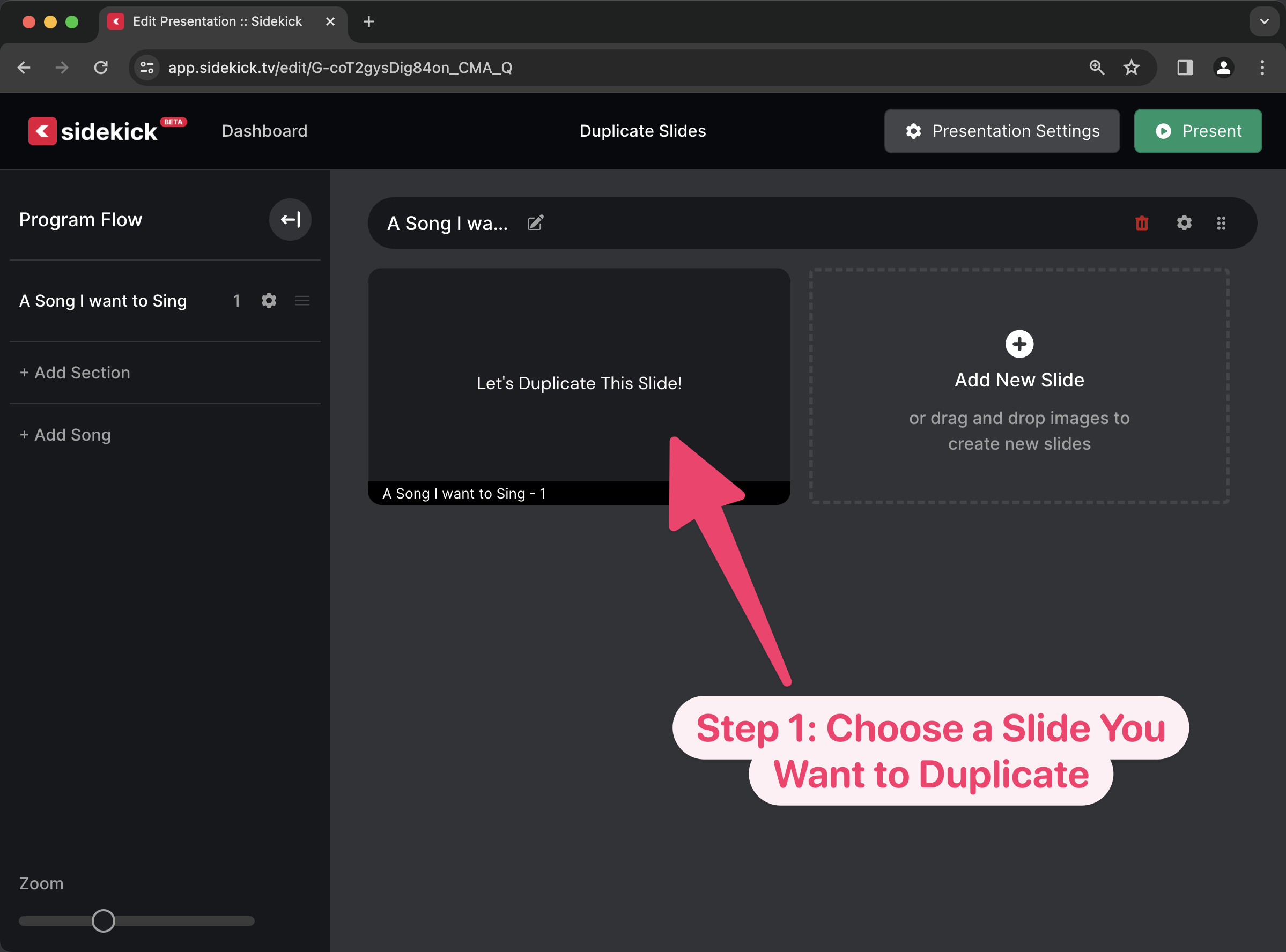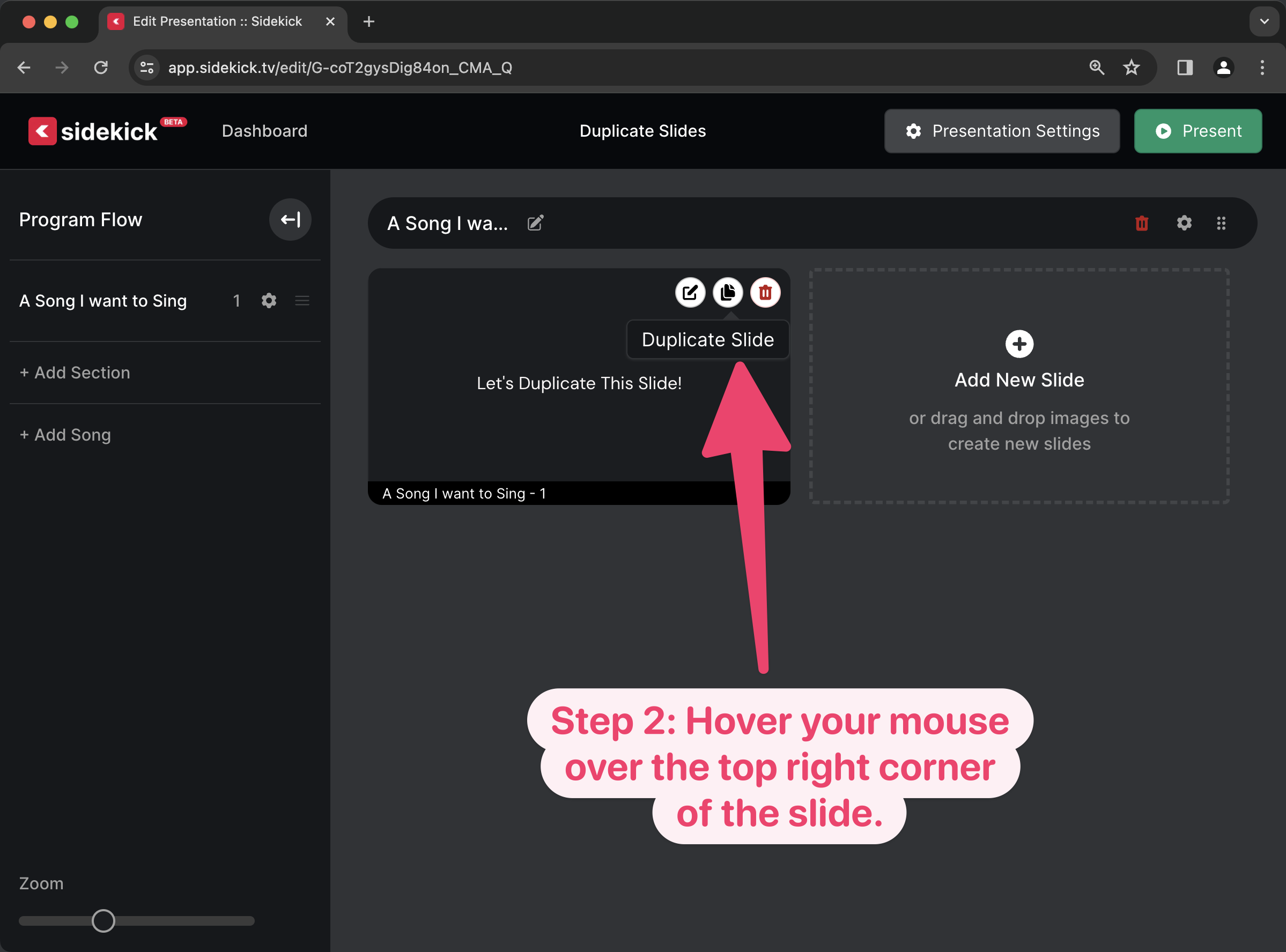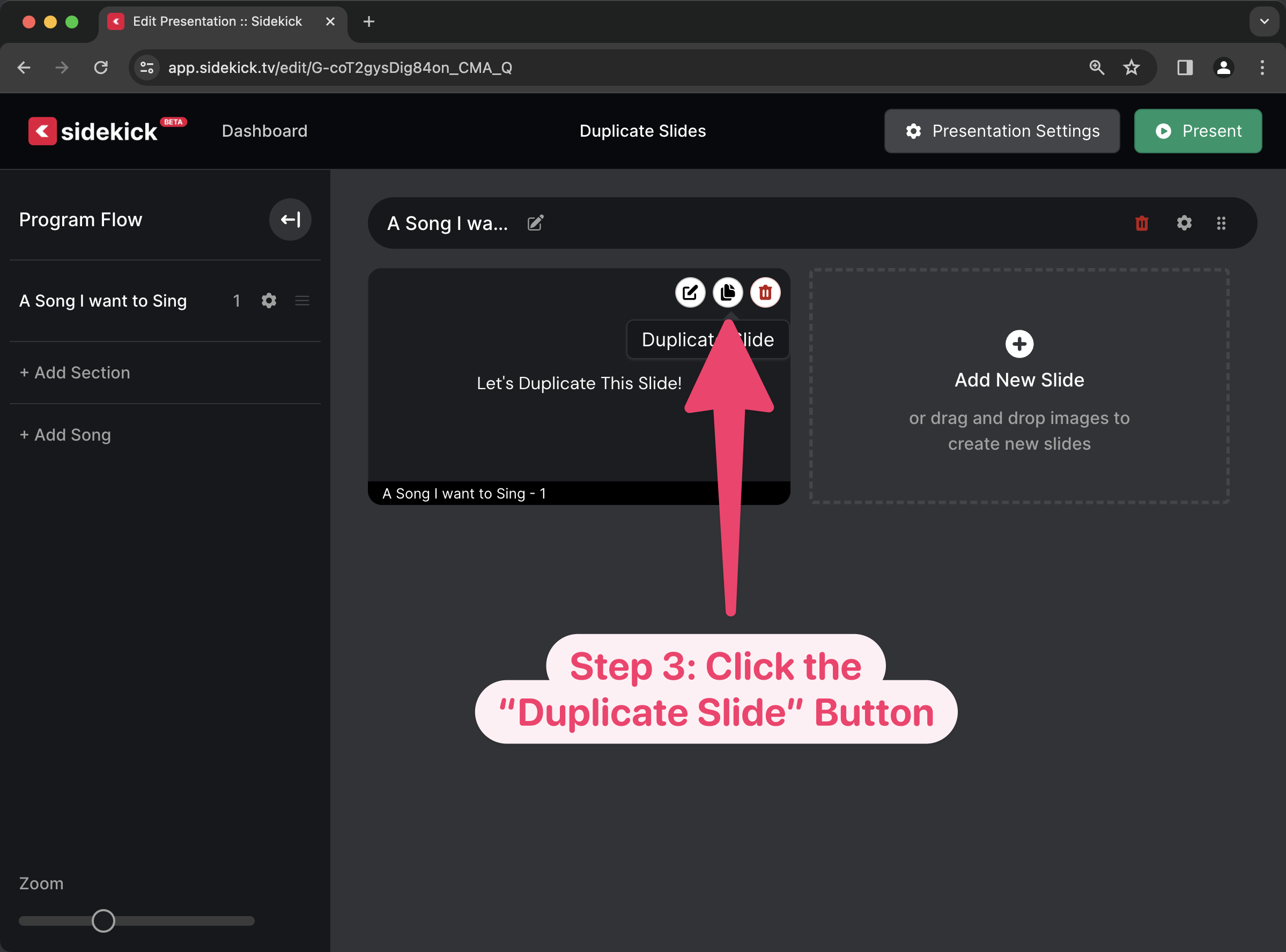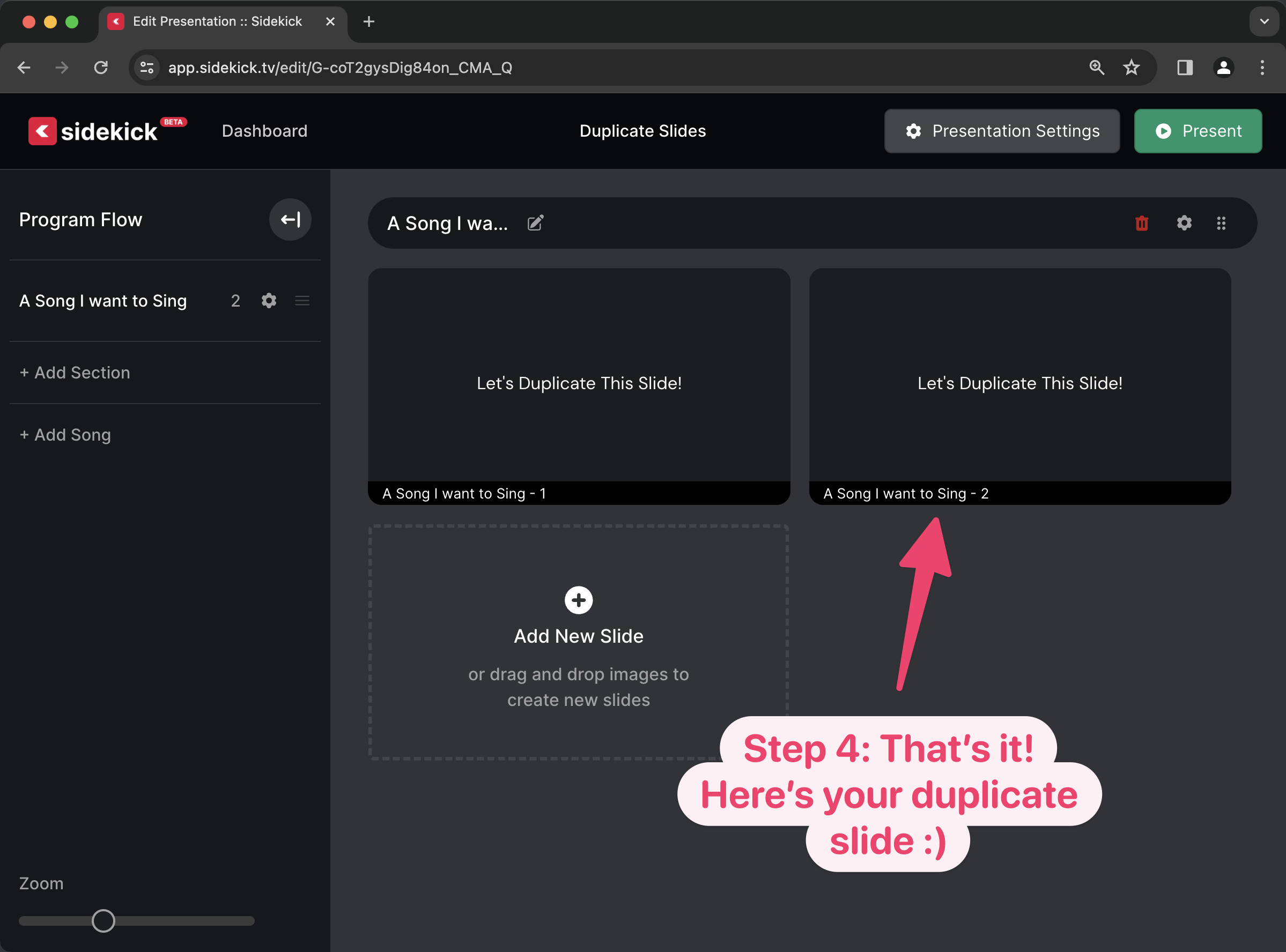New Feature Alert: Uploading Your Own Videos to the Sidekick Servers
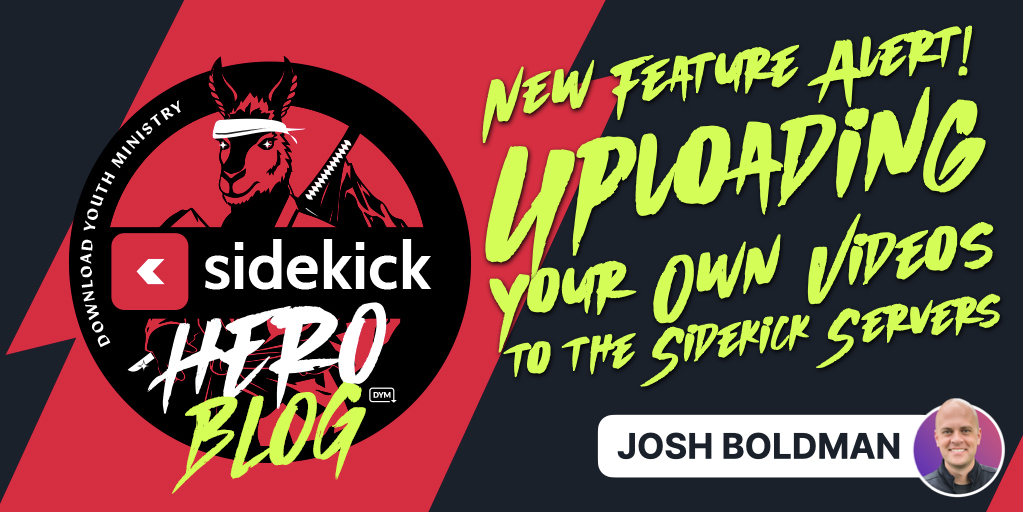
I know Christmas was only 2 weeks ago, but it feels like Christmas 2024 has arrived a little early!!
The Sidekick team is THRILLED to announce a MAJOR NEW UPDATE to the way you add all kinds of media (and specifically VIDEO!!) to slides in your Sidekick presentations.
First, we’ve introduced a much more user-friendly way to add Text, Media, and Voting to your slides:
(click image to enlarge)
Second, we’ve added the ability to add your most recently-uploaded images to new slides:
(click image to enlarge)
We’ll be posting more about these two features in the coming days, but for right now, I want to focus on the update that I’m most excited about:
YOU CAN NOW UPLOAD YOUR OWN VIDEO TO THE SIDEKICK SERVERS!!!
(click image to enlarge)
That’s right! In addition to being able to add videos from Youtube and Vimeo, you can now upload your own videos directly to the Sidekick servers! That means it’s easier than ever to add videos for countdowns, announcements, worship lyrics, worship backgrounds, bumpers, and message illustrations!
Check out the video below to see it in action, or keep scrolling to see step-by-step instructions.
Uploading Your Own Videos to the Sidekick Servers
As far as the amount of image and video storage available for each account, there are different levels based on your subscription. Here’s a handy table to help:
Sidekick Essential
- Included with DYM Gold Membership or Coleader Premium Subscription
- 50 GB Image File Storage
- 5 Minutes Max Video Length (per video)
- 250 Minutes Total Video Storage
Sidekick + Phones (50 Connections)
- Included with DYM Gold+ Membership or Coleader Premium+ Subscription
- 100 GB Image File Storage
- 60 Minutes Max video Length (per video)
- 1000 Minutes Total Video Storage
It’s really that easy! Thanks to the most recent Sidekick update, you can now upload your own videos directly to the Sidekick servers. That means that you no longer have to worry about video files not syncing between computers or losing that thumb drive that you (almost 🤦♂️) always carry around in your backpack (…don’t act like this only happens to me.).
We’ll be posting more about some other new features in the coming days, but in the meantime, feel free to keep exploring Sidekick! And if you have any ideas for features that you think we should work on next, you should head over to our Feature Suggestion Page by clicking the button below:
That’s all for today, but if you’d like to see the other blog posts in the “How Do I…?” series, you can do so here: How Do I…?
If you’re using Sidekick and you run into any issues, or if you just have a question, please feel free to reach out to our support team at: [email protected]. Or you can check out other helpful articles and walkthroughs at the Sidekick Help Desk by visiting https://help.sidekick.tv.
Finally, if you choose to use the new Sidekick… let us know how you do it and what types of polls you do because we want to highlight you. Our goal is to highlight a youth worker every week with different ways they’ve used Sidekick to help their students engage. If you’re interested in being recognized as a Sidekick Hero, just click the big red button below:
If you’re using Sidekick and you run into any issues, or if you just have a question, please feel free to reach out to our support team at: [email protected]. Or you can check out other helpful articles and walkthroughs at the Sidekick Help Desk by visiting https://help.sidekick.tv.
Finally, if you choose to use the new Sidekick… let us know how you do it and what types of polls you do because we want to highlight you. Our goal is to highlight a youth worker every week with different ways they’ve used Sidekick to help their students engage. If you’re interested in being recognized as a Sidekick Hero, just click the big red button below: