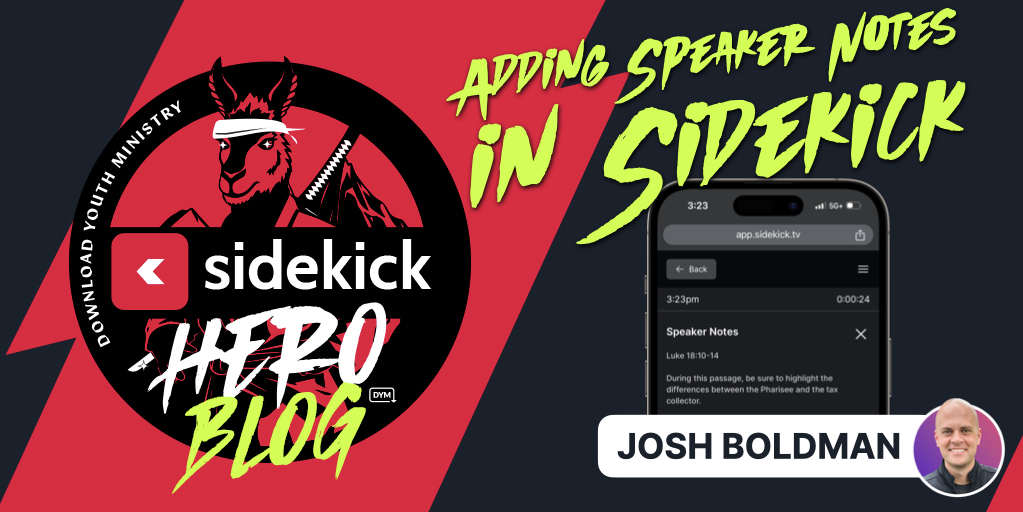
Every youth worker has been there. You just finished teaching, your students start to leave, and you realize… I DIDN’T EVEN SAY THE MOST IMPORTANT THING!! Or maybe you’re telling stories from 1 & 2 Kings, and you’ve been practicing all week to make sure you don’t get Elijah and Elisha mixed up… but then, the moment you open your mouth, you keep saying one when you mean the other, and somehow you’ve even added a third pronunciation into the mix!
Thankfully, ![]() Sidekick includes a super-useful feature called Speaker Notes that will make experiences like these a thing of the past.
Sidekick includes a super-useful feature called Speaker Notes that will make experiences like these a thing of the past.
Adding Speaker Notes to a ![]() Sidekick presentation is super simple! To find out how, just watch the video below, or scroll down to see step-by-step instructions.
Sidekick presentation is super simple! To find out how, just watch the video below, or scroll down to see step-by-step instructions.
Adding Speaker Notes to Your Slides
Viewing Speaker Notes During Your Presentation
It’s really that easy! Thanks to ![]() Sidekick, you’ll never have to worry about forgetting to tell that one story, or losing your place in the middle of a message ever again!
Sidekick, you’ll never have to worry about forgetting to tell that one story, or losing your place in the middle of a message ever again!
Pro Tip:
You can actually add Speaker Notes to ANY SLIDE in a ![]() Sidekick presentation. That means you can add all those important details about Camp to the Speaker Notes for your Camp Announcement Slide. That way, you’ll never forget the registration deadline ever again!
Sidekick presentation. That means you can add all those important details about Camp to the Speaker Notes for your Camp Announcement Slide. That way, you’ll never forget the registration deadline ever again!
Or, if you have students or volunteers who host your announcements and game, you can add Speaker Notes (like “Don’t forget to smile and introduce yourselves!”) for them as well!
![]() Sidekick to the rescue!
Sidekick to the rescue!
Be on the lookout for upcoming posts on how to do the following:
- 🎵 Adding Songs to Sidekick via SongSelect
- 🔀 Moving Sections and Slides in Sidekick
- 🖐️ Adding Additional Users to Your Workspace
- ‼️ And more!
If you’d like to see the other blog posts in the “How Do I…?” series, you can do so here: How Do I…?
If you’re using Sidekick and you run into any issues, or if you just have a question, please feel free to reach out to our support team at: [email protected]. Or you can check out other helpful articles and walkthroughs at the Sidekick Help Desk by visiting https://help.sidekick.tv.
Finally, if you choose to use the new Sidekick… let us know how you do it and what types of polls you do because we want to highlight you. Our goal is to highlight a youth worker every week with different ways they’ve used Sidekick to help their students engage. If you’re interested in being recognized as a Sidekick Hero, just click the big red button below:
If you’re using Sidekick and you run into any issues, or if you just have a question, please feel free to reach out to our support team at: [email protected]. Or you can check out other helpful articles and walkthroughs at the Sidekick Help Desk by visiting https://help.sidekick.tv.
Finally, if you choose to use the new Sidekick… let us know how you do it and what types of polls you do because we want to highlight you. Our goal is to highlight a youth worker every week with different ways they’ve used Sidekick to help their students engage. If you’re interested in being recognized as a Sidekick Hero, just click the big red button below:
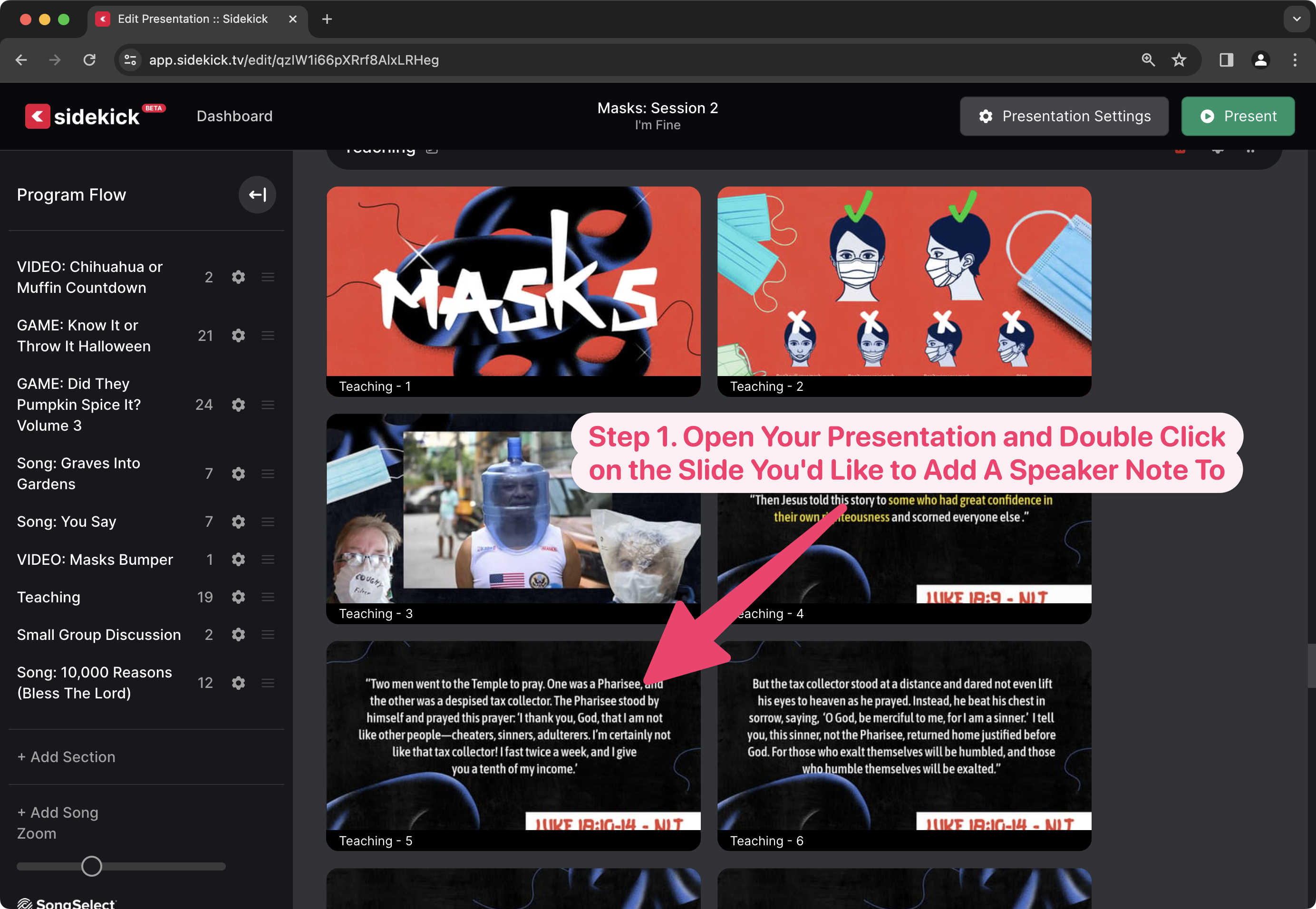
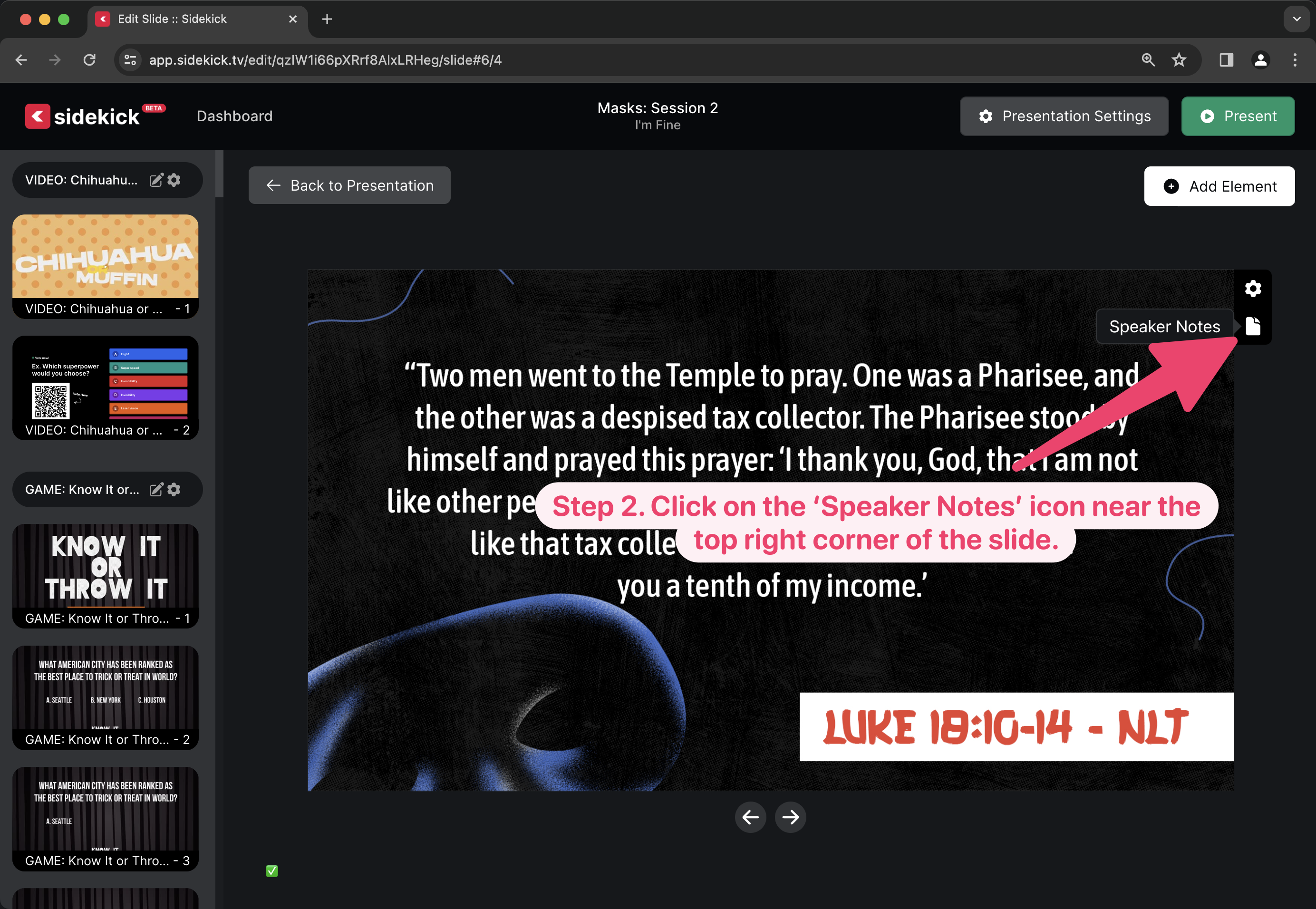
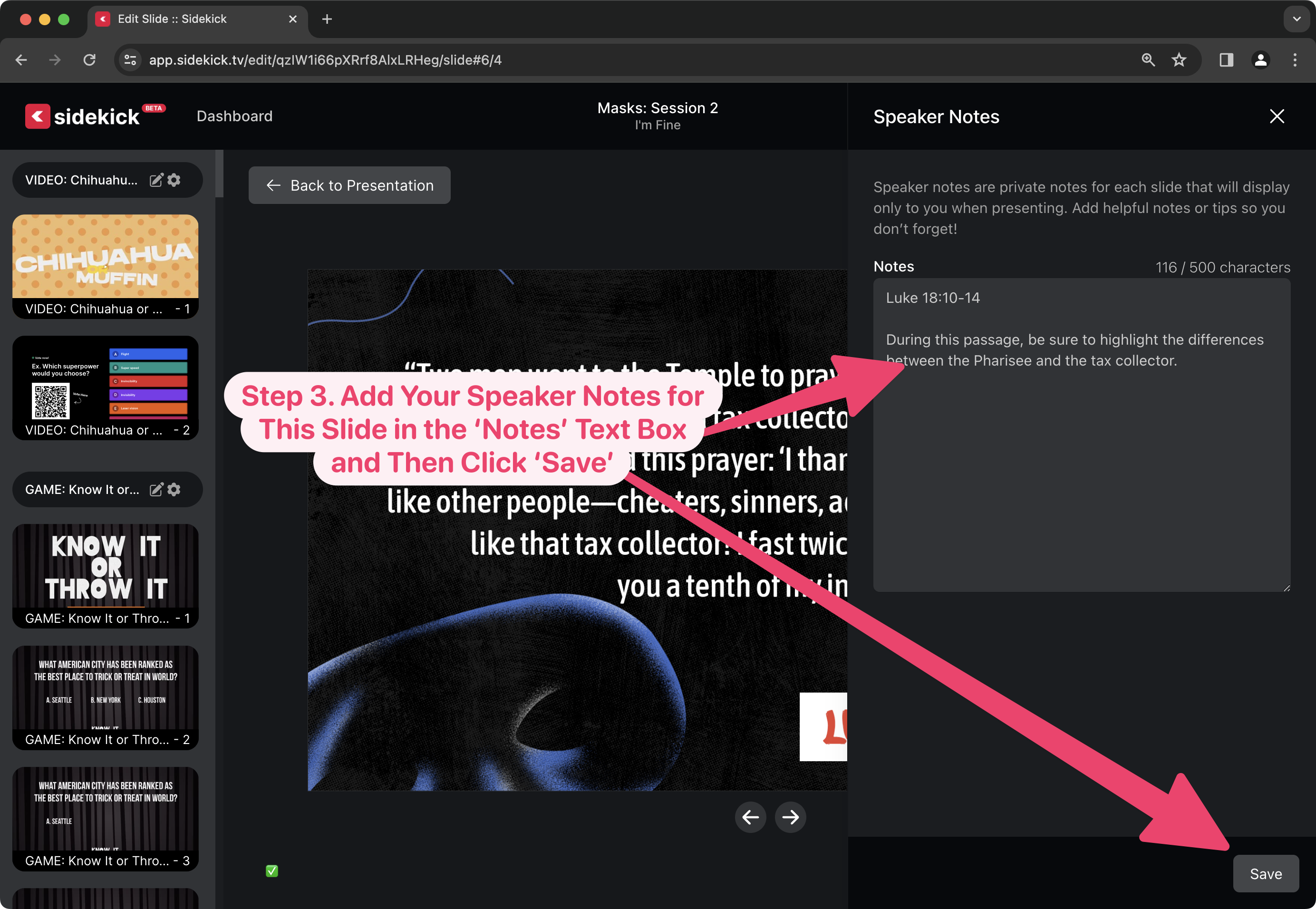
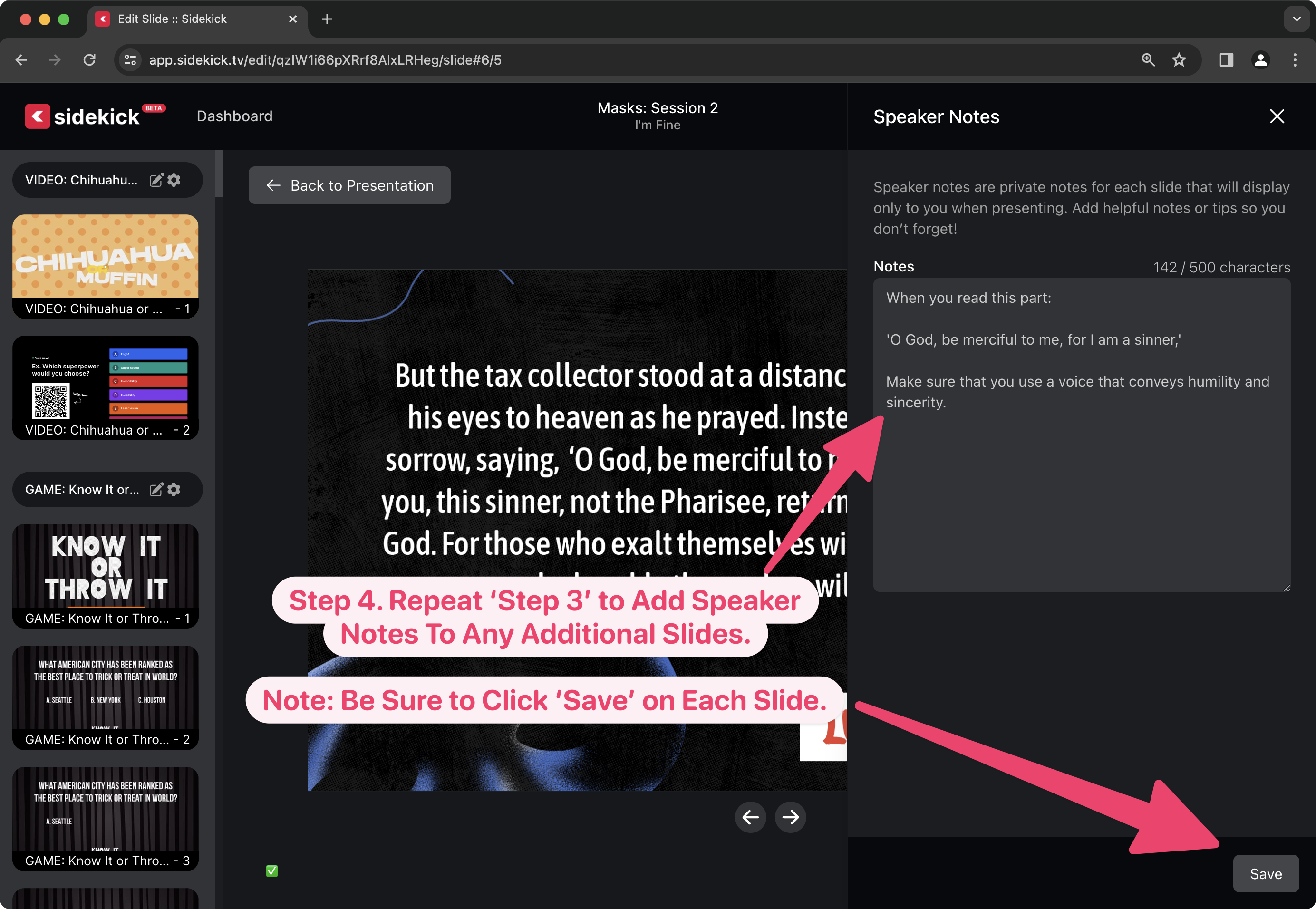
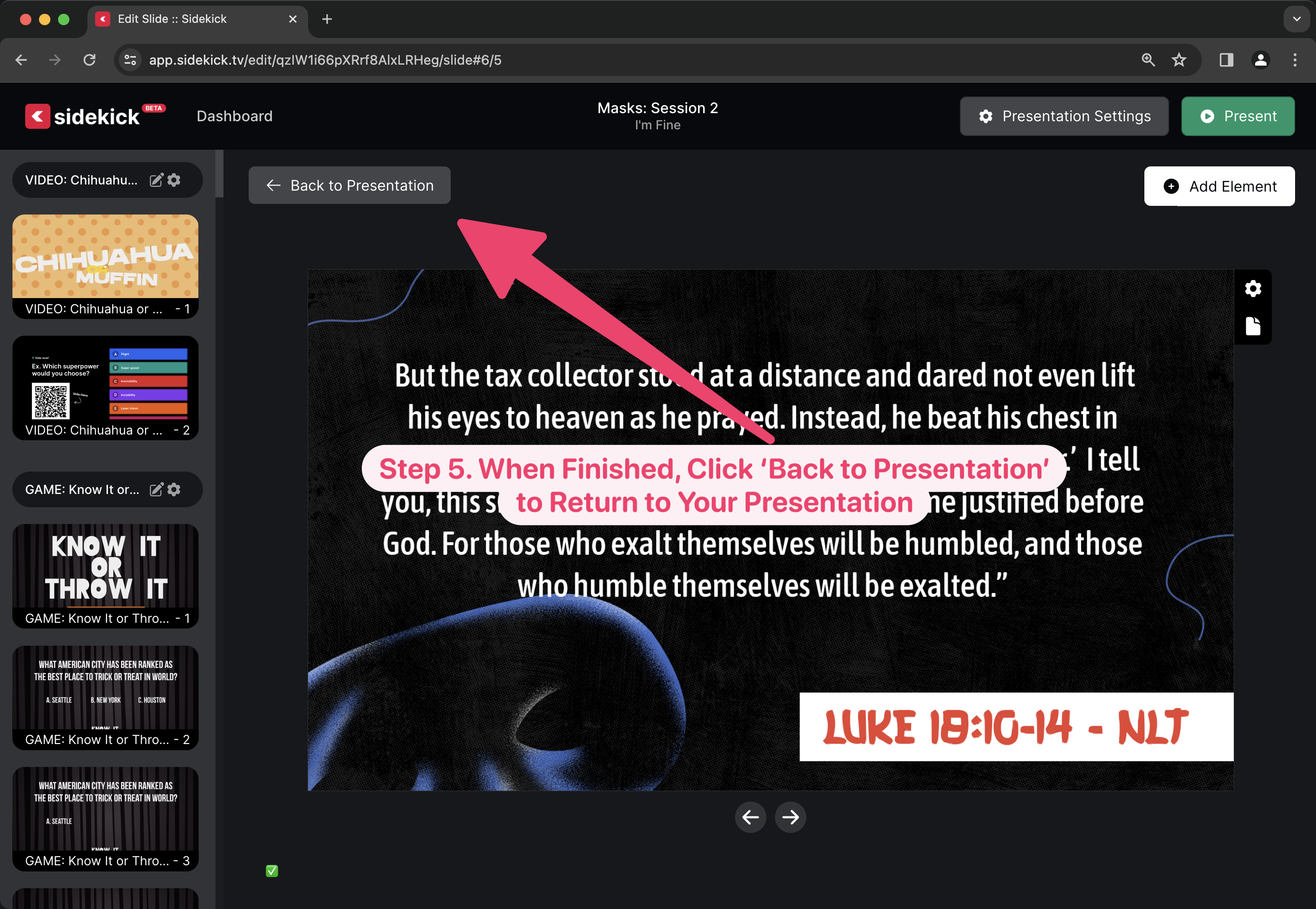
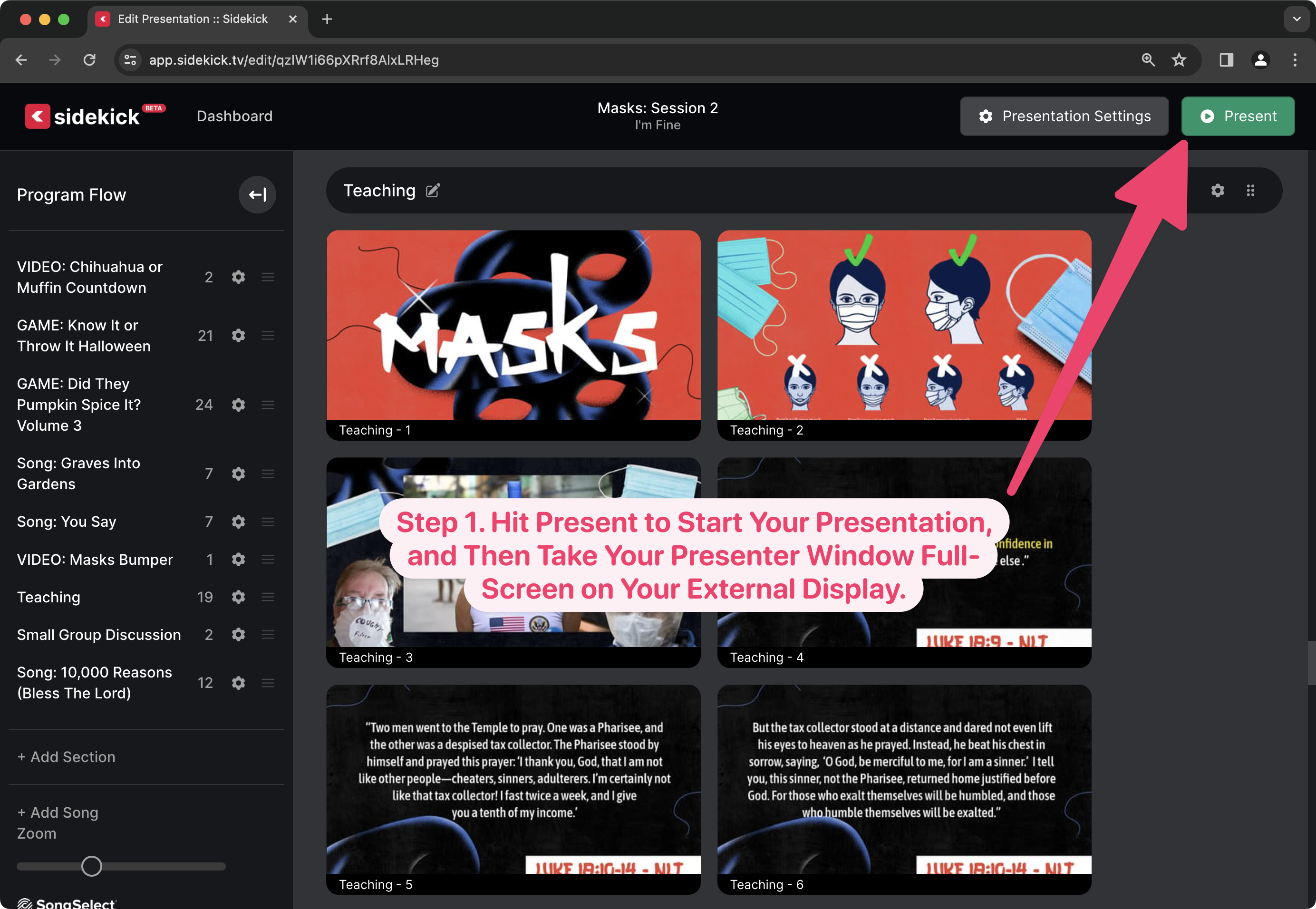
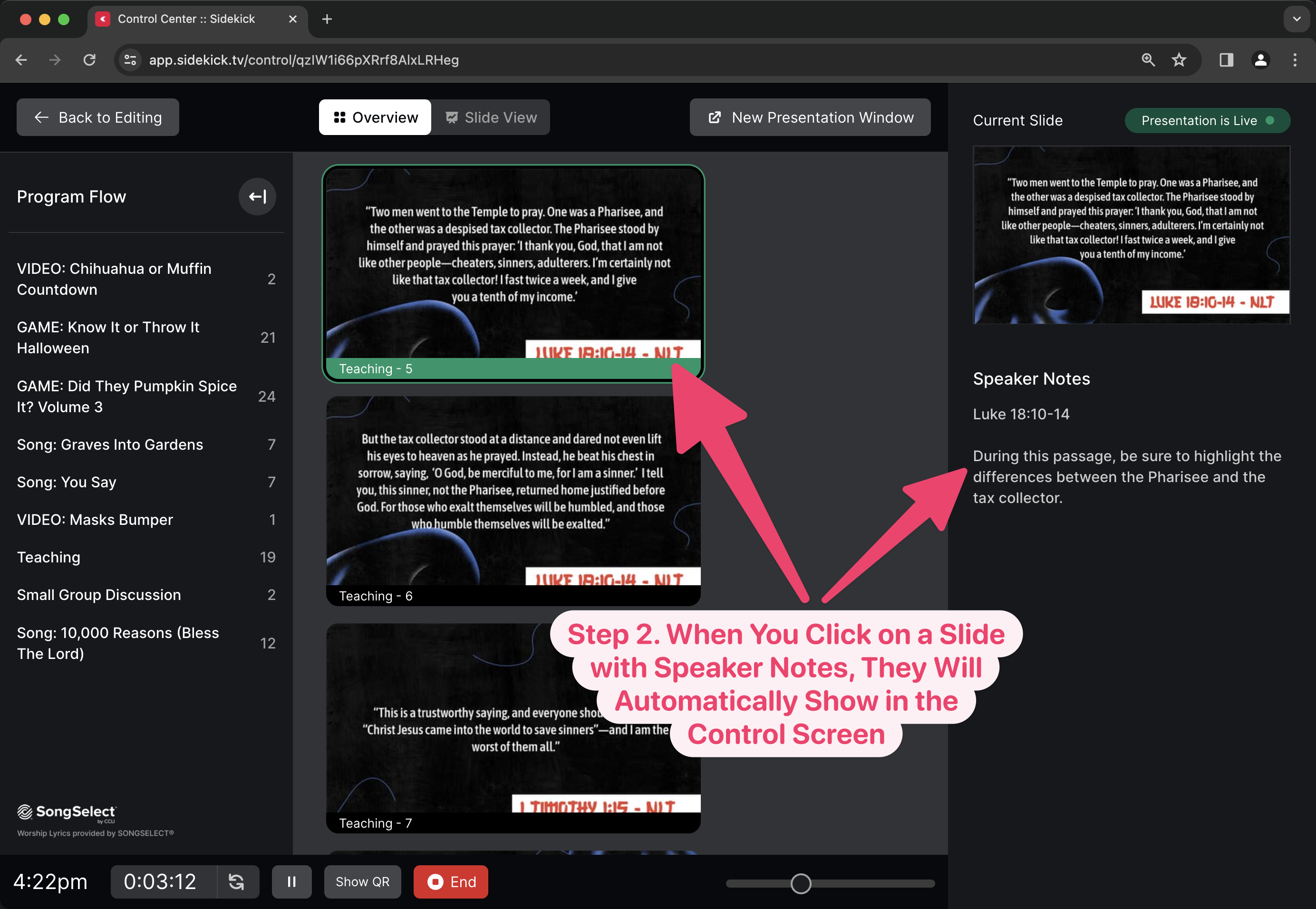
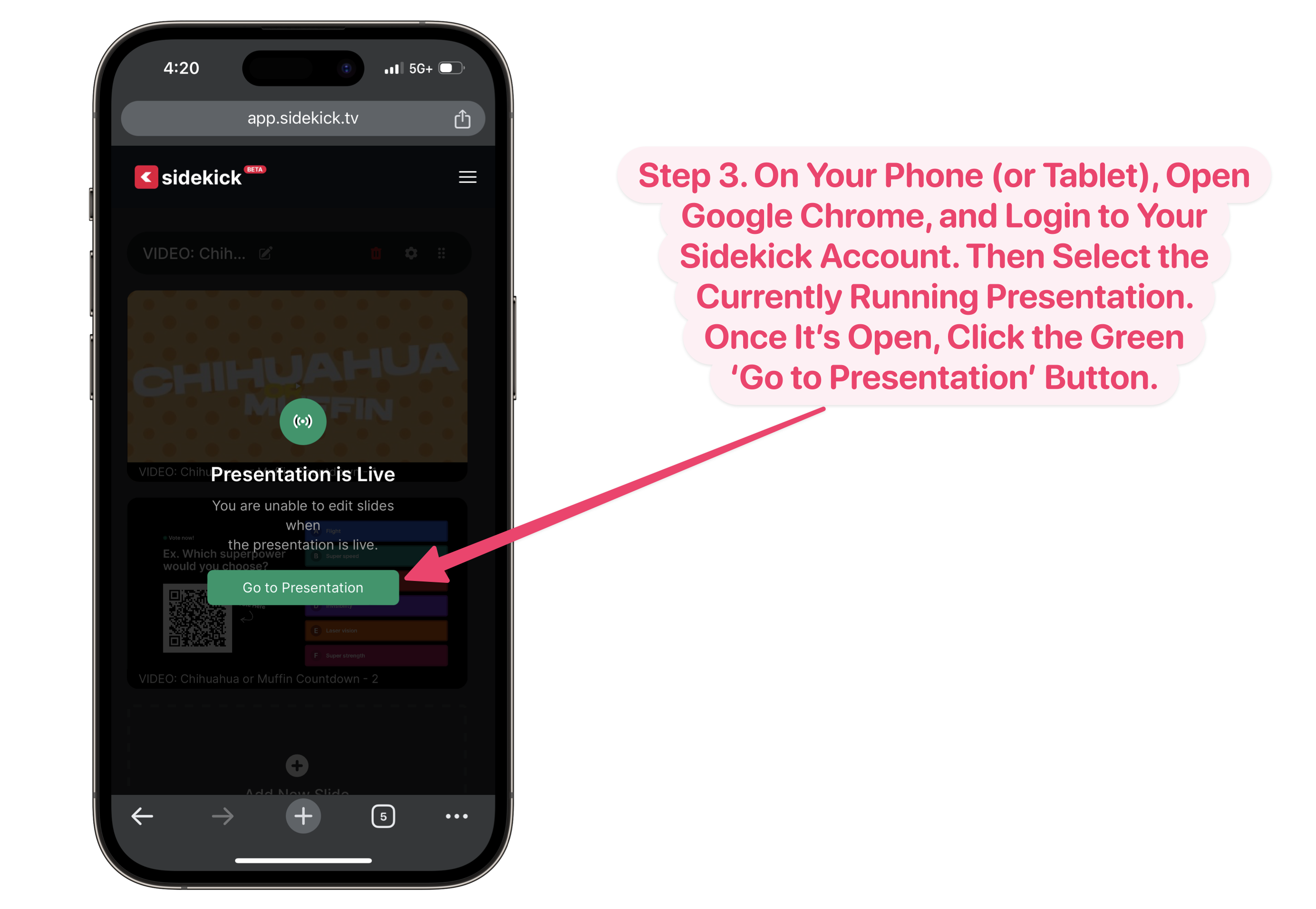
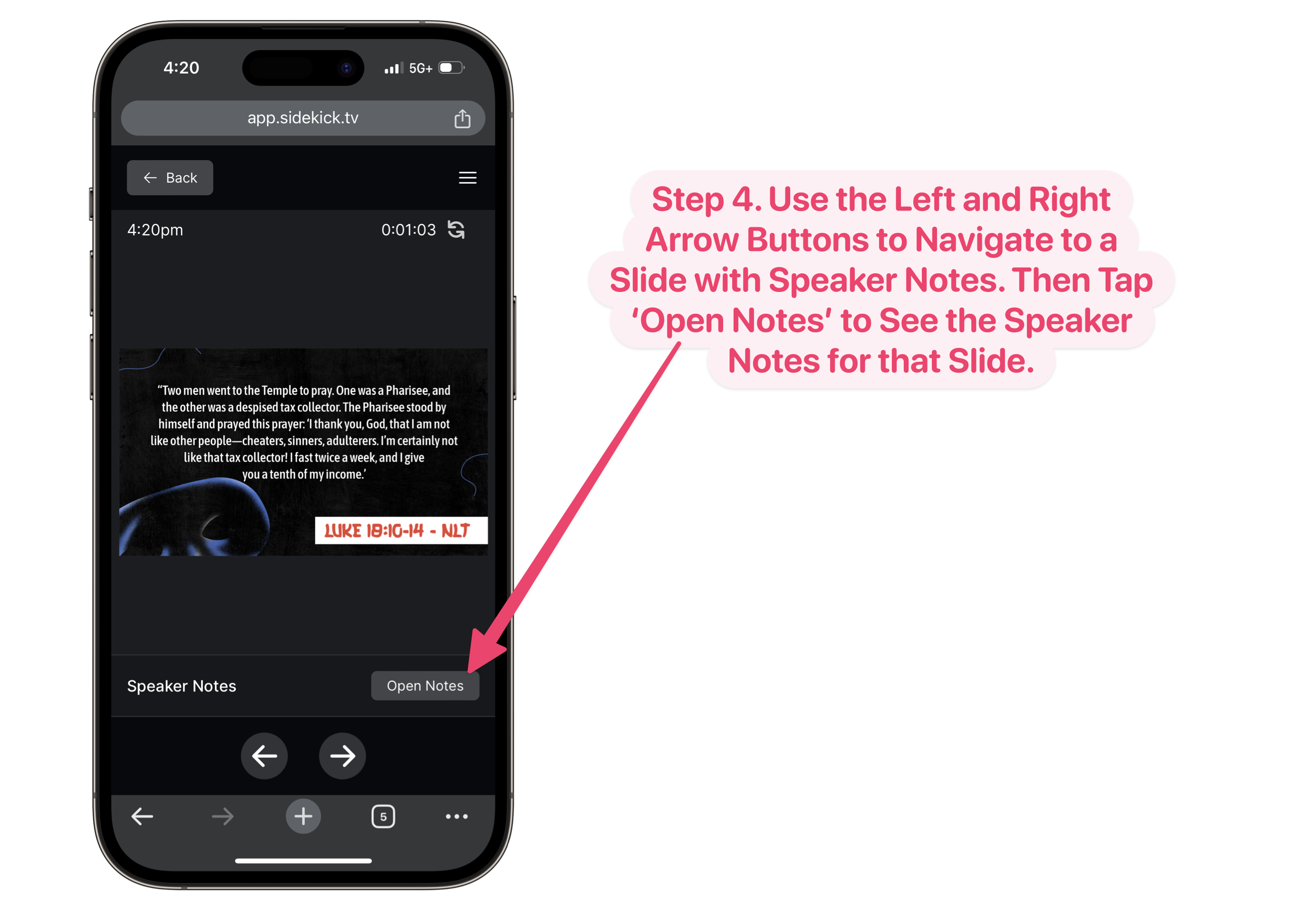
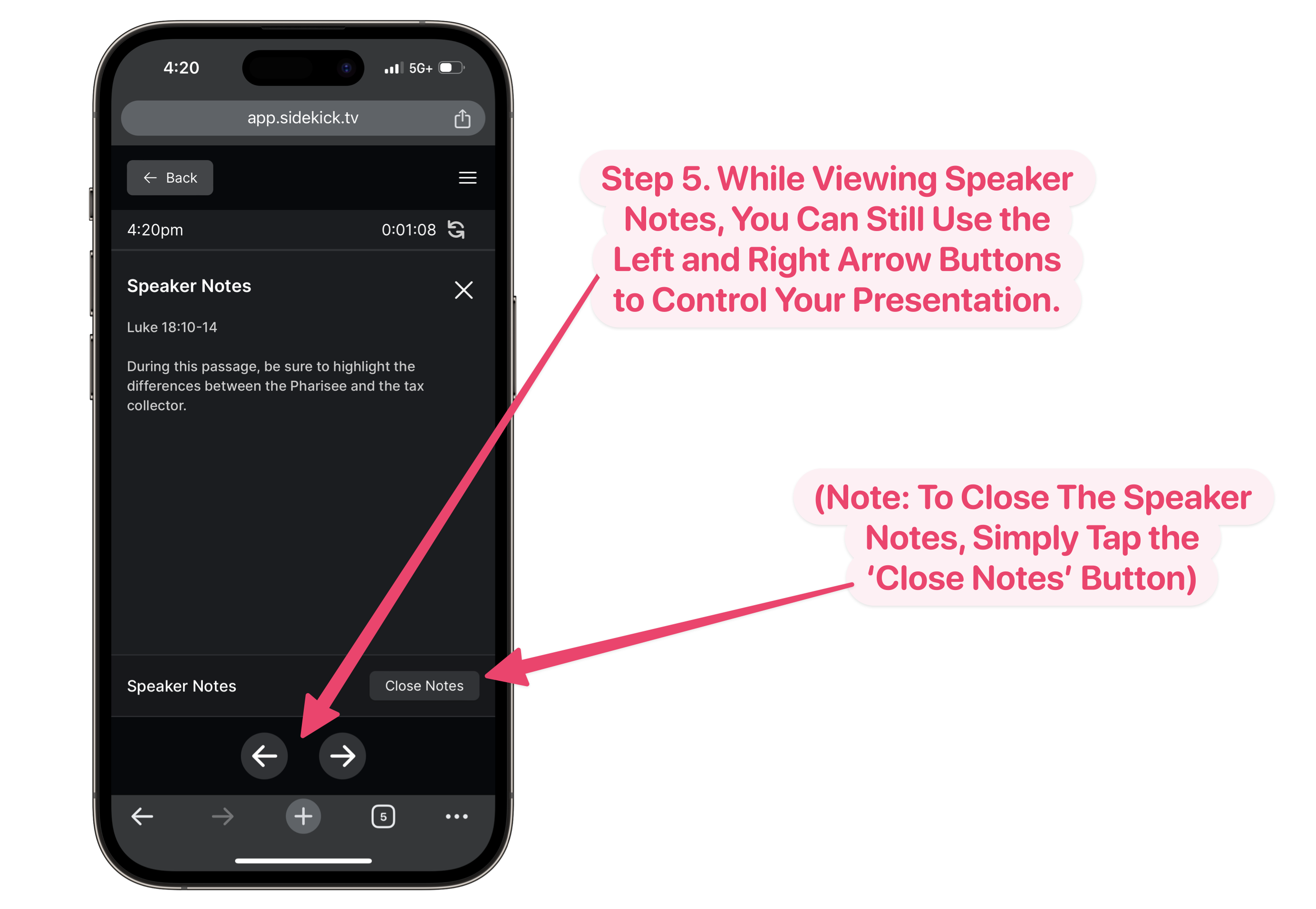
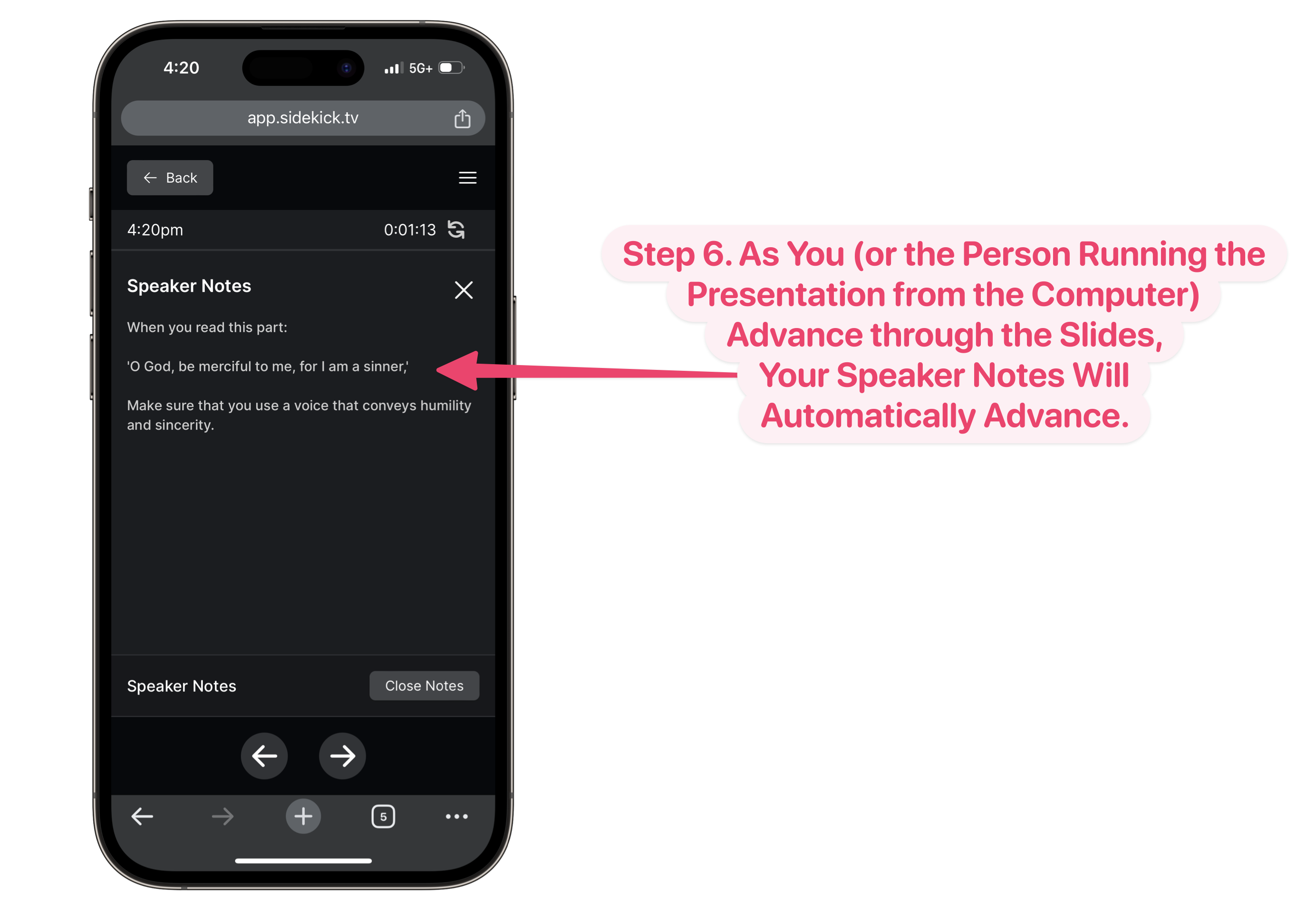
Leave A Comment