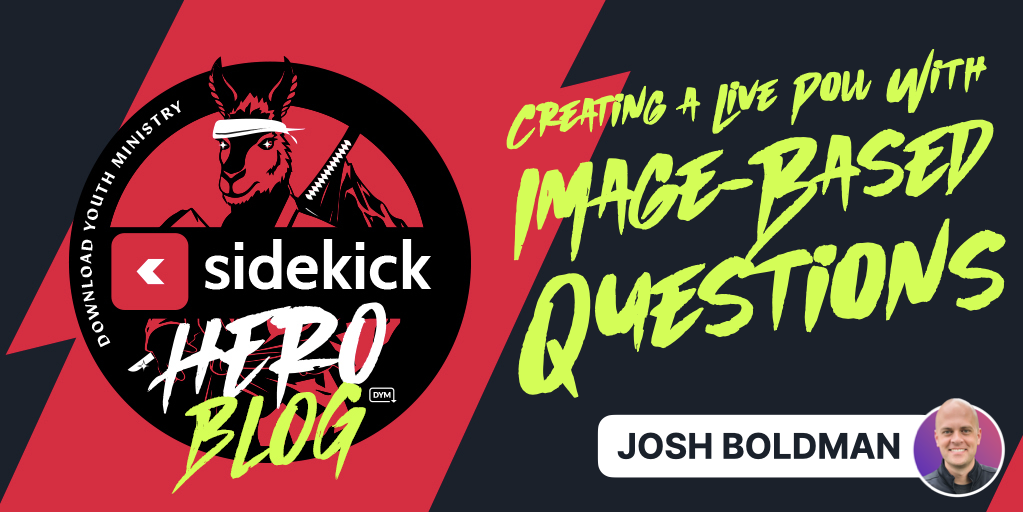
Creating and running a ![]() Sidekick presentation with a Live Poll that uses Image-Based Questions is super simple! Just watch the video below, or scroll down to see step-by-step instructions.
Sidekick presentation with a Live Poll that uses Image-Based Questions is super simple! Just watch the video below, or scroll down to see step-by-step instructions.
Creating a Live Poll with an Image-Based Question
Presenting a Live Poll with an Image-Based Question
It’s really that easy! And, of course, you can add multiple Live Polls with Image-Based Questions to any presentation in Sidekick. And, what’s even cooler is that because the QR Code is unique to your entire presentation, you don’t have to show the QR code before each question. Just show it once at the beginning, and you should be good to go!
Pro Tip:
Sure, adding Image-Based Questions to a Live Poll is a pretty simple process, but trust me, your students can do this faster than you 🙂
Don’t get me wrong. You could probably make 5 image-based polls in about 15 minutes, but a student could probably do it in 5 minutes, tops. Plus, if they’re building the presentation, they’ll have a sense of ownership that they wouldn’t have if you made it yourself.
Be on the lookout for upcoming posts on how to do the following:
- 🎵 Adding Songs to Sidekick via SongSelect
- 🔀 Moving Sections and Slides in Sidekick
- 📙 Adding Speaker Notes in Sidekick
- 🖐️ Adding Additional Users to Your Workspace
- ‼️ And more!
If you’d like to see the other blog posts in the “How Do I…?” series, you can do so here: How Do I…?
If you’re using Sidekick and you run into any issues, or if you just have a question, please feel free to reach out to our support team at: [email protected]. Or you can check out other helpful articles and walkthroughs at the Sidekick Help Desk by visiting https://help.sidekick.tv.
Finally, if you choose to use the new Sidekick… let us know how you do it and what types of polls you do because we want to highlight you. Our goal is to highlight a youth worker every week with different ways they’ve used Sidekick to help their students engage. If you’re interested in being recognized as a Sidekick Hero, just click the big red button below:
If you’re using Sidekick and you run into any issues, or if you just have a question, please feel free to reach out to our support team at: [email protected]. Or you can check out other helpful articles and walkthroughs at the Sidekick Help Desk by visiting https://help.sidekick.tv.
Finally, if you choose to use the new Sidekick… let us know how you do it and what types of polls you do because we want to highlight you. Our goal is to highlight a youth worker every week with different ways they’ve used Sidekick to help their students engage. If you’re interested in being recognized as a Sidekick Hero, just click the big red button below:

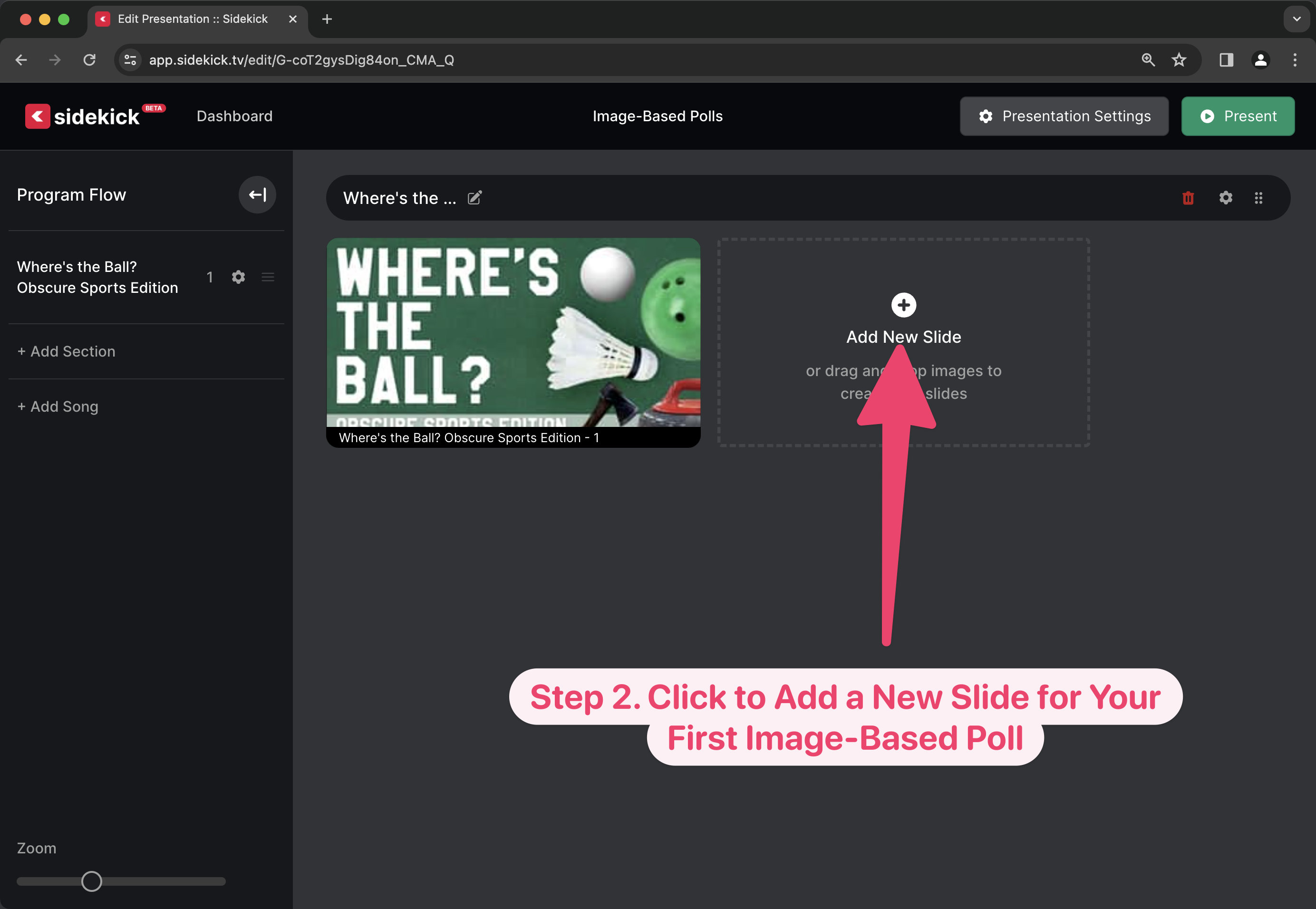

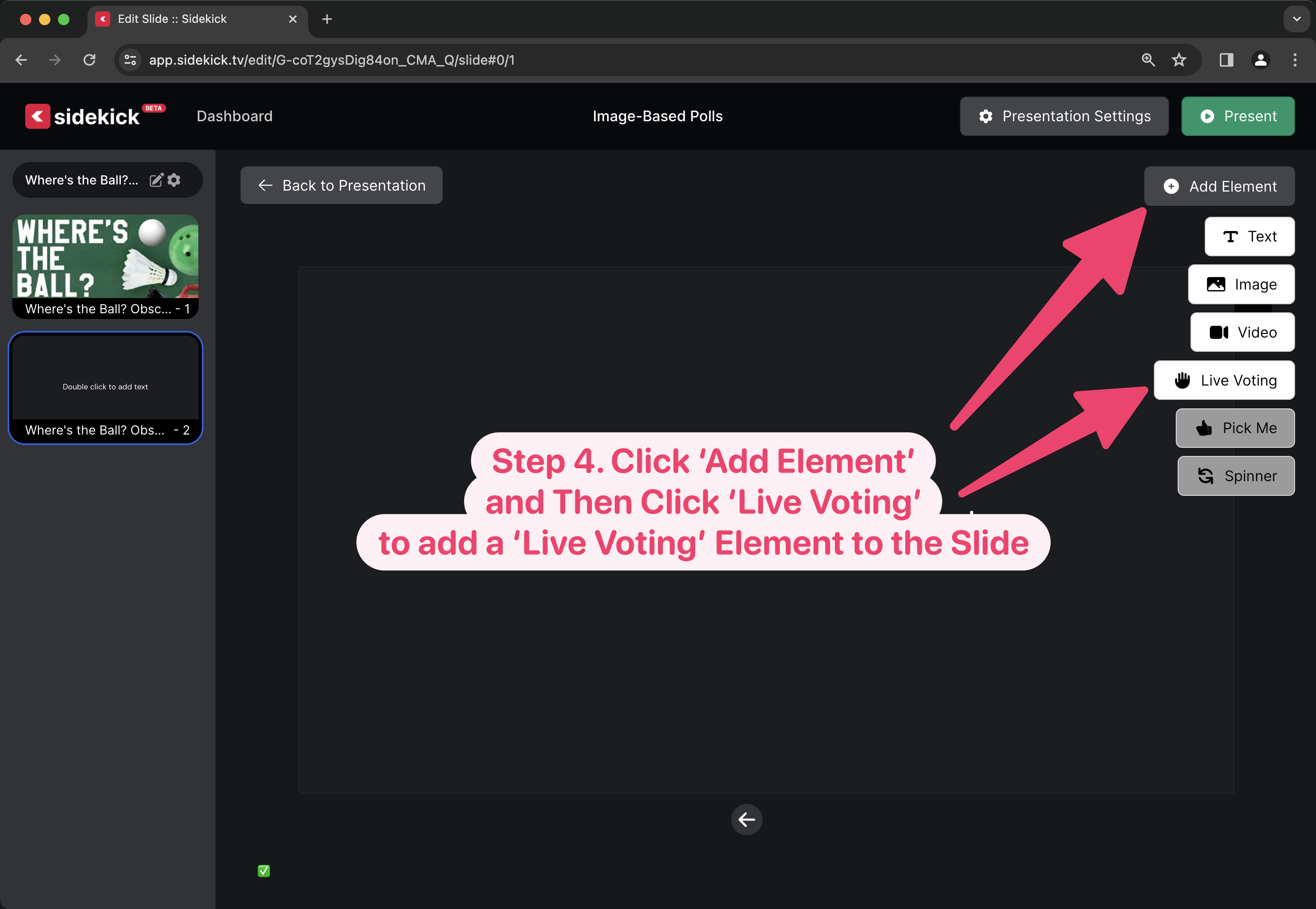
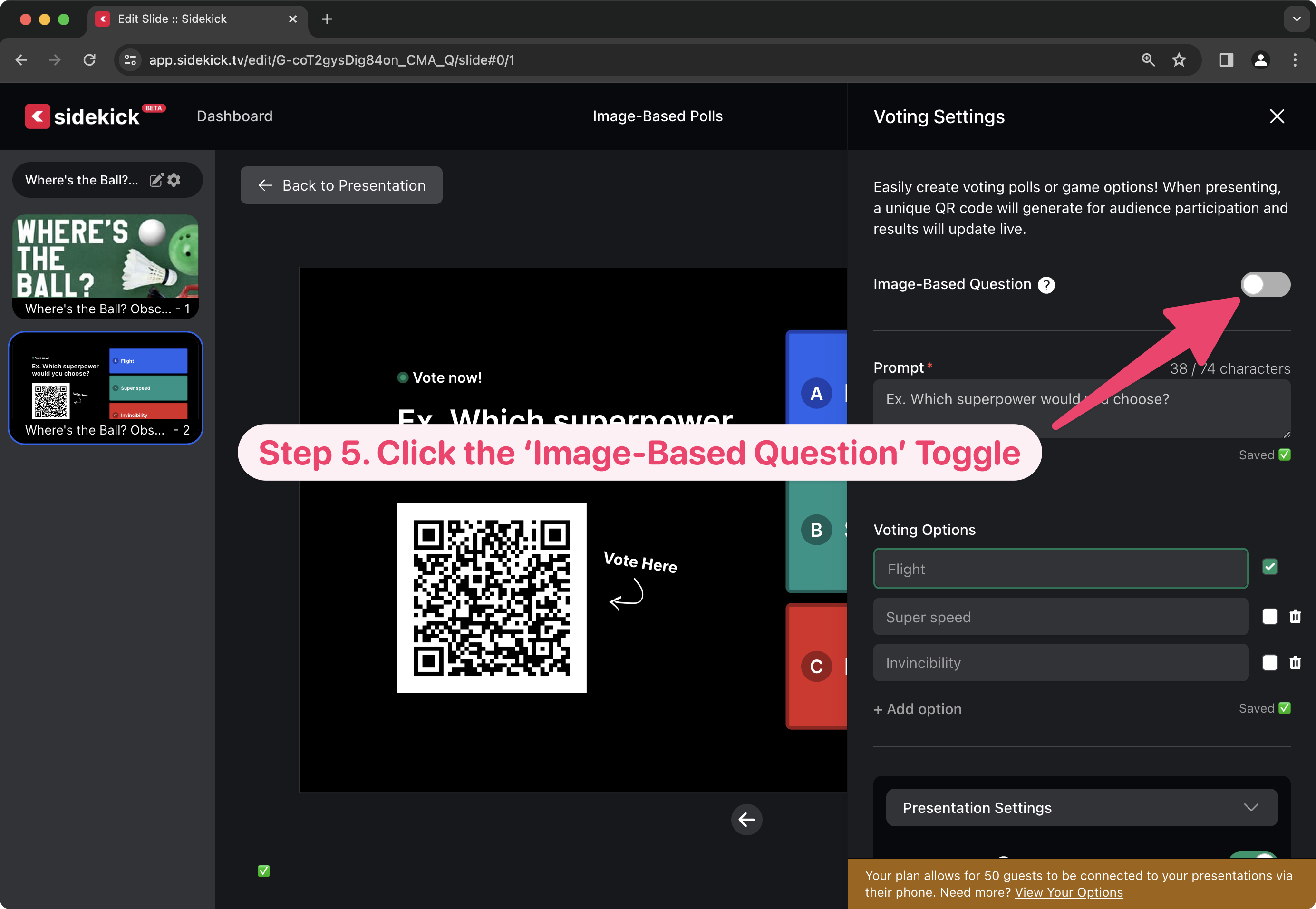
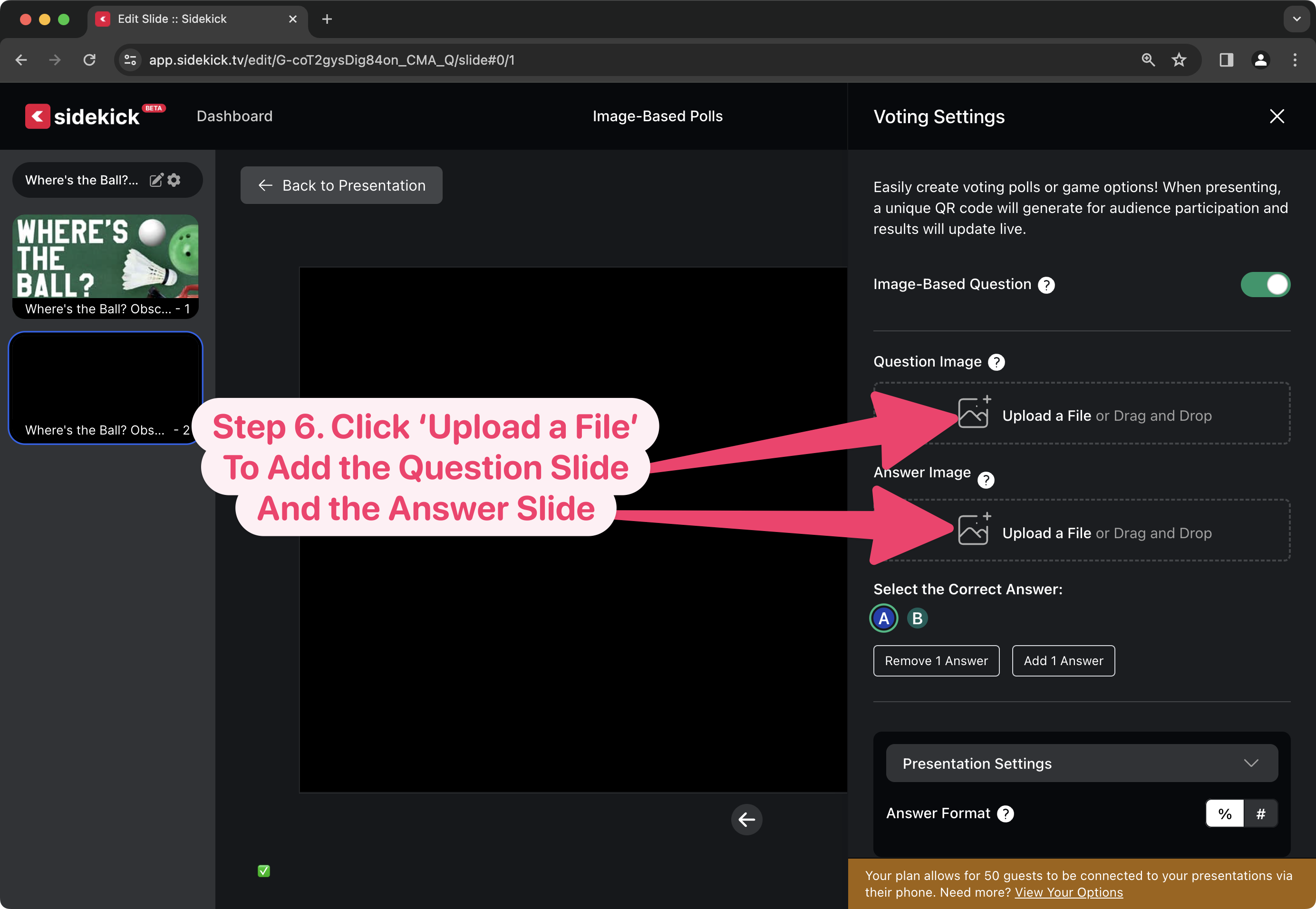
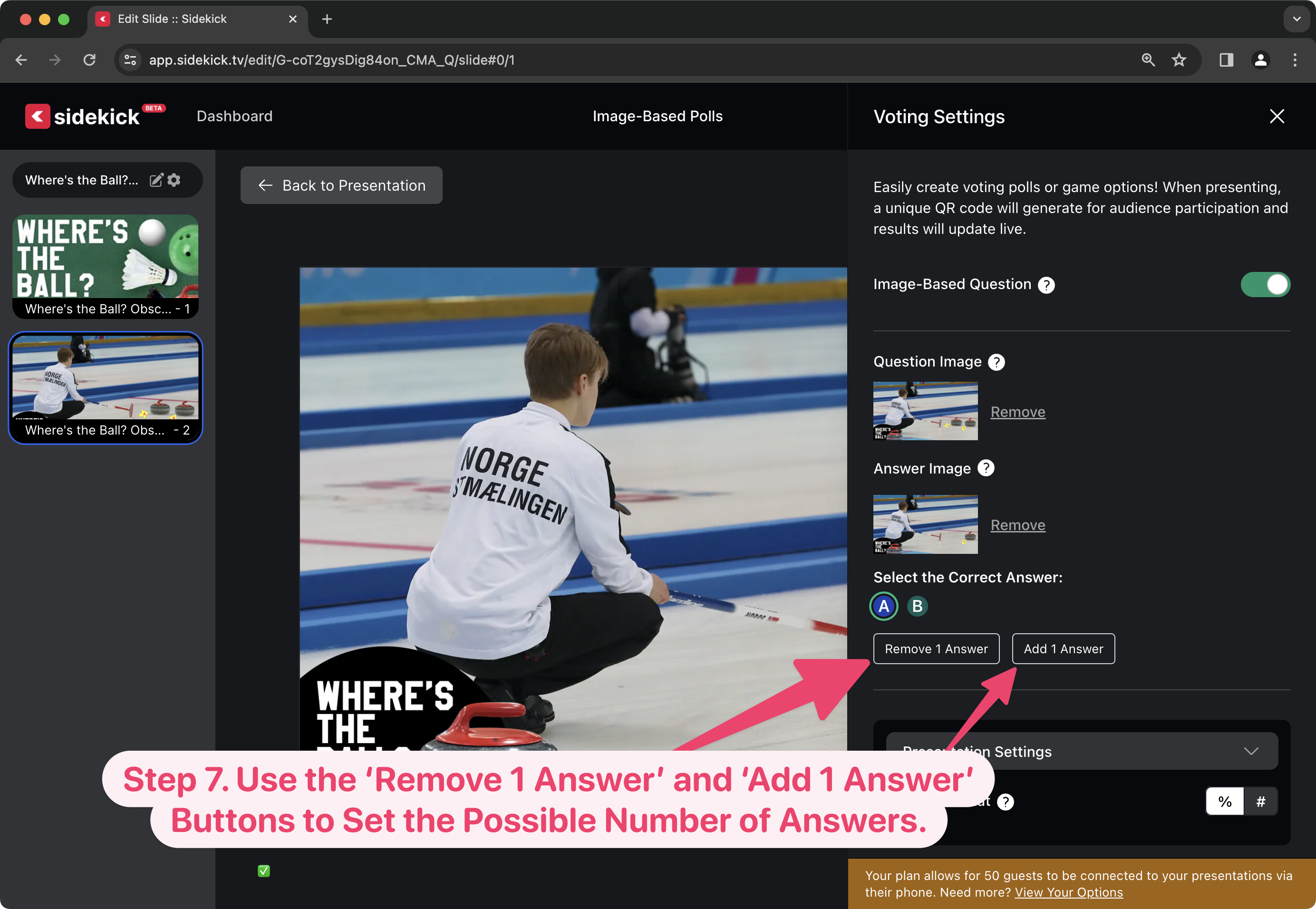
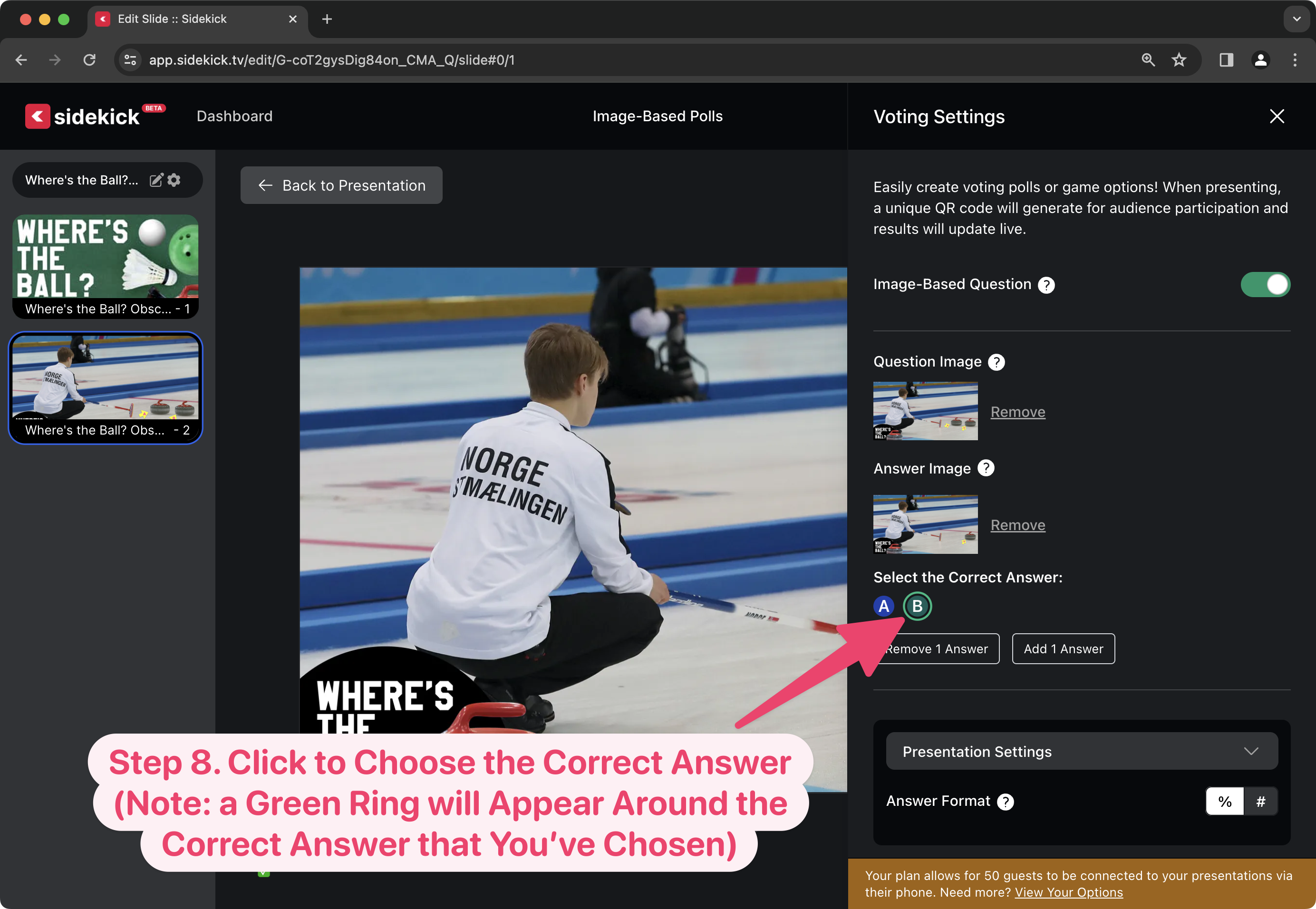
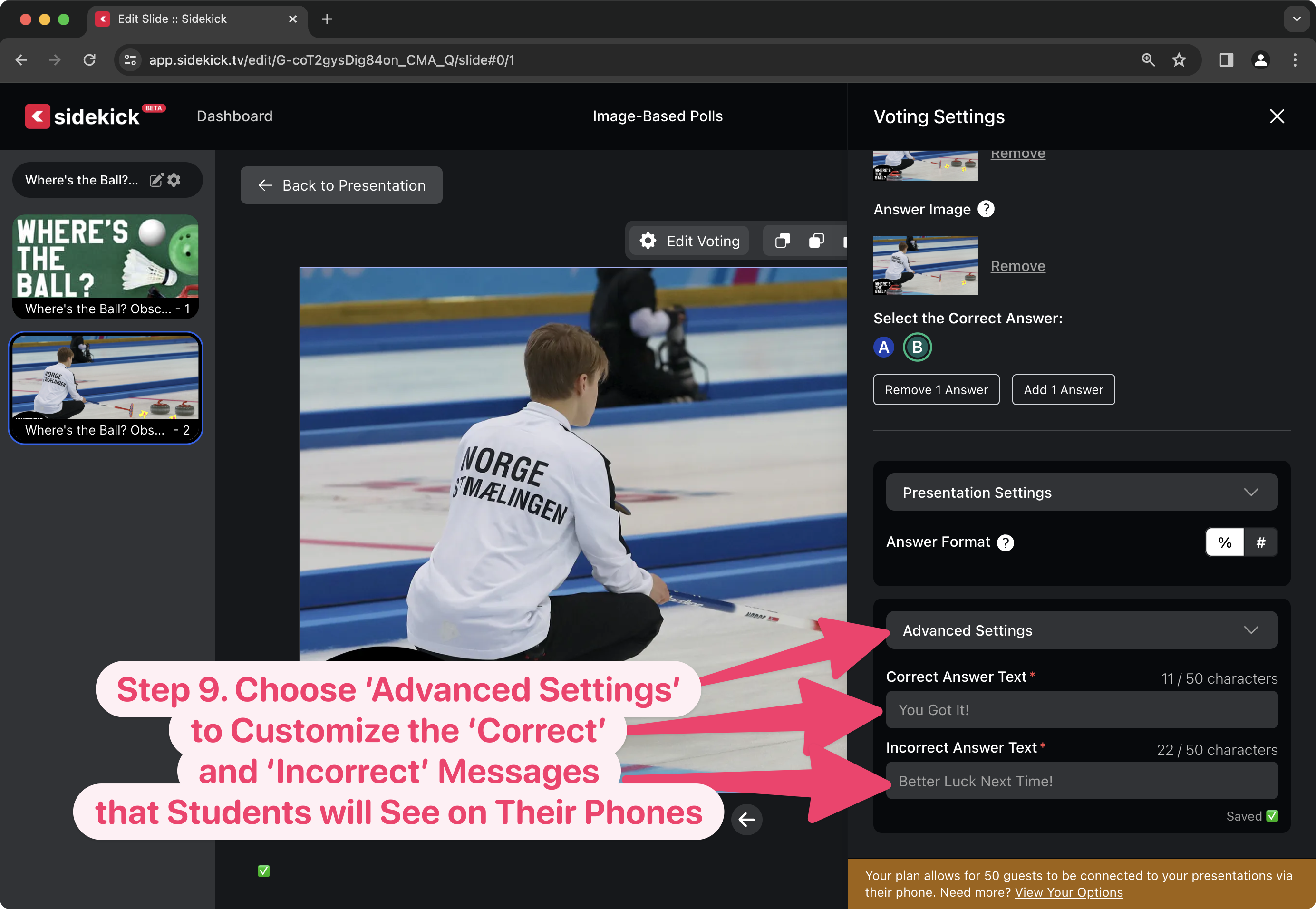
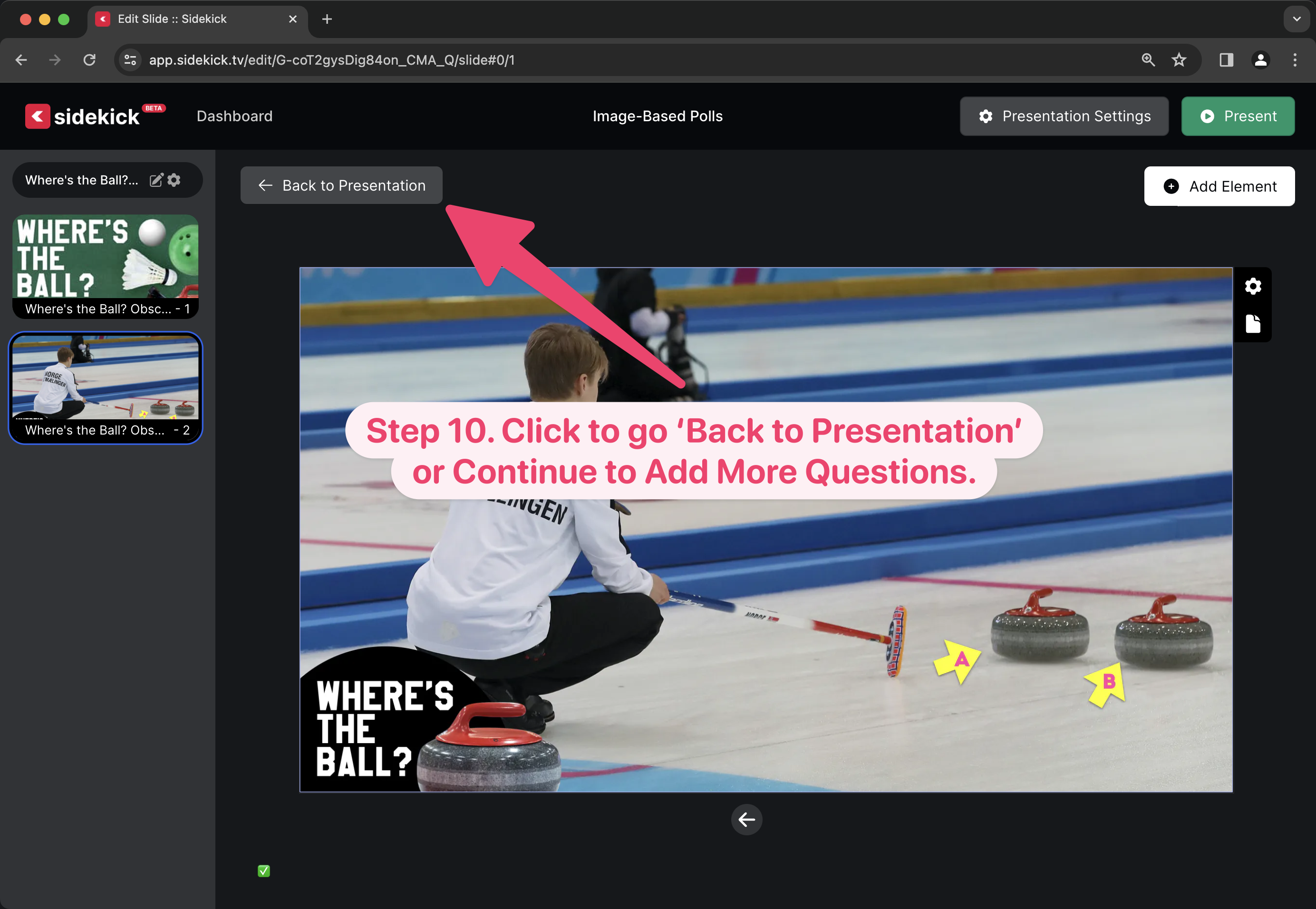
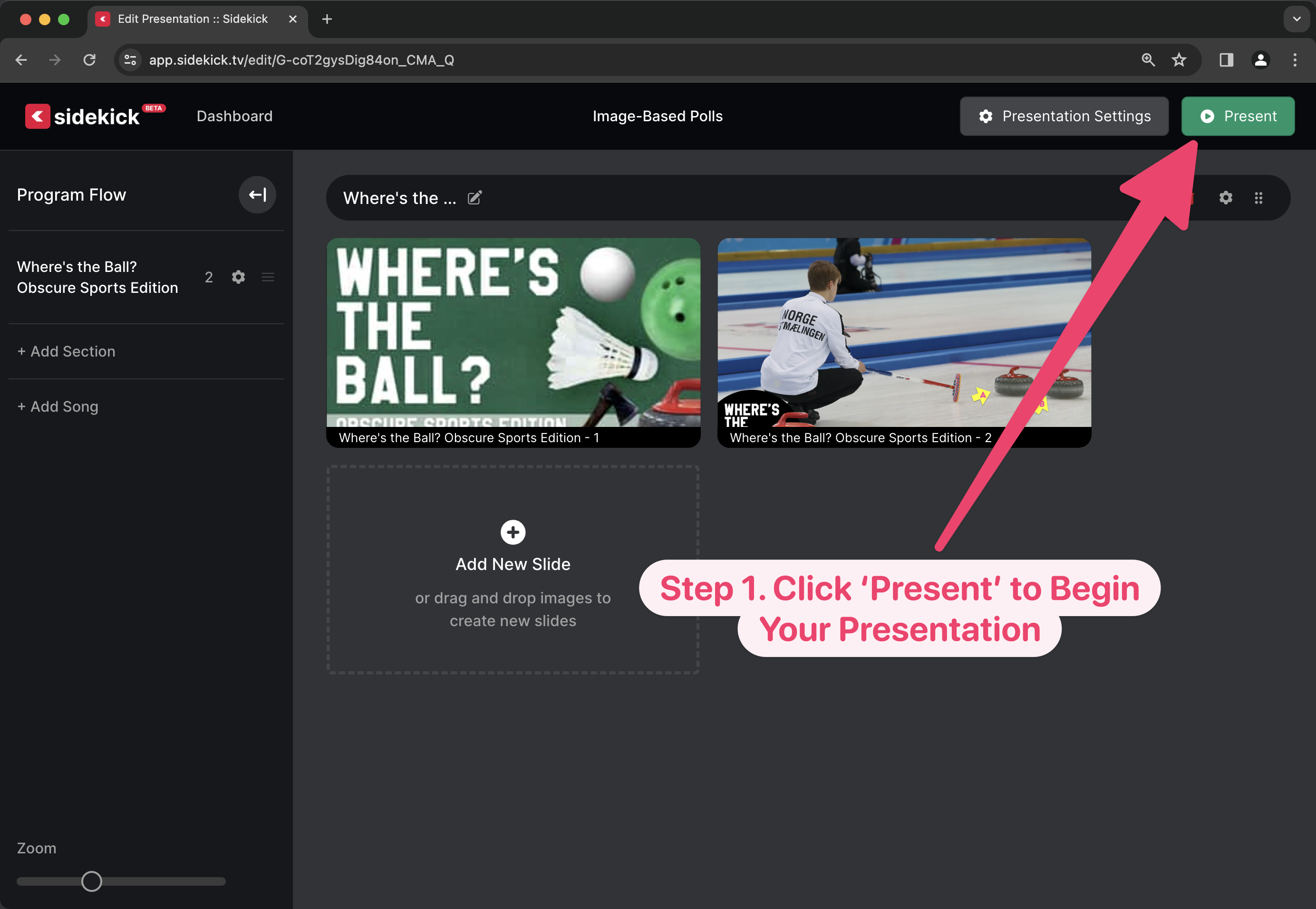
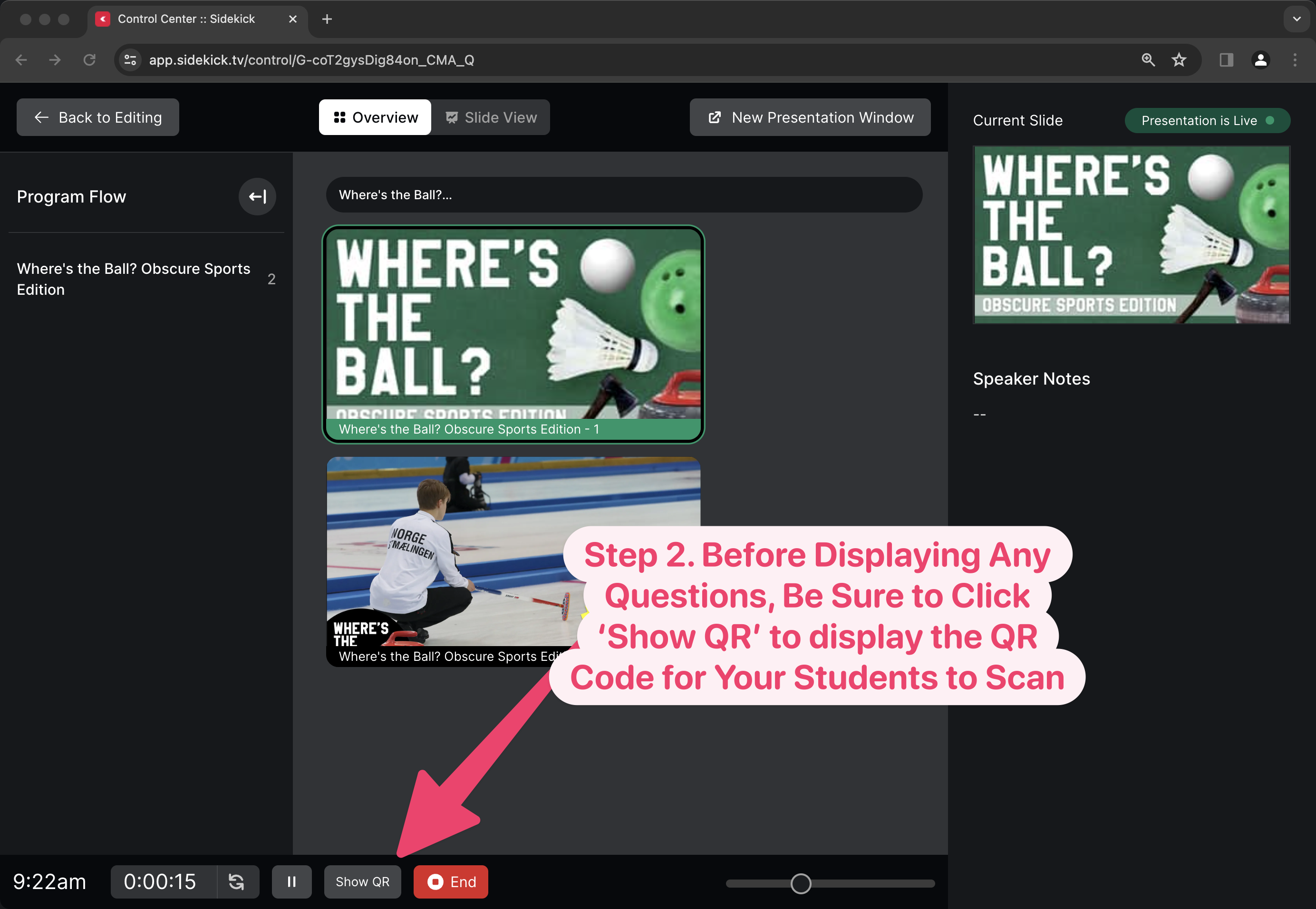
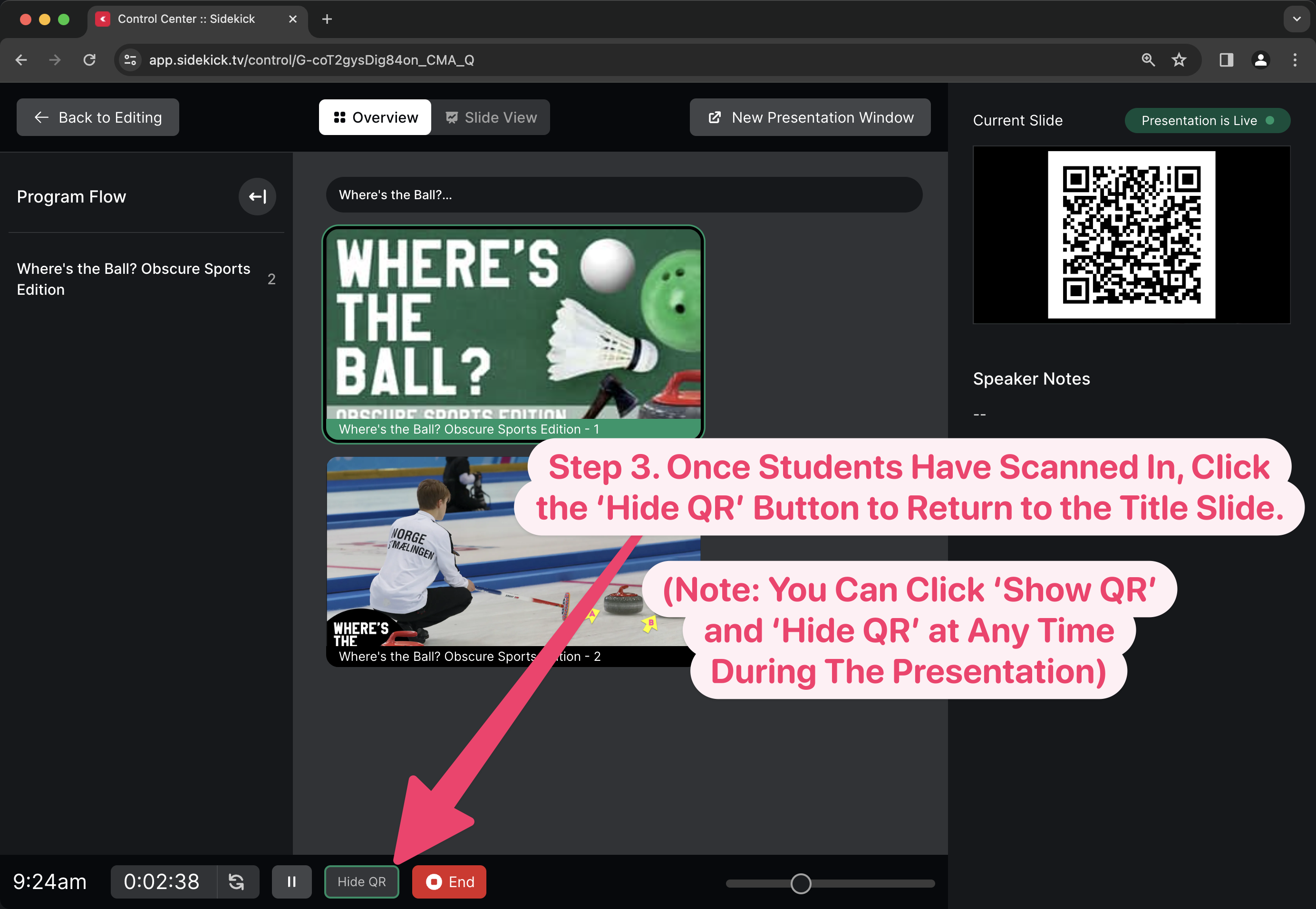
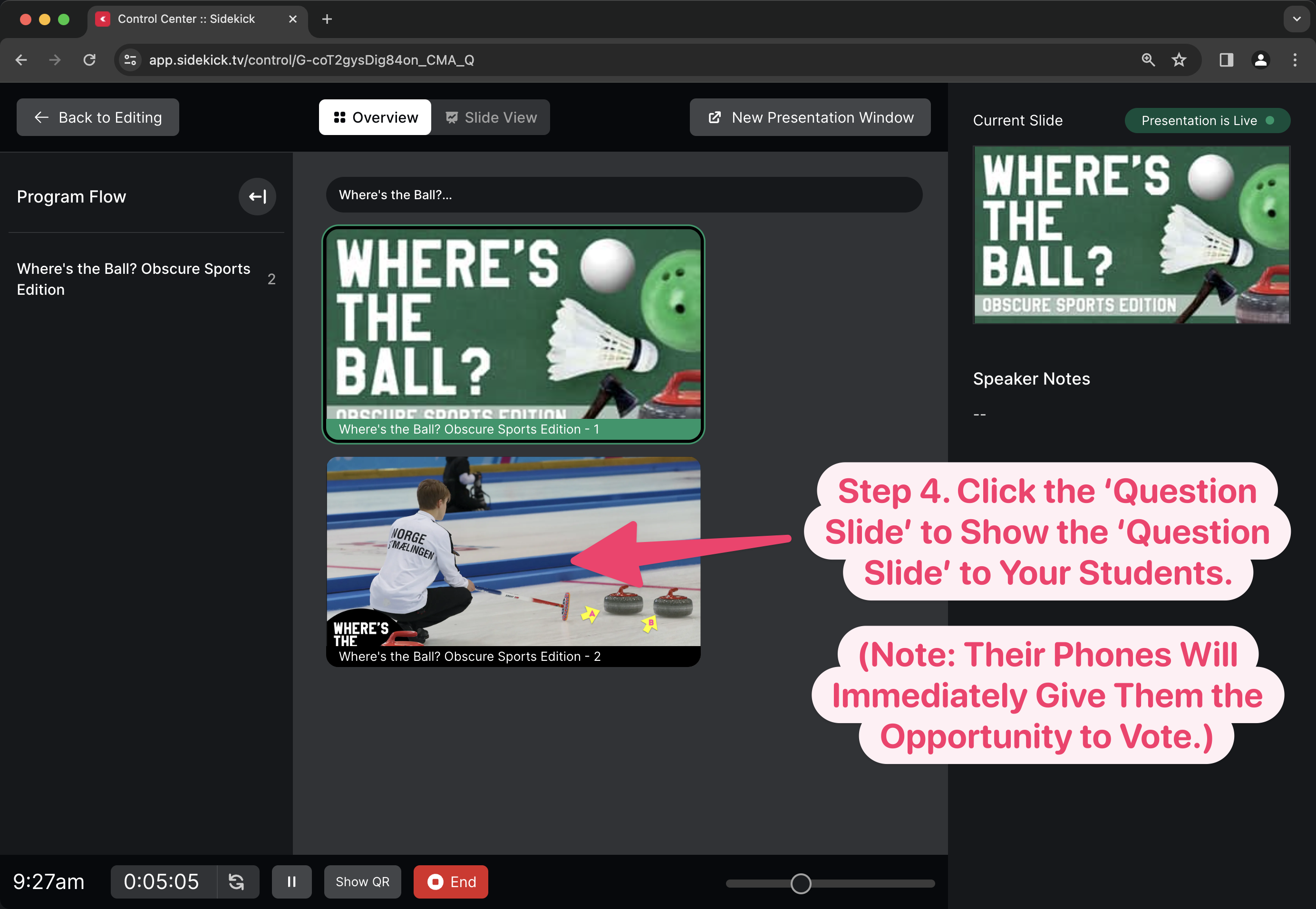
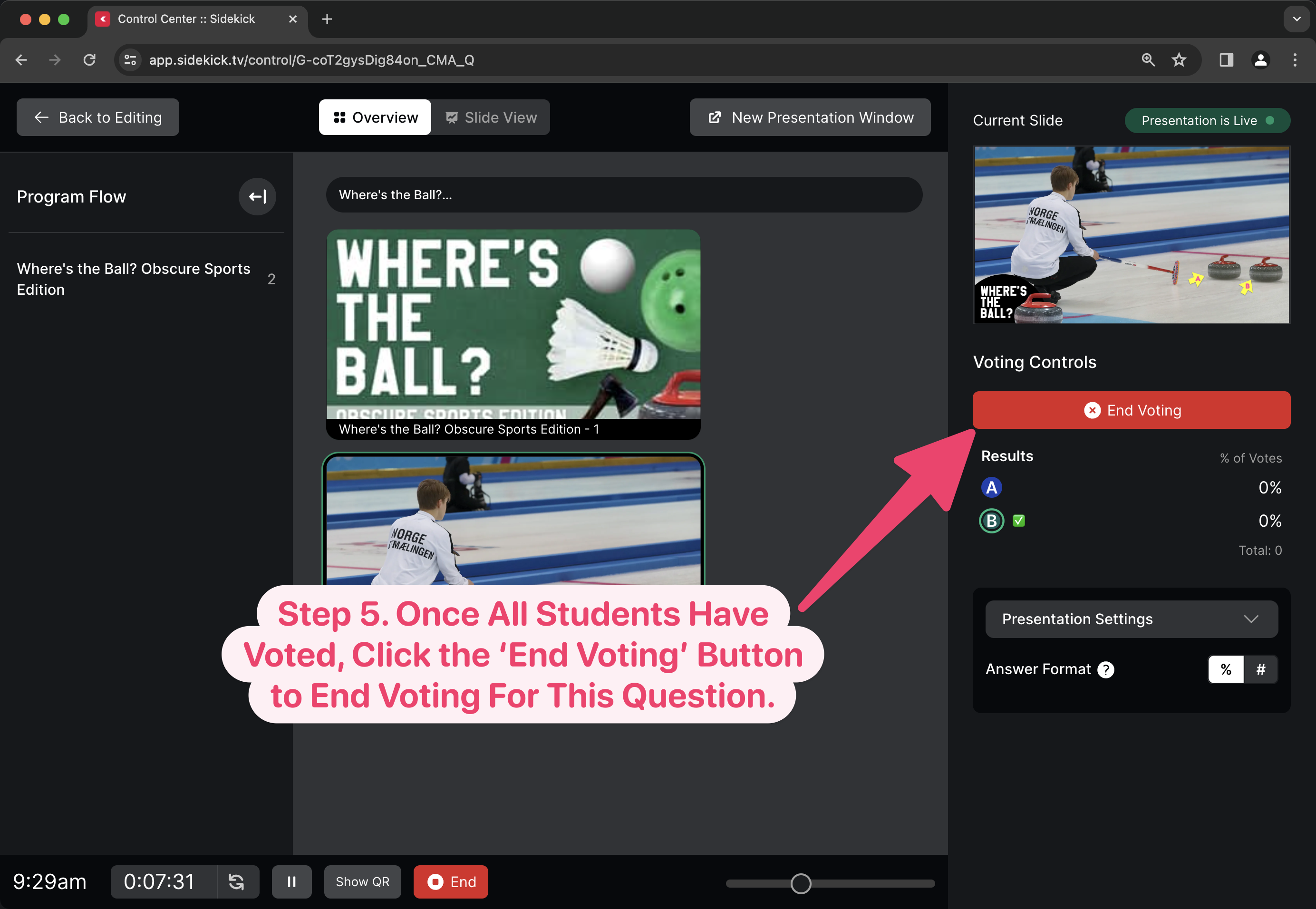
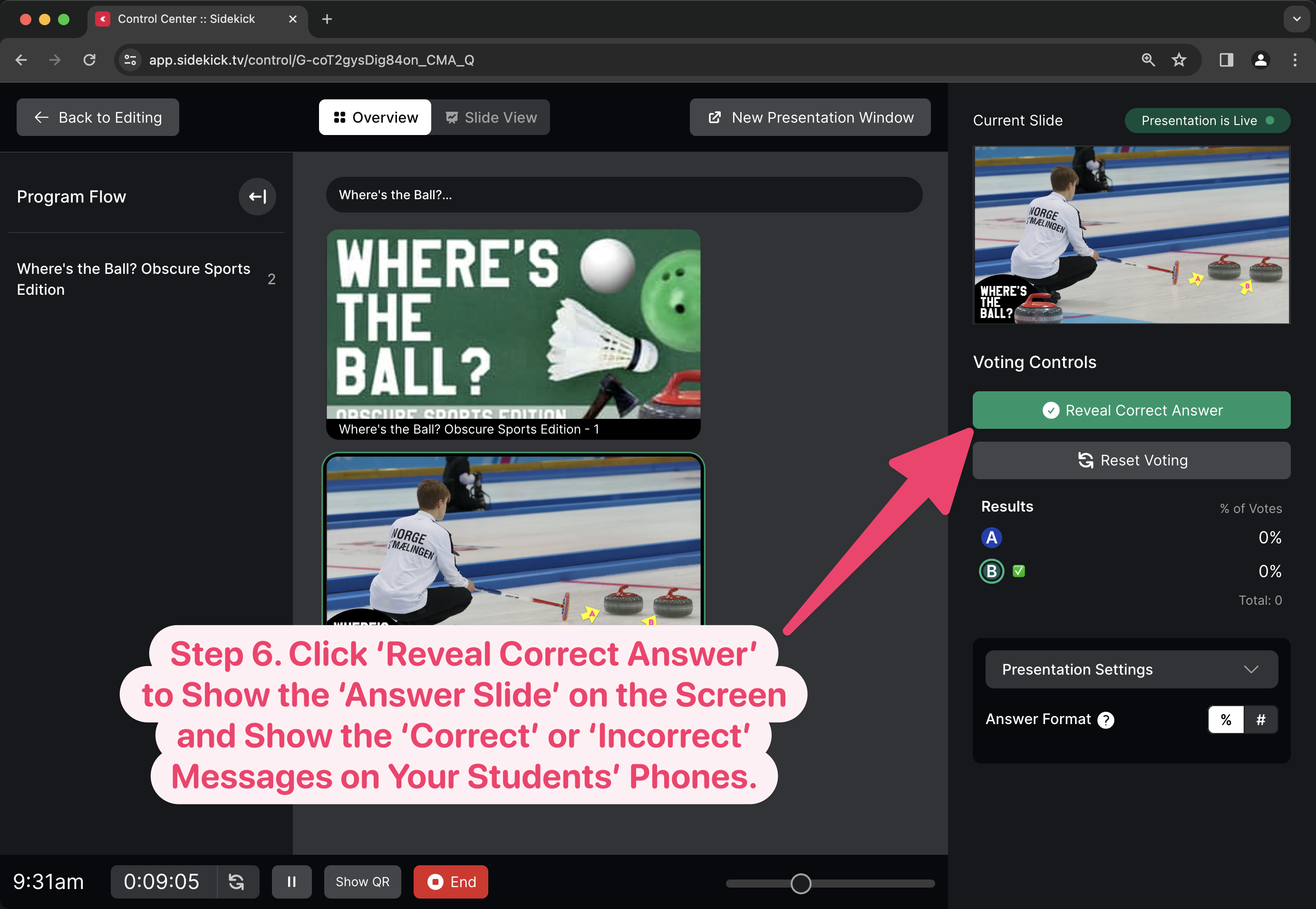
Leave A Comment