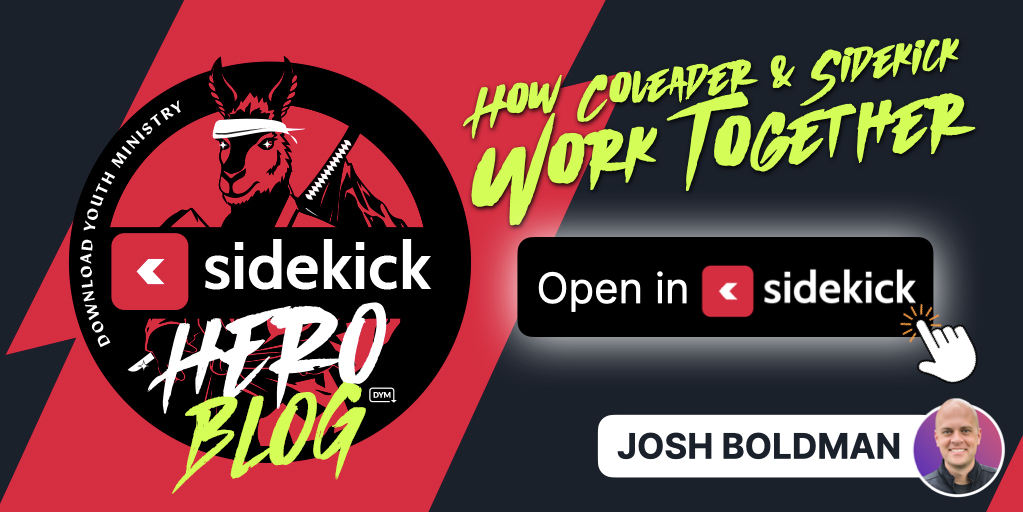
I remember when Coleader first launched almost a year ago. I was immediately blown away by a few features that I considered game-changing at the time:
- Building a service from scratch (seriously, I still can’t believe how easy this is),
- Adding call-outs for important notes that I needed our volunteers to see,
- Moving and reorganizing service elements without any hassle,
- Choosing which details of the service I wanted to include when I emailed a copy of the service to our small group leaders ahead of time.
In my mind, these features alone made Coleader the obvious choice when it came to planning and building our worship services. But then, this past summer, Coleader launched the Year 1 Roadmap, which included even more incredible features:
- An annual curriculum that was written, edited, and programmed by youth ministry legends Doug Fields & Josh Griffin and a team of incredibly talented youth ministry veterans,
- Student Events, Parent Events, and Volunteer Events that somehow manage to think of everything you could possibly need to host a memorable event (I’m looking at you, NEON NIGHT!!),
- Magic Swap for those moments when the Roadmap Series just doesn’t quite fit the context.
Honestly, at this point, I didn’t think I needed anything else. Coleader was everything I could have hoped for and more.
But then everything changed again with one little button…
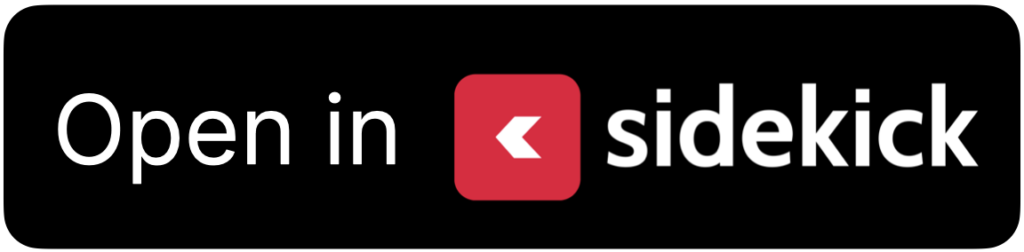
Ok, admittedly, the image above isn’t technically “little,” but that’s just because I wanted to make sure everyone understands how incredibly powerful this button is… but first, I want to show you how to find it.
First, you’ll need to be a Coleader Premium or Coleader Premium+ Subscriber. Basically, these subscriptions get you access to a lot of really great features:
- Coleader Premium:
- 260 Credits (the equivalent of 26 weeks of programming)
- 1 Year of Access to Sidekick Essential (includes 5 phone connections for Live Voting)
- Coleader Premium+:
- 520 Credits (the equivalent of 52 weeks of programming)
- 1 Year of Access to Sidekick+Phones (includes 50 phone connections for Live Voting)
Second, once you’re a Coleader Premium or Coleader Premium+ Subscriber, you’ll just need to select a series from the Coleader Year 1 Roadmap and copy it to your account.
And third, open your newly copied series, and then open any session within that series (in the image below, I selected Session 1 from the HABITS Series that released December 1st, 2023). When you do this, you’ll notice a new button that appears that says “Open in Sidekick.”
(click image to enlarge)
All you have to do is click the “Open in Sidekick” button, and then choose whether or not you want to automatically import the lyrics to the selected songs…
(click image to enlarge)
And before you know it, you’ll be looking at a fully-loaded Sidekick presentation containing EVERYTHING included in your Coleader session! You’ll find countdowns, games, song lyrics, the bumper video, the lesson slides, and even the small group discussion questions! It’s all there, just waiting for you to hit the “present” button!
(click image to enlarge)
…and that’s it!
I know. It feels like there should be more steps or like it should be more complicated, but it just isn’t. Sidekick integration into the Coleader Premium and Coleader Premium+ Subscriptions is just another reason why I’m 100% convinced that Sidekick will be an absolute GAME-CHANGER for you and your ministry.
…Plus, you didn’t hear it from me, but there are a few REALLY BIG Sidekick updates coming out within the next week or so. 🙂 So stay tuned!
If you’re using Sidekick and you run into any issues, or if you just have a question, please feel free to reach out to our support team at: [email protected]. Or you can check out other helpful articles and walkthroughs at the Sidekick Help Desk by visiting https://help.sidekick.tv.
Finally, if you choose to use the new Sidekick… let us know how you do it and what types of polls you do because we want to highlight you. Our goal is to highlight a youth worker every week with different ways they’ve used Sidekick to help their students engage. If you’re interested in being recognized as a Sidekick Hero, just click the big red button below:
If you’re using Sidekick and you run into any issues, or if you just have a question, please feel free to reach out to our support team at: [email protected]. Or you can check out other helpful articles and walkthroughs at the Sidekick Help Desk by visiting https://help.sidekick.tv.
Finally, if you choose to use the new Sidekick… let us know how you do it and what types of polls you do because we want to highlight you. Our goal is to highlight a youth worker every week with different ways they’ve used Sidekick to help their students engage. If you’re interested in being recognized as a Sidekick Hero, just click the big red button below:
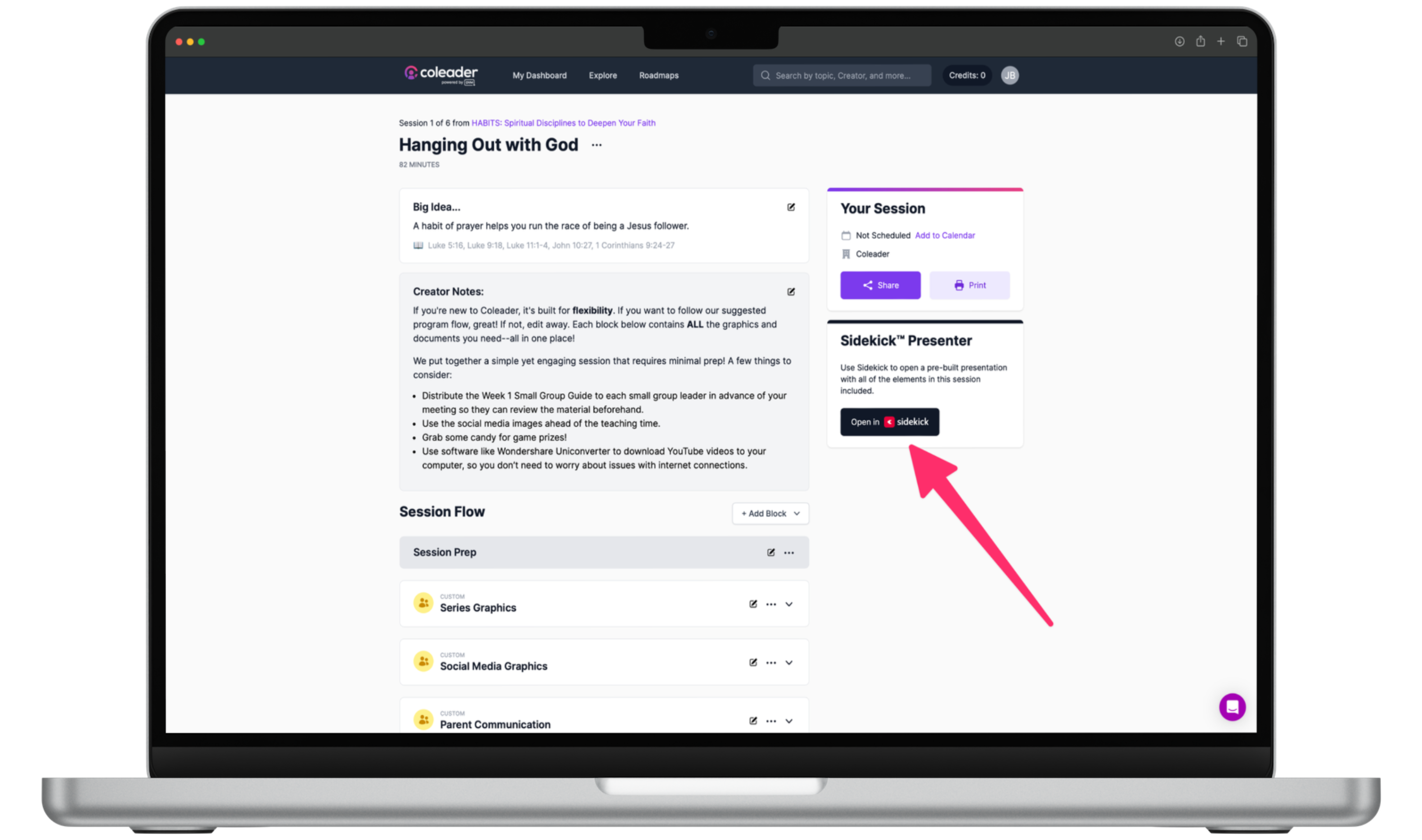
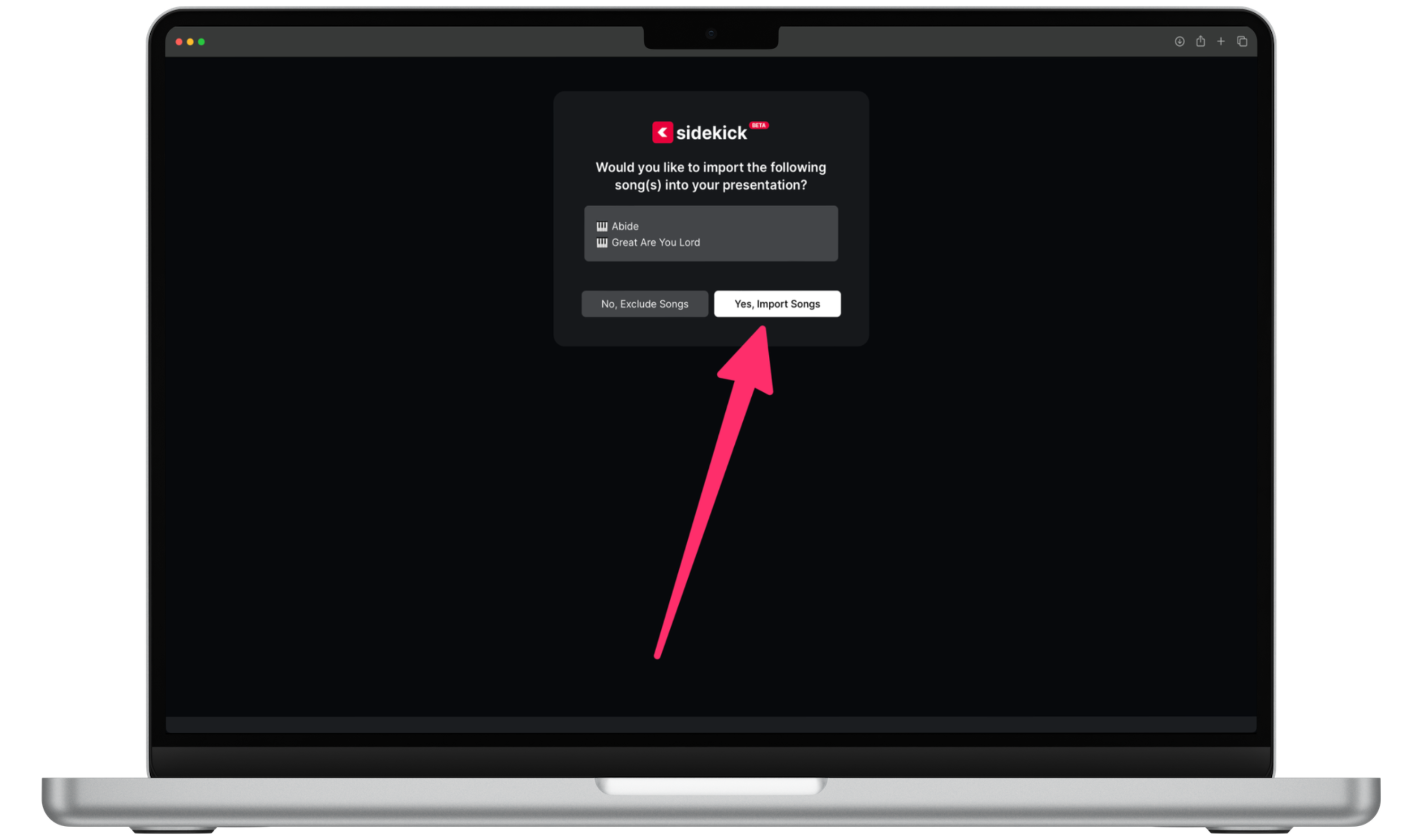
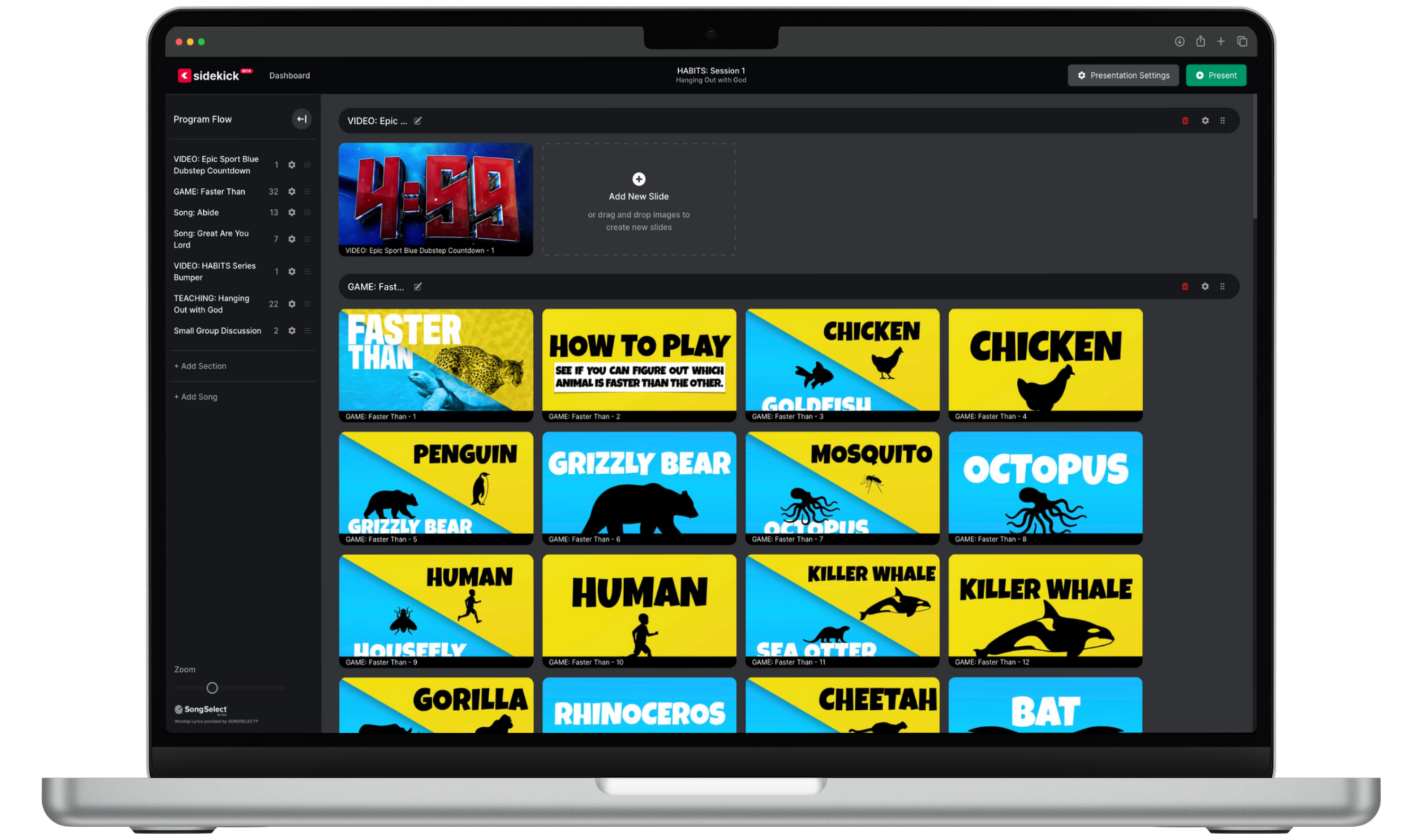
You and your friends may love play uno online together. You need to clear all your cards to get the victory.