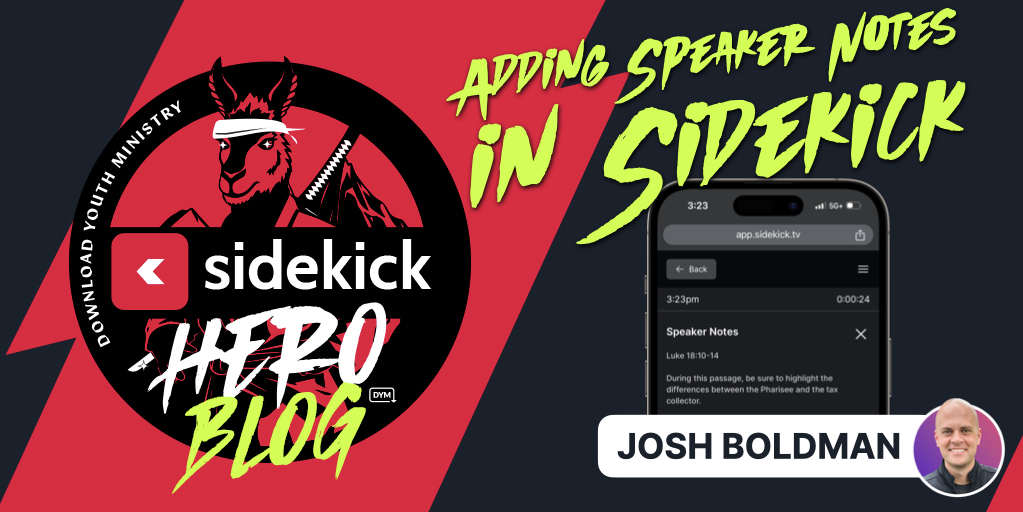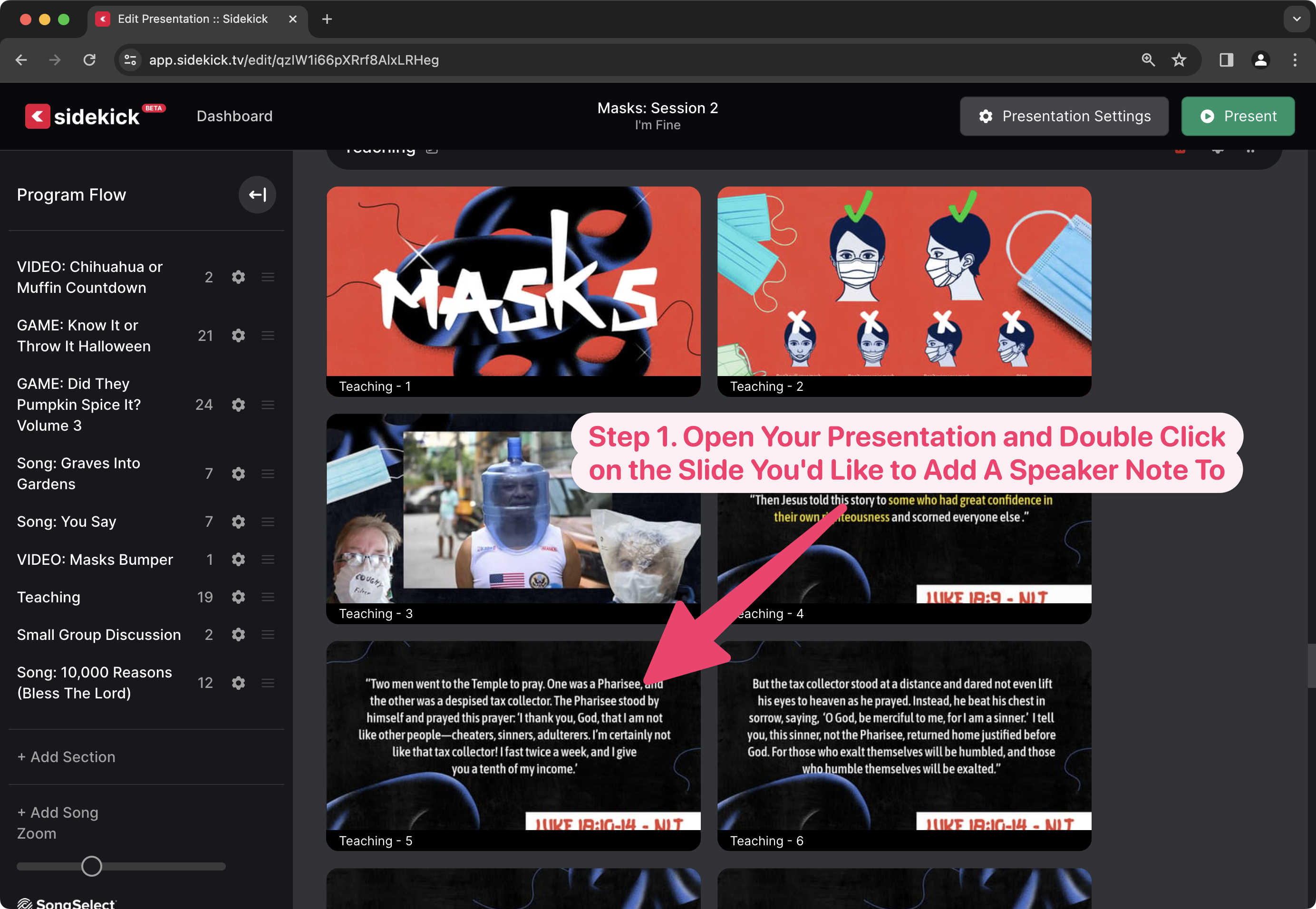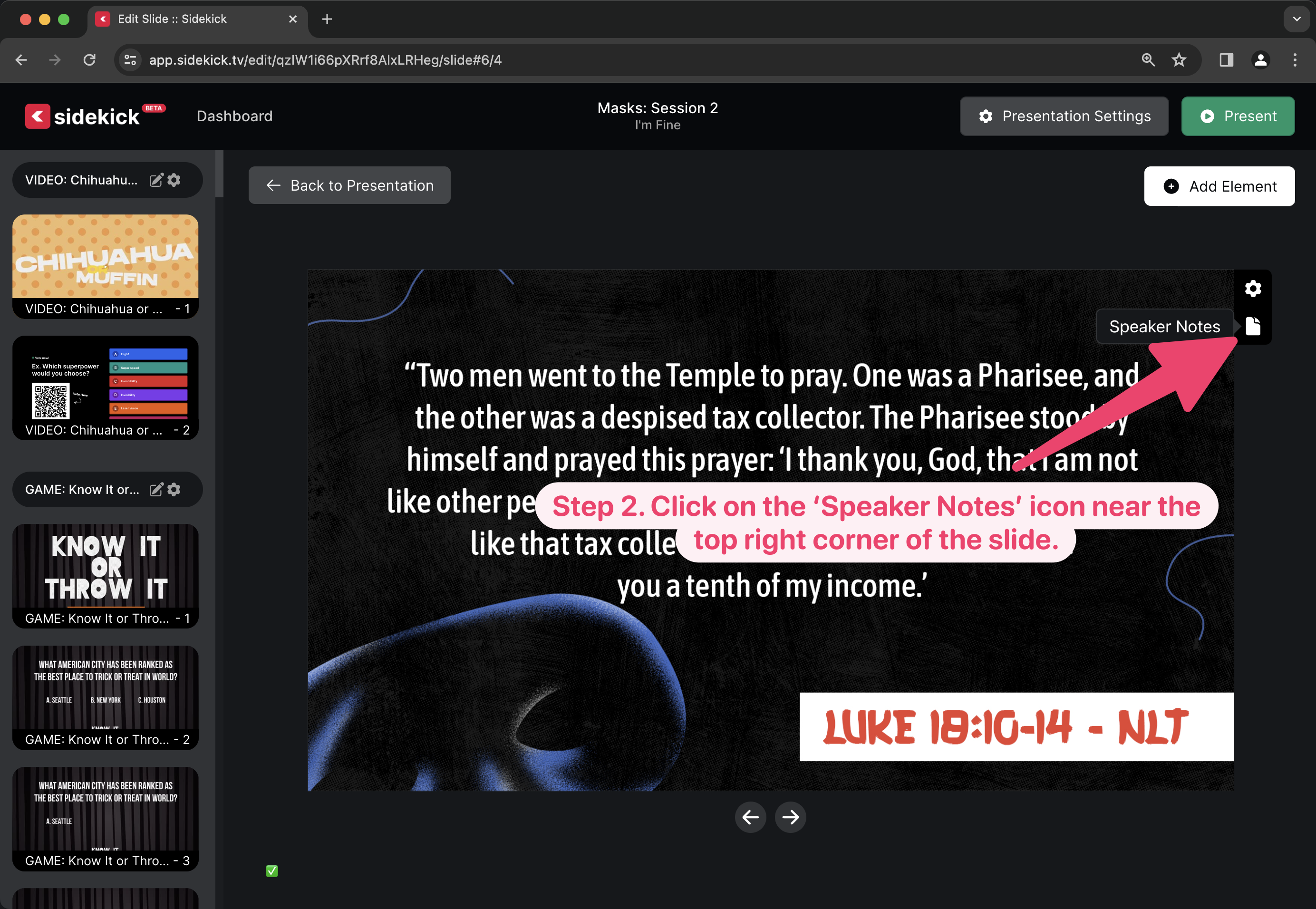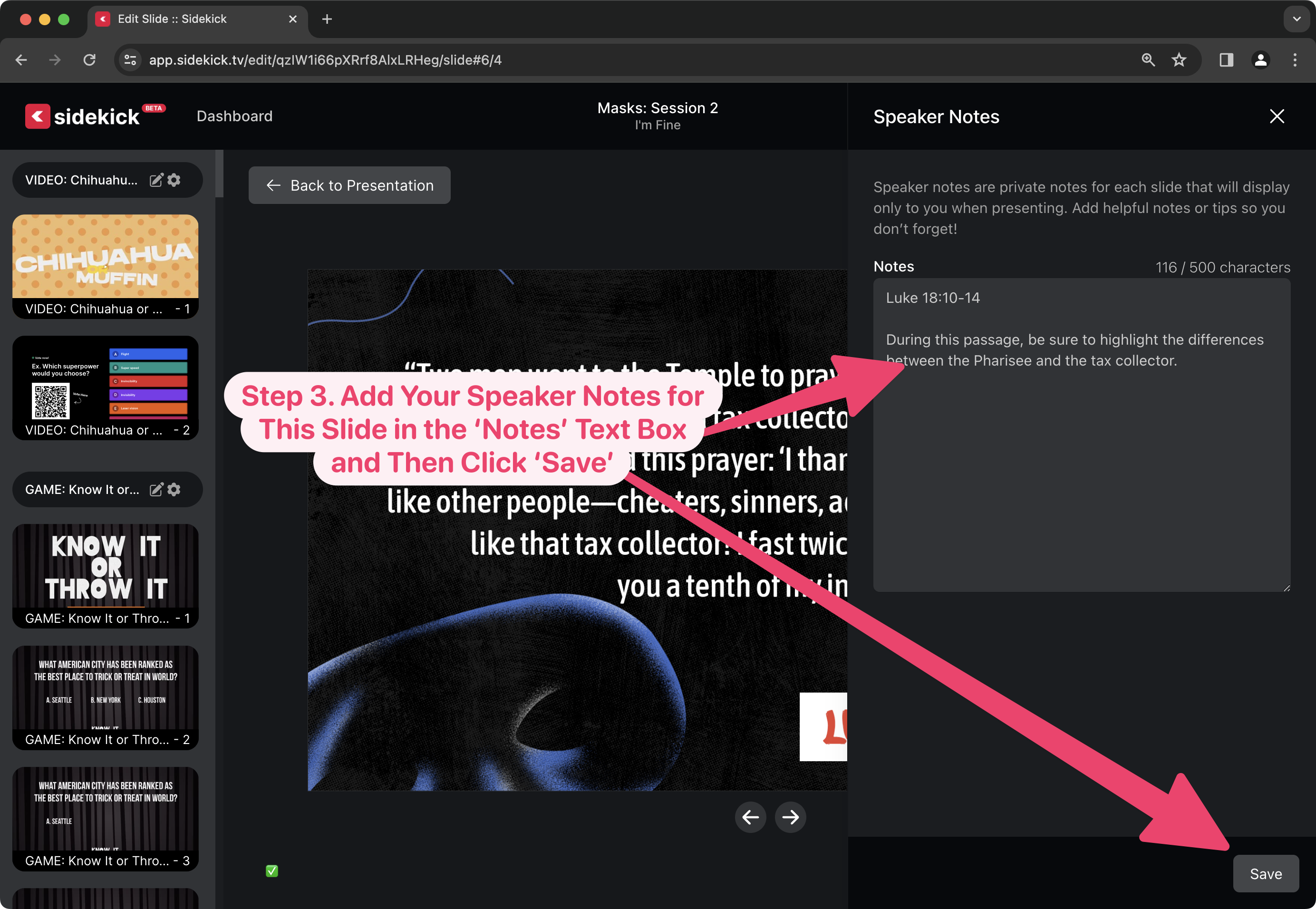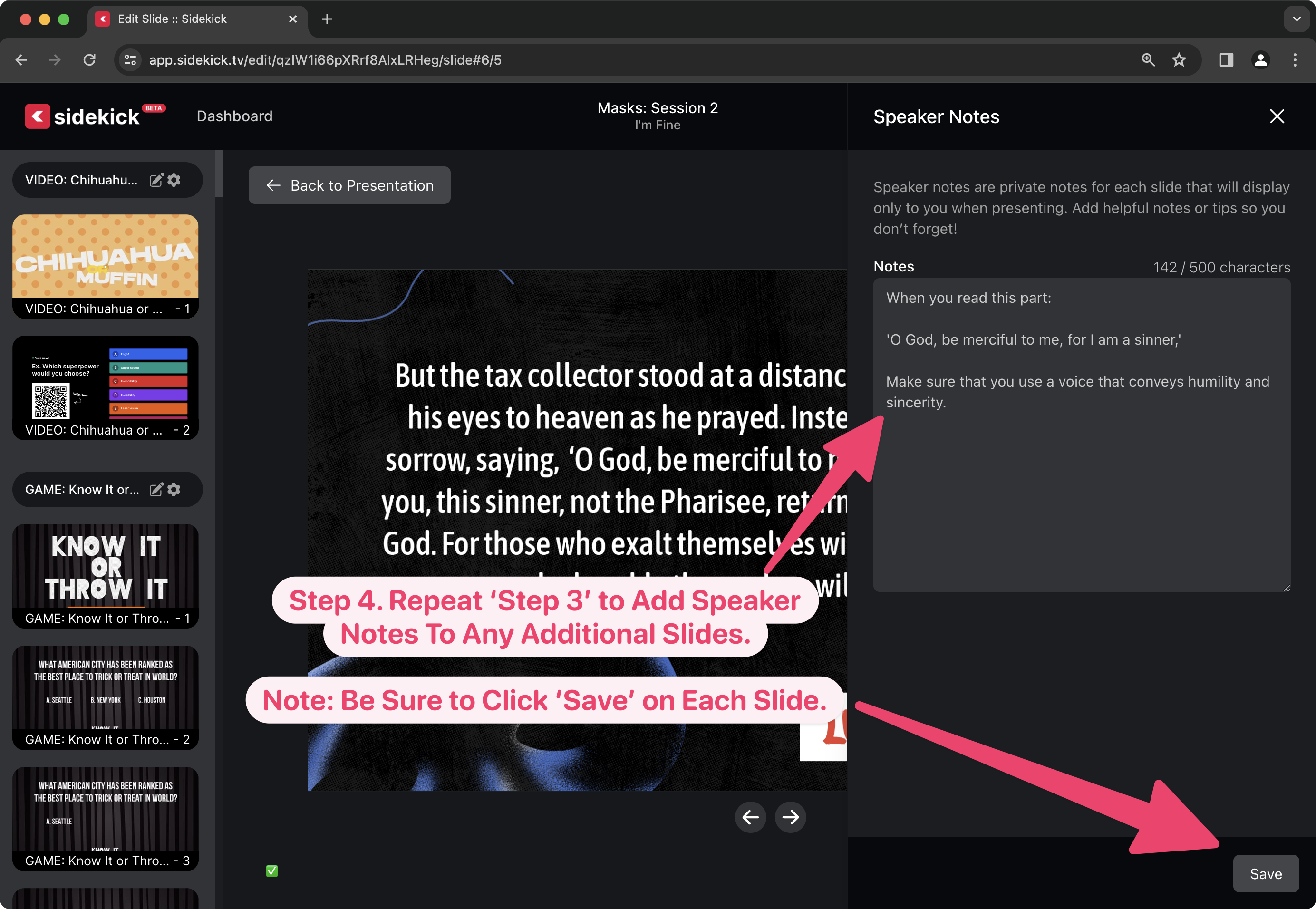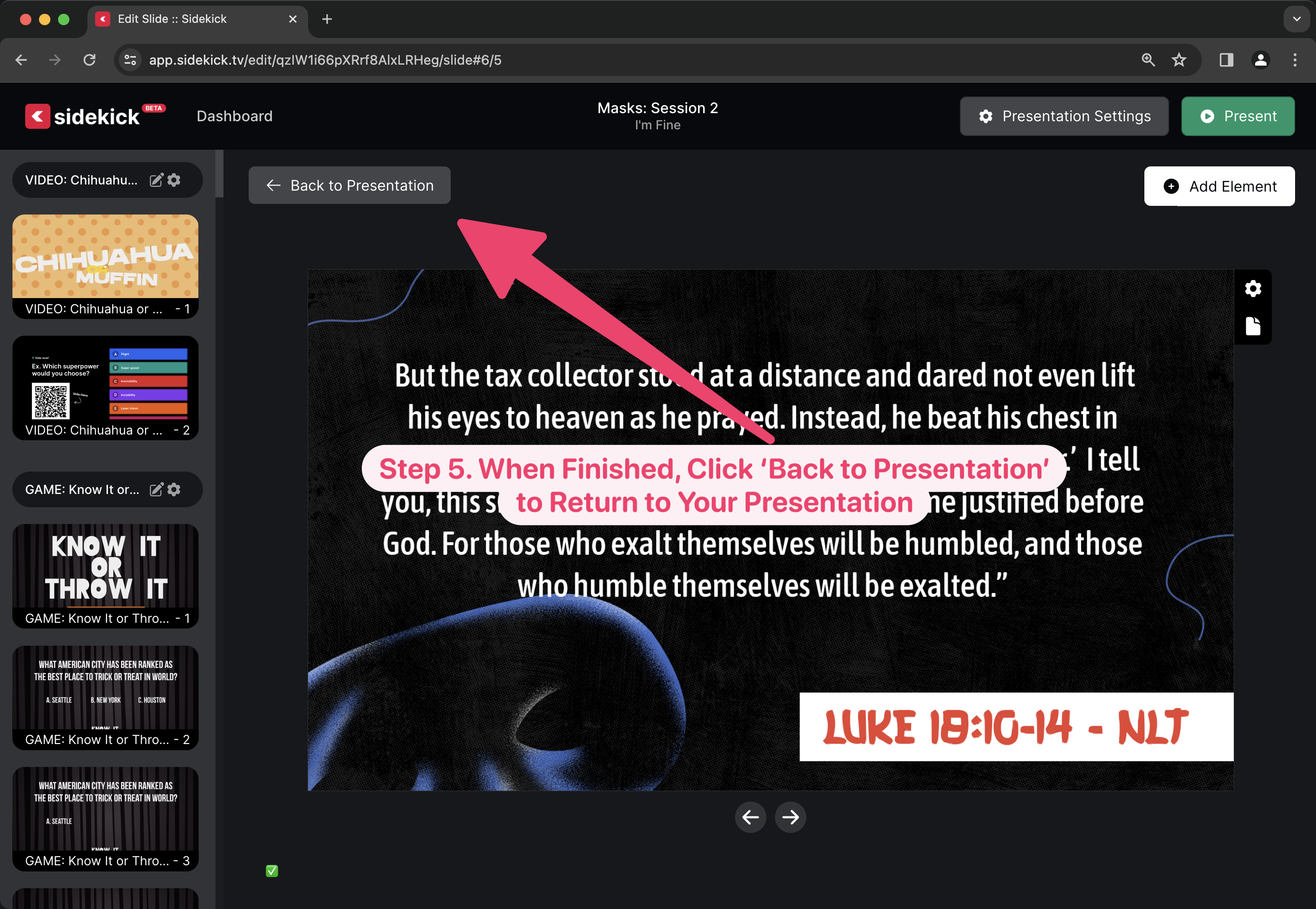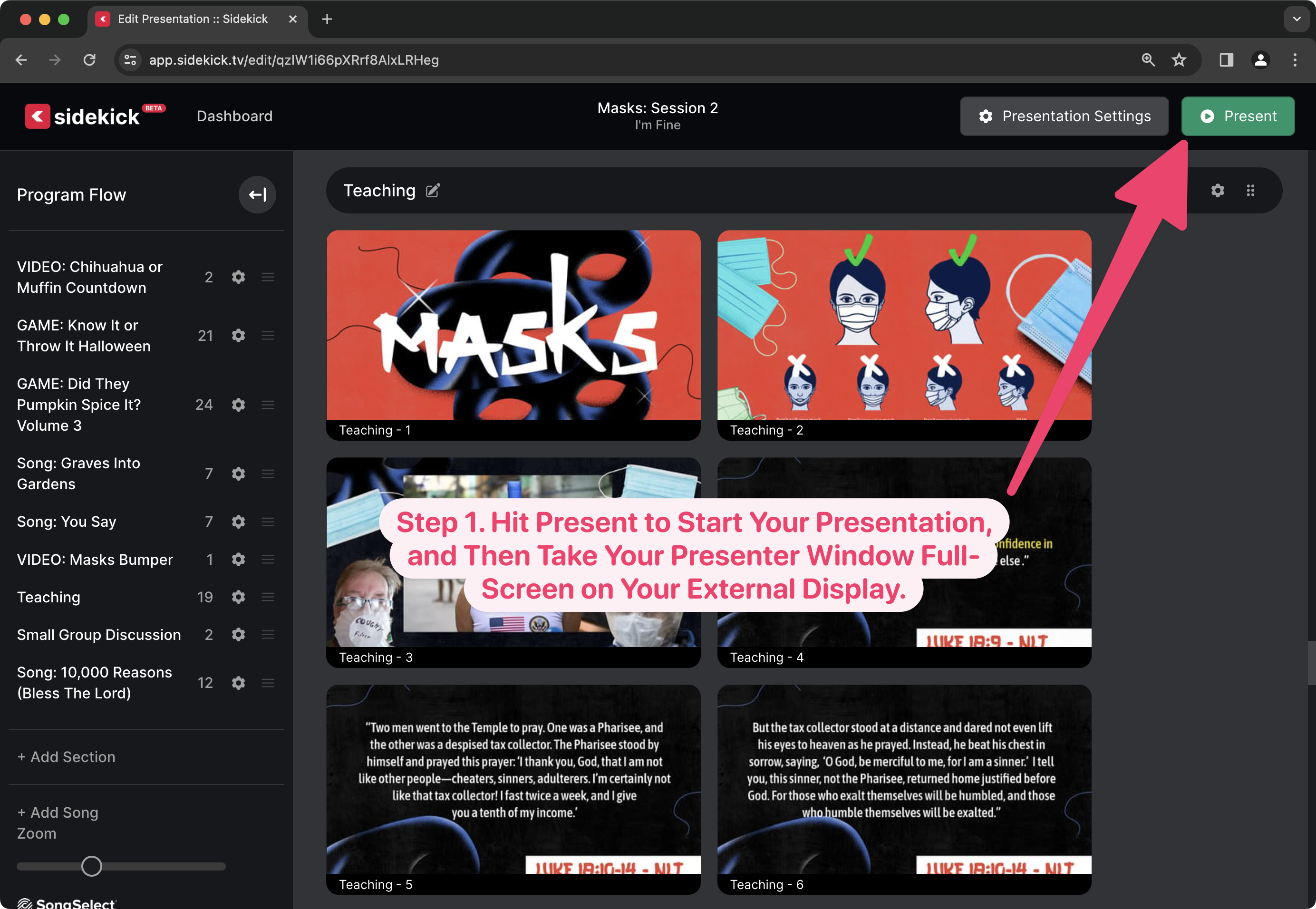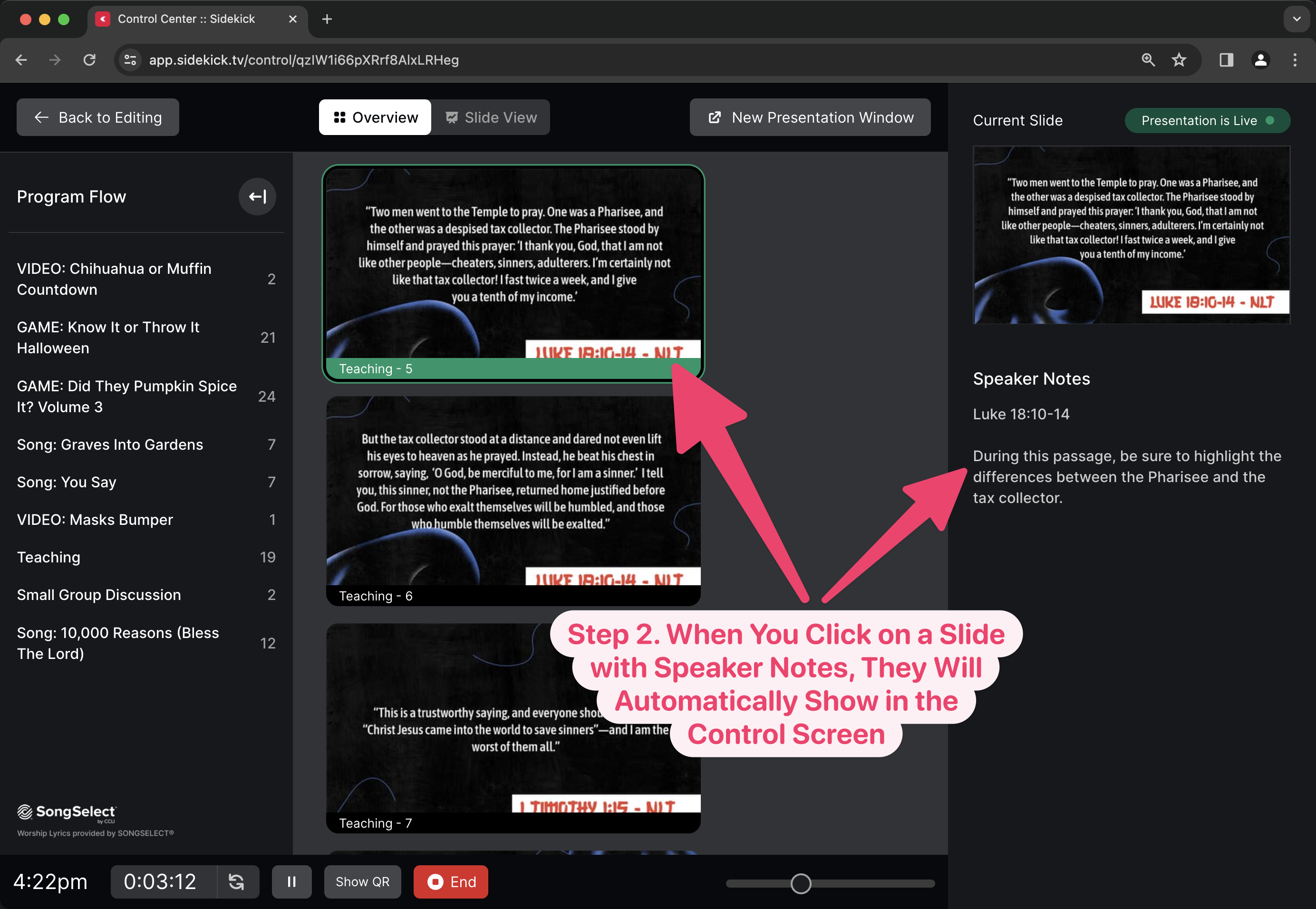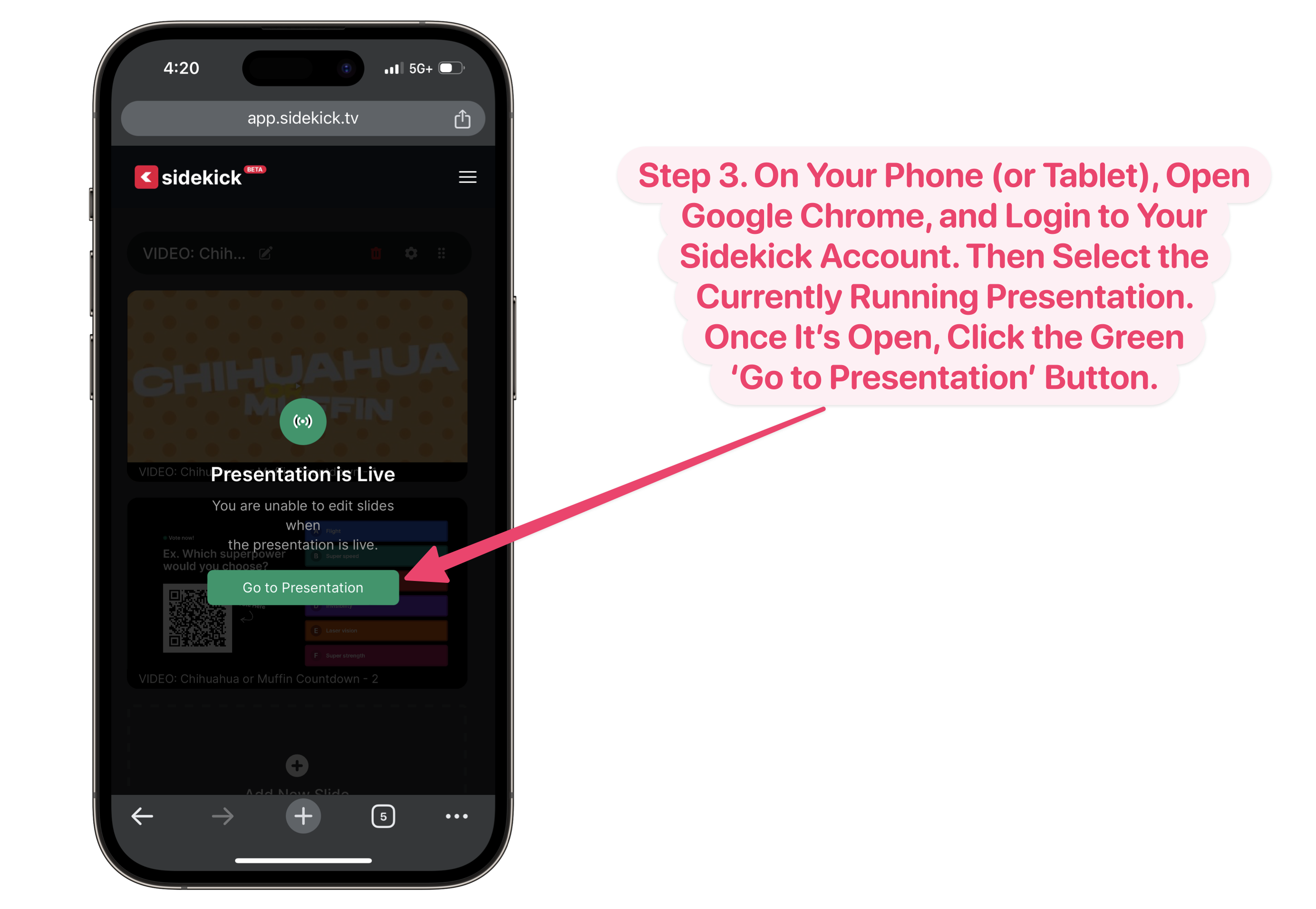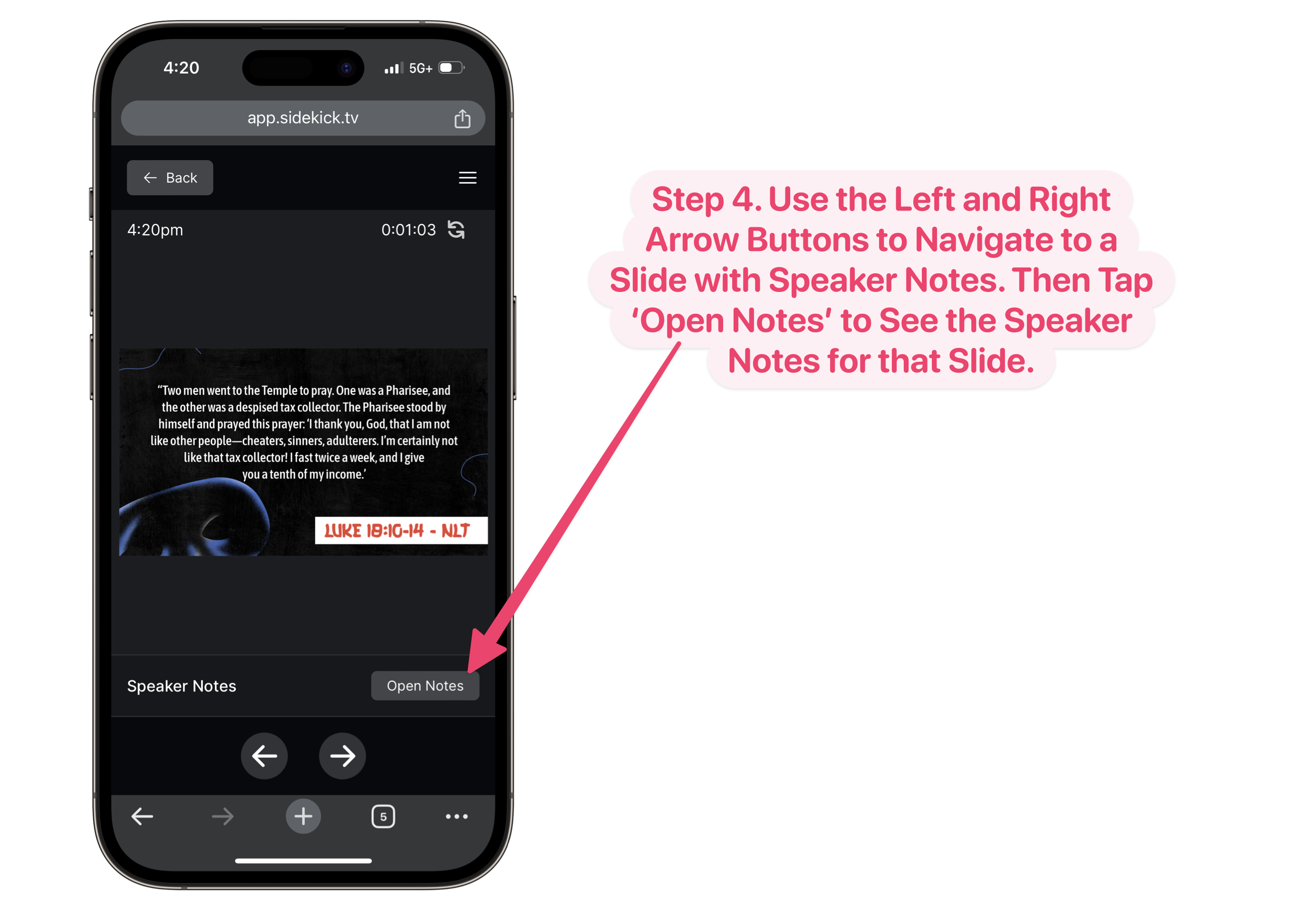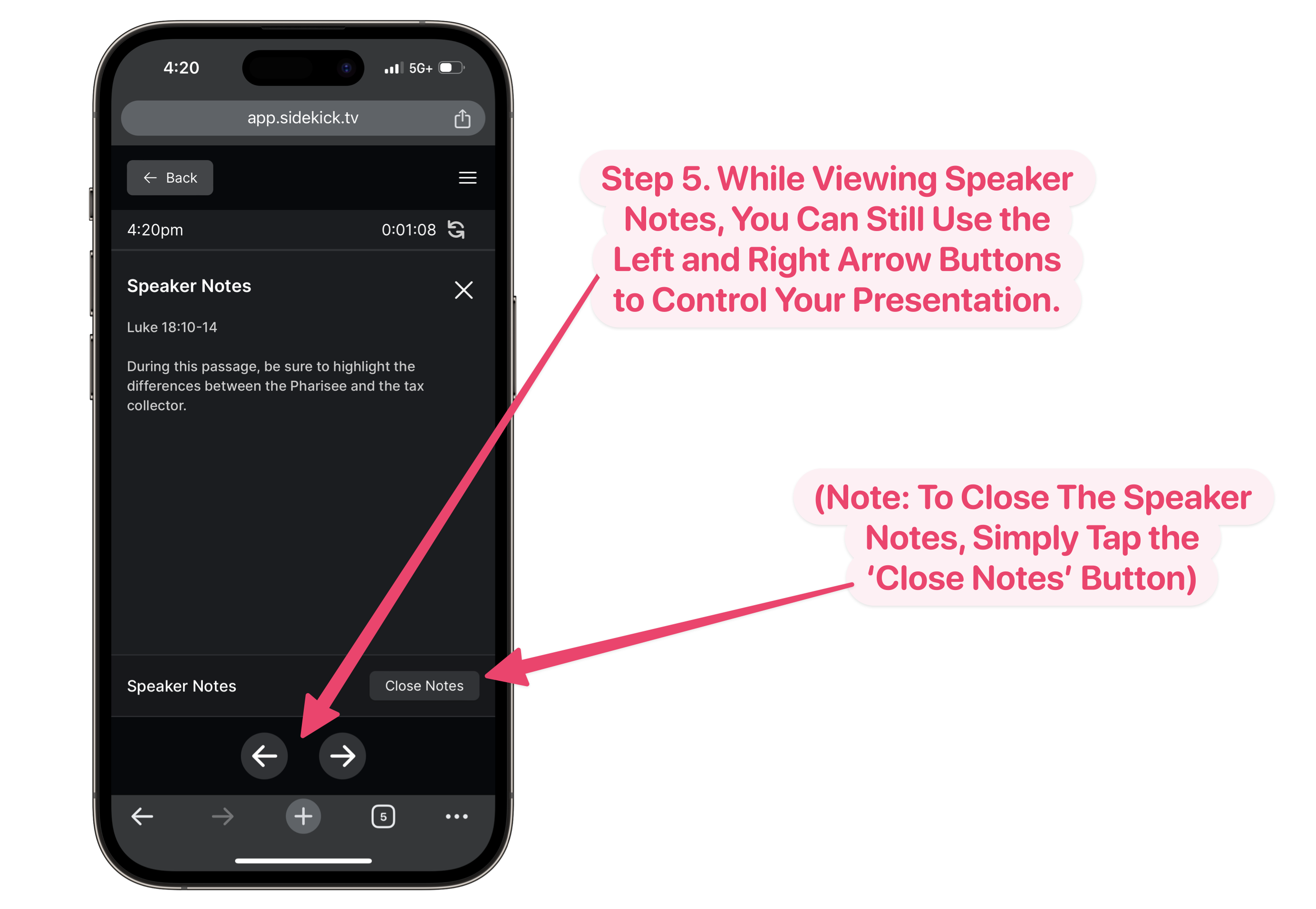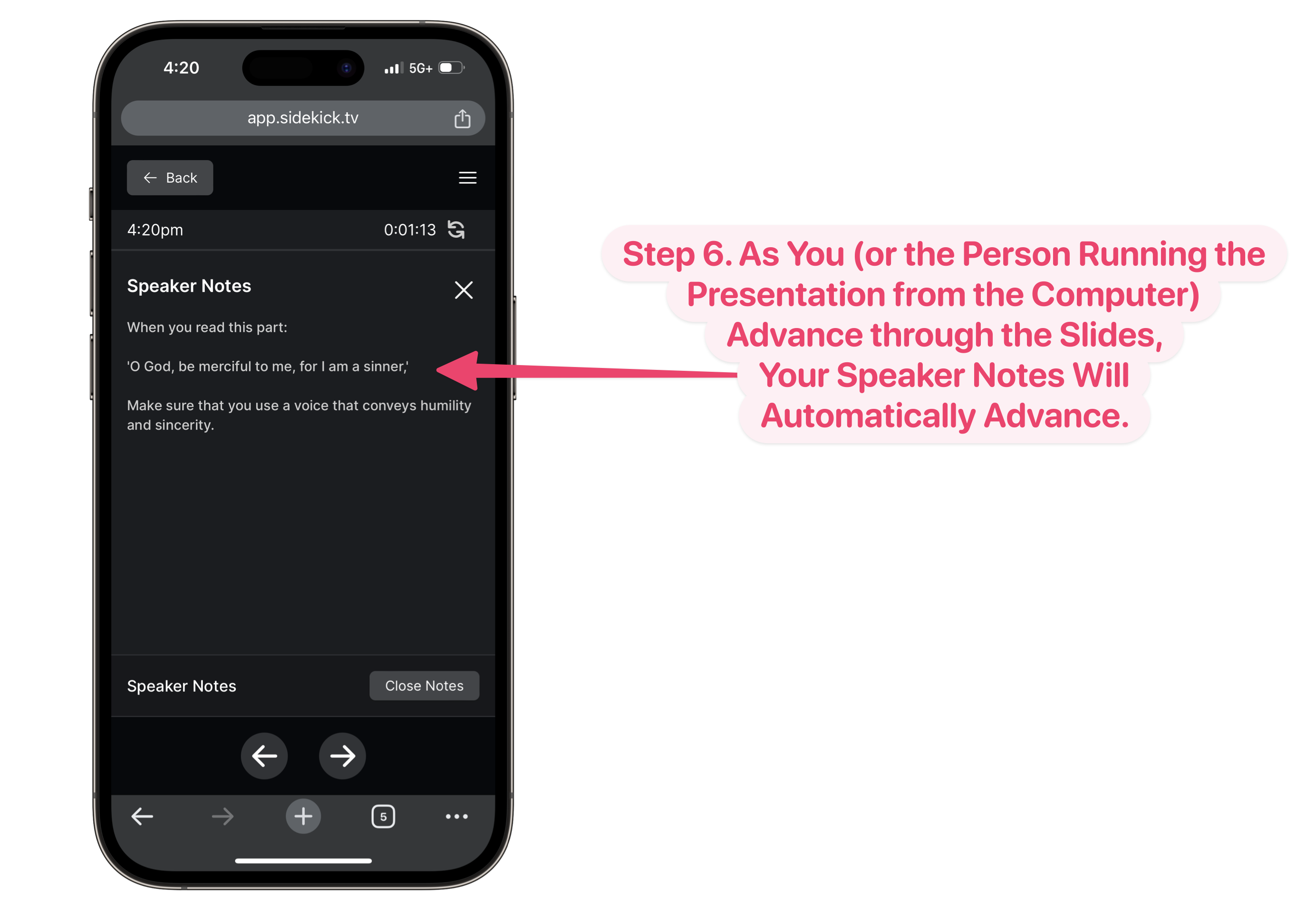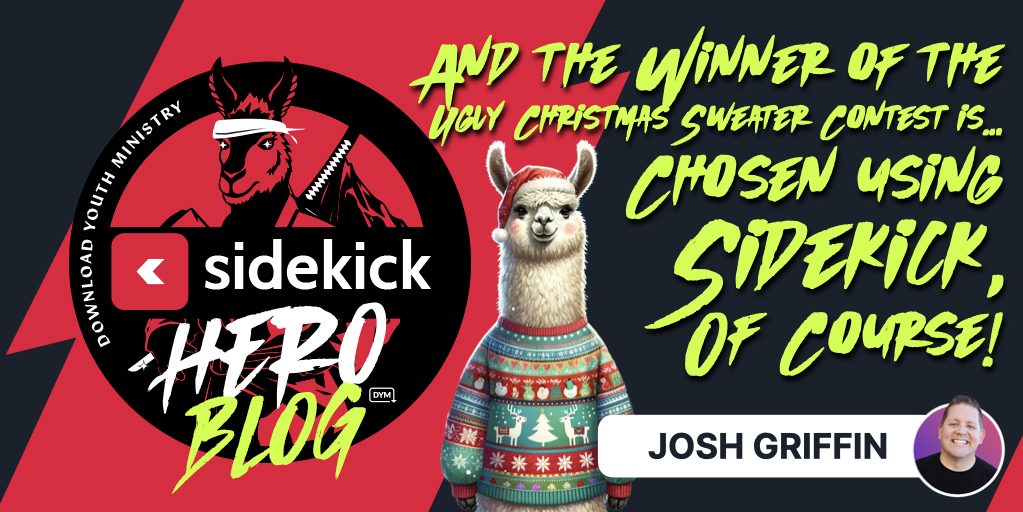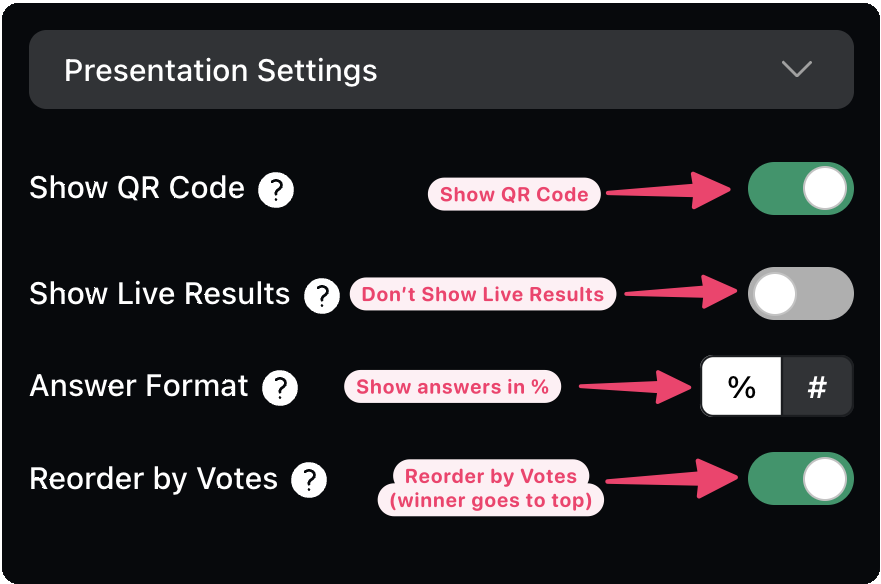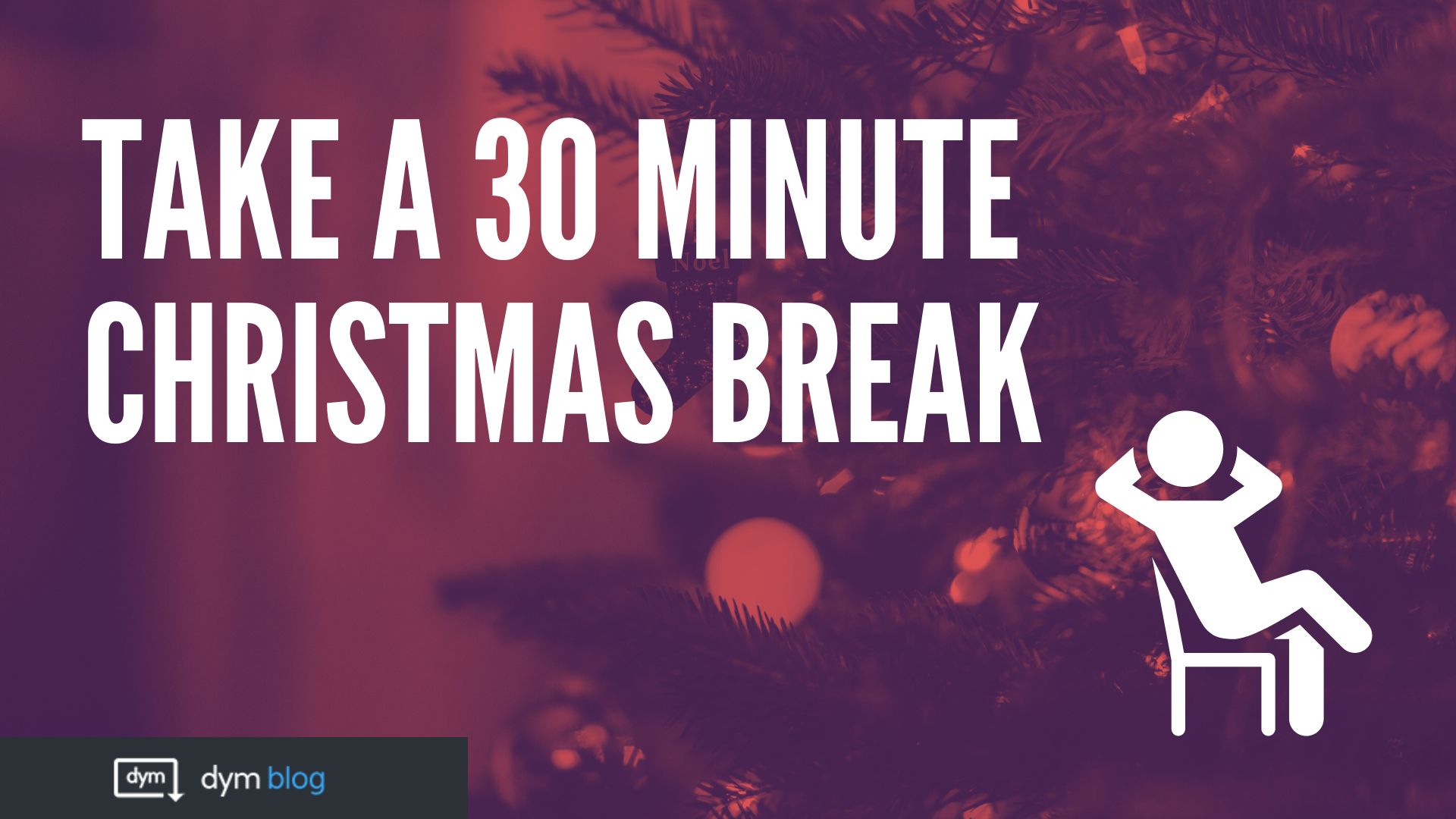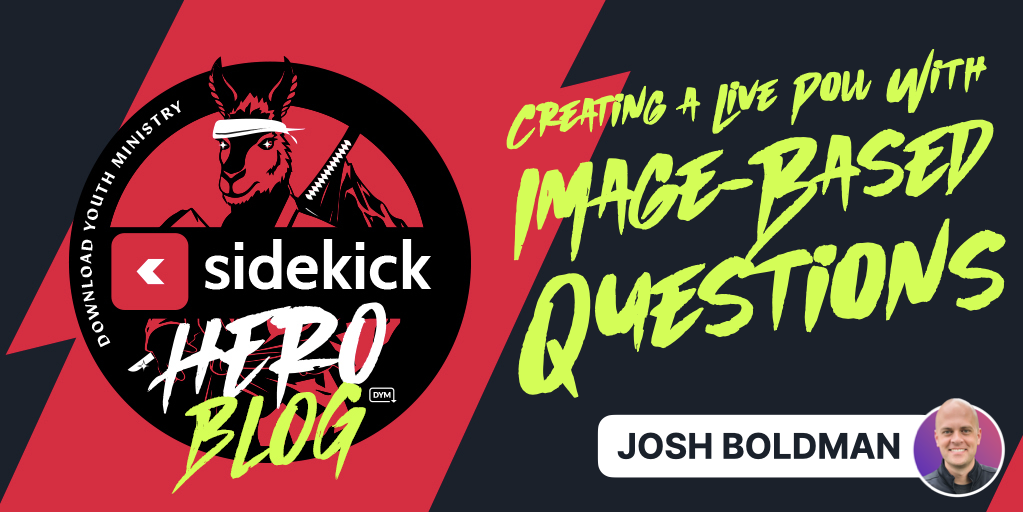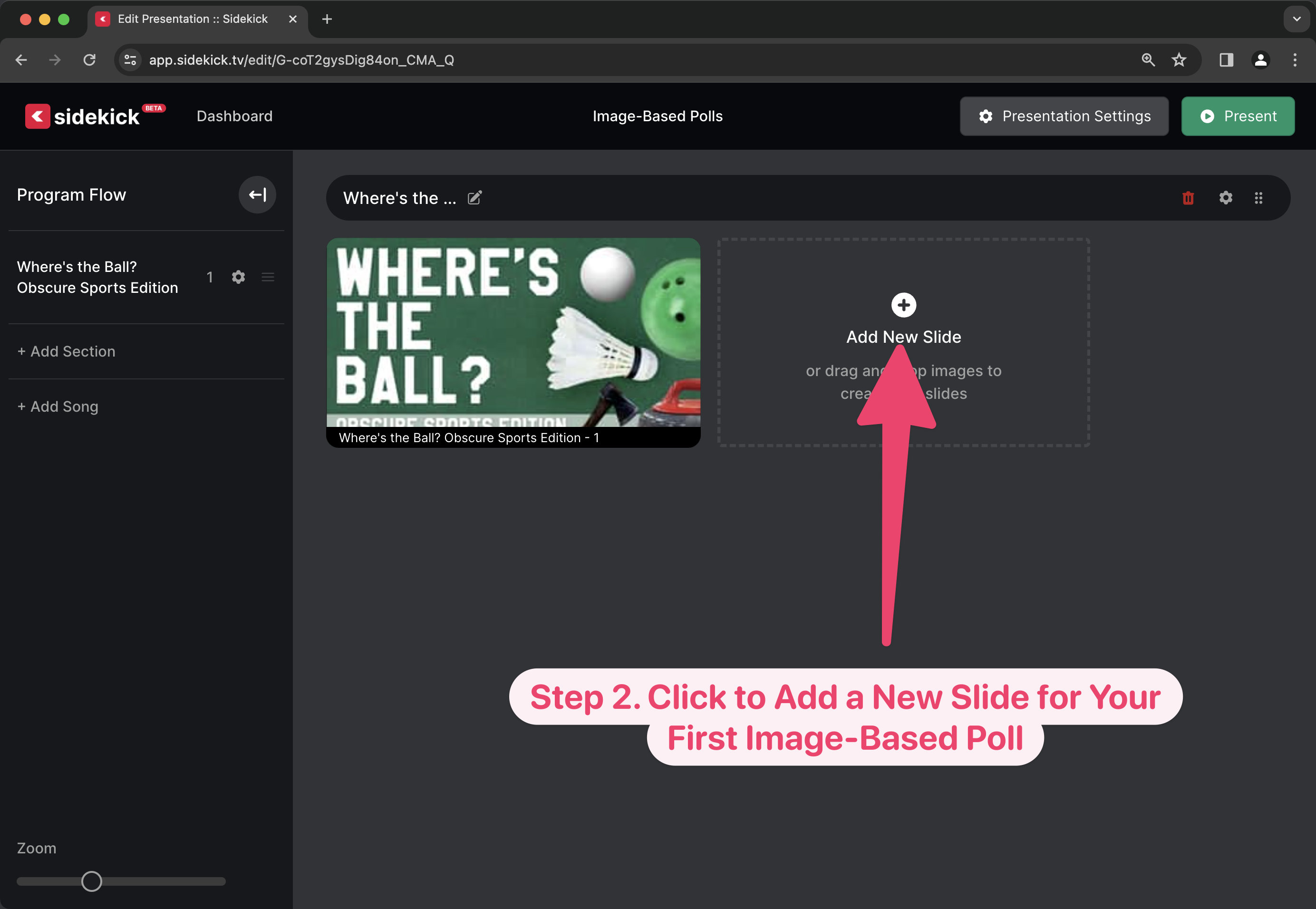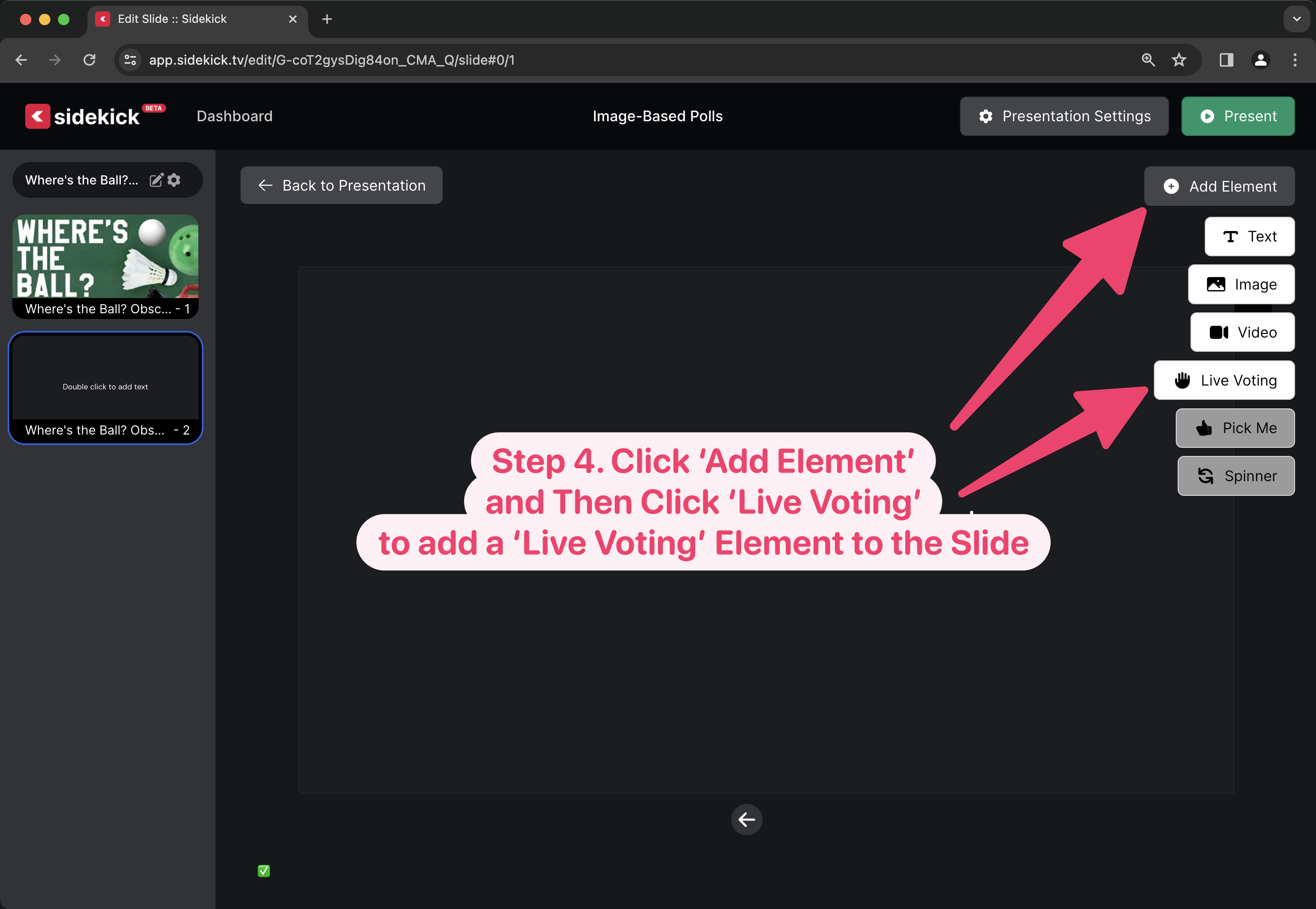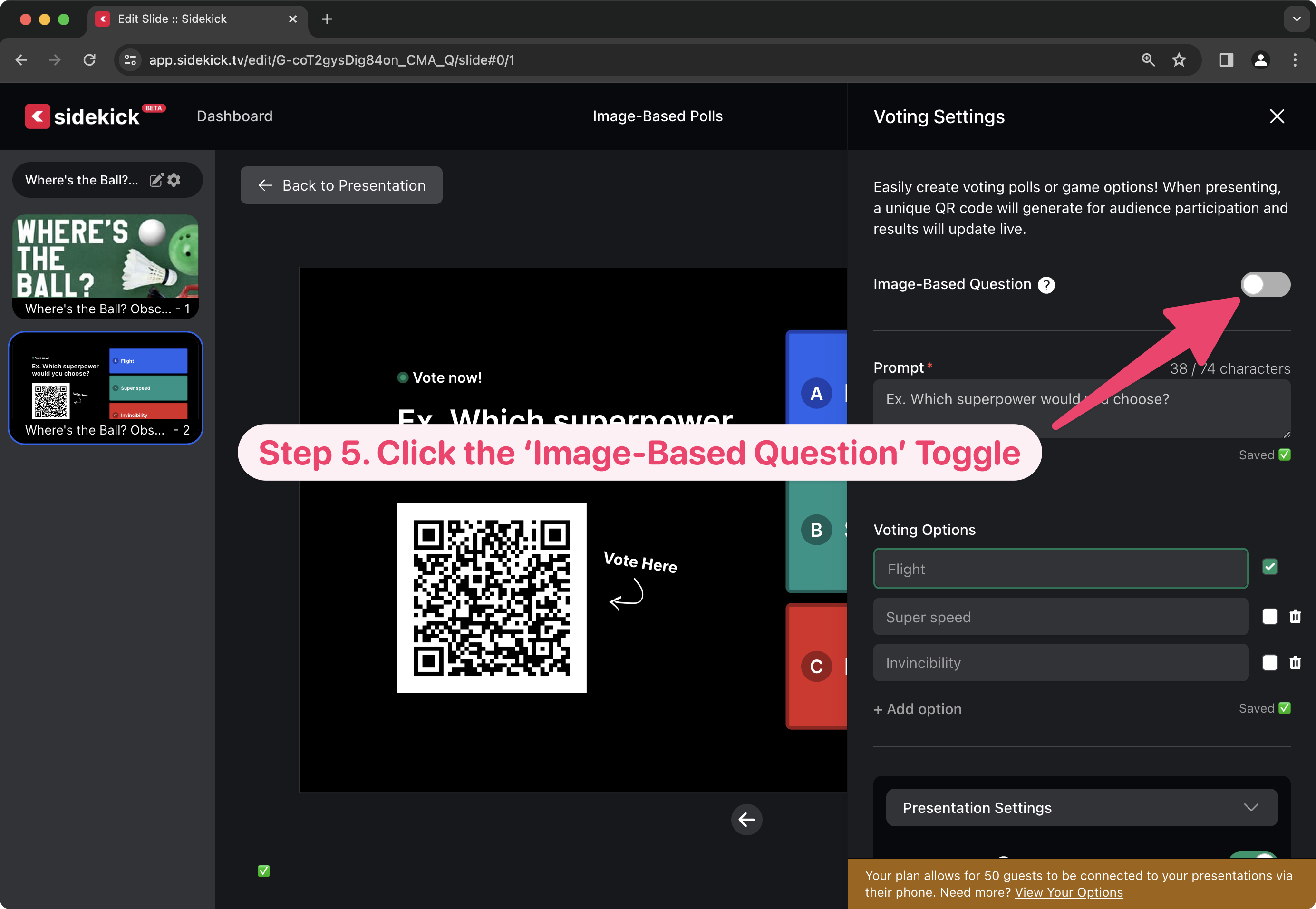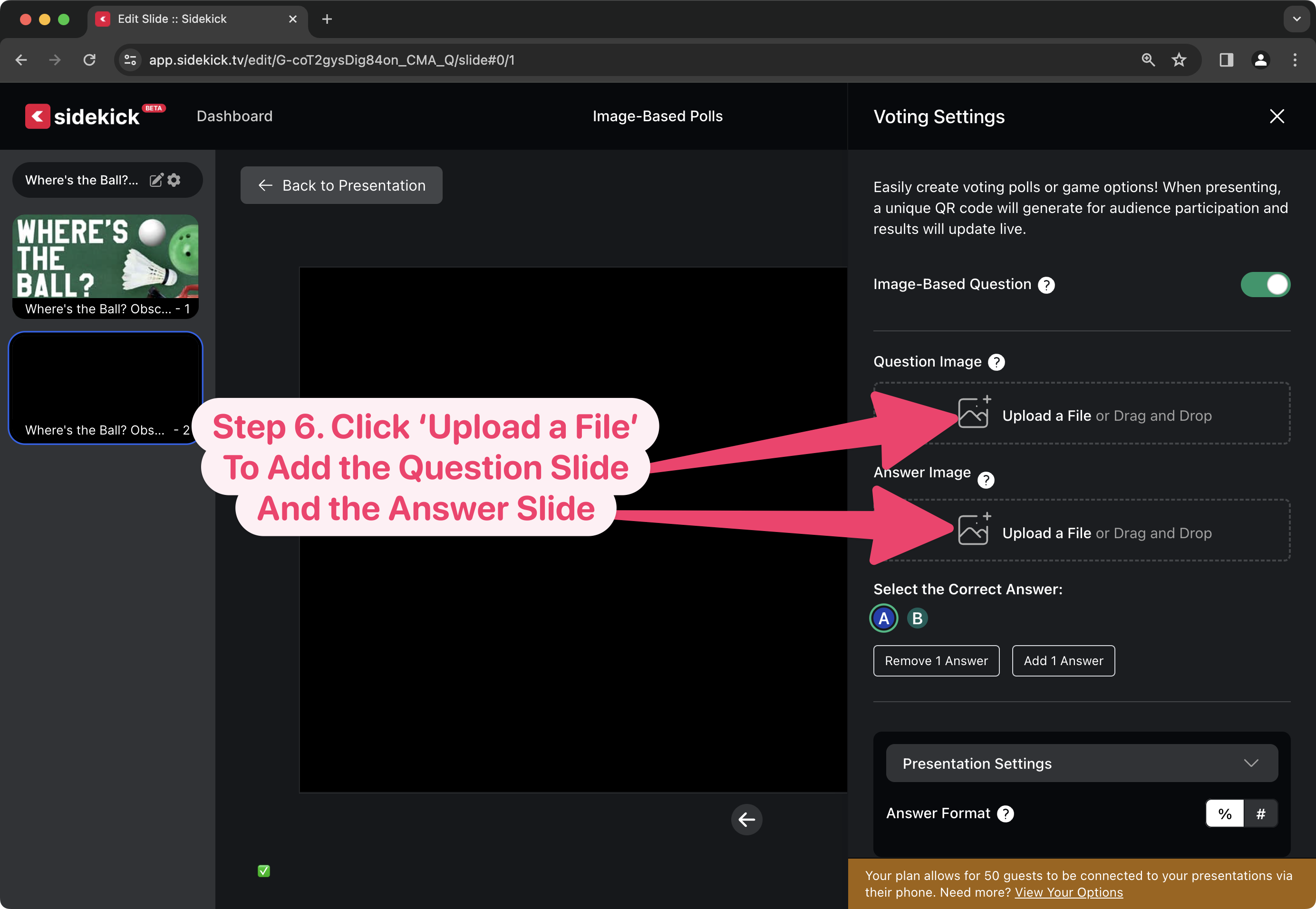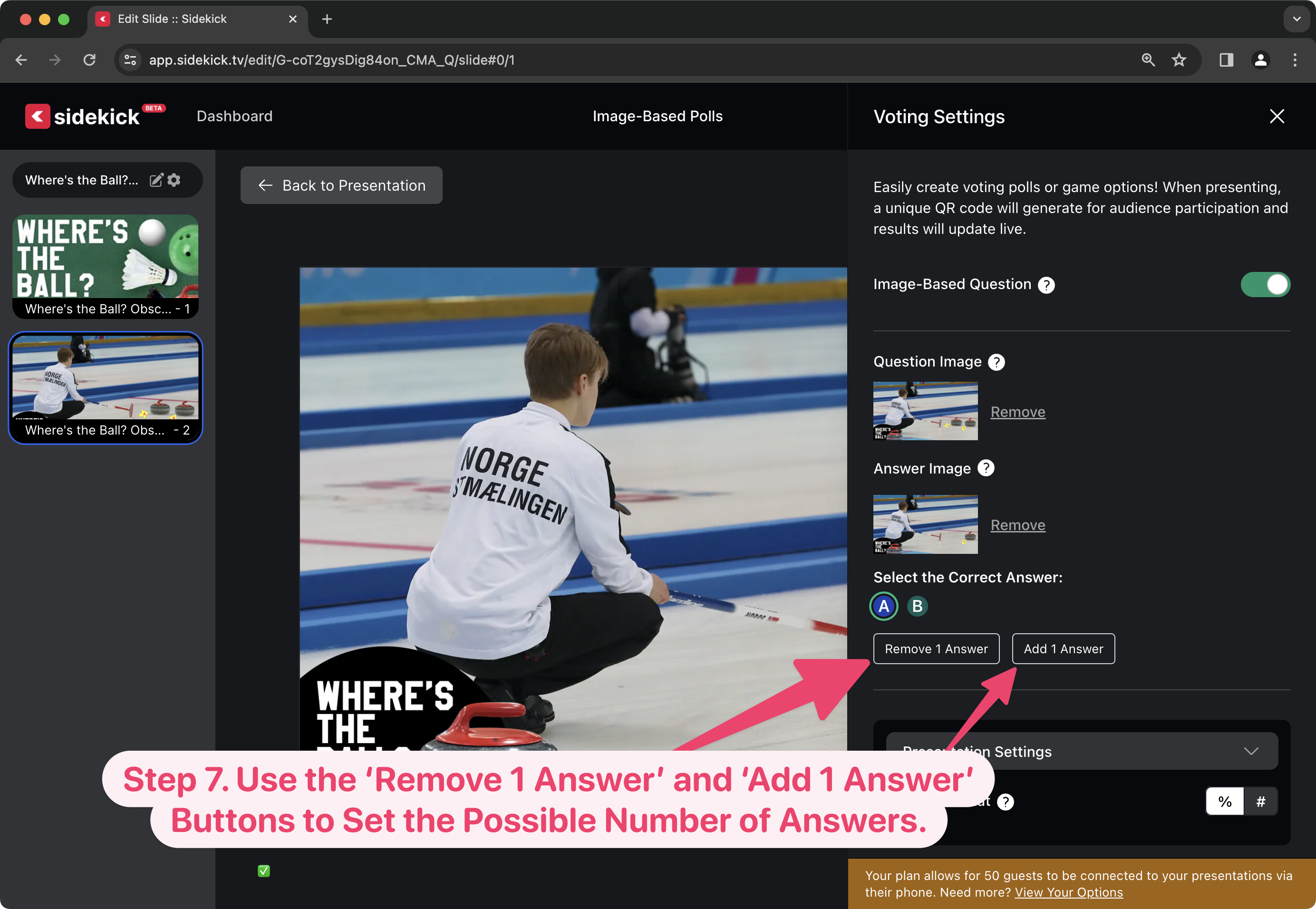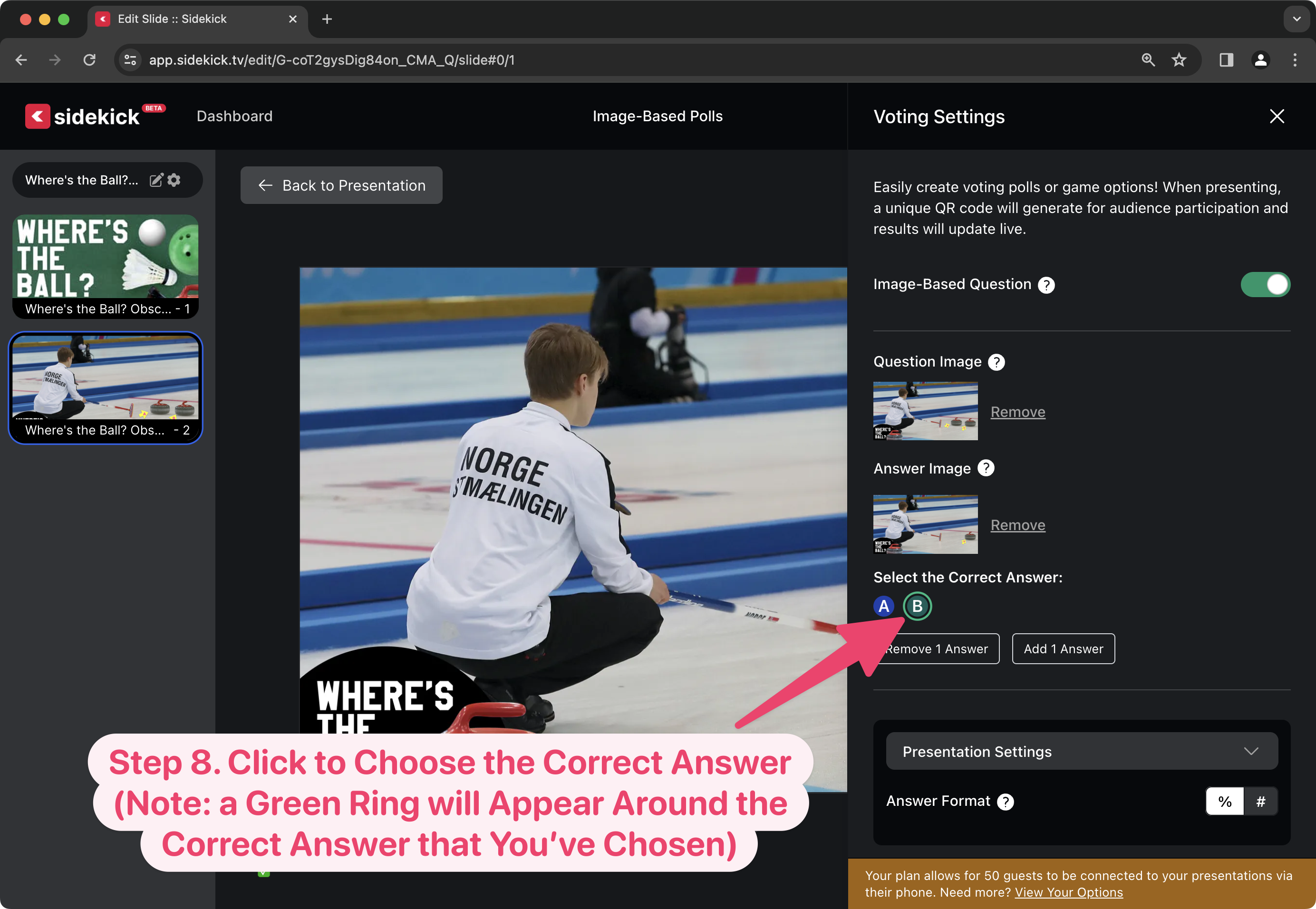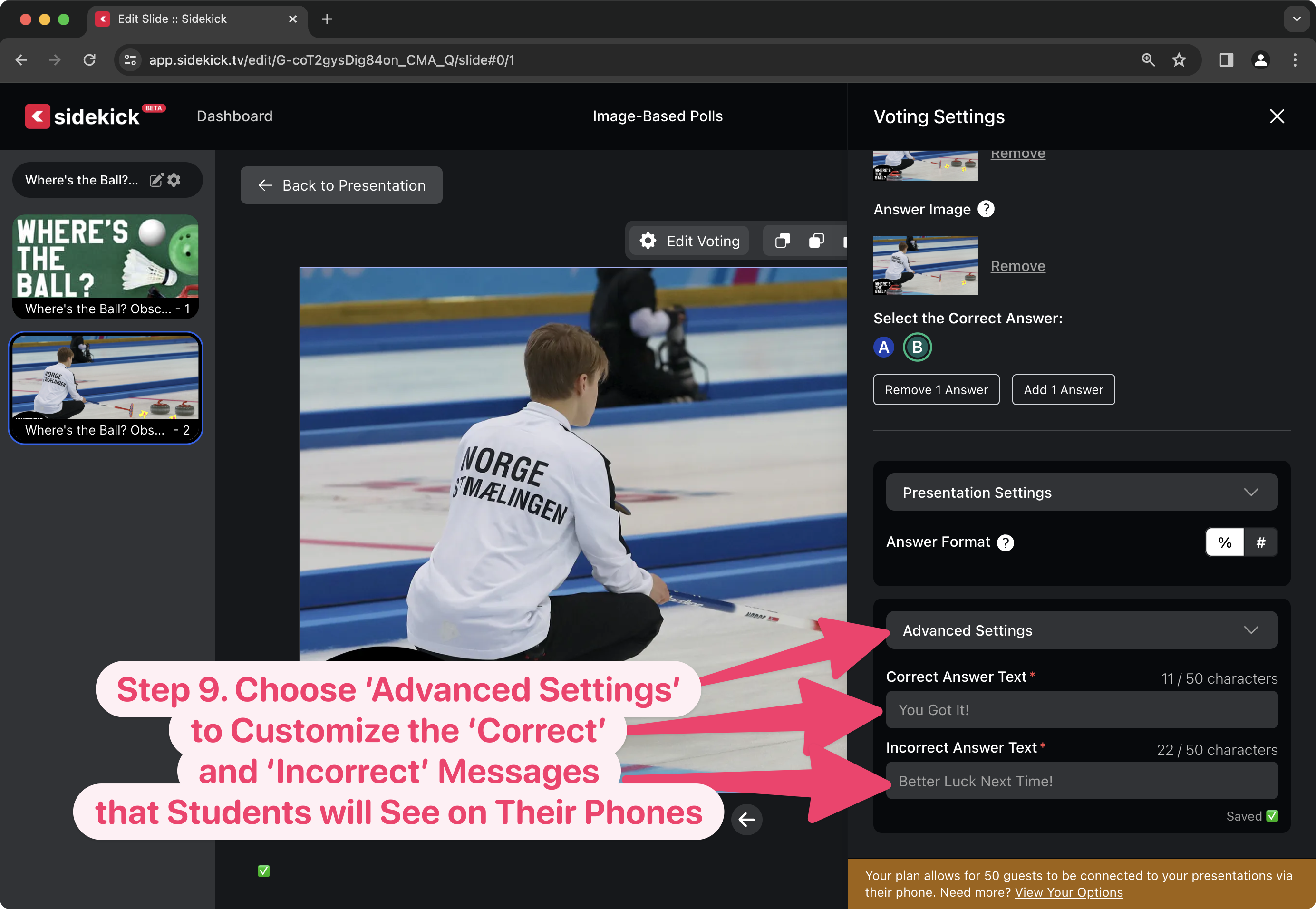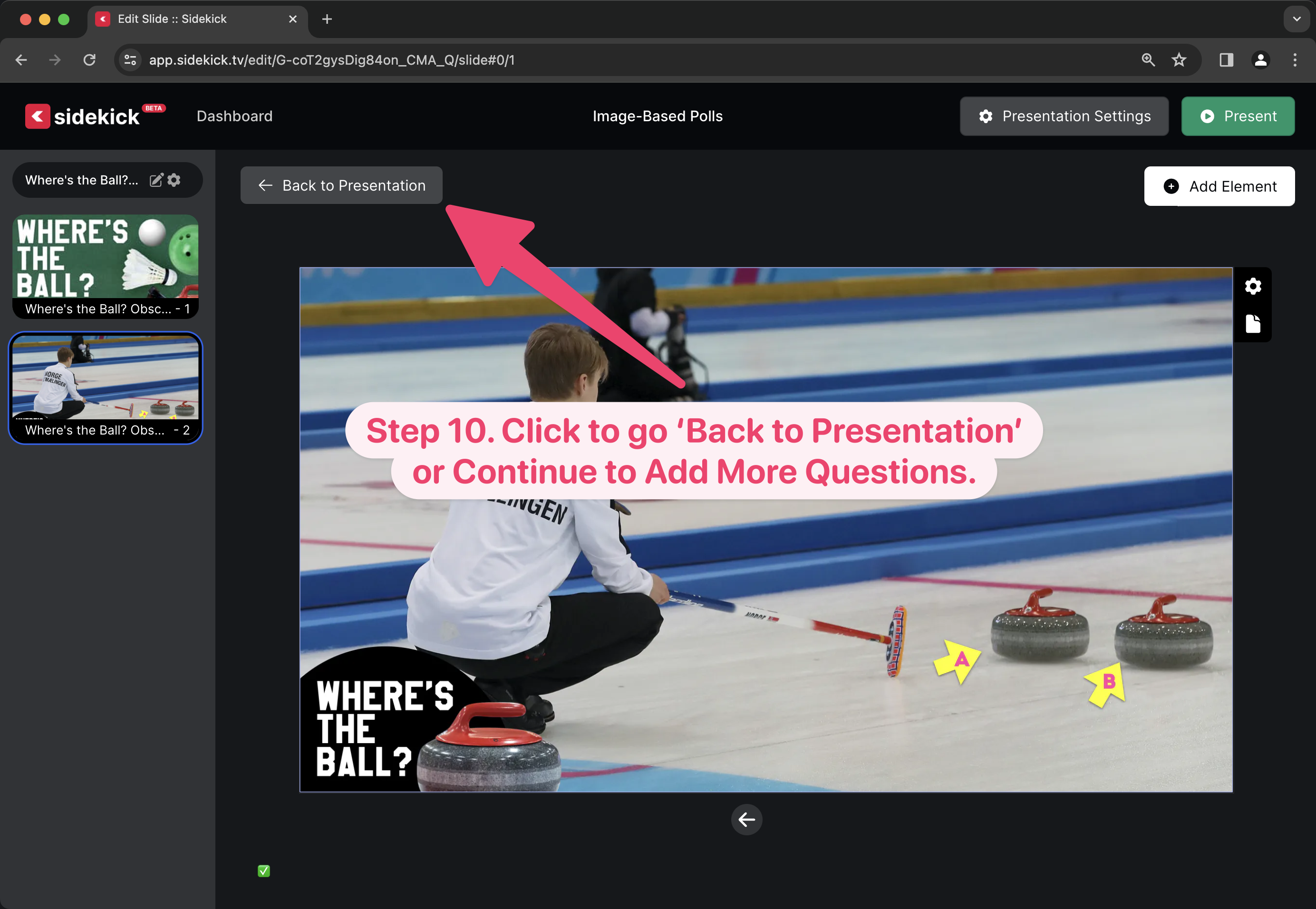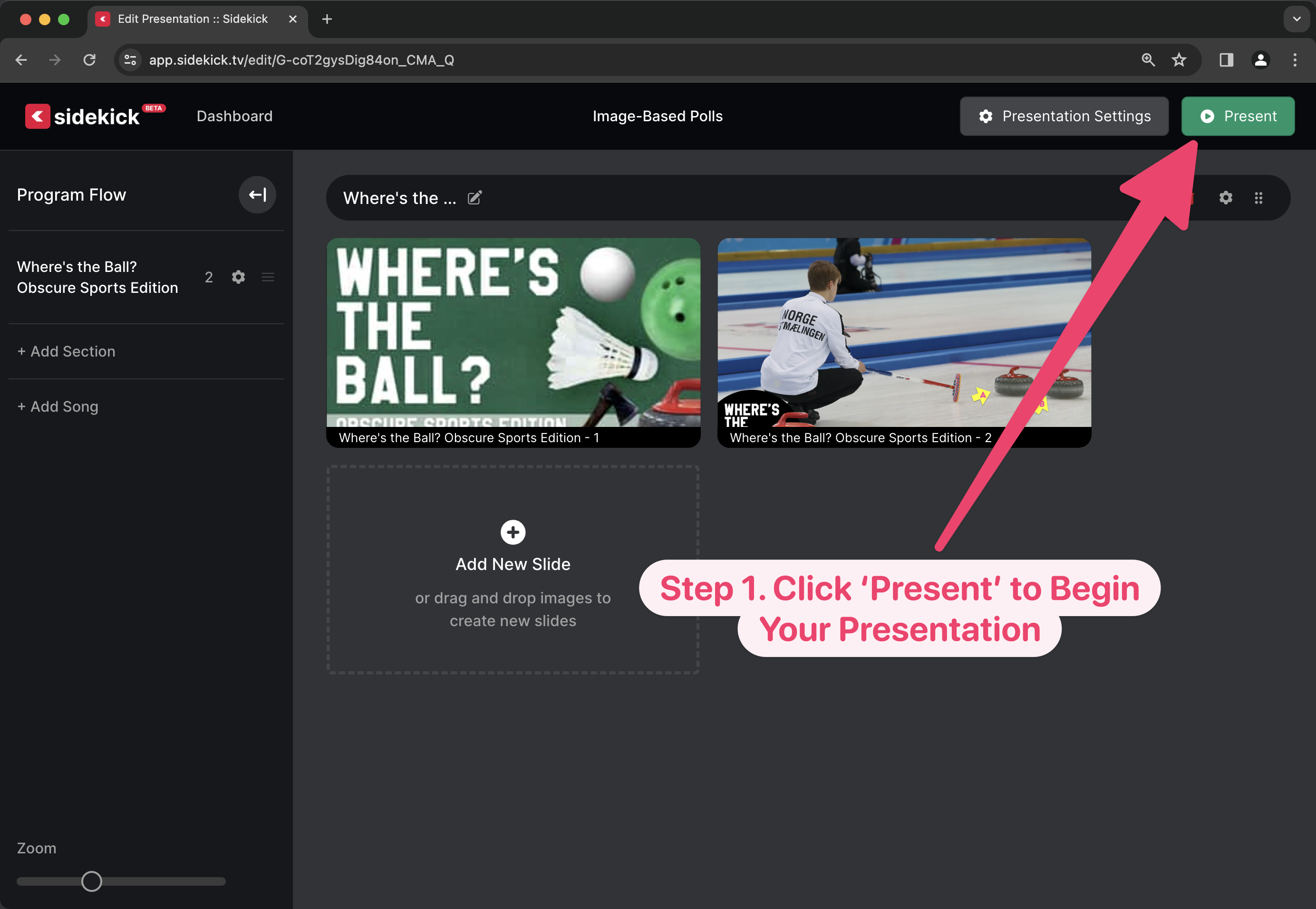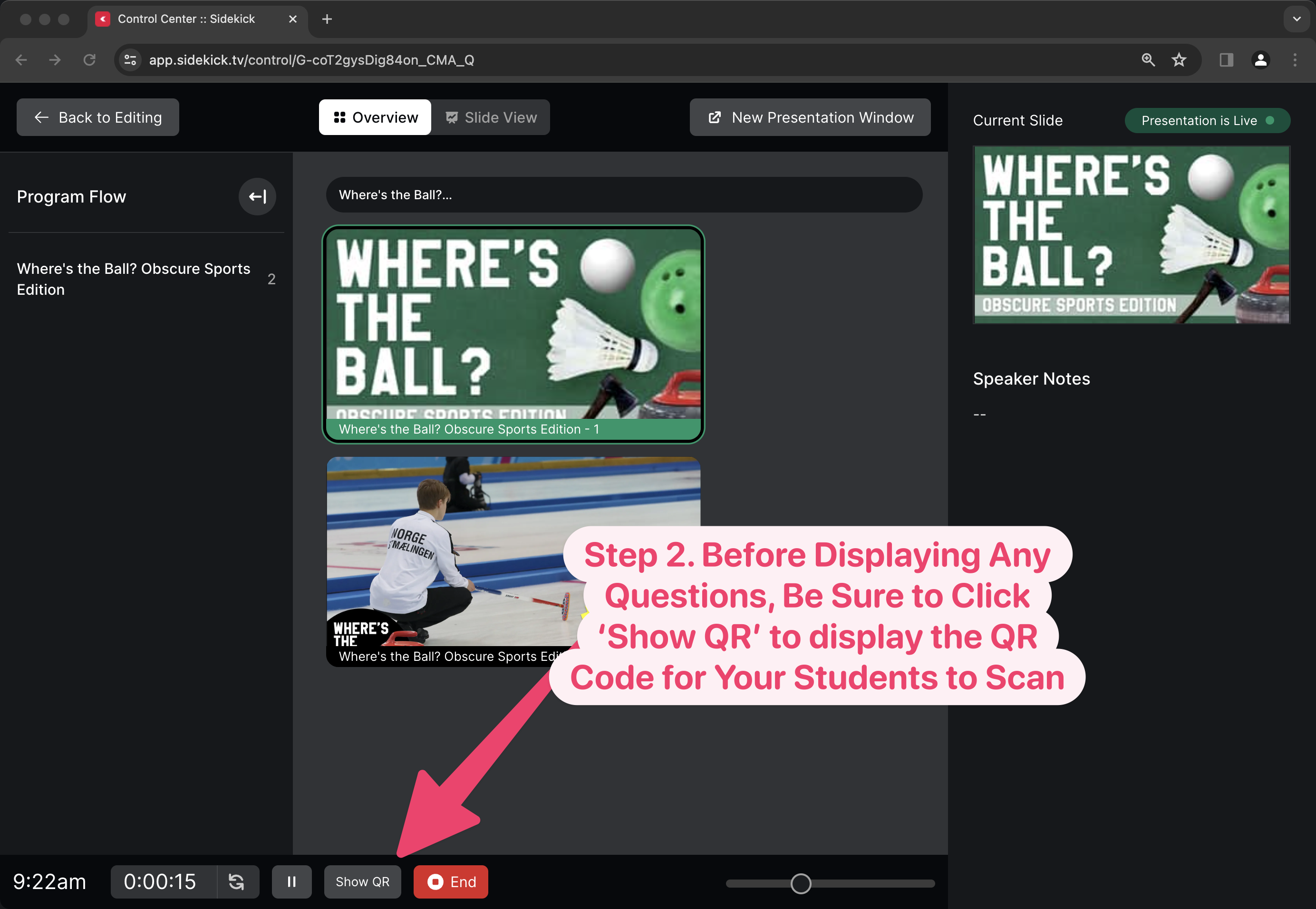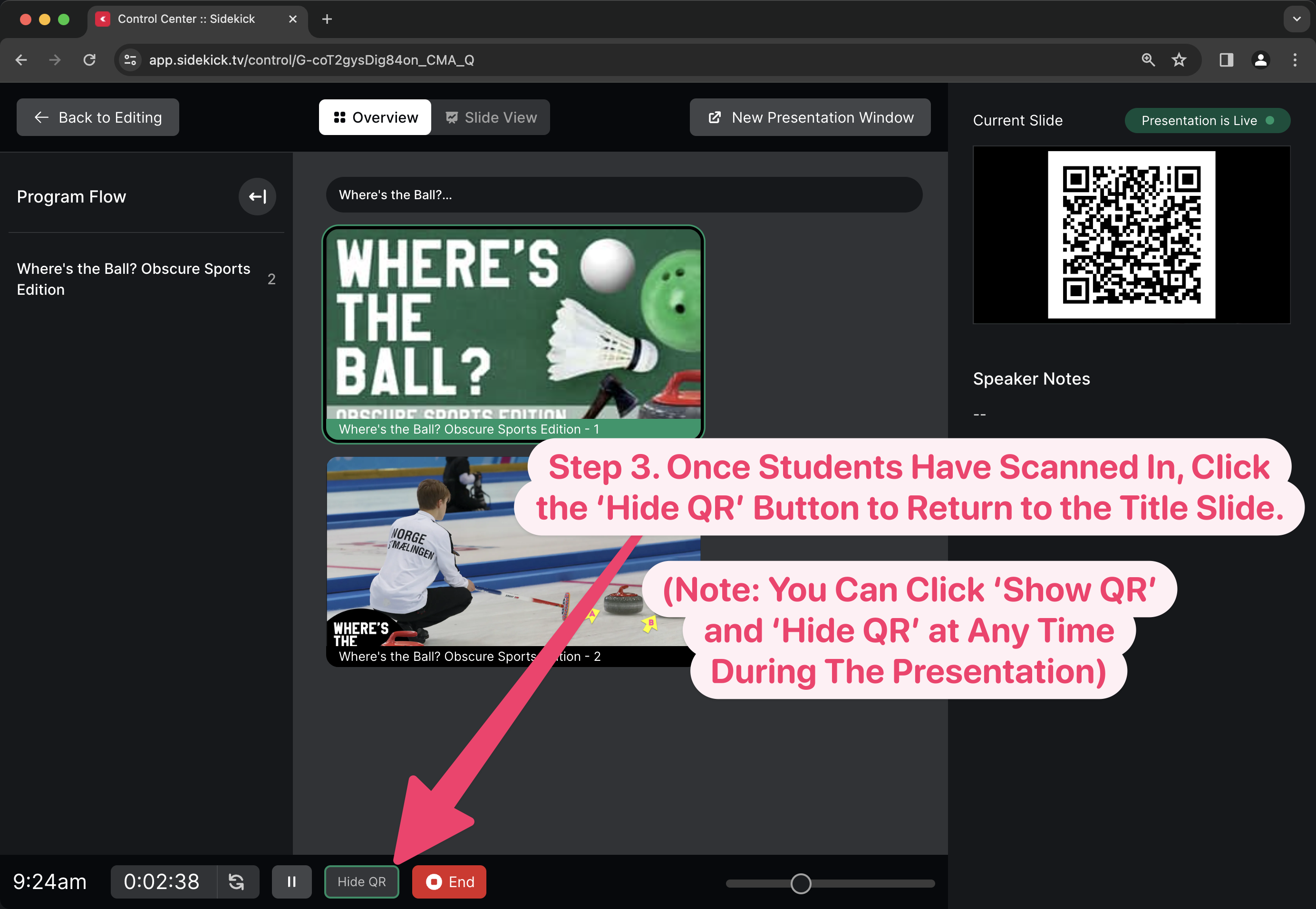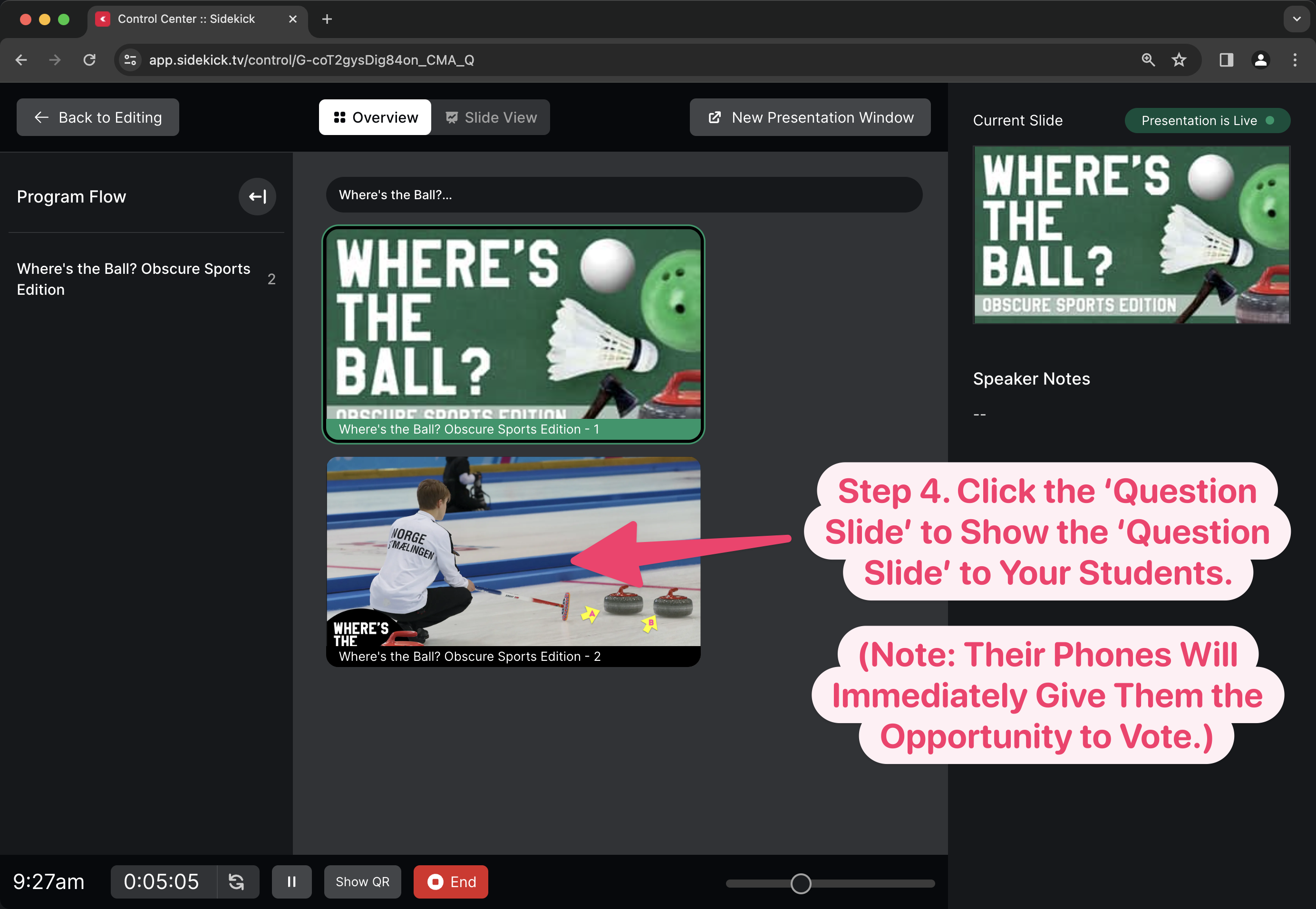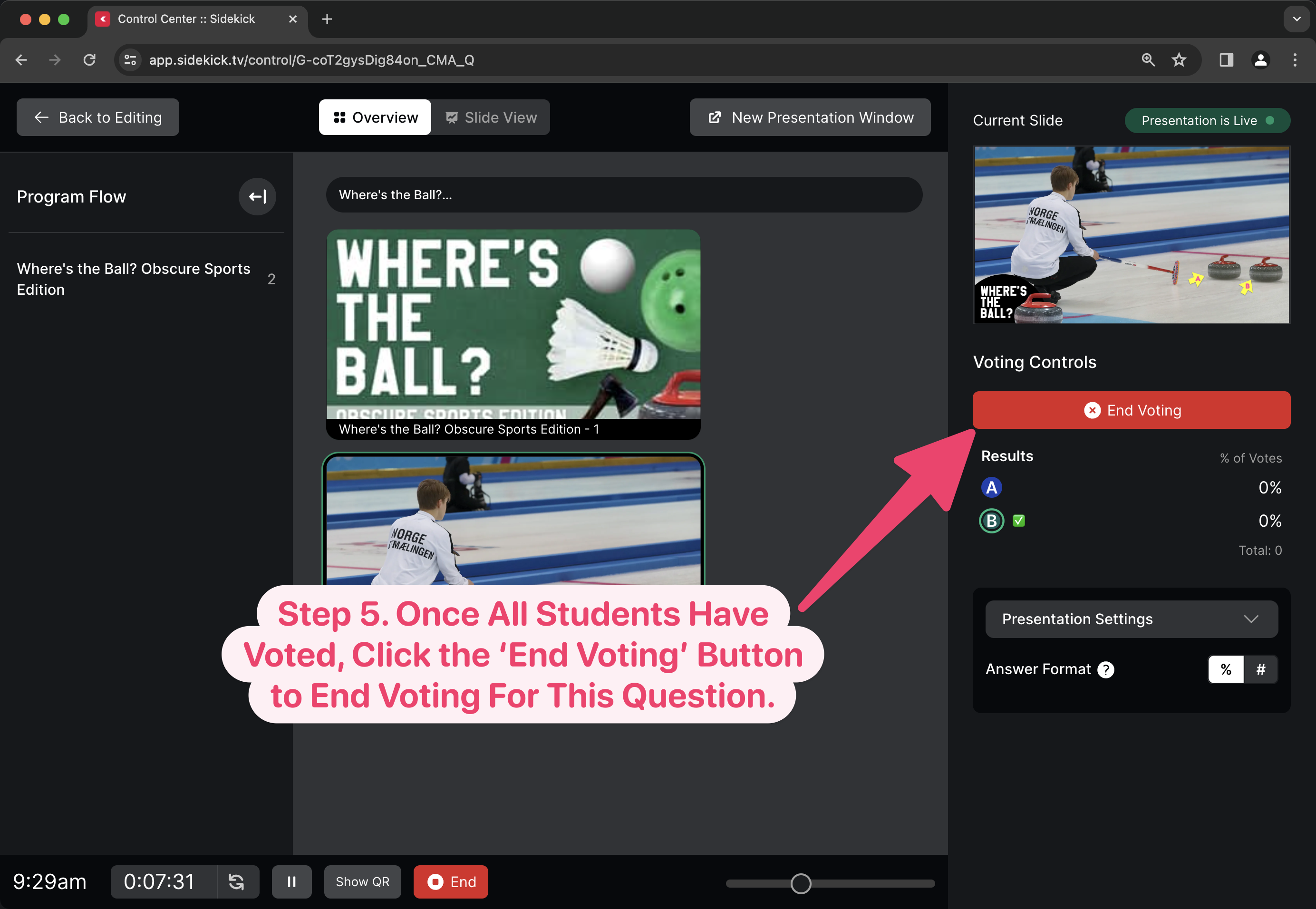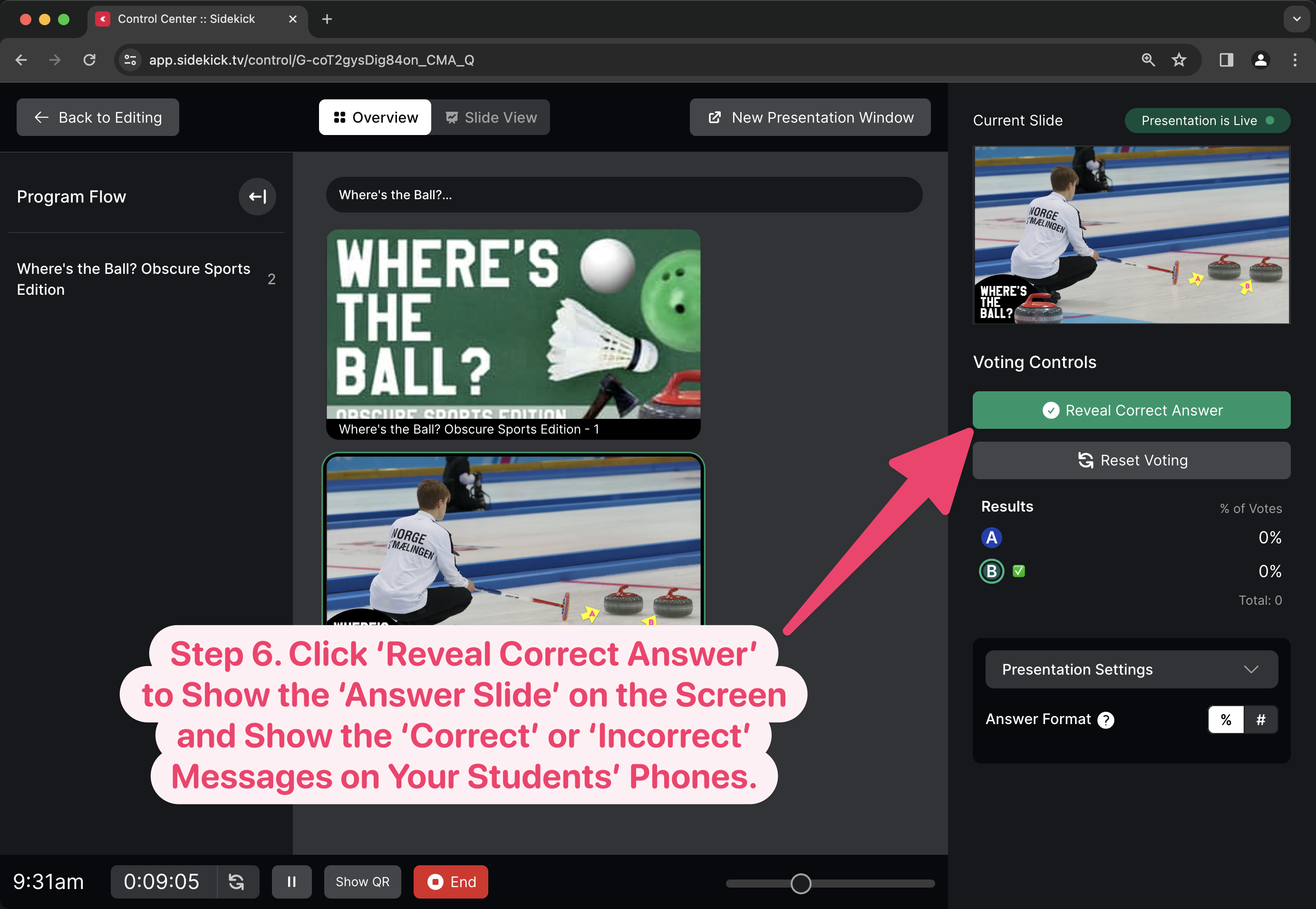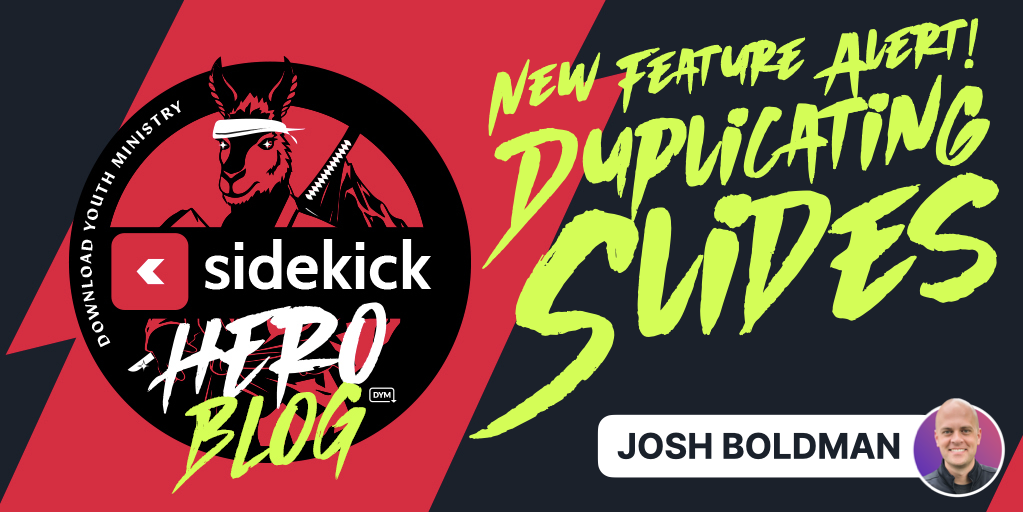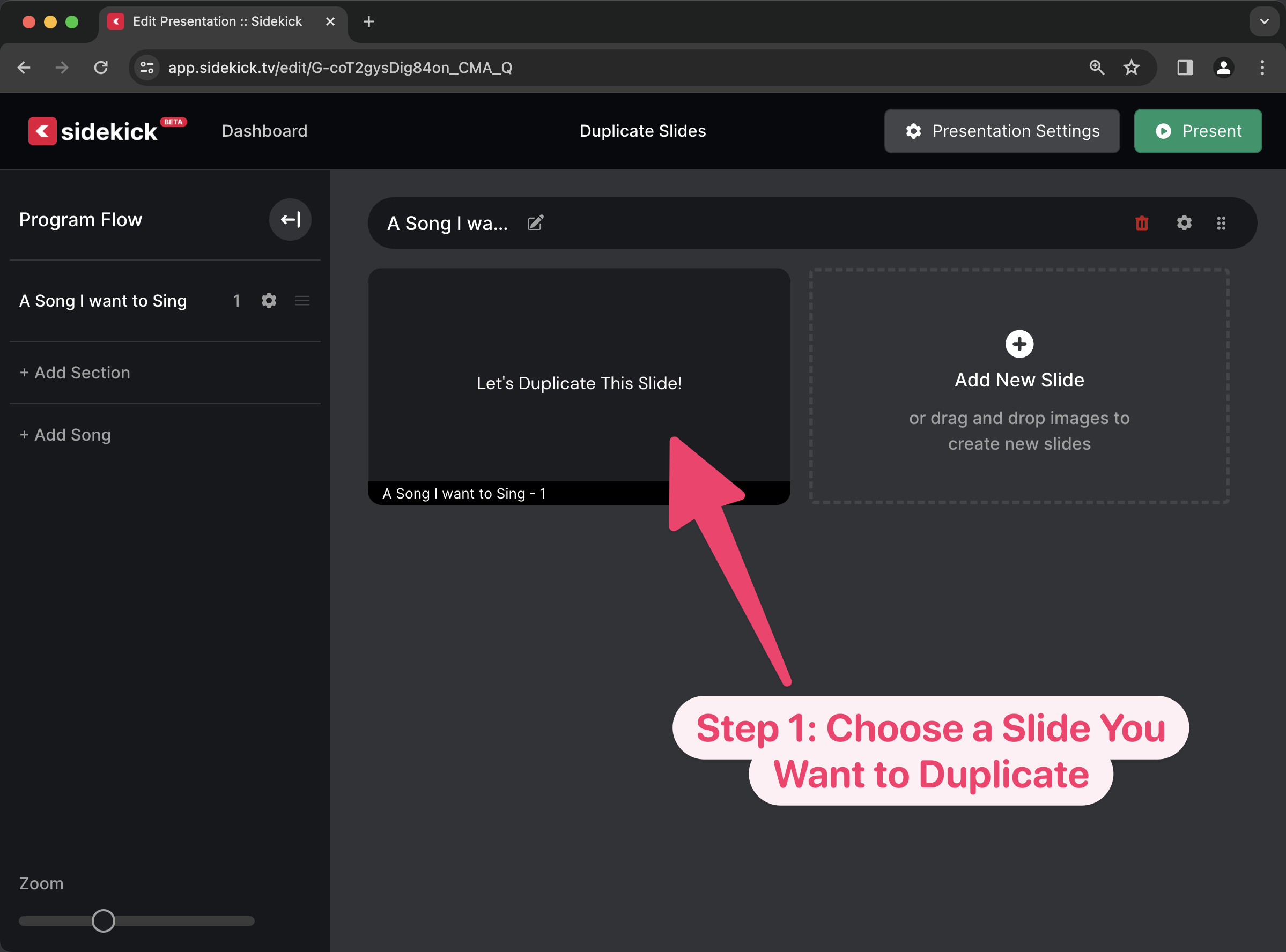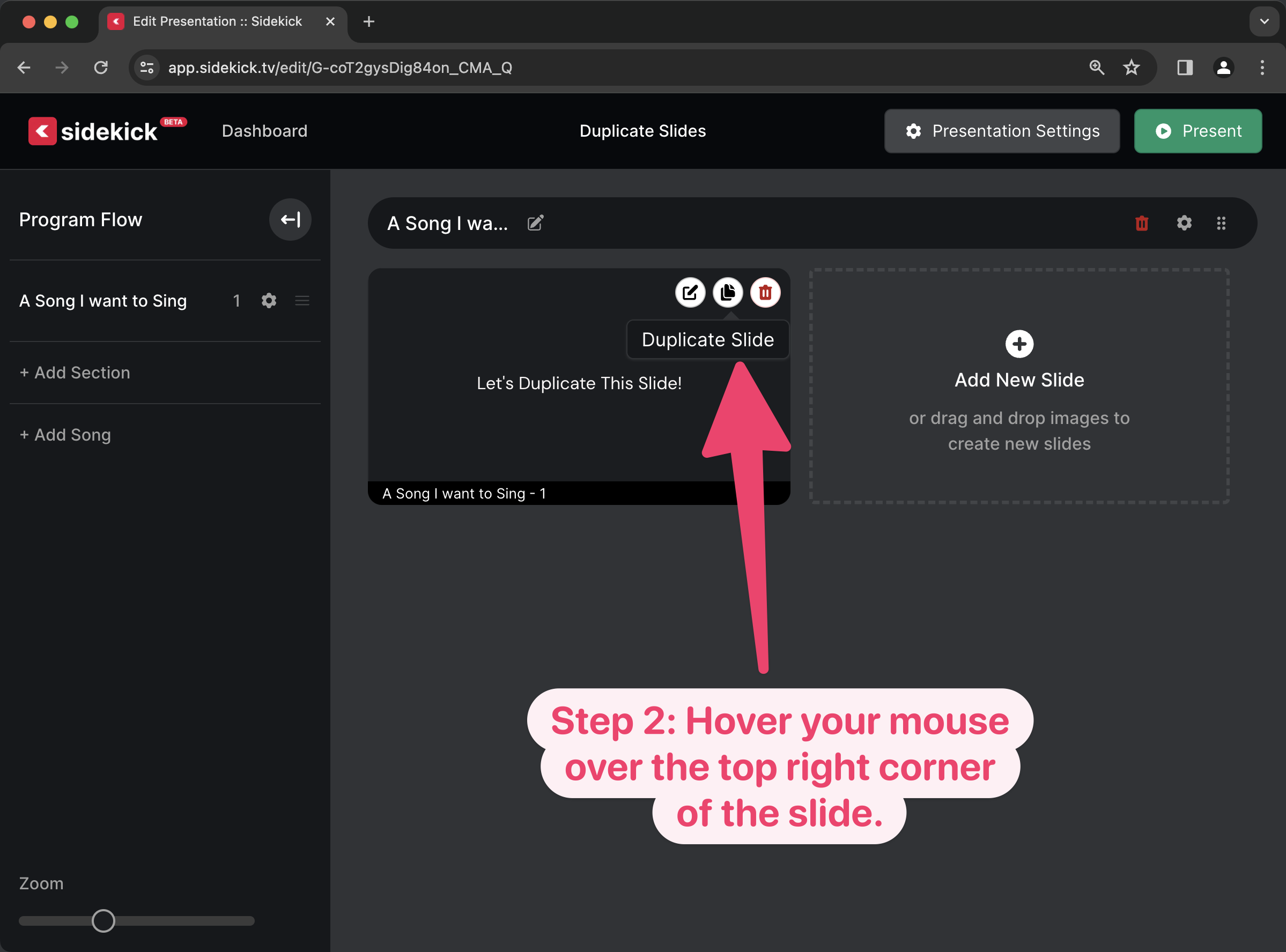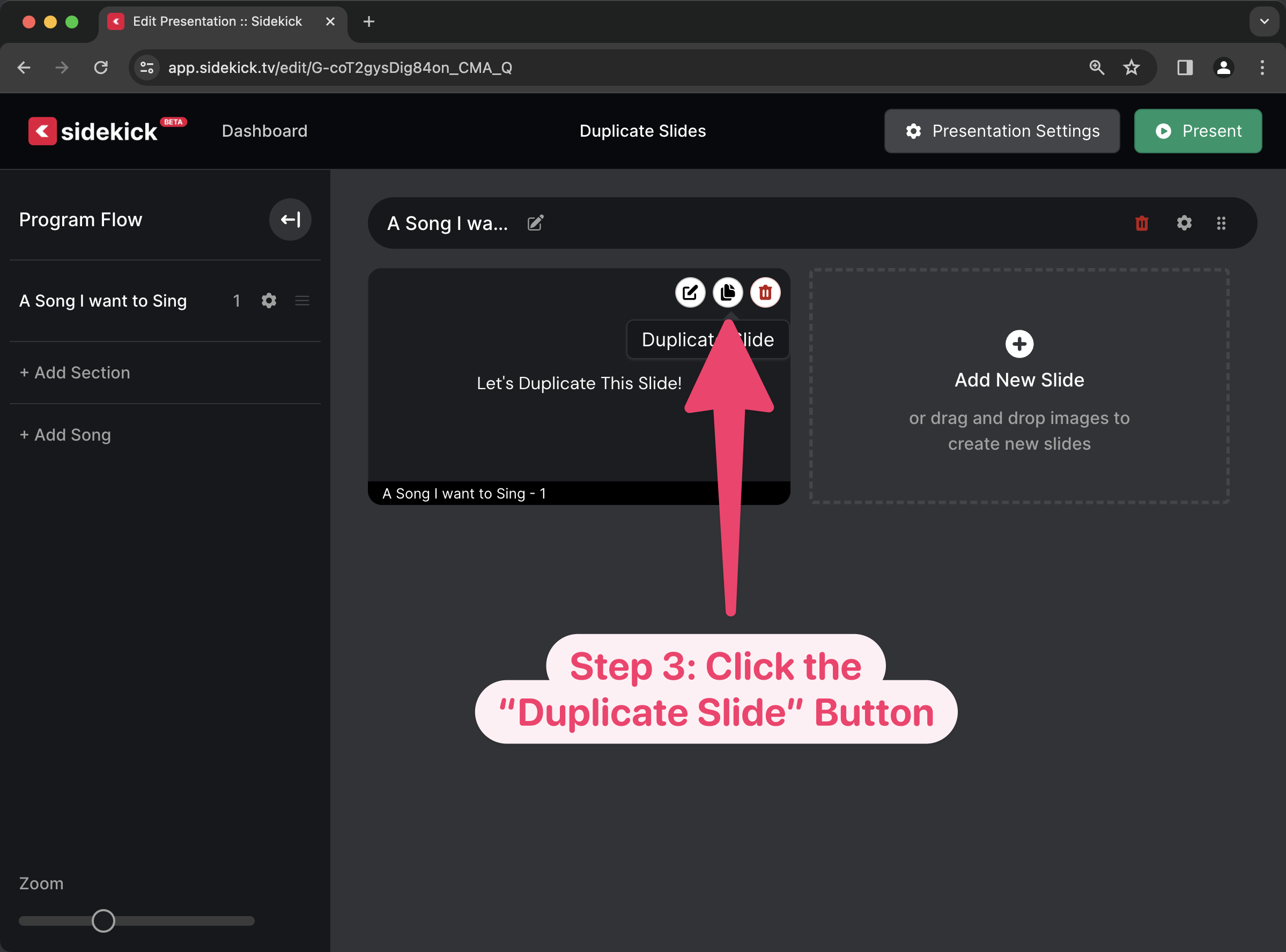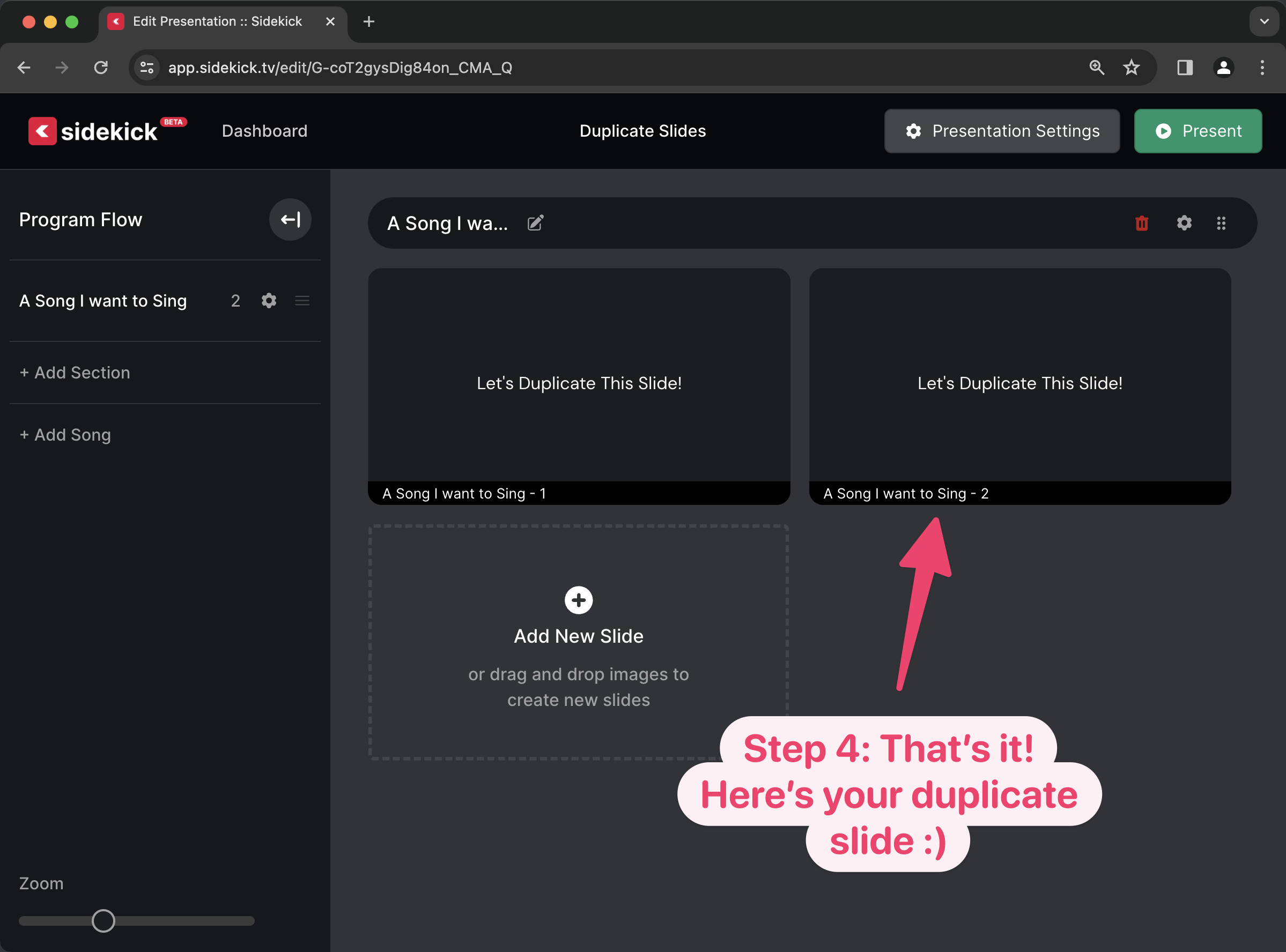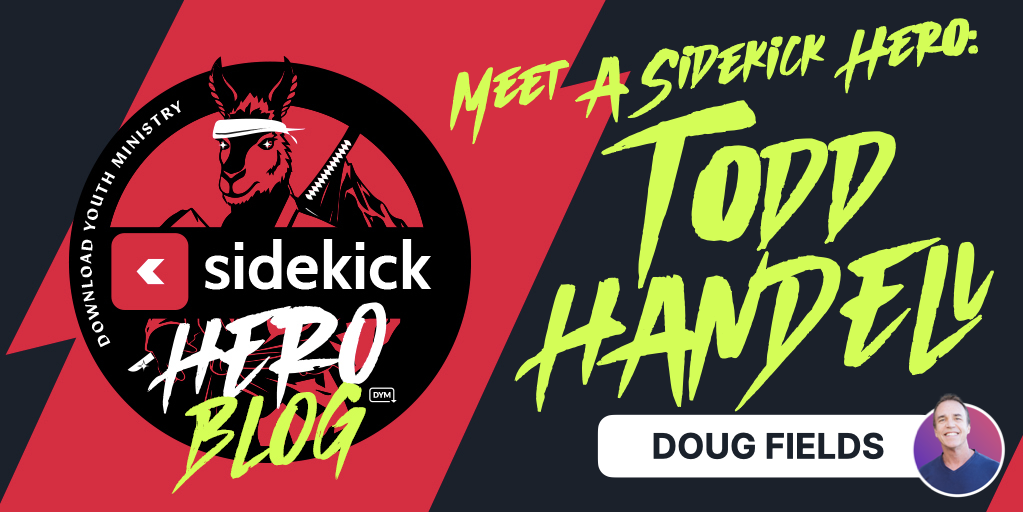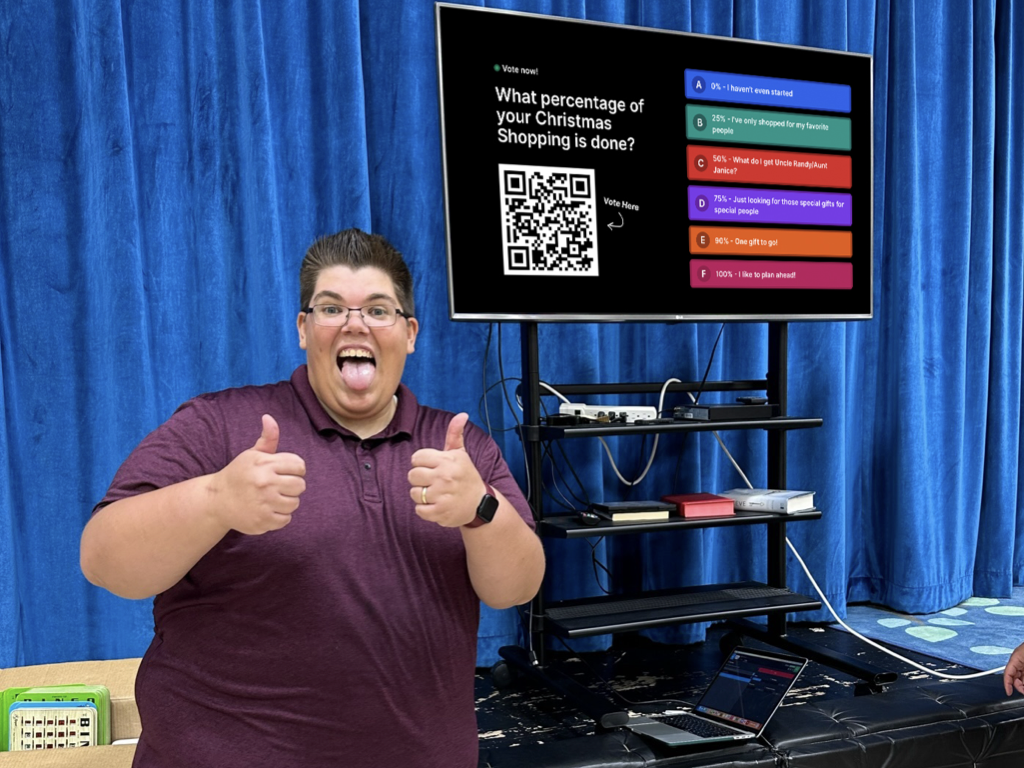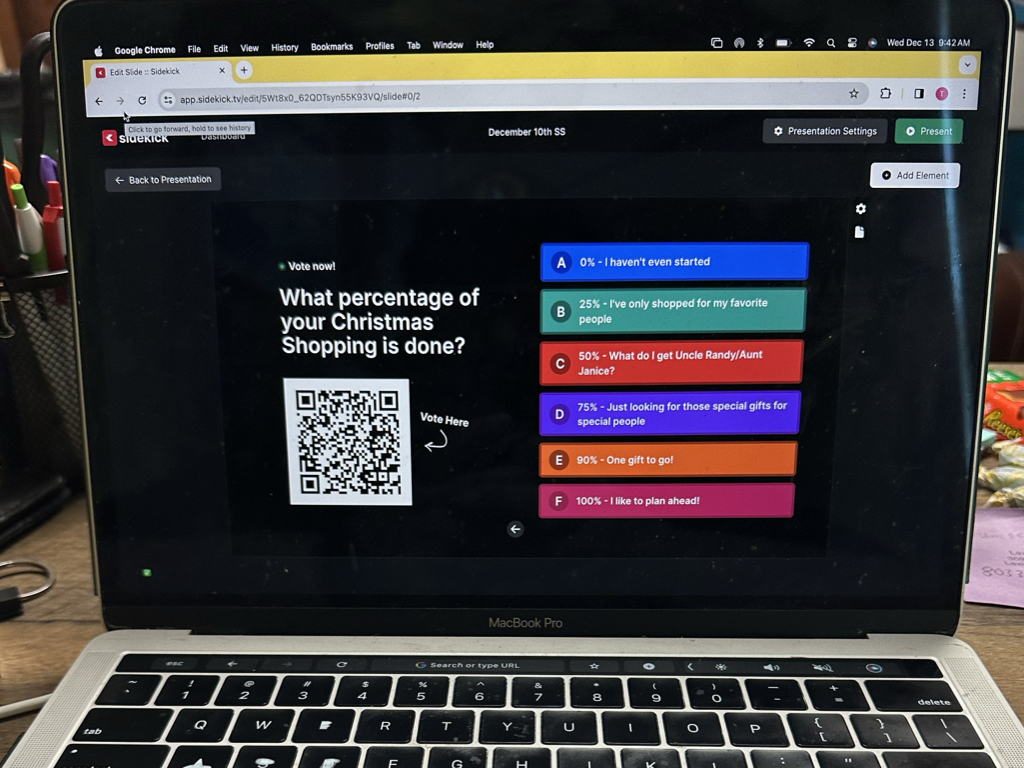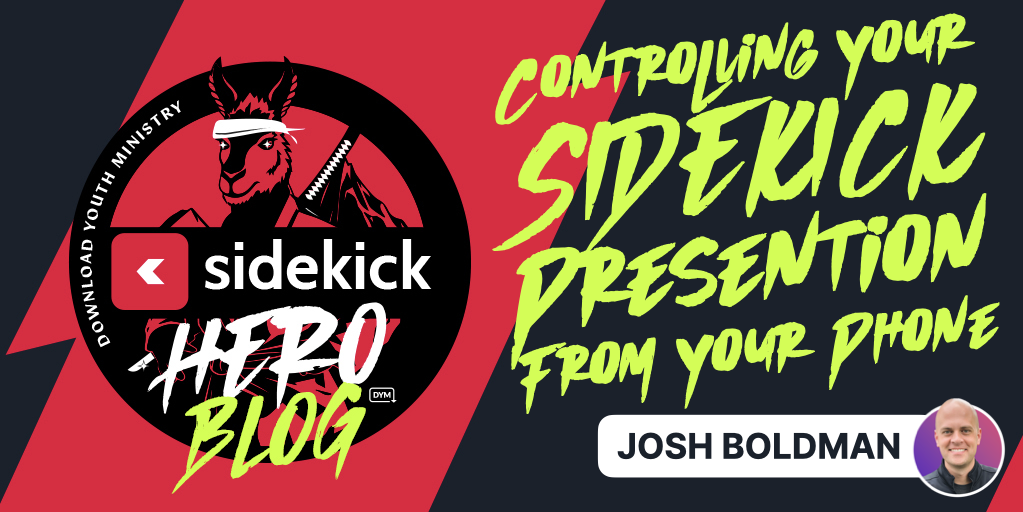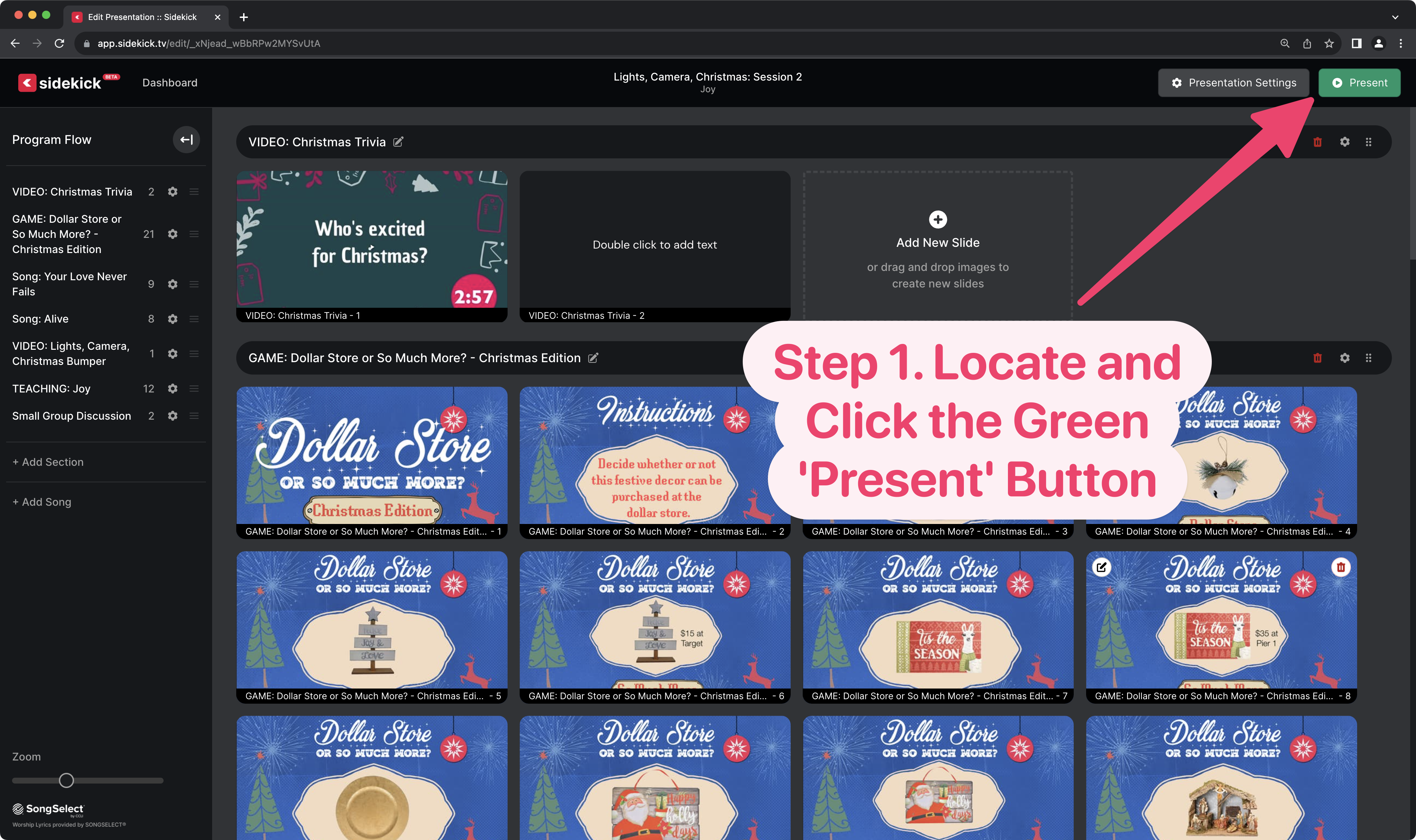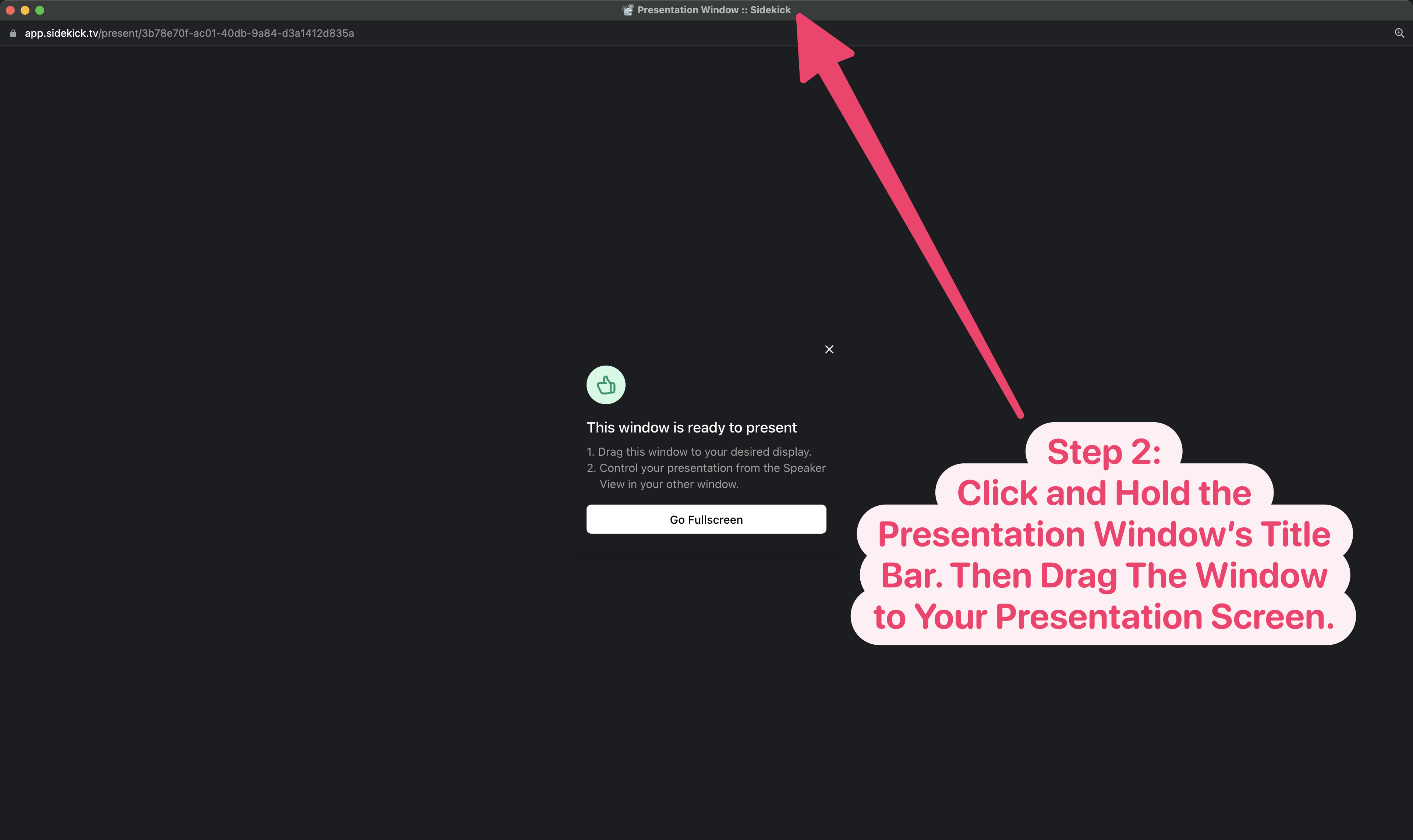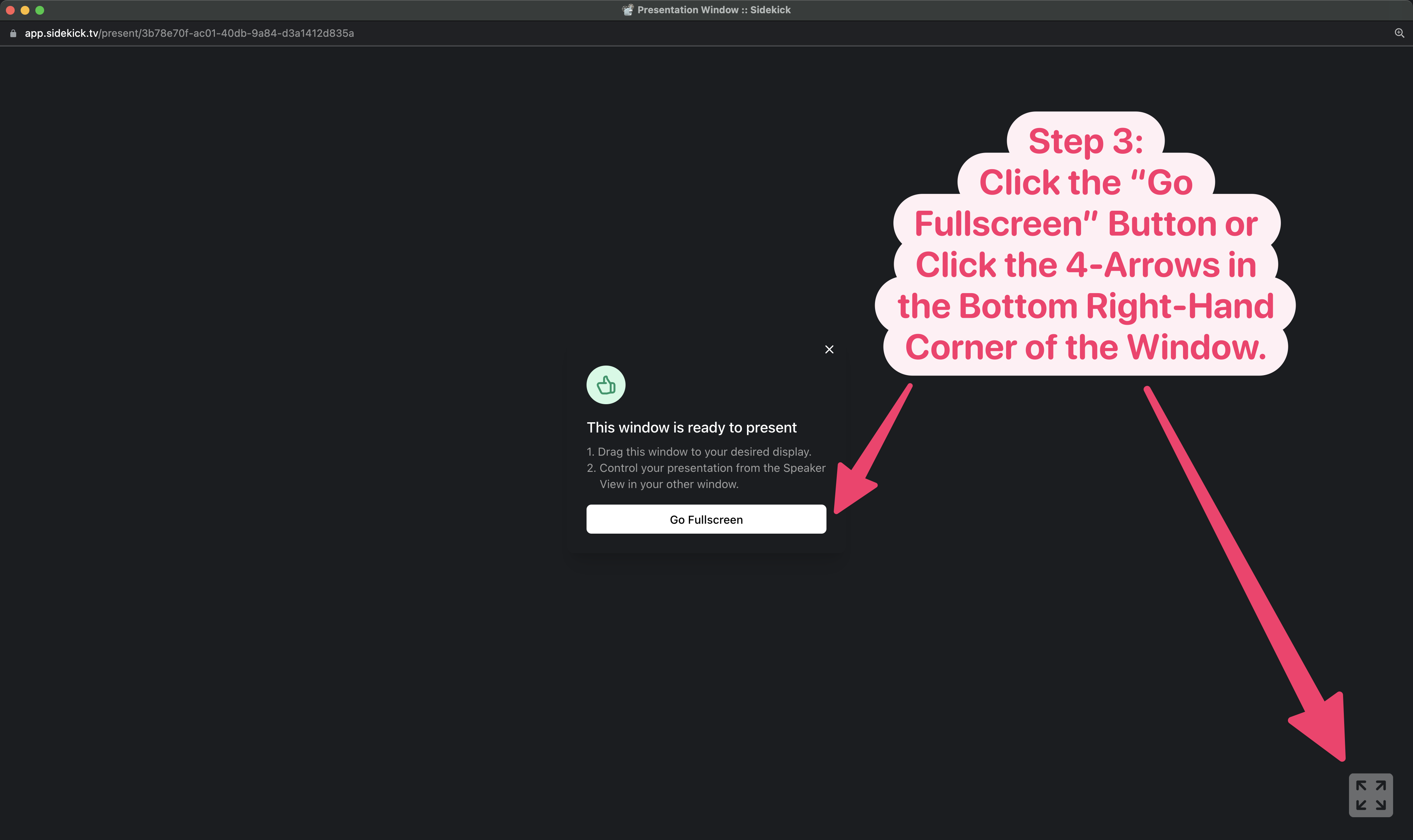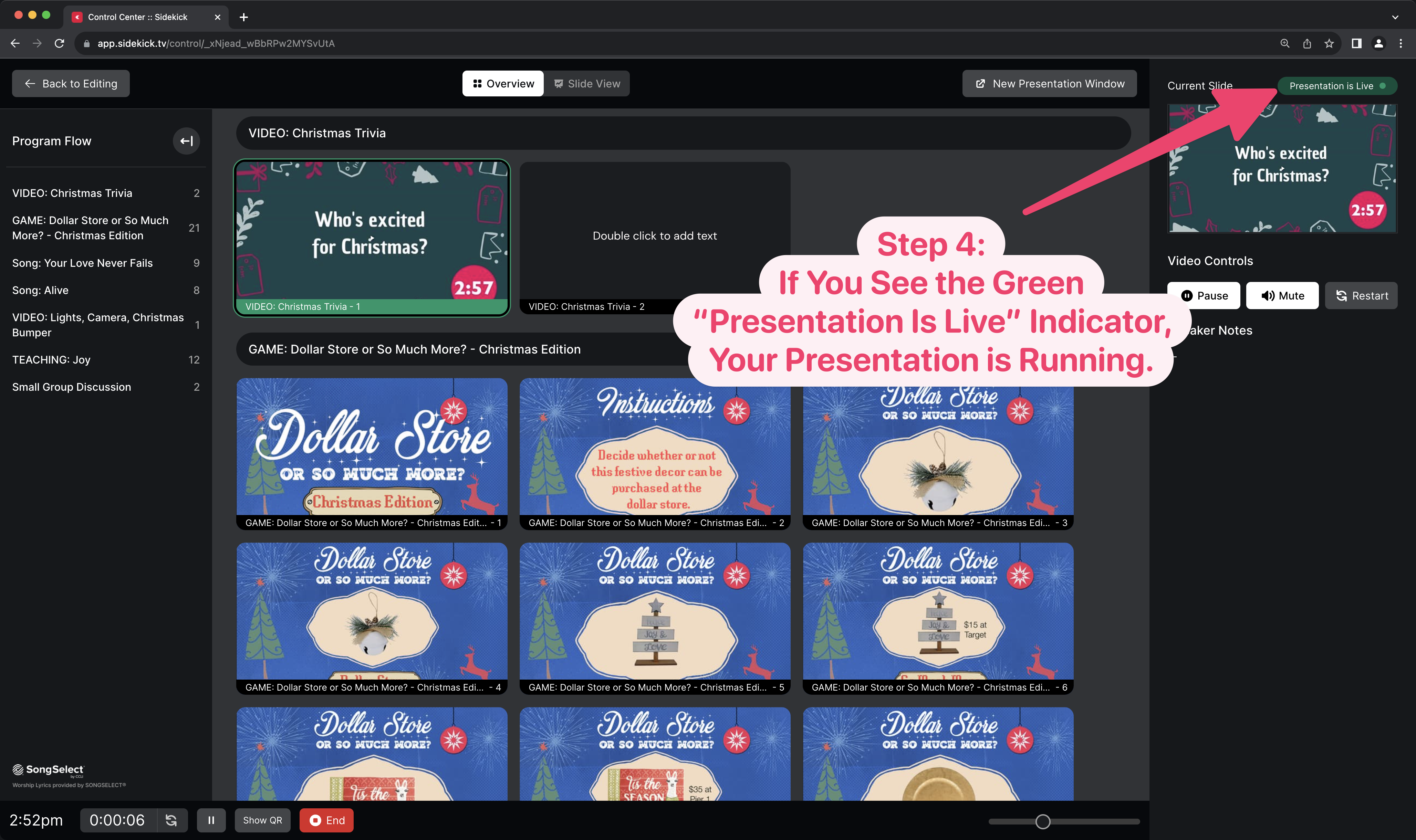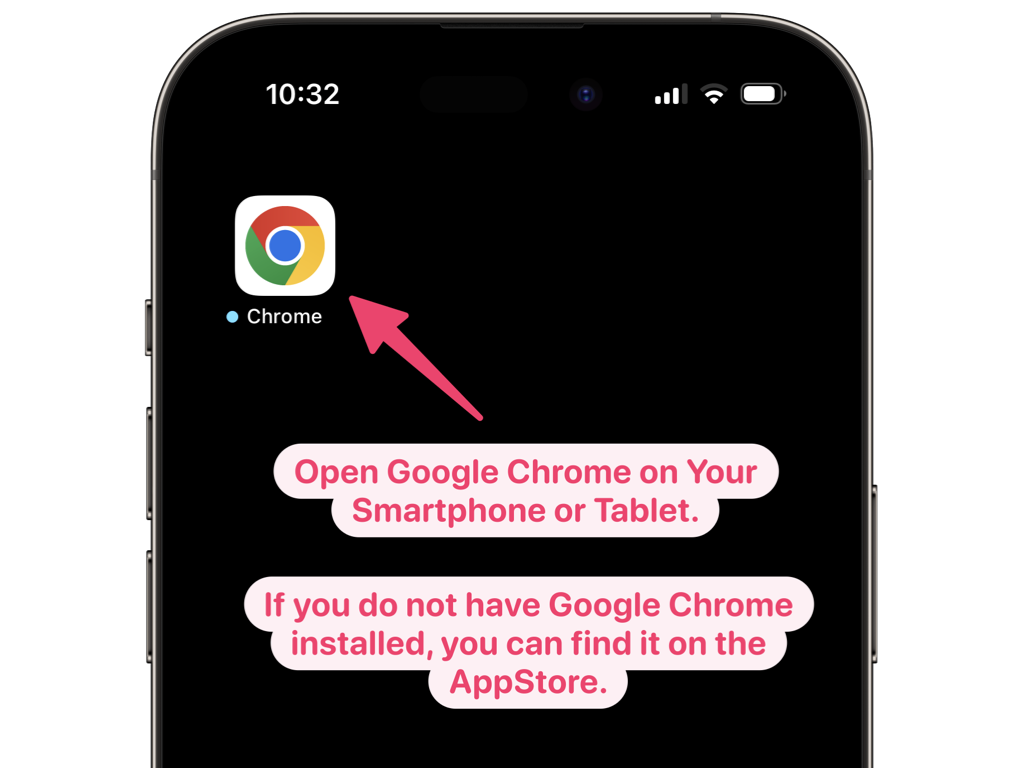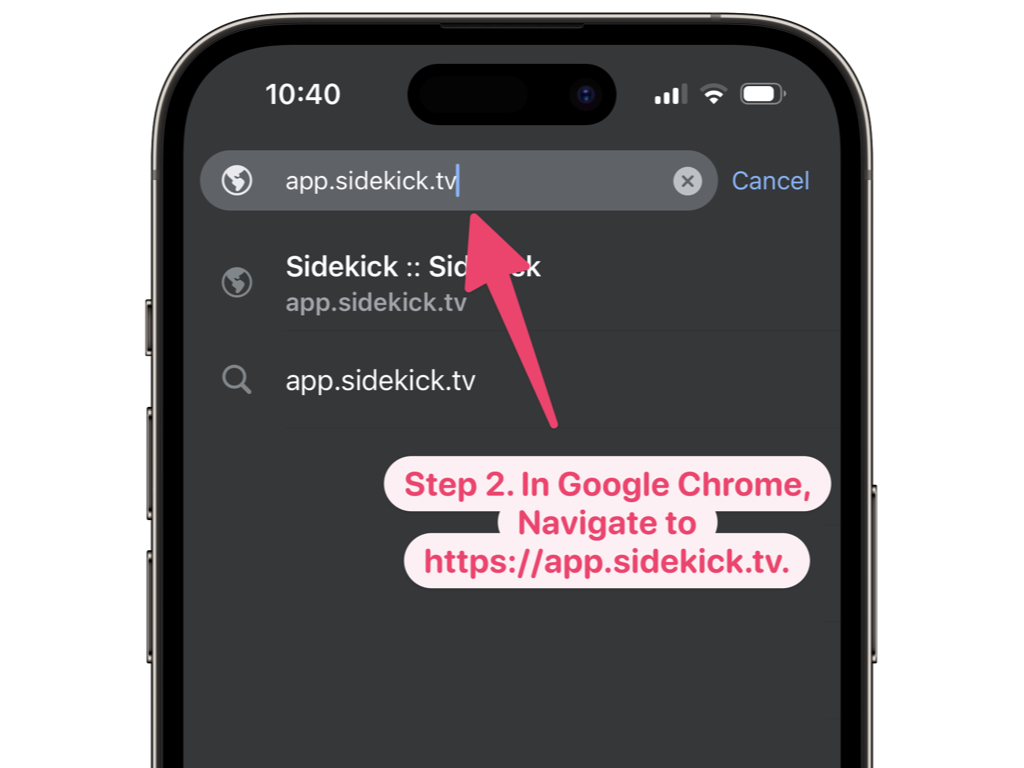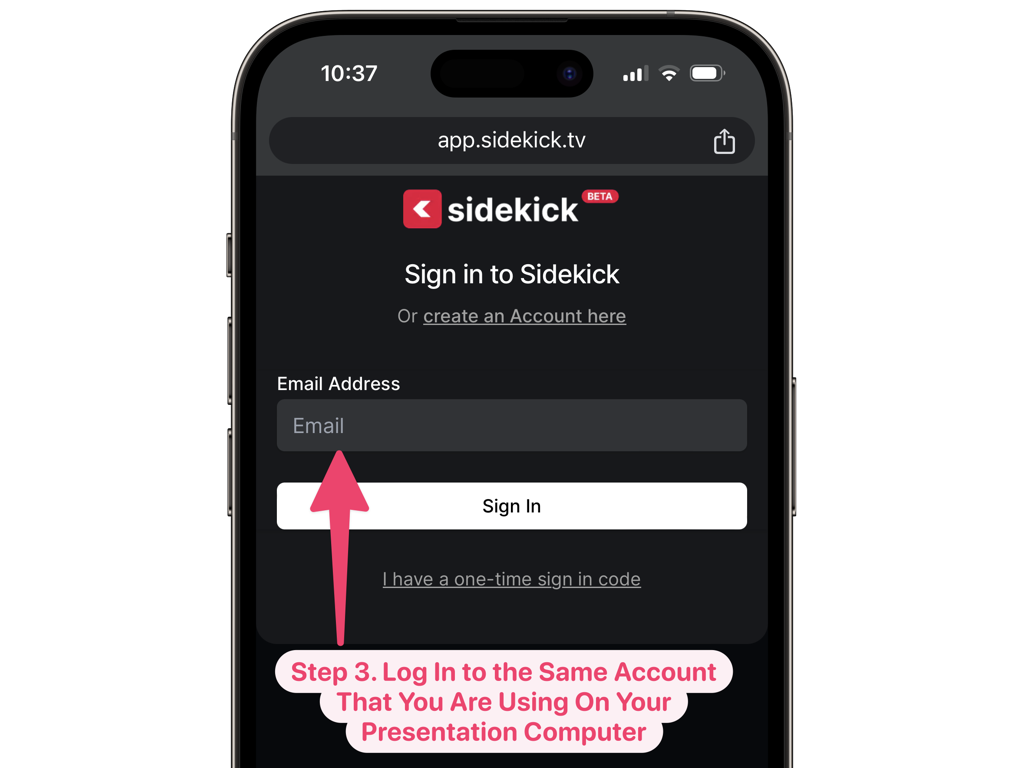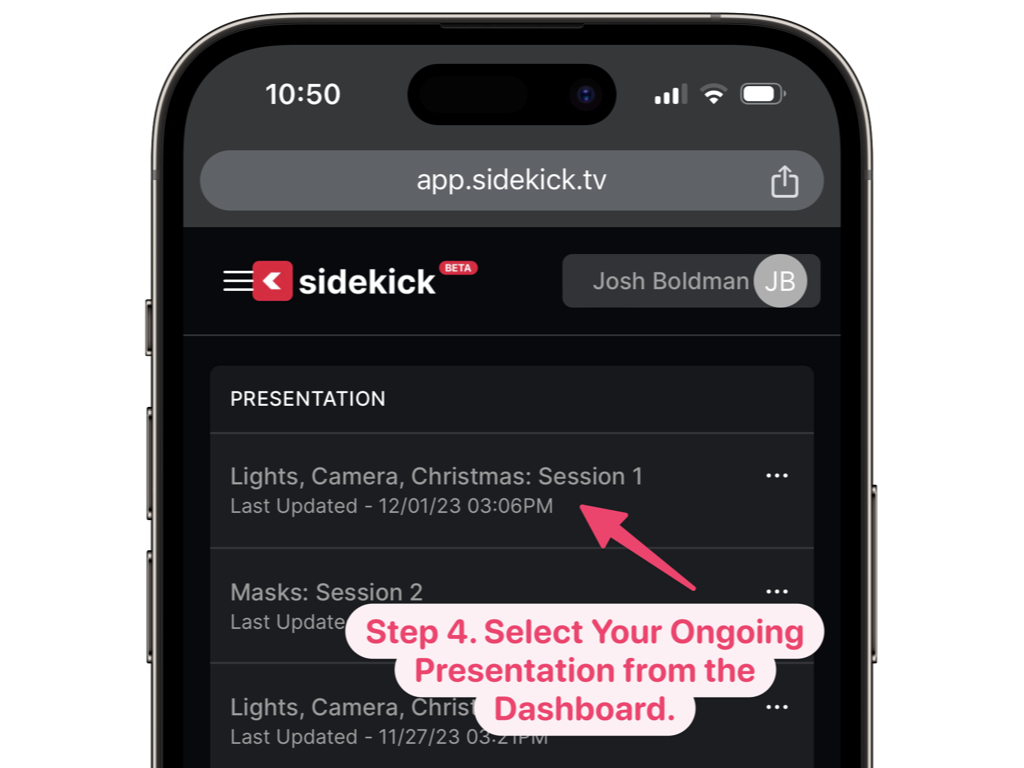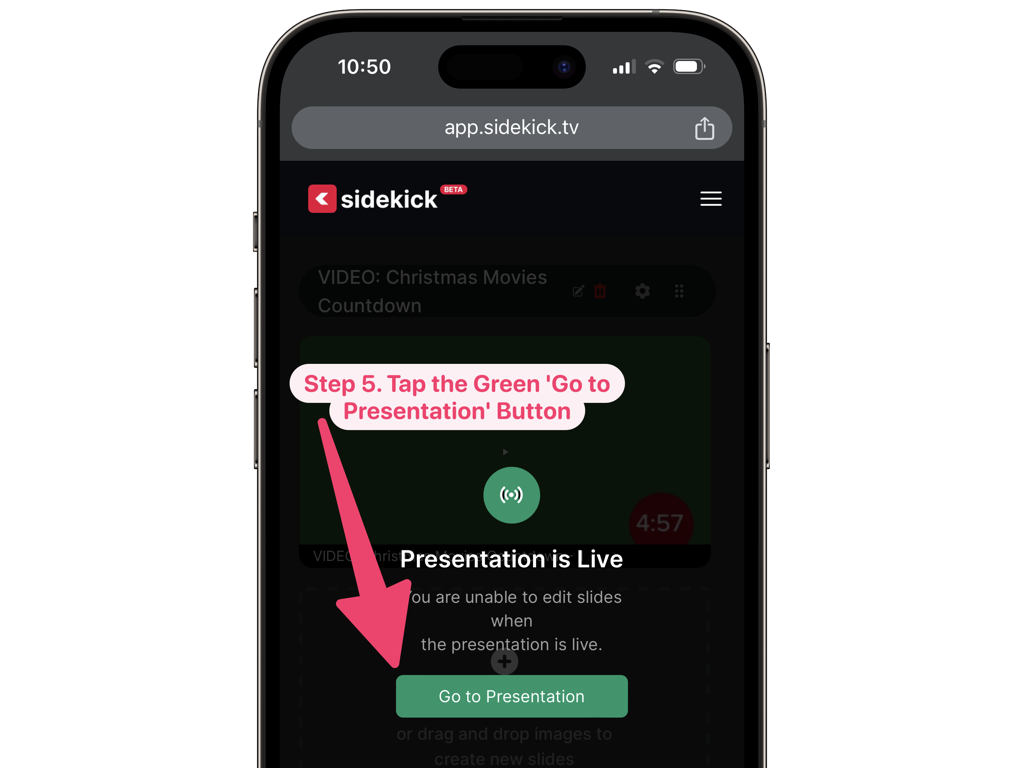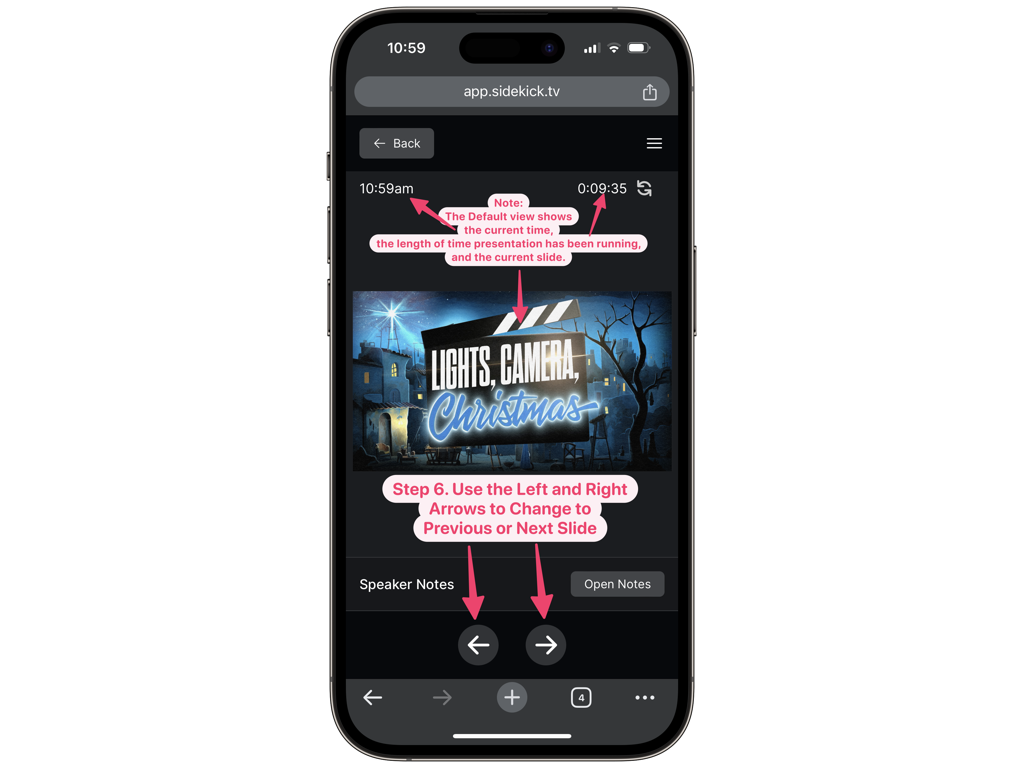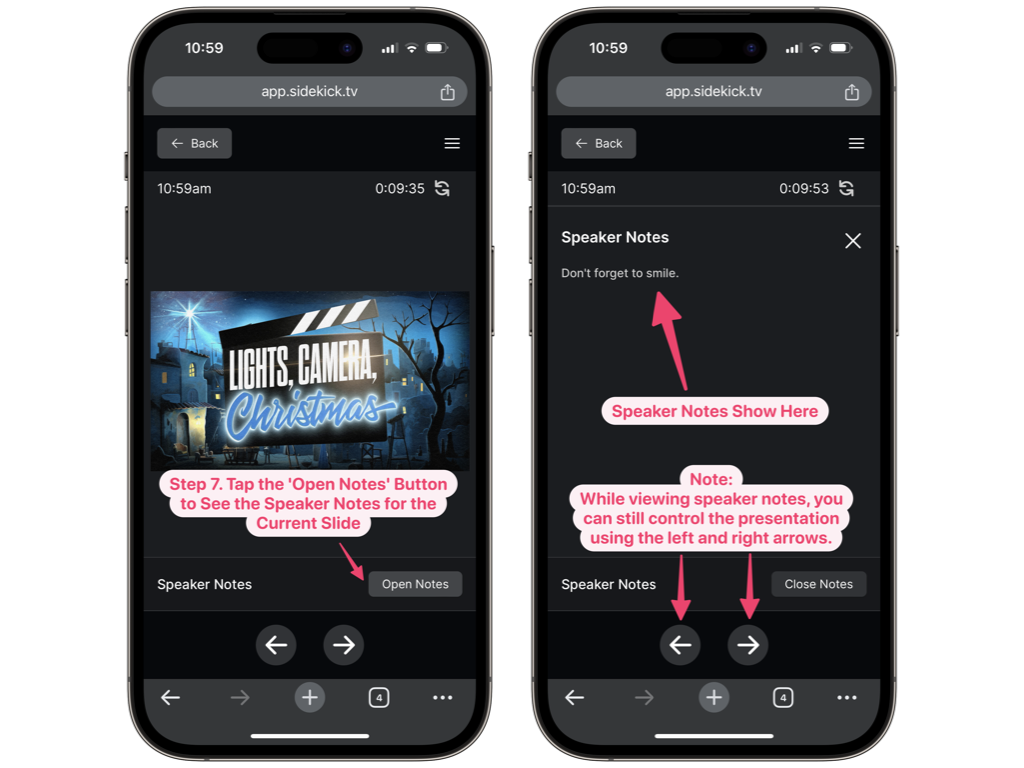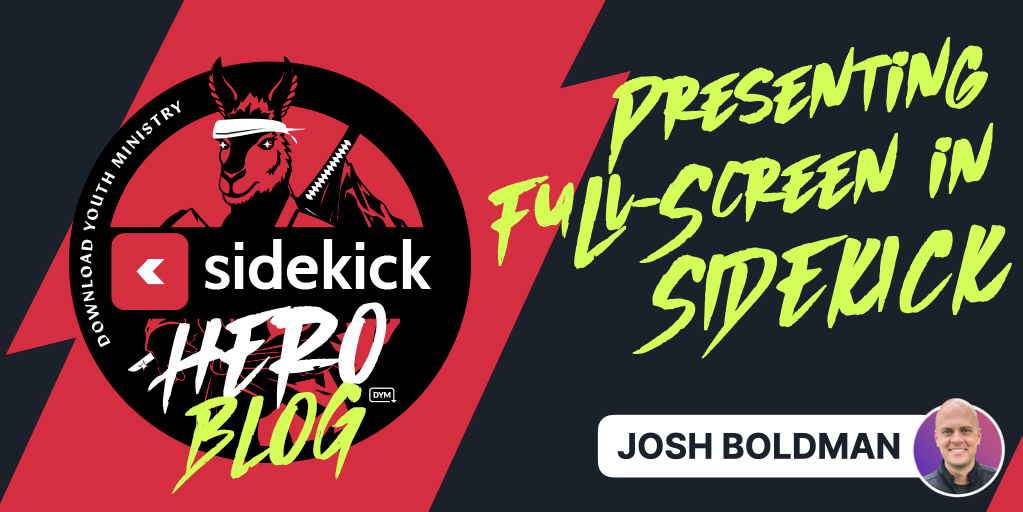Mariners JHM Weekend in Review: Vol 2

Weekend Teaching Series: Christmas at the Movies (series premiere, week 2 of 3)
Sermon in a Sentence: This Christmas, you never have to be ALONE.
Service Length: 65 minutes
Understandable Message: This week Tammy continued our Christmas t the movies series – holiday favorites as illustrations of the Scripture/them we’ve chosen for the series. This week… Home Alone!
Scriptures Used: Ephesians 4:32, 2 Corinthians 5:17, Colossians 3:13
Element of Fun/Positive Environment: We started with the Dancing Christmas Beast countdown, played Anything for a Buck: Christmas Edition since it was our triple llamabuck weekend (what are those? I posted on it earlier this week here), and of course did the Impossible Shot for first time guests and the student who brought them. Super fun!
Music Playlist: Joy to the World, My King Forever
Favorite Moment: We had some GREAT clips from the movie, which always make the movie sticky and memorable. I had played 3 clips from the various versions of the movie, but then when the Grinch’s “heart grew 3 times that day” there was a montage clip of all 3. So good!
Up next: Christmas at the Movies: Home Alone (week 2 of 3, Tammy speaking)