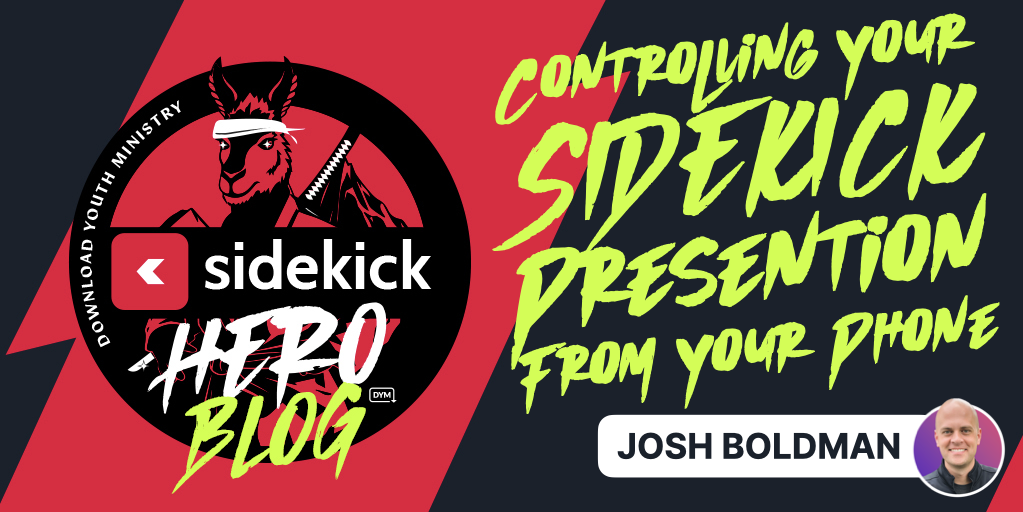
Controlling your ![]() Sidekick presentation from your 📱Phone is super simple! Just watch the video below, or scroll down to see step-by-step instructions.
Sidekick presentation from your 📱Phone is super simple! Just watch the video below, or scroll down to see step-by-step instructions.
Step-By-Step Instructions:
To see step-by-step instructions (along with a screenshot of each step) for controlling your Sidekick presentation with your phone, just click the plus (+) button next to each step below:
First, you’ll need to start your presentation and go full screen by following this first set of instructions below:
Then, once your presentation is running, follow the instructions below to control your presentation from your phone:
It’s really that easy! And, of course, once you add any element to a slide, you can use your mouse to move and resize that element so you can place it exactly where you want it on your slide.
Be on the lookout for upcoming posts on how to do the following:
- 🎵 Adding Songs to Sidekick via SongSelect
- 🔀 Moving Sections and Slides in Sidekick
- 📙 Adding Speaker Notes in Sidekick
- 🖐️ Adding Additional Users to Your Workspace
- ‼️ And more!
If you’d like to see the other blog posts in the “How Do I…?” series, you can do so here: How Do I…?
If you’re using Sidekick and you run into any issues, or if you just have a question, please feel free to reach out to our support team at: [email protected]. Or you can check out other helpful articles and walkthroughs at the Sidekick Help Desk by visiting https://help.sidekick.tv.
Finally, if you choose to use the new Sidekick… let us know how you do it and what types of polls you do because we want to highlight you. Our goal is to highlight a youth worker every week with different ways they’ve used Sidekick to help their students engage. If you’re interested in being recognized as a Sidekick Hero, just click the big red button below:
If you’re using Sidekick and you run into any issues, or if you just have a question, please feel free to reach out to our support team at: [email protected]. Or you can check out other helpful articles and walkthroughs at the Sidekick Help Desk by visiting https://help.sidekick.tv.
Finally, if you choose to use the new Sidekick… let us know how you do it and what types of polls you do because we want to highlight you. Our goal is to highlight a youth worker every week with different ways they’ve used Sidekick to help their students engage. If you’re interested in being recognized as a Sidekick Hero, just click the big red button below:
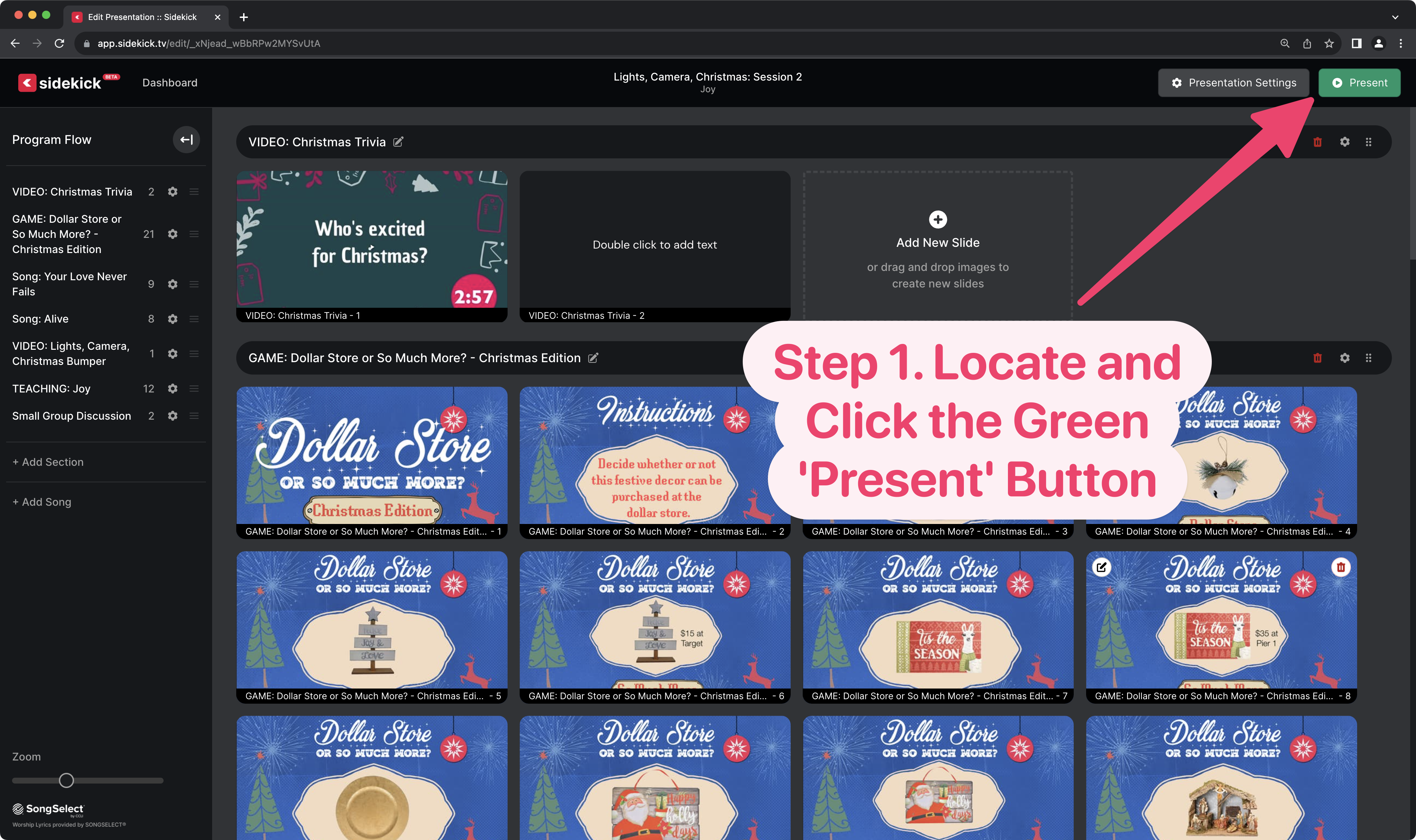
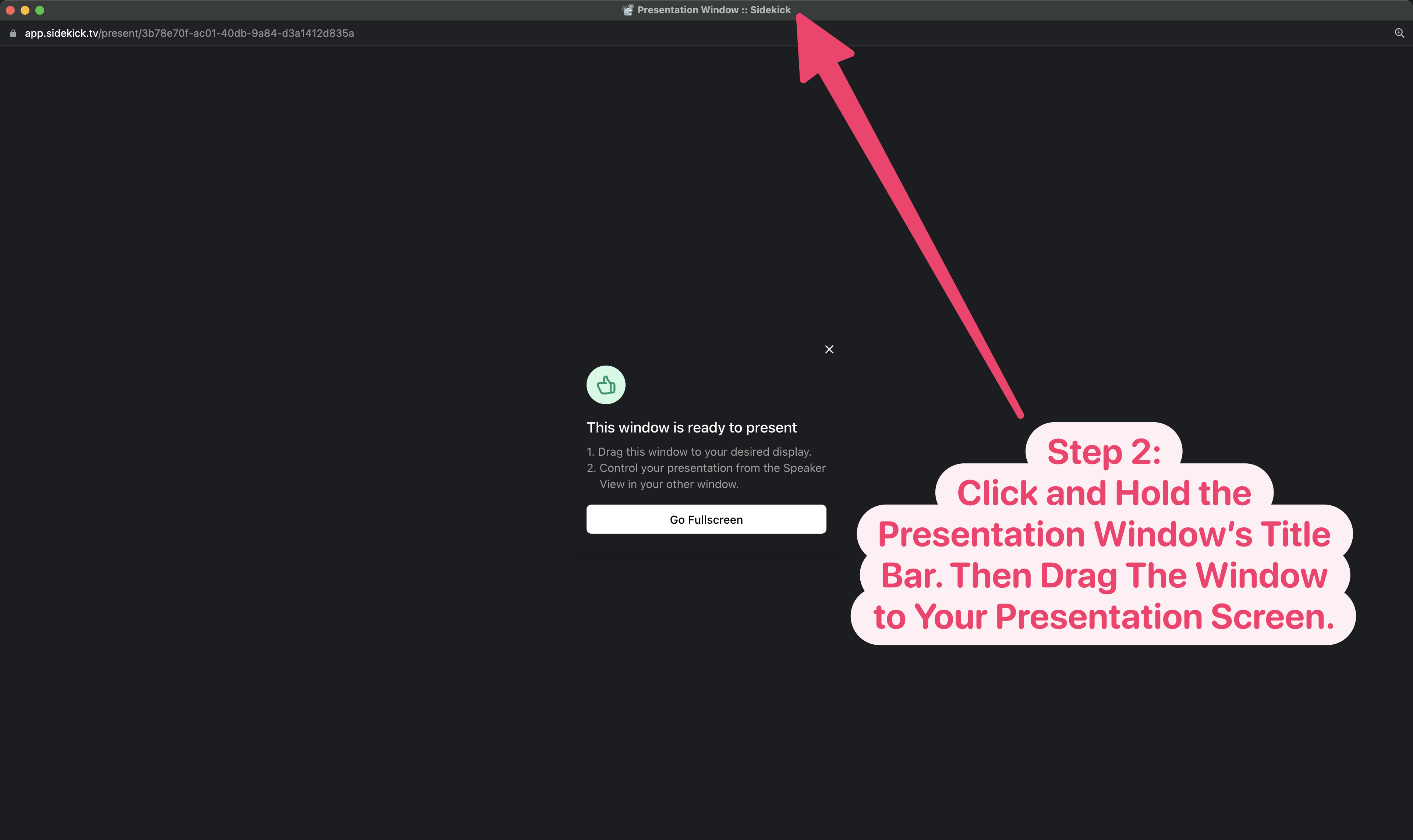
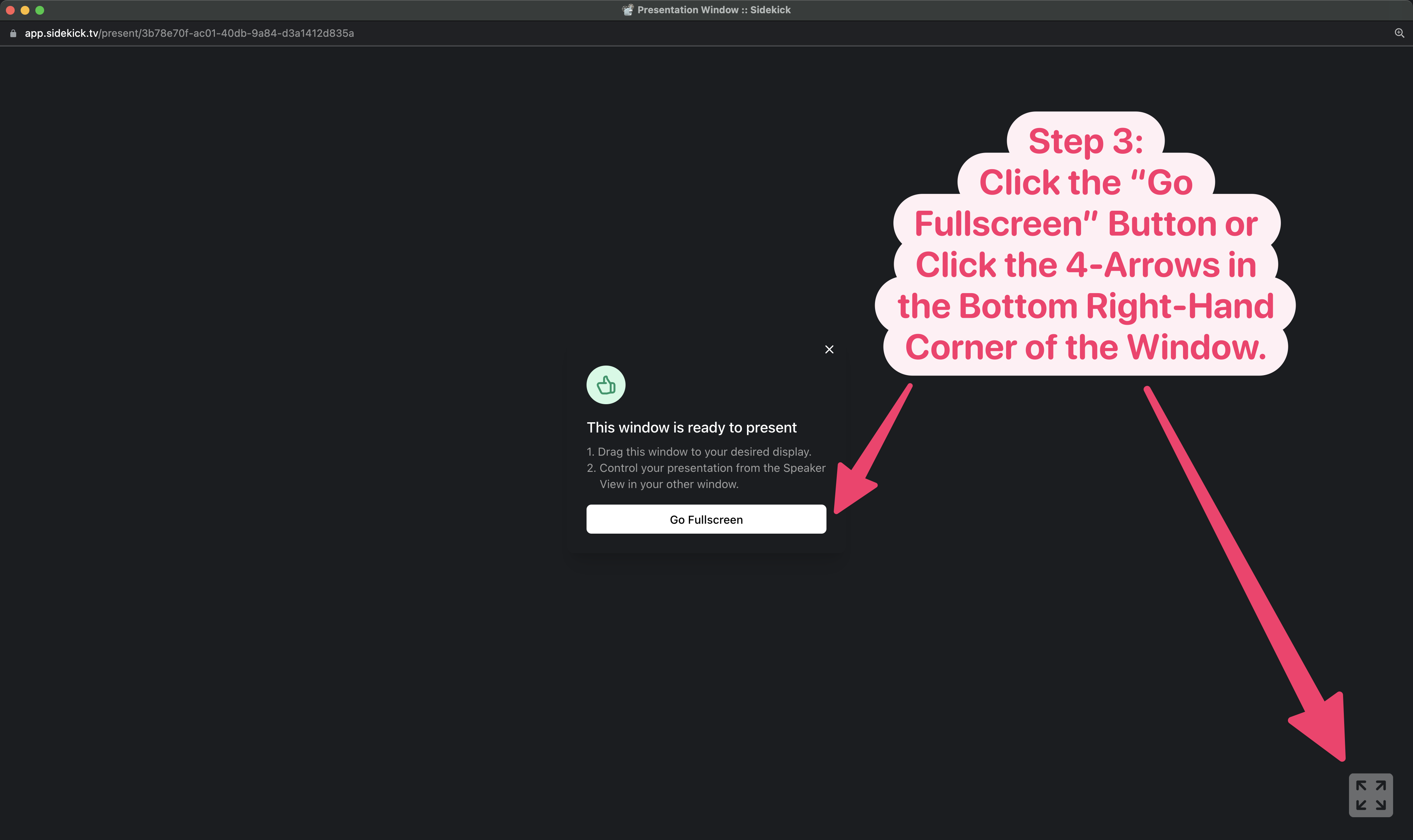
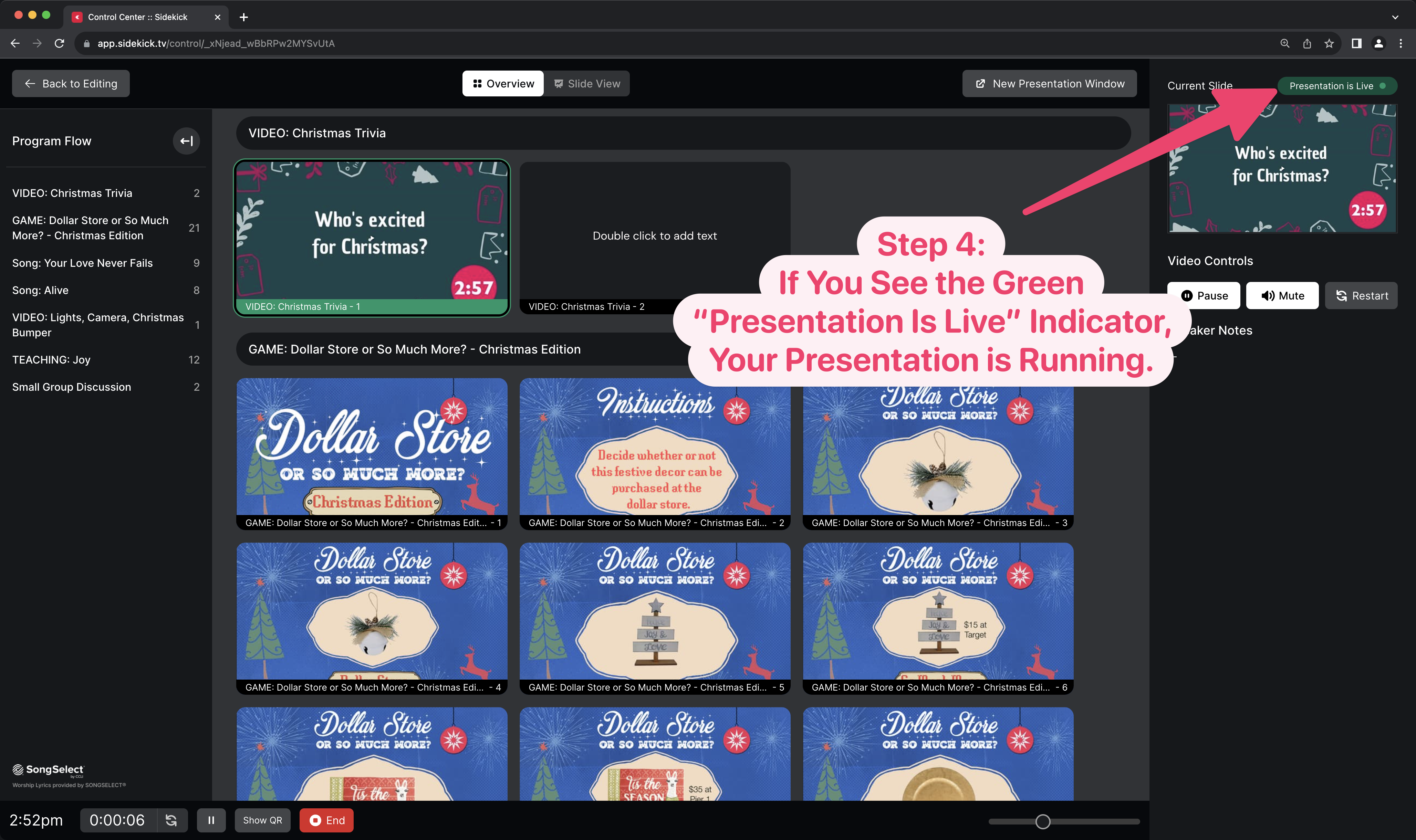
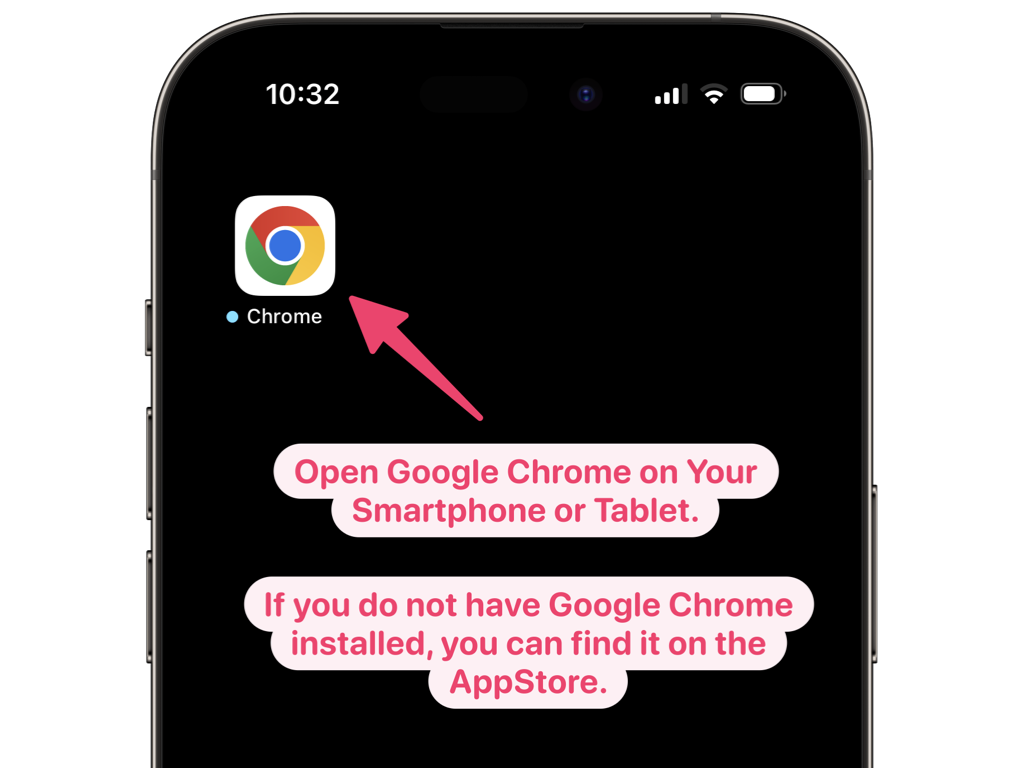
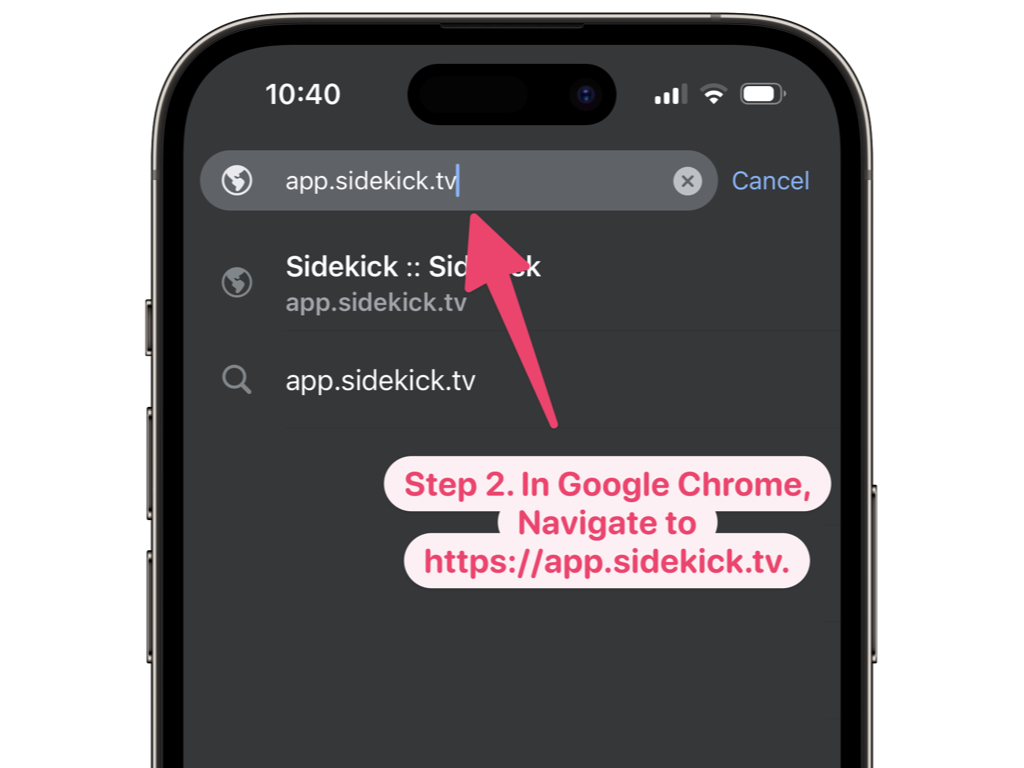
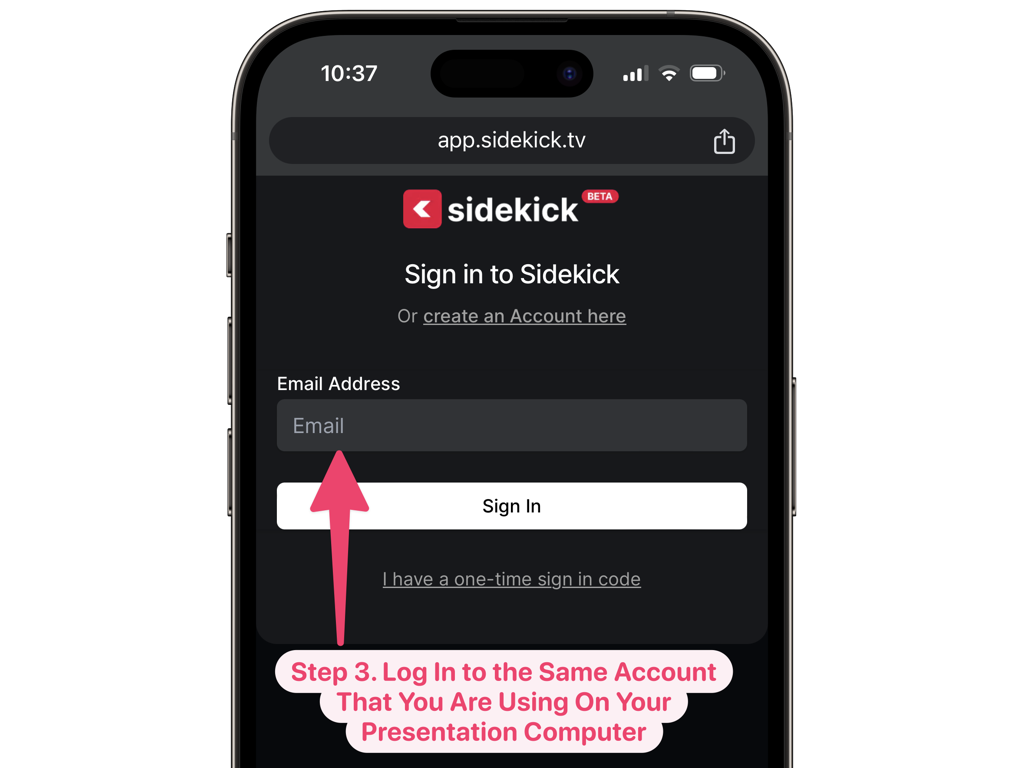
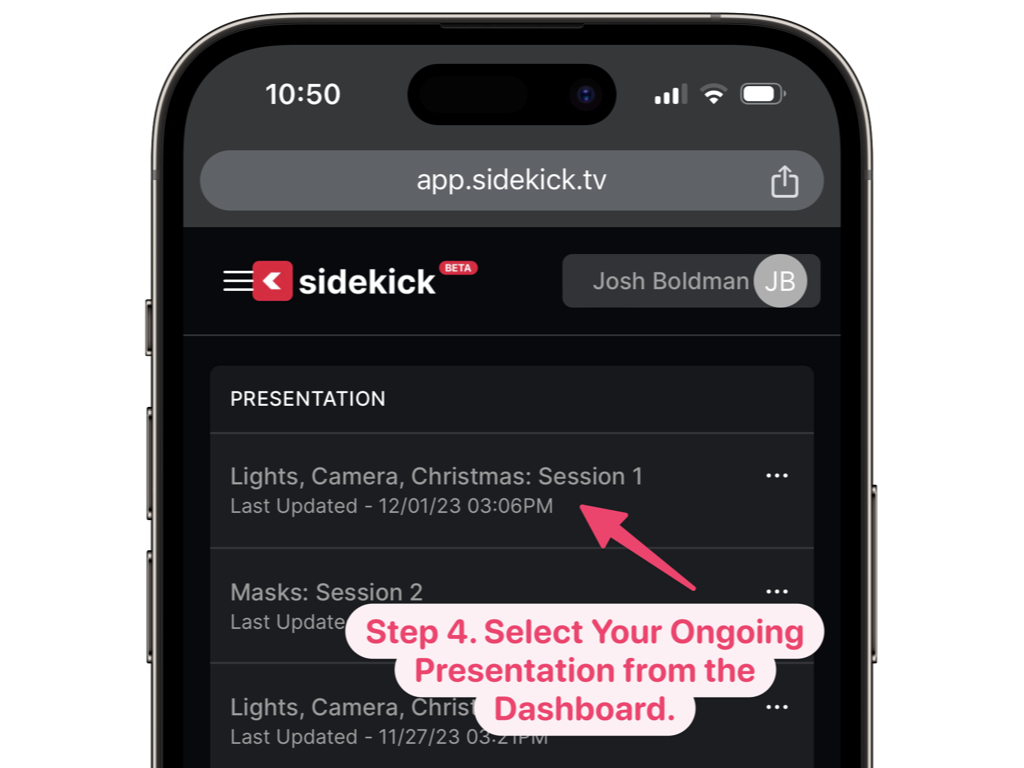
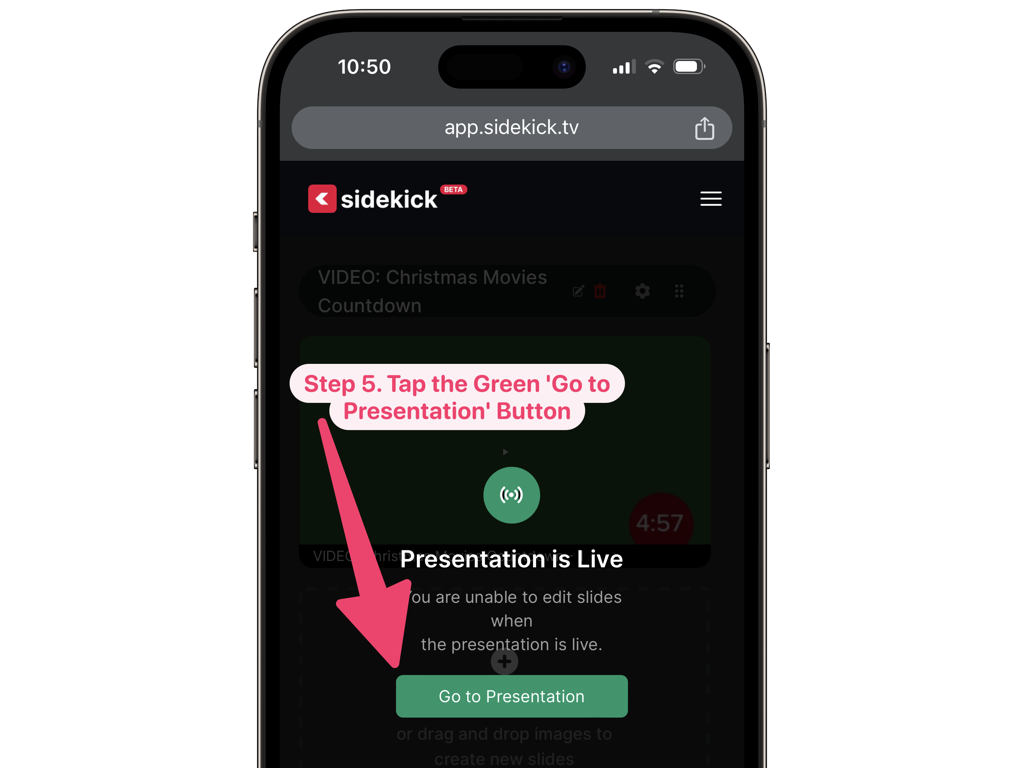
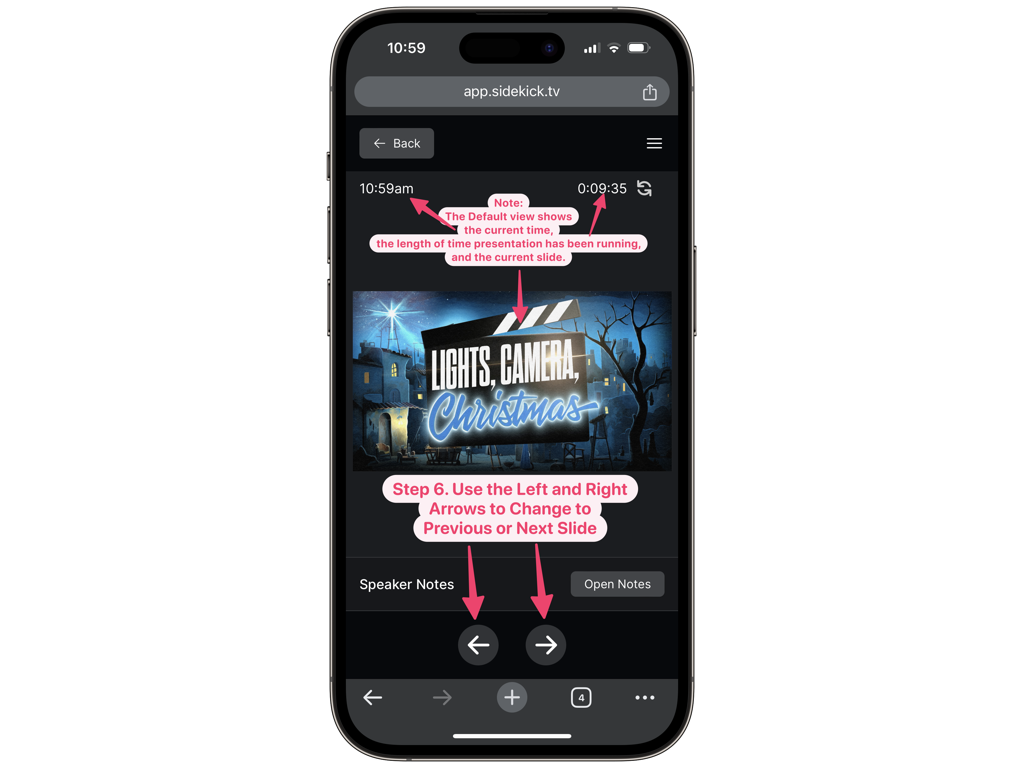
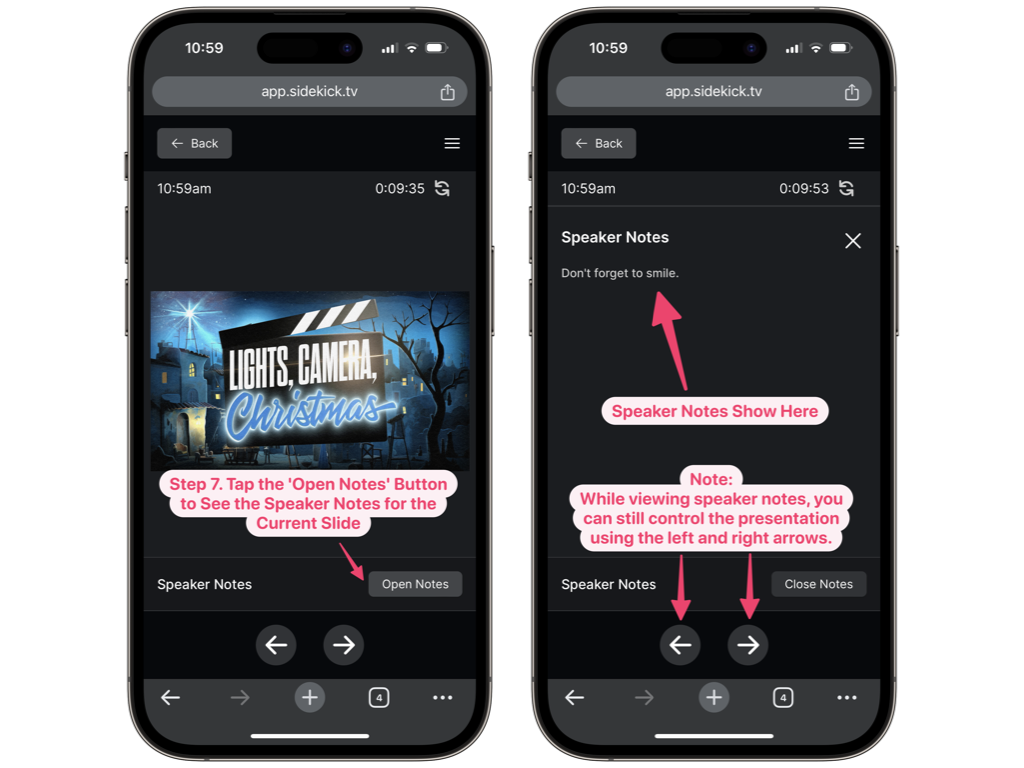
Leave A Comment