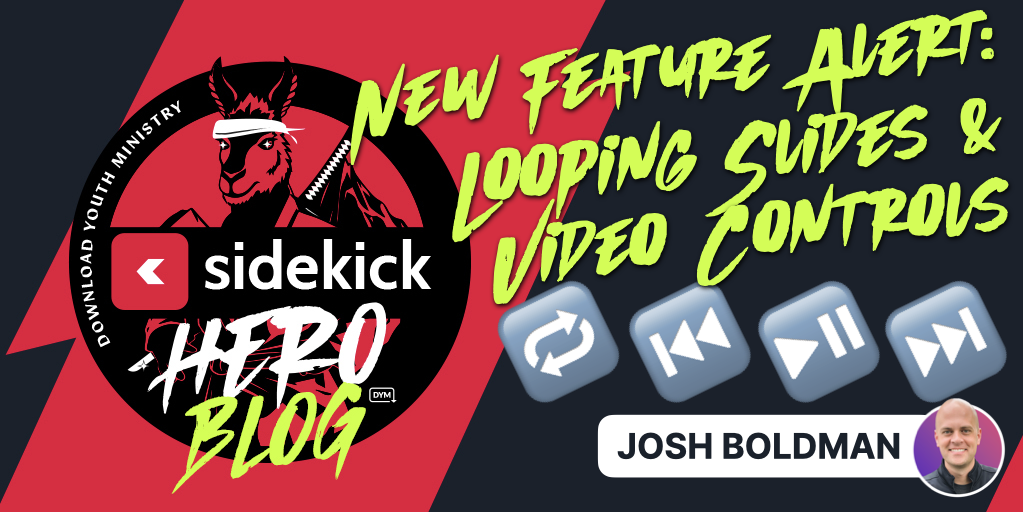
In October 1911, Roald Amundsen set out on the first-ever expedition to the South Pole. It took him and his team almost 2 months to make the journey, and when they got there, you know what they saw?
Snow… They saw lots and lots of snow.
Well, our developers have also been hard at work over the last 2 months, and quite frankly, we think they have a little more to show for it than tiny bits of frozen water. That’s right, today is the day that we proudly announce TWO MAJOR UPDATES to Sidekick!
The first new Sidekick feature is one that youth workers have been asking for since we first unveiled Sidekick back in December (we can’t believe Sidekick only launched a few months ago!). That’s right, we’re talking about…
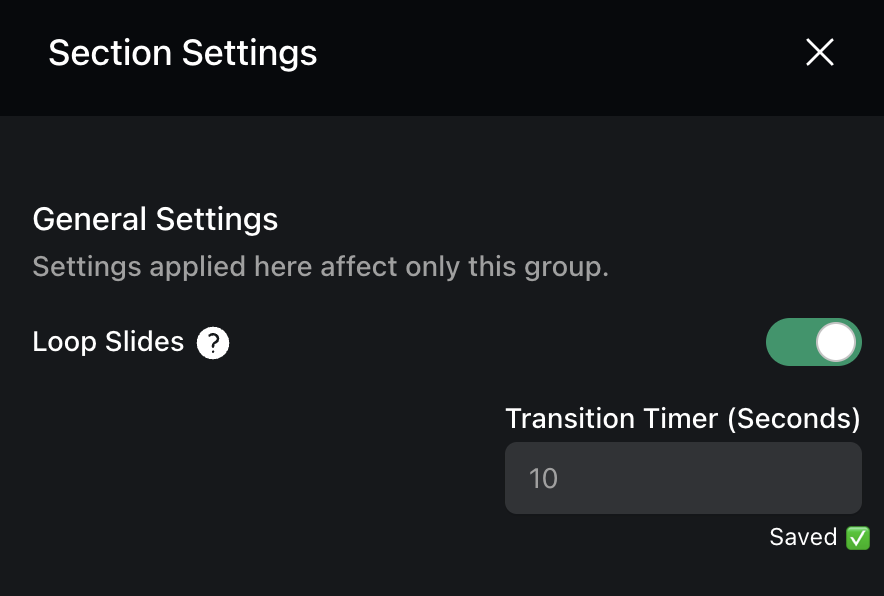
Now, Sidekick users can choose any section in their Sidekick presentation to auto-advance and repeat automatically! Here’s a step-by-step walkthrough of LOOPING SLIDES in action!
But that’s not all!
In addition to LOOPING SLIDES, our ever-vigilant team of developers decided to bring you another highly requested feature:
Now, Sidekick users can set the starting position for any video (yes, this new feature works for your own videos that you upload and videos that are streamed from YouTube and Vimeo) and once a video has started, you can jump to any specific timecode!
First, let’s look at how to adjust the starting position for any video:
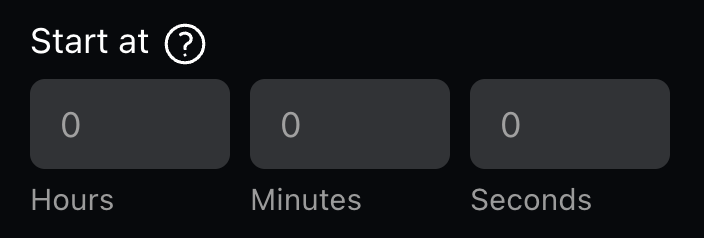
And then, let’s look at how to jump to any point in a video once it’s already playing:
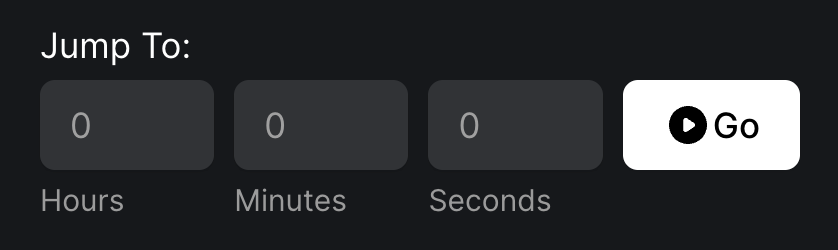
We’re super excited about both of these updates, because they’re a direct response to feedback we’ve gotten from Sidekick users just like you!
And I can’t wait to tell you about what’s coming next… No, seriously, it’s pretty exciting… But you’ll just have to wait… Because I can’t tell you about it… Yeah… Even though I really want to…
We’ll be posting more about other new features in the coming days, but in the meantime, feel free to keep exploring Sidekick! And if you have any ideas for features that you think we should work on next, you should head over to our Feature Suggestion Page by clicking the button below:
That’s all for today, but if you’d like to see the other blog posts in the “How Do I…?” series, you can do so here: How Do I…?
If you’re using Sidekick and you run into any issues, or if you just have a question, please feel free to reach out to our support team at: [email protected]. Or you can check out other helpful articles and walkthroughs at the Sidekick Help Desk by visiting https://help.sidekick.tv.
Finally, if you choose to use the new Sidekick… let us know how you do it and what types of polls you do because we want to highlight you. Our goal is to highlight a youth worker every week with different ways they’ve used Sidekick to help their students engage. If you’re interested in being recognized as a Sidekick Hero, just click the big red button below:
If you’re using Sidekick and you run into any issues, or if you just have a question, please feel free to reach out to our support team at: [email protected]. Or you can check out other helpful articles and walkthroughs at the Sidekick Help Desk by visiting https://help.sidekick.tv.
Finally, if you choose to use the new Sidekick… let us know how you do it and what types of polls you do because we want to highlight you. Our goal is to highlight a youth worker every week with different ways they’ve used Sidekick to help their students engage. If you’re interested in being recognized as a Sidekick Hero, just click the big red button below:
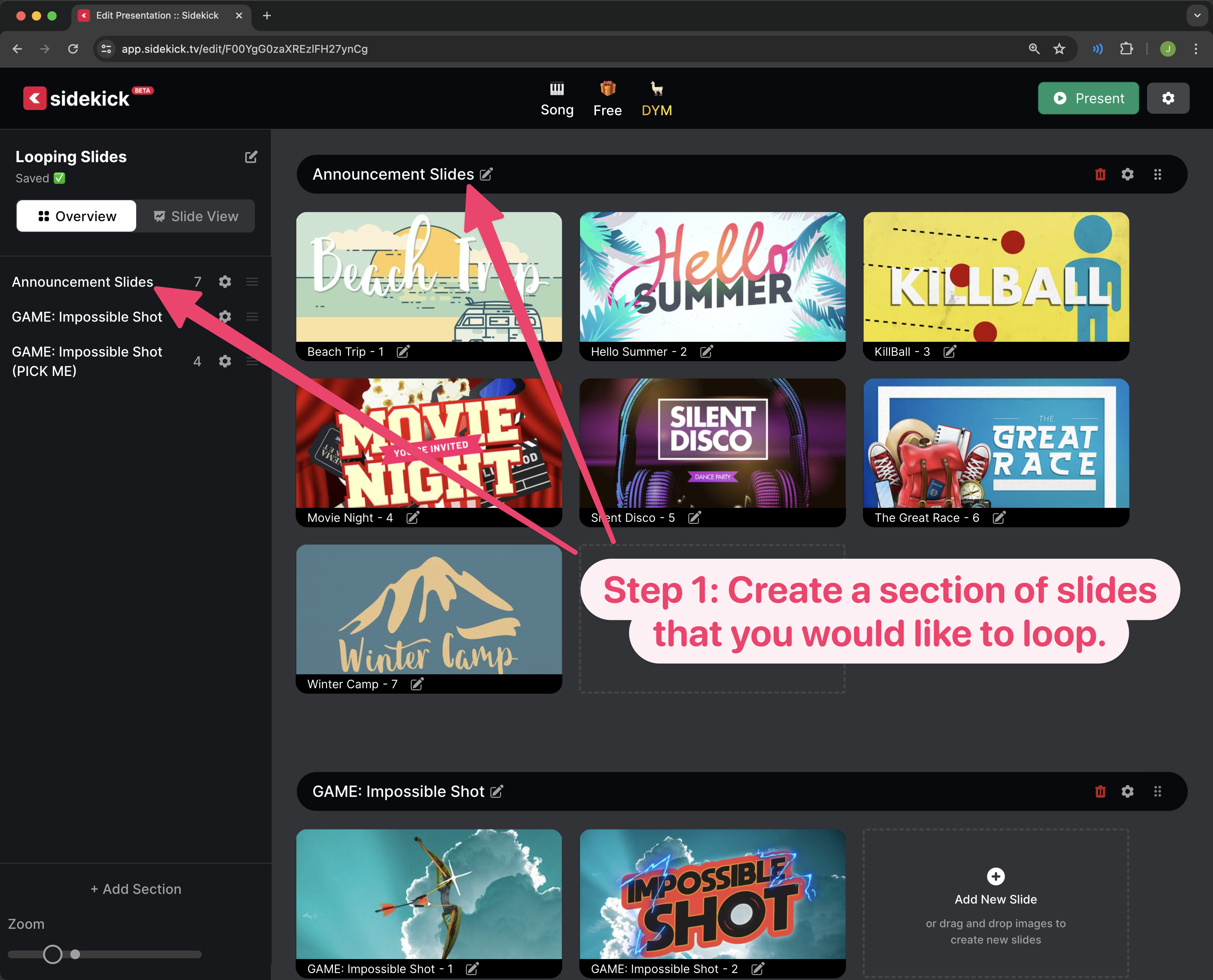
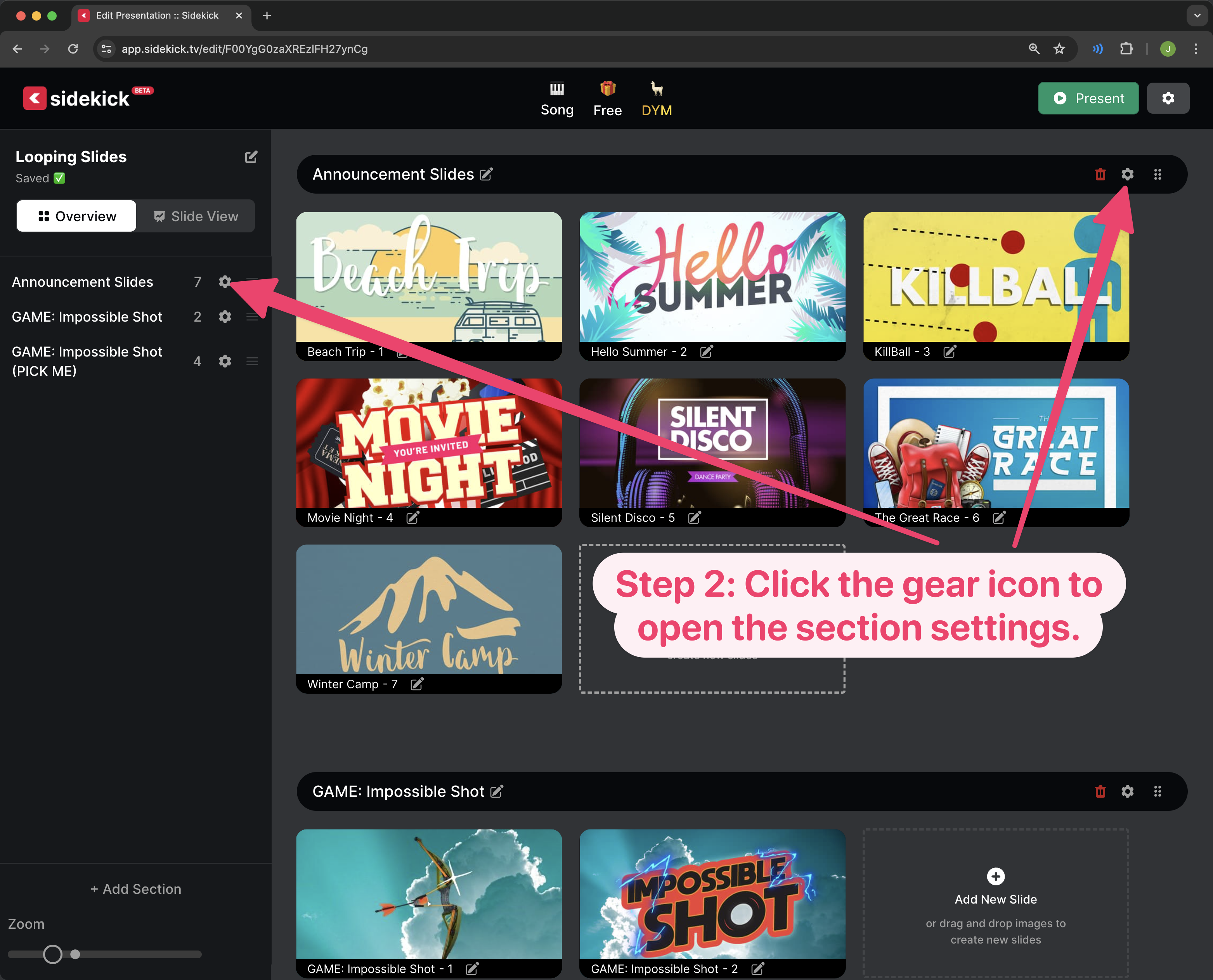
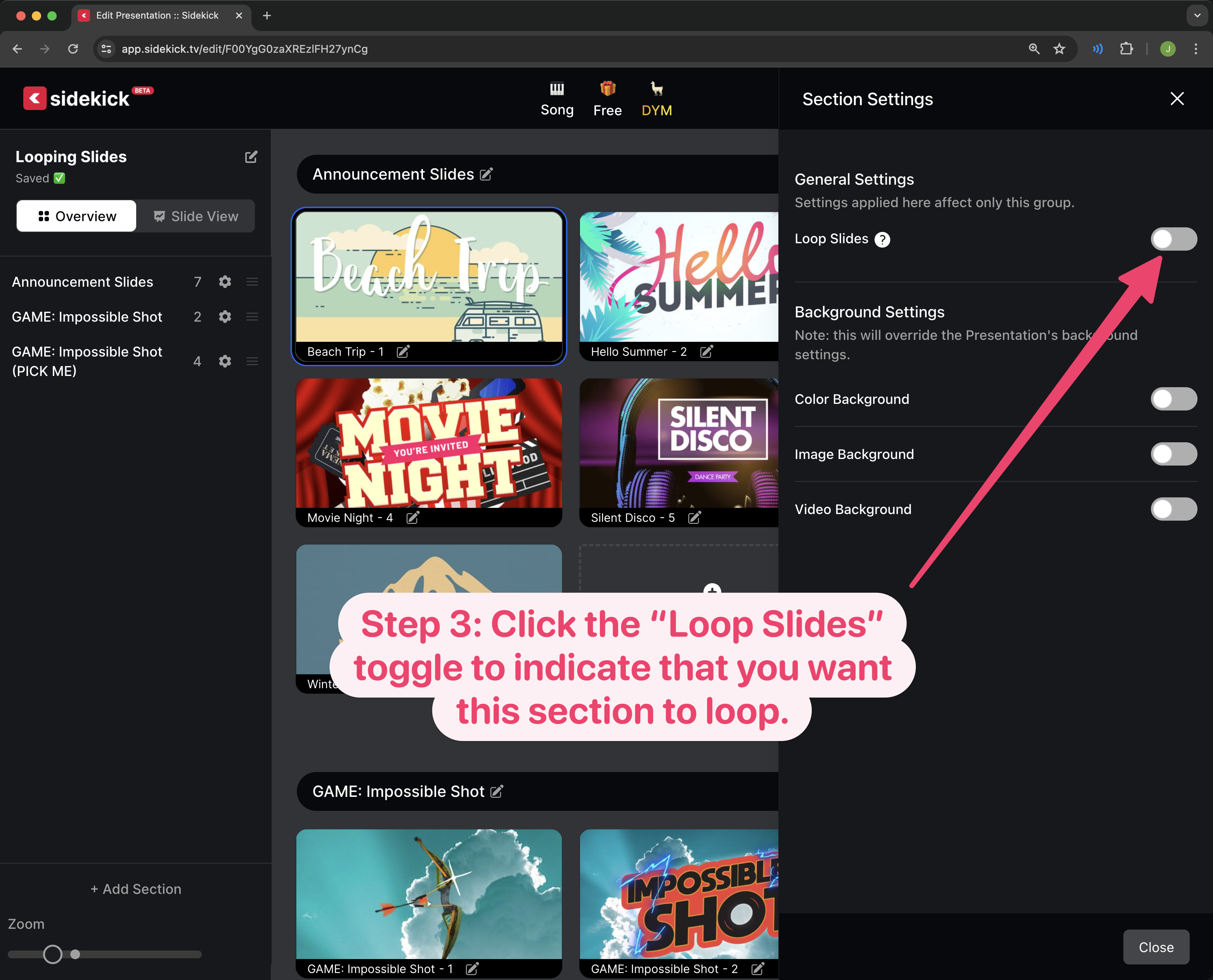
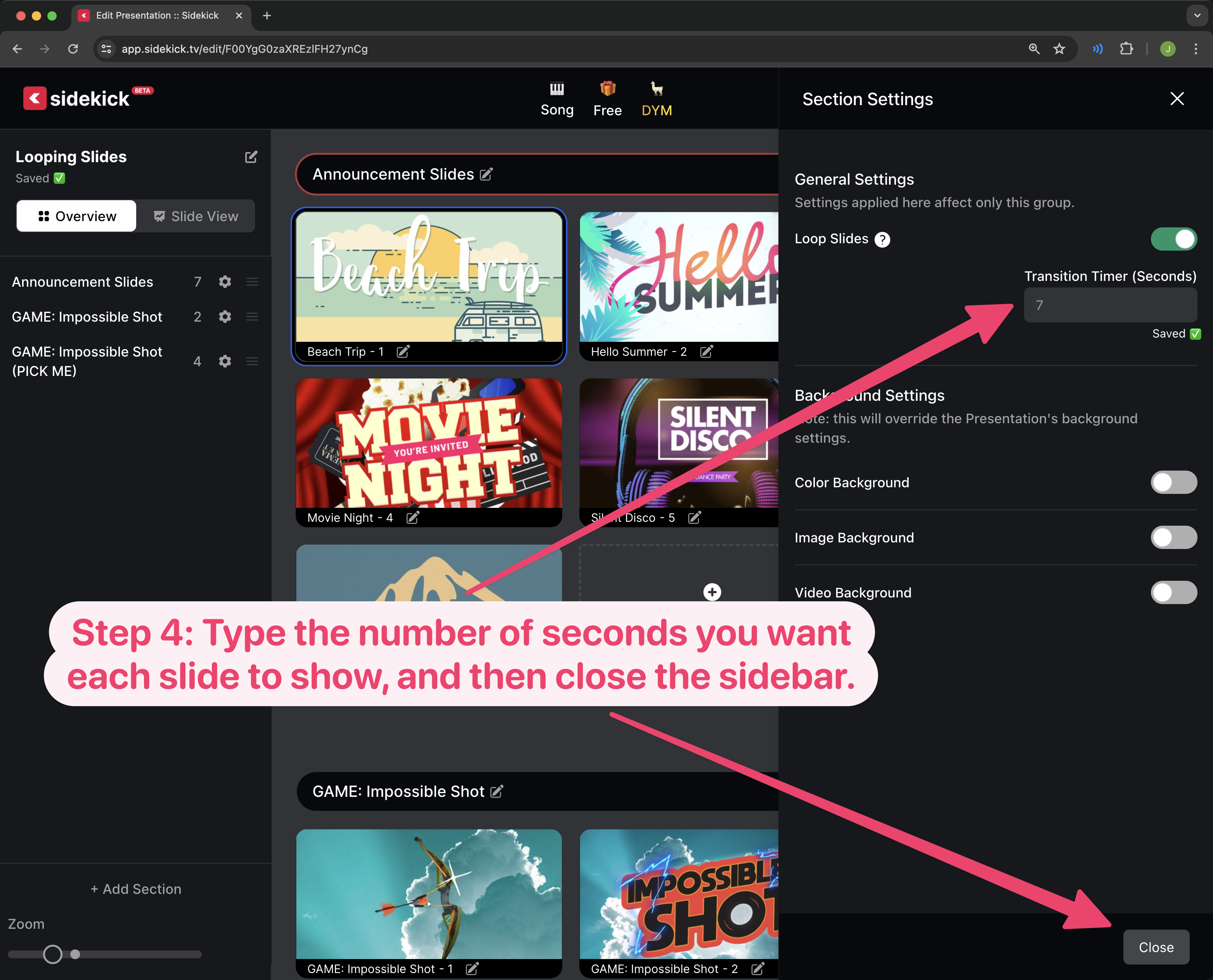
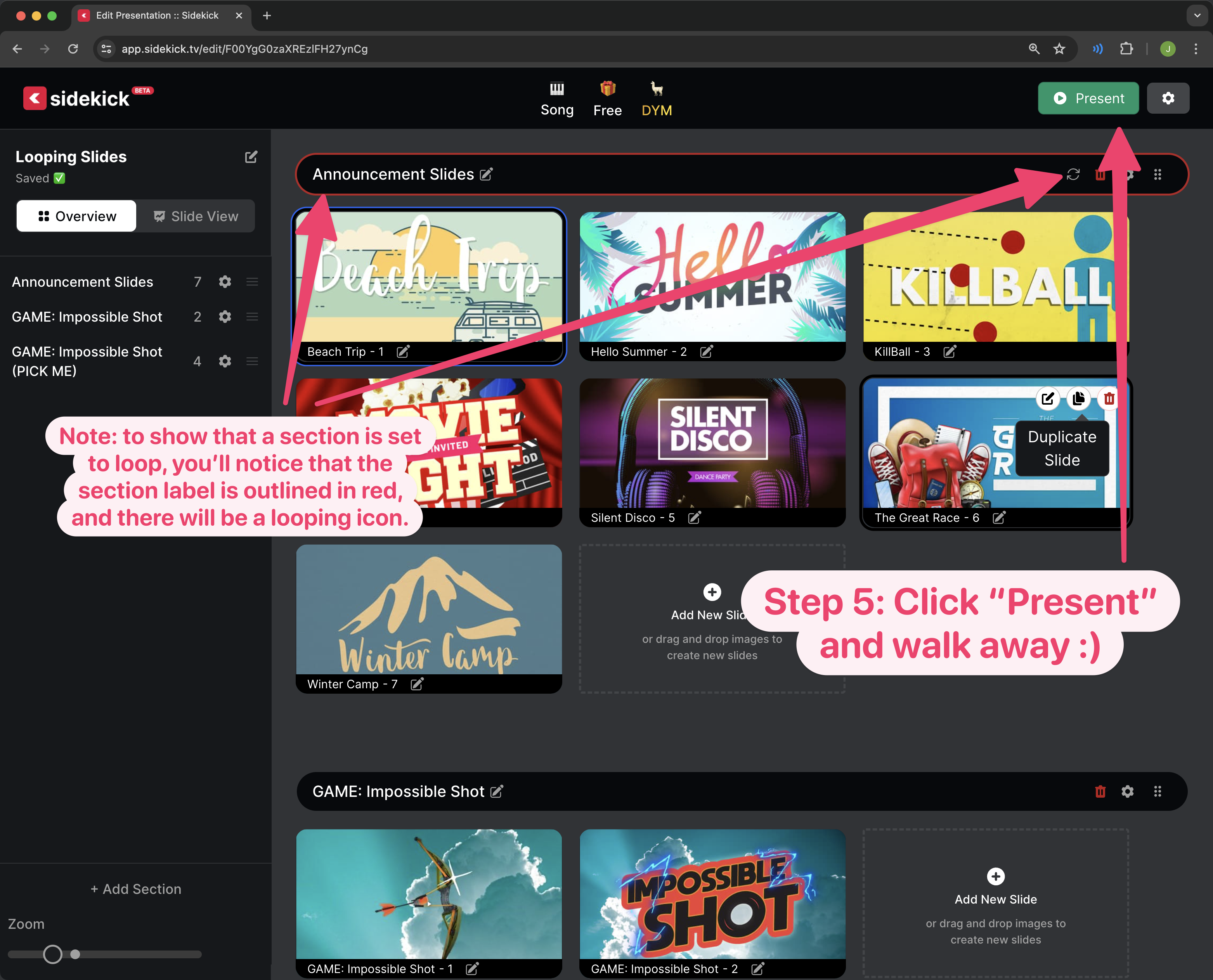
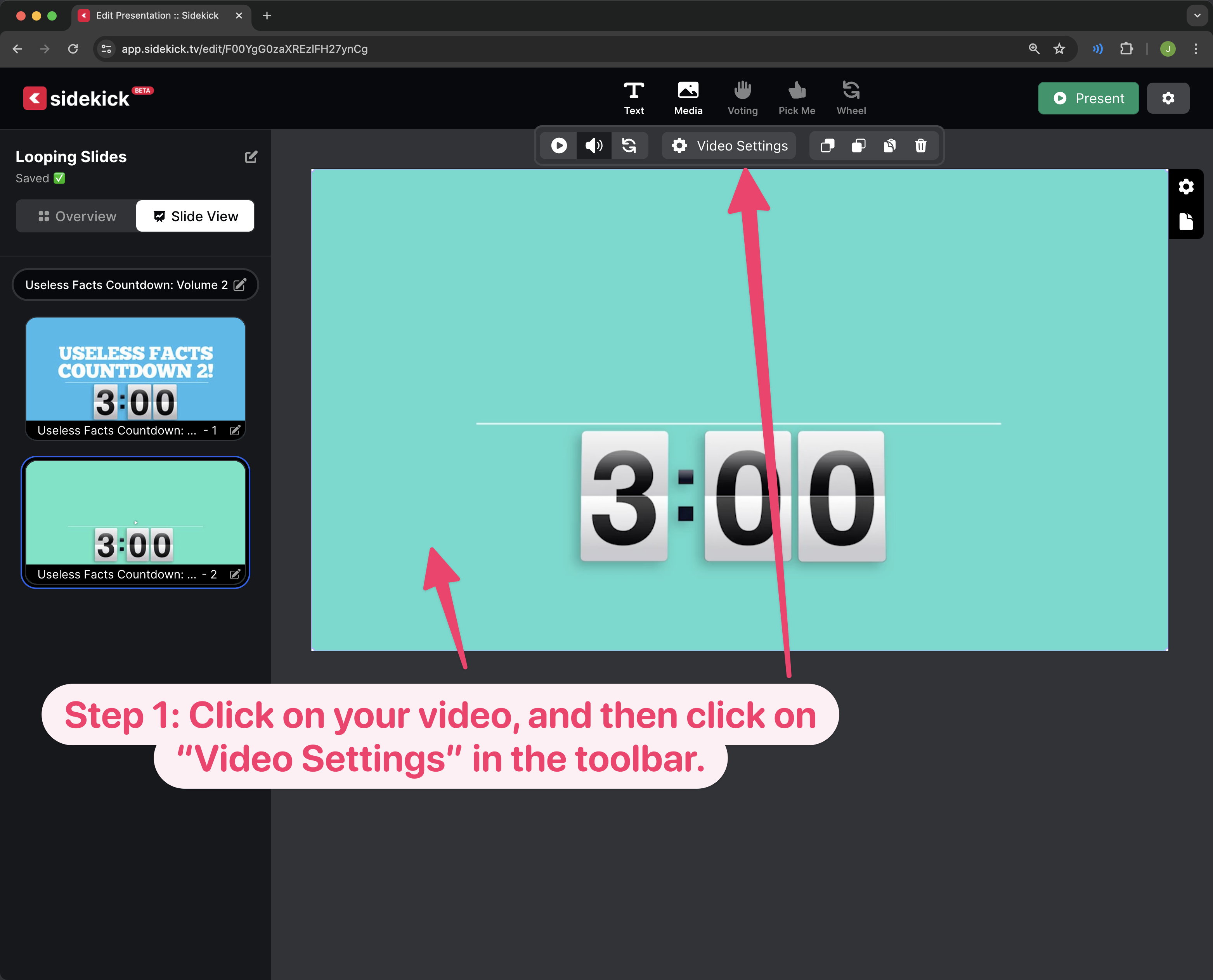
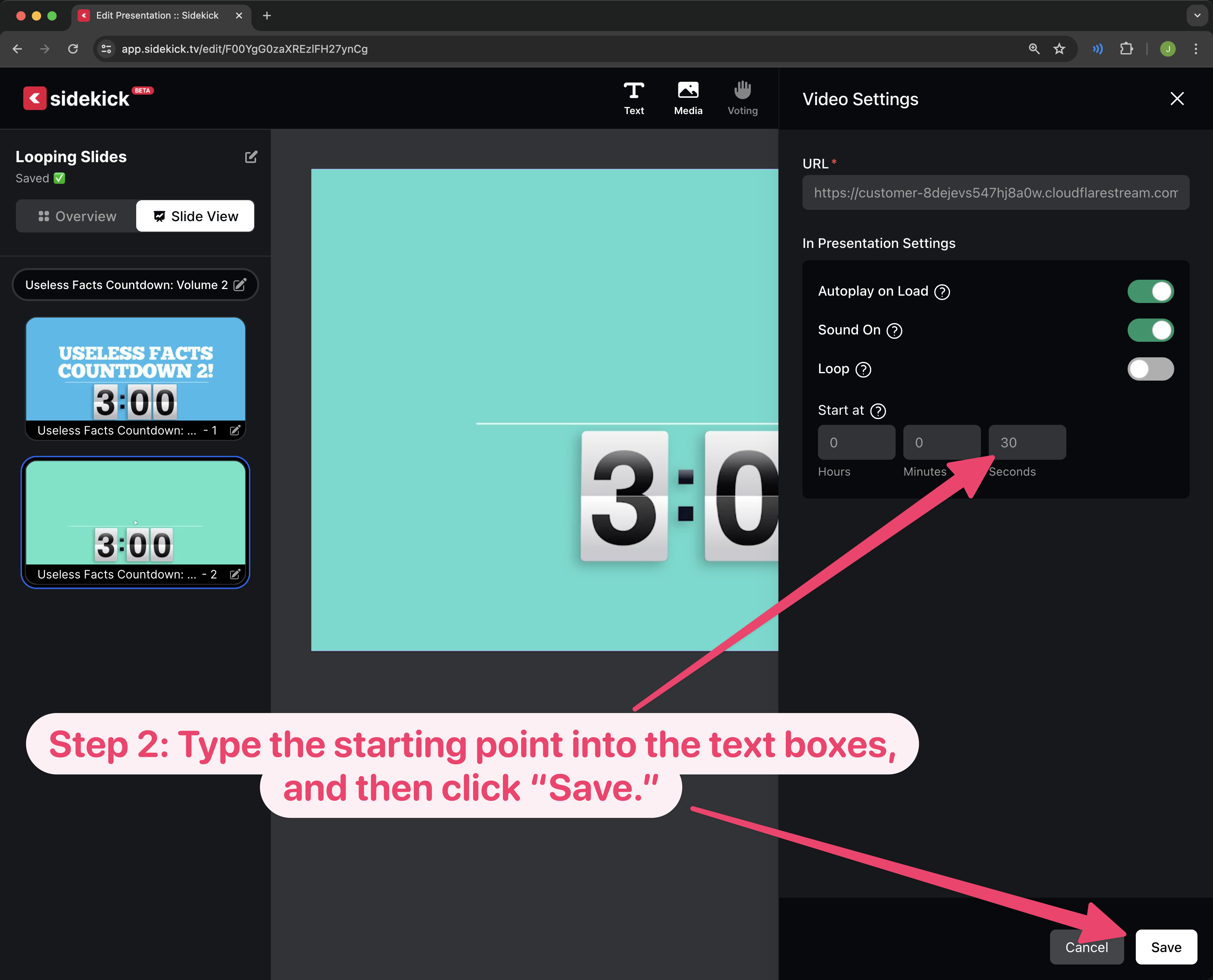
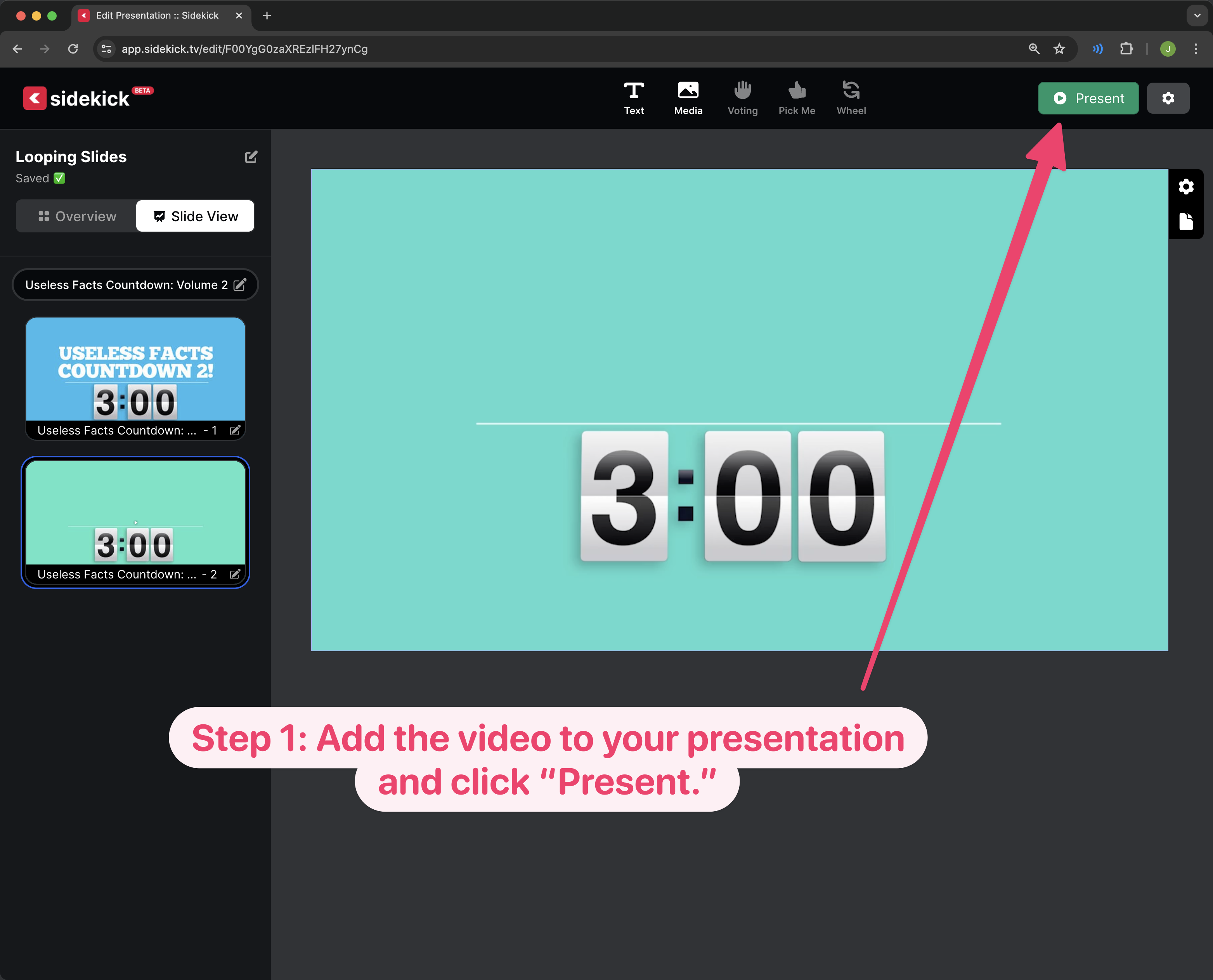
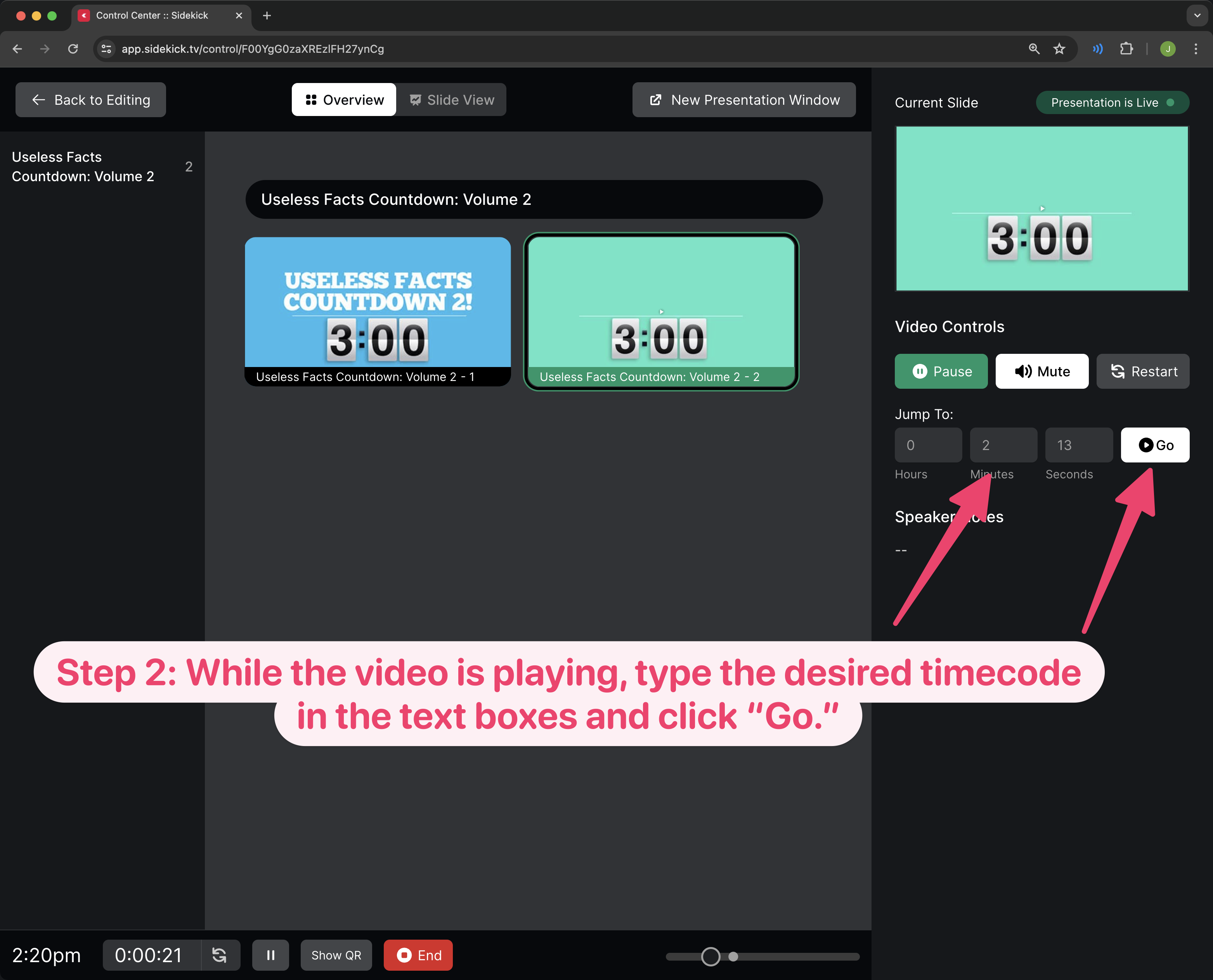
I do believe all the ideas youve presented for your post They are really convincing and will certainly work Nonetheless the posts are too short for novices May just you please lengthen them a little from subsequent time Thanks for the post
Mənim həyatımda oyun oynamaq həmişə böyük rol oynayıb. Mən bir neçə dəfə https://mostbet-az-casino.com/giris/ saytında oynadım və hər dəfə çox məmnun qaldım. Bu saytın təklif etdiyi oyunlar çox maraqlıdır və mən həmişə mənim üçün ən uyğun olanı seçə bilirəm. Mənə əslində bu saytda oynamağı çox sevirəm. Oyunun dizaynı və istifadəsi çox asan və rahatdır. Həmçinin, bu saytın təhlükəsiz bir oyun mühiti təklif etməsi məni həmişə rahat hiss etdirir.
If you are not familiar with soccer games similar to a small world cup, you can try playing against AI to practice your playing skills.