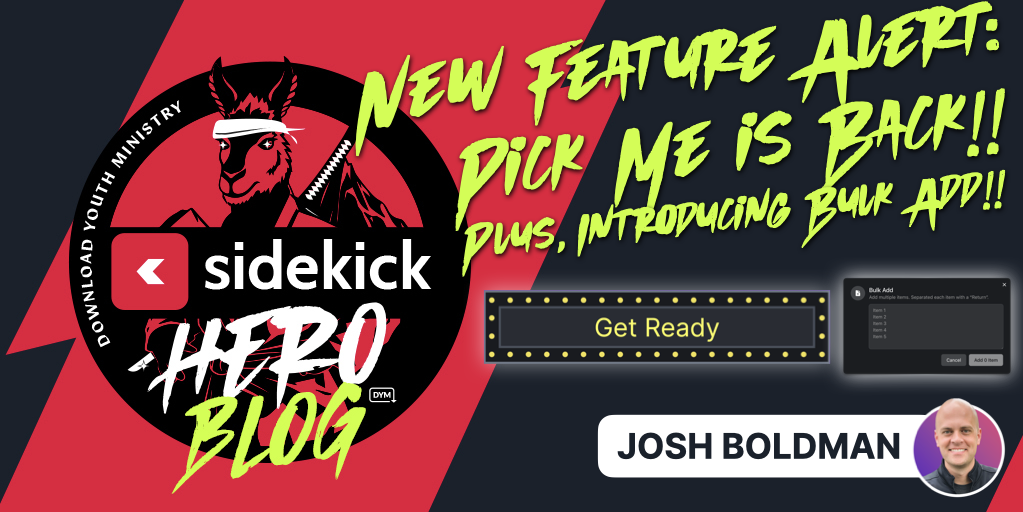
Everyday for the past few months, the Sidekick Customer Service Team (who absolutely ROCK, by the way) have received roughly 372 emails like this:
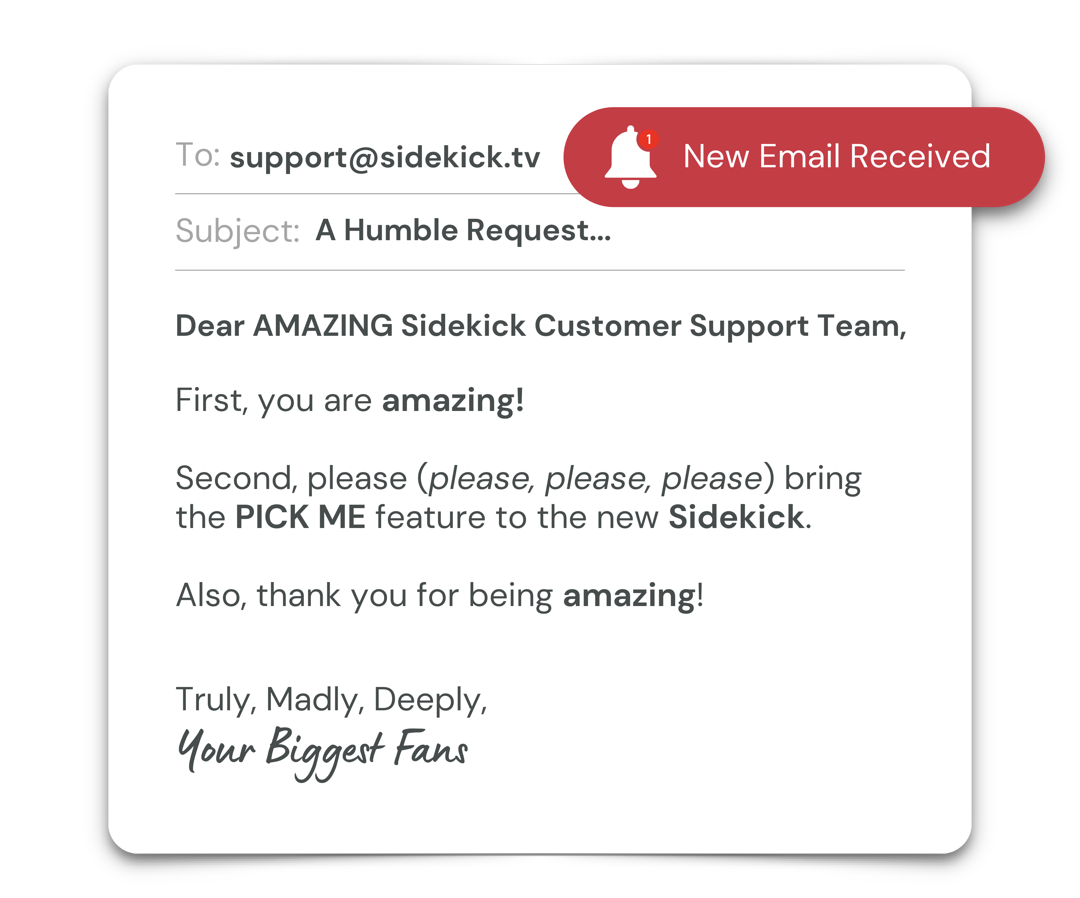
Well, you asked…
🚨 AND TODAY, WE ANSWERED!! 🚨
Introducing Sidekick‘s latest feature… PICK ME!
That’s right, thanks to today’s big update, it’s never been easier to pick a student for a game, for a prize, or for… well… just about anything! Check it out:
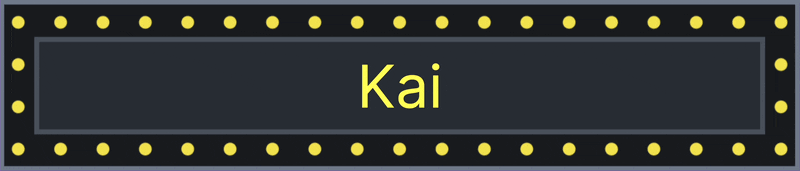
Starting today, all Sidekick users can now add a PICK ME to any slide in their Sidekick presentation! Plus, because the new Sidekick is absolutely incredible, you can now customize PICK ME in ways you never could before, like:
Starting today, all Sidekick users can now add a PICK ME to any slide in their Sidekick presentation! Plus, because the new Sidekick is absolutely incredible, you can now customize PICK ME in ways you never could before, like:
- You can resize the PICK ME text box and move it to any part of the slide (even off the edge of the slide!)
- You can change the background to any IMAGE, VIDEO, or COLOR you want
- You can add IMAGES like your youth group logo (or an AI-generated llama) and TEXT to your PICK ME slide.
- You can assign a positive, neutral, or negative SOUND to each name
- You can choose the ODDS OF WINNING for each name (2x, 1x, 0.5x, or 0)
- You can ADD/EDIT/REMOVE names from the list DURING your presentation!
But that’s not all!!
Along with adding PICK ME, today’s Sidekick update includes a MAJOR new feature that works for PICK ME and SPINNING WHEEL:
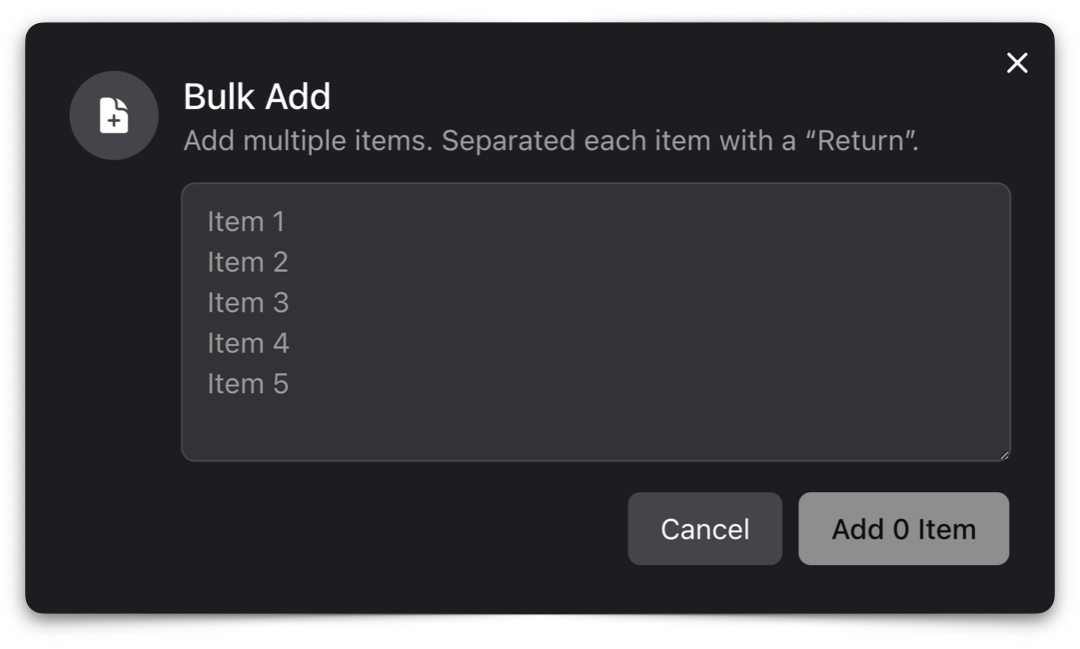
That’s right! You can now copy and paste a list of names from a text file, Word Document, Google Sheet, Excel Spreadsheet, or pretty much anything else! And, yep! This works in PICK ME and SPINNING WHEEL!
Wanna see PICK ME and BULK ADD in action?
Then check out the video below for a detailed walkthrough:
It’s really that easy! Thanks to the most recent Sidekick update, you can now add PICK ME to any slide in your presentation, and thanks to BULK ADD, it’s never been easier to add tons of names at once!
We’ll be posting more about other new features in the coming days, but in the meantime, feel free to keep exploring Sidekick! And if you have any ideas for features that you think we should work on next, you should head over to our Feature Suggestion Page by clicking the button below:
That’s all for today, but if you’d like to see the other blog posts in the “How Do I…?” series, you can do so here: How Do I…?
If you’re using Sidekick and you run into any issues, or if you just have a question, please feel free to reach out to our support team at: [email protected]. Or you can check out other helpful articles and walkthroughs at the Sidekick Help Desk by visiting https://help.sidekick.tv.
Finally, if you choose to use the new Sidekick… let us know how you do it and what types of polls you do because we want to highlight you. Our goal is to highlight a youth worker every week with different ways they’ve used Sidekick to help their students engage. If you’re interested in being recognized as a Sidekick Hero, just click the big red button below:
If you’re using Sidekick and you run into any issues, or if you just have a question, please feel free to reach out to our support team at: [email protected]. Or you can check out other helpful articles and walkthroughs at the Sidekick Help Desk by visiting https://help.sidekick.tv.
Finally, if you choose to use the new Sidekick… let us know how you do it and what types of polls you do because we want to highlight you. Our goal is to highlight a youth worker every week with different ways they’ve used Sidekick to help their students engage. If you’re interested in being recognized as a Sidekick Hero, just click the big red button below:
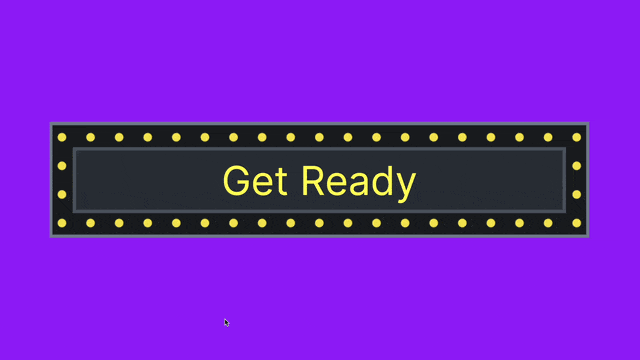

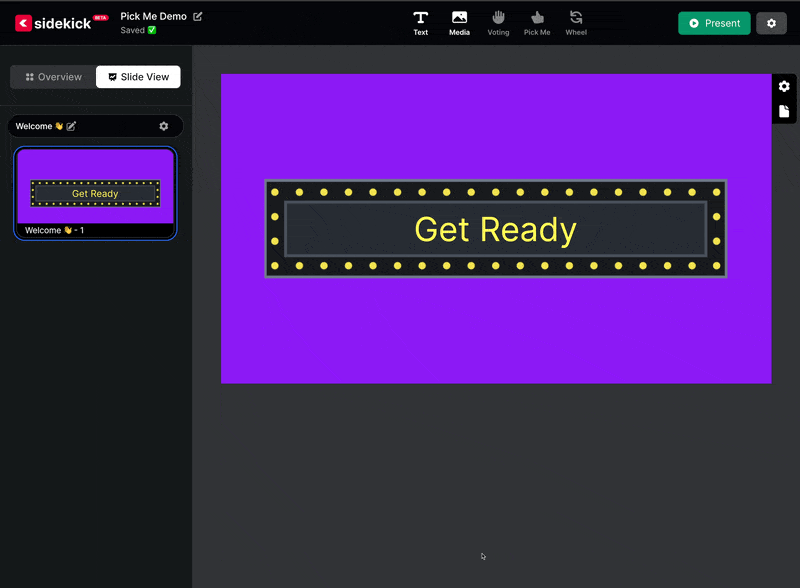
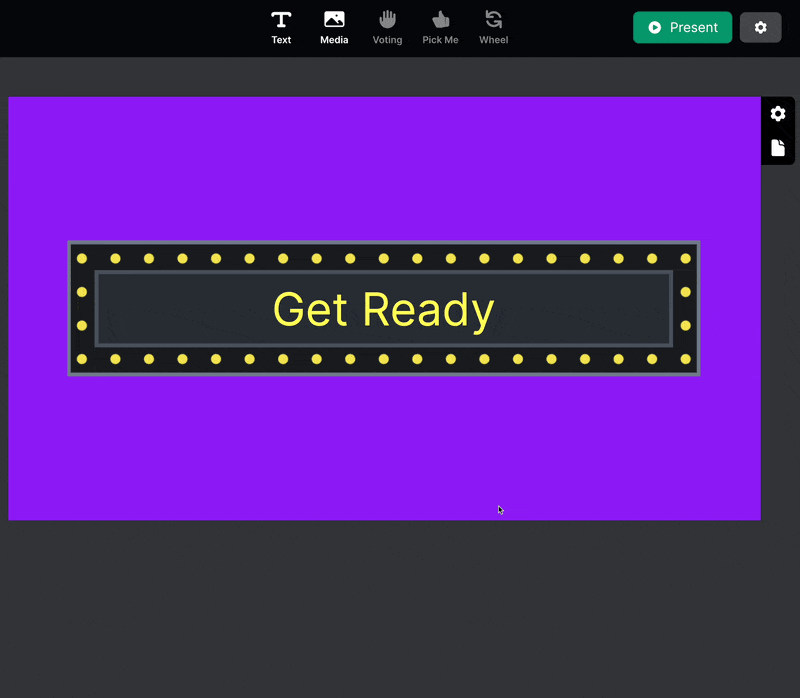
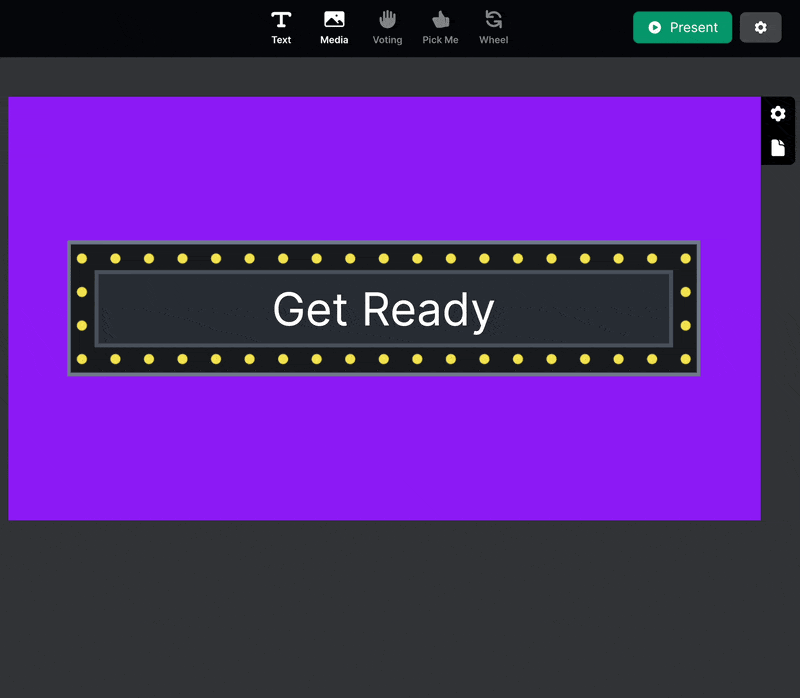
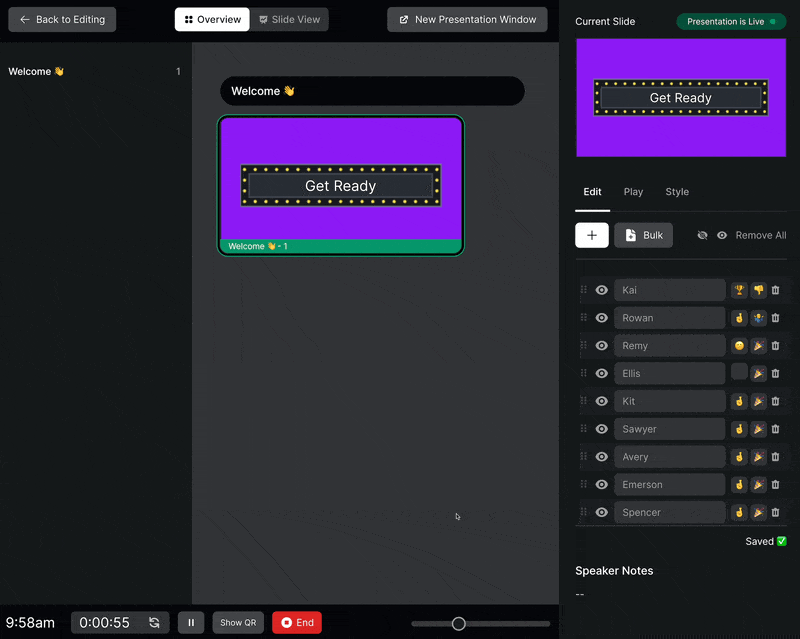
It would be super cool if you dropped a link to the frame you used around the names! Wink, Wink!
slice master has gained international recognition and acclaim as an intellectually stimulating puzzle game within the ever-expanding mobile gaming universe. Its captivating nature and ability to challenge players are recognized across the globe.