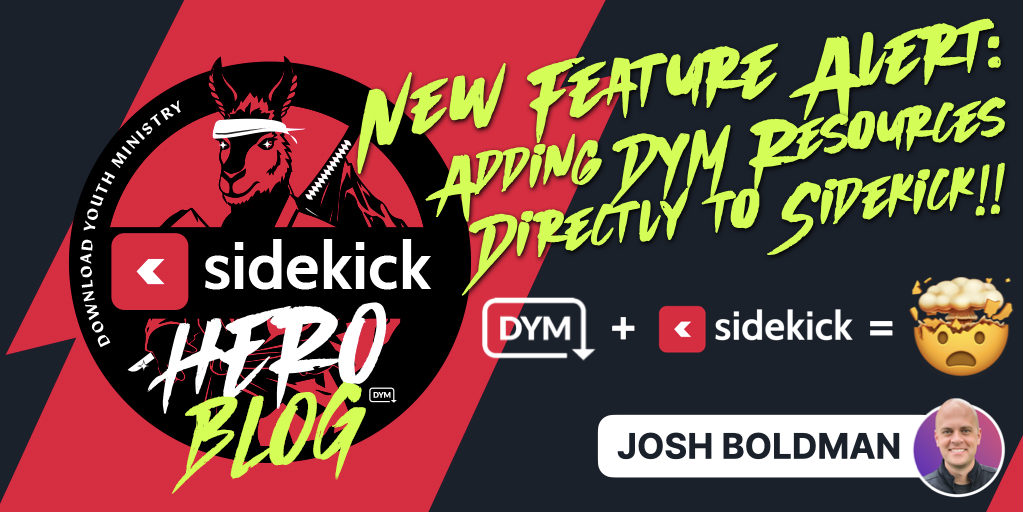
Friends, the day has finally arrived. Today is the day that worlds collide in the best of ways.
That’s right, as of today, you can now add the many of resources that you’ve purchased on DYM directly to Sidekick! No more downloading. No more thumb drives. No more hassle.
Now, if you’ve been around the DYM world for any length of time, you know exactly what this screen looks like:
But before today’s update, the process of getting your DYM resources loaded into Sidekick was a bit… tedious:
- Step 1 – Purchase a resource from DYM
- Step 2 – Download that resource
- Step 3 – Spend 35 minutes sorting through your Downloads Folder looking for the resource you just downloaded
- Step 4 – Ask everyone in your family if they’ve seen your USB thumb drive
- Step 5 – Realize that you left your thumb drive in your office
- Step 6 – Drive across town…
Well, you get the idea.
That’s why the Sidekick team is so excited to finally announce:
DYM Integration!!
That’s right! As of this morning, Sidekick just got a bajillion times more user-friendly for every single DYM customer who has ever purchased a resource on the DYM Store.
So… do you wanna see it? Of course, you do! Why else would you have read this far??
Here is is:
That’s right. The resources that you’ve purchased on the DYM Store are now available to add to any Sidekick presentation without the need for downloading! Here are a few of my favorite scenarios where this will really come in handy:
- You can now buy a DYM resource on your phone, and it’ll instantly be available to load in your Sidekick presentation.
- You don’t have to keep your DYM resource files downloaded anywhere (no more taking up space on your hard drive!!)
- Students and volunteers who have access to your Sidekick workspace can quickly add any DYM game or countdown that you’ve already purchased.
At DYM, we’re always trying to keep youth workers from wasting their time, and we believe this latest Sidekick update has the potential to free up hours every single week for youth workers everywhere! (Can you tell that we’re excited about this one??)
Starting today, once any Sidekick user connects their DYM account, they will see a little icon that says +DYM at the bottom of the left-hand toolbar in Overview Mode:
From there, simply click on a resource that you want to add to your presentation, and you’ll be good to go!
No more downloading. No more USB thumb drives. No more frustration. No more wasting time.
Want to see it in action? Just watch the video below:
Not seeing the +DYM Button? That means you still need to connect your DYM account. Here’s a brief tutorial on how to make sure you’re DYM account is connected:
And that’s it! Once your DYM account is connected, you should see a bunch of your previous purchases ready to go in Sidekick.
Just a quick note: We’re in the process of rolling out a feature on the DYM Store that will show which resources are Sidekick Enabled, but here are the products that you can expect to be ready so far:
- The 200 most popular products from the past two years
- The DYM Gold Member resources from the past few months
- Every resource that gets added to the DYM store from this point forward.
Plus we’re adding new resources every single day!
It’s really that easy! Thanks to the most recent Sidekick update, you can now add your DYM resources directly to any Sidekick presentation!
We’ll be posting more about other new features in the coming days, but in the meantime, feel free to keep exploring Sidekick! And if you have any ideas for features that you think we should work on next, you should head over to our Feature Suggestion Page by clicking the button below:
That’s all for today, but if you’d like to see the other blog posts in the “How Do I…?” series, you can do so here: How Do I…?
If you’re using Sidekick and you run into any issues, or if you just have a question, please feel free to reach out to our support team at: [email protected]. Or you can check out other helpful articles and walkthroughs at the Sidekick Help Desk by visiting https://help.sidekick.tv.
Finally, if you choose to use the new Sidekick… let us know how you do it and what types of polls you do because we want to highlight you. Our goal is to highlight a youth worker every week with different ways they’ve used Sidekick to help their students engage. If you’re interested in being recognized as a Sidekick Hero, just click the big red button below:
If you’re using Sidekick and you run into any issues, or if you just have a question, please feel free to reach out to our support team at: [email protected]. Or you can check out other helpful articles and walkthroughs at the Sidekick Help Desk by visiting https://help.sidekick.tv.
Finally, if you choose to use the new Sidekick… let us know how you do it and what types of polls you do because we want to highlight you. Our goal is to highlight a youth worker every week with different ways they’ve used Sidekick to help their students engage. If you’re interested in being recognized as a Sidekick Hero, just click the big red button below:
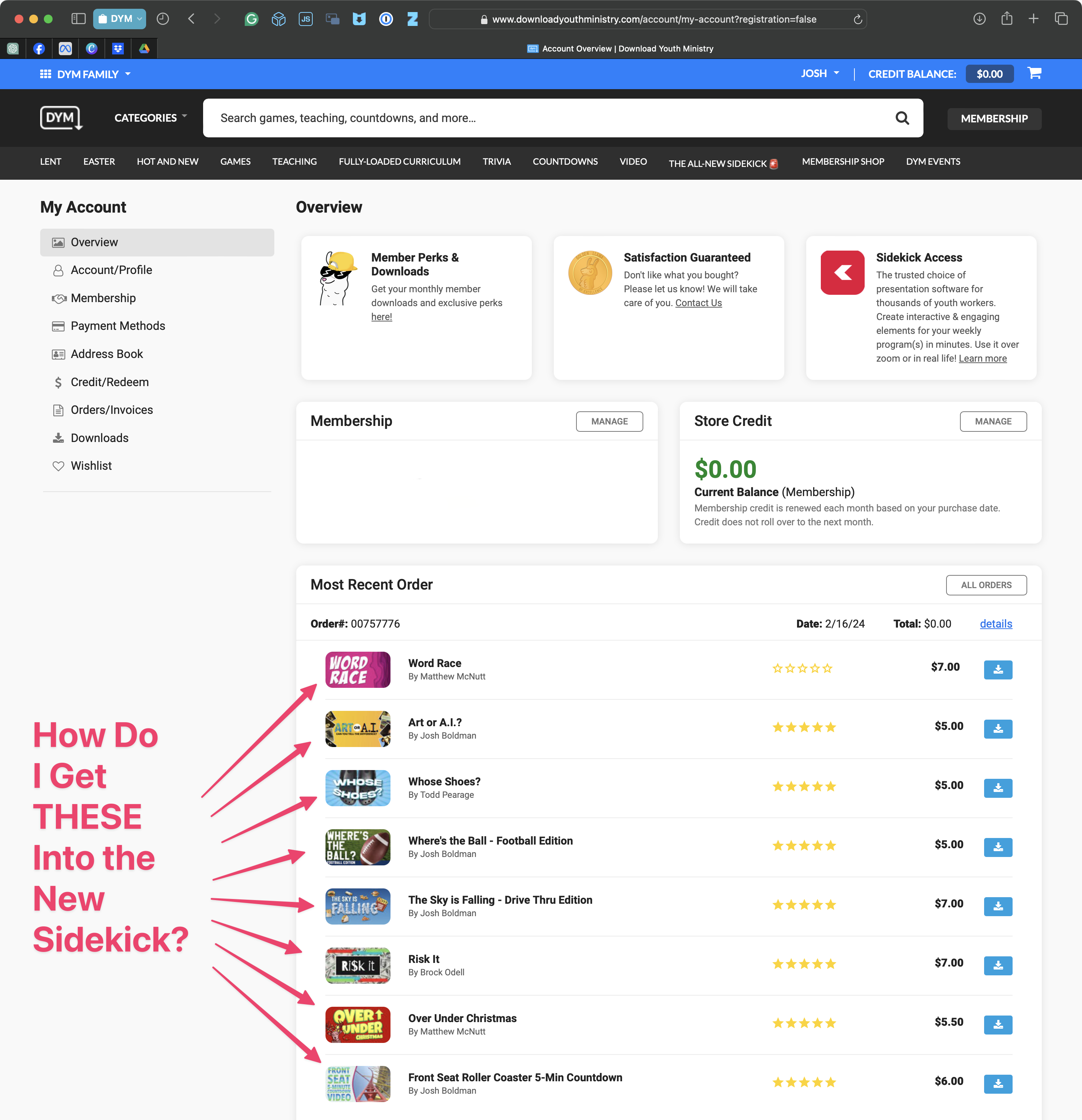
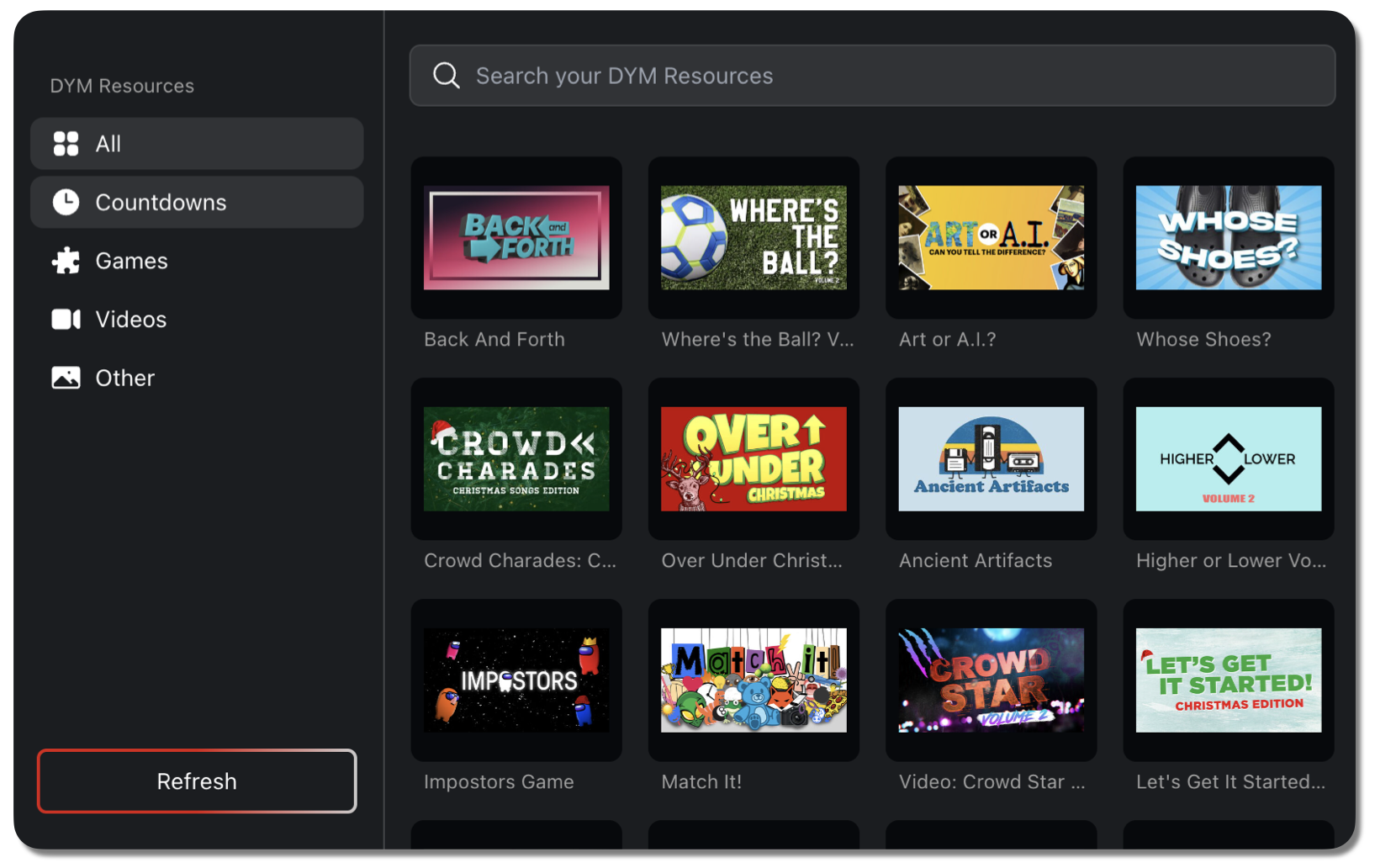
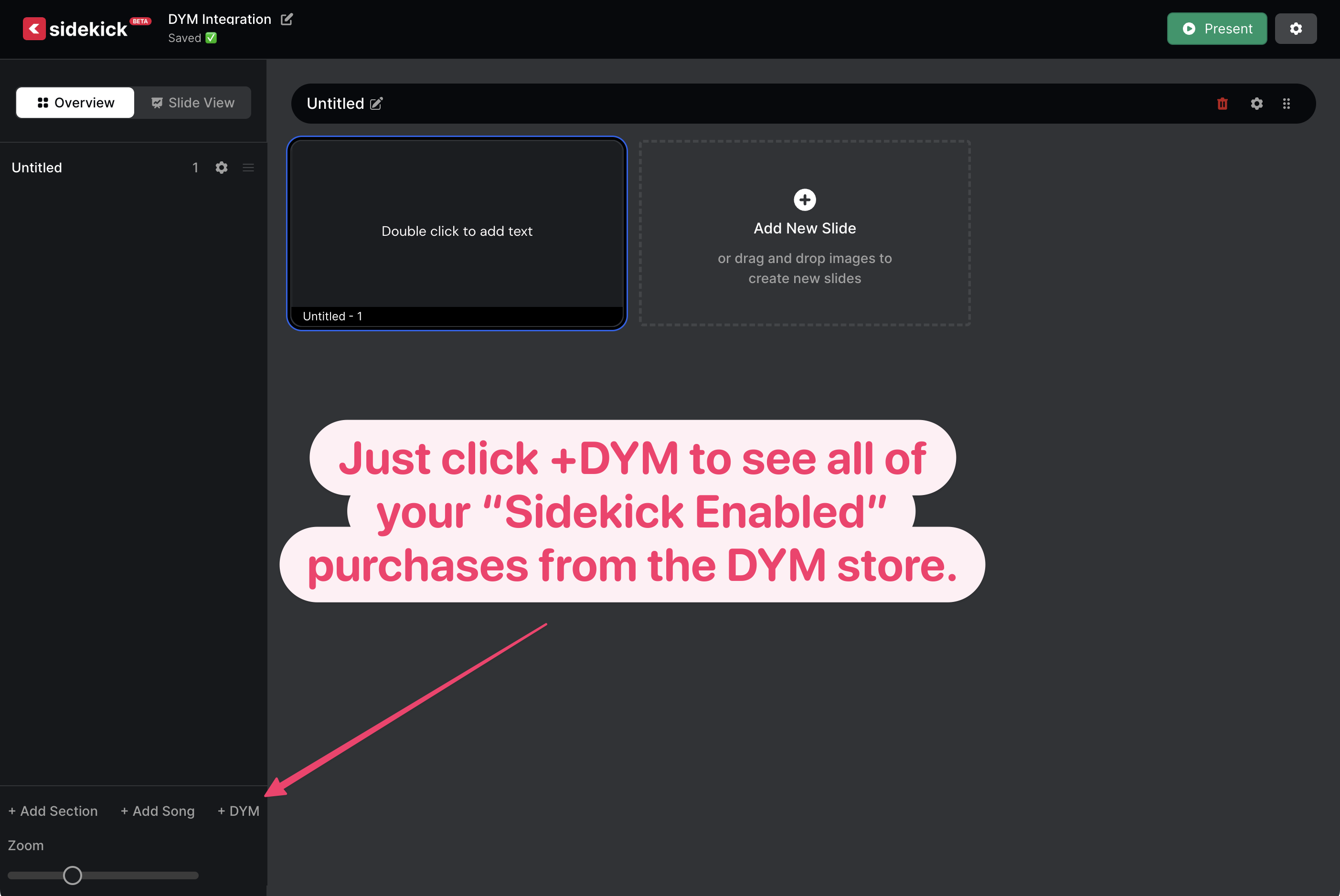
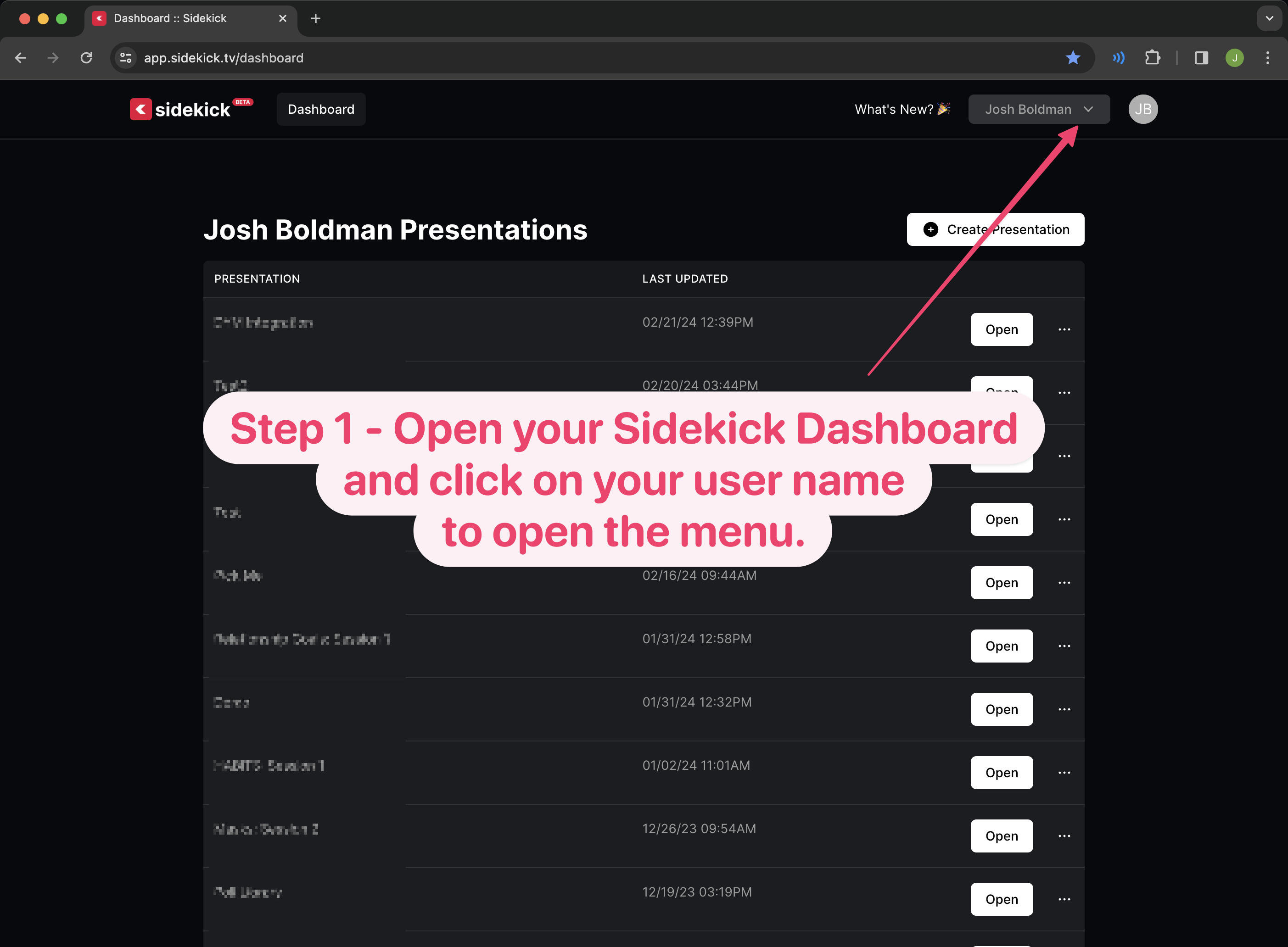
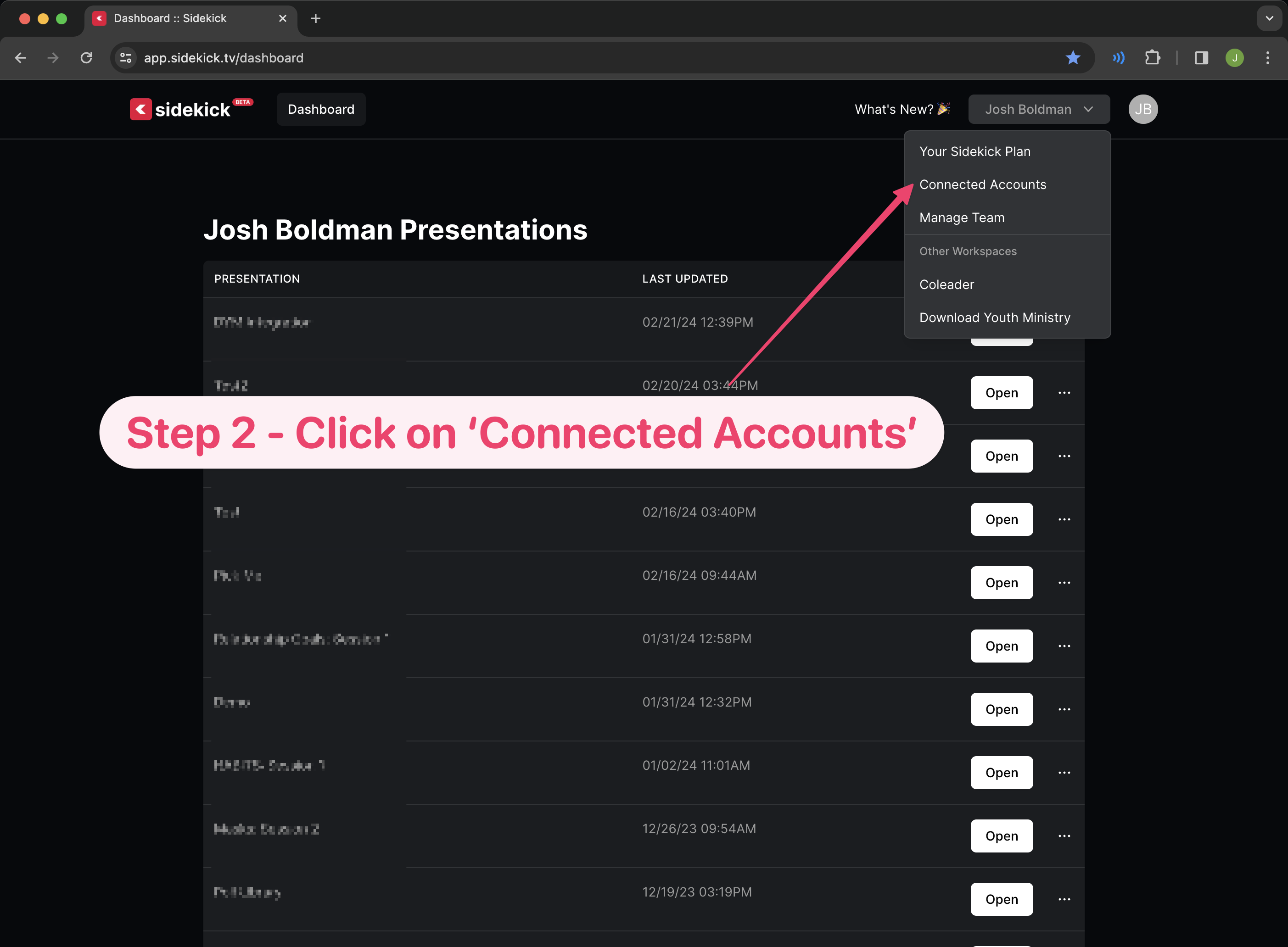
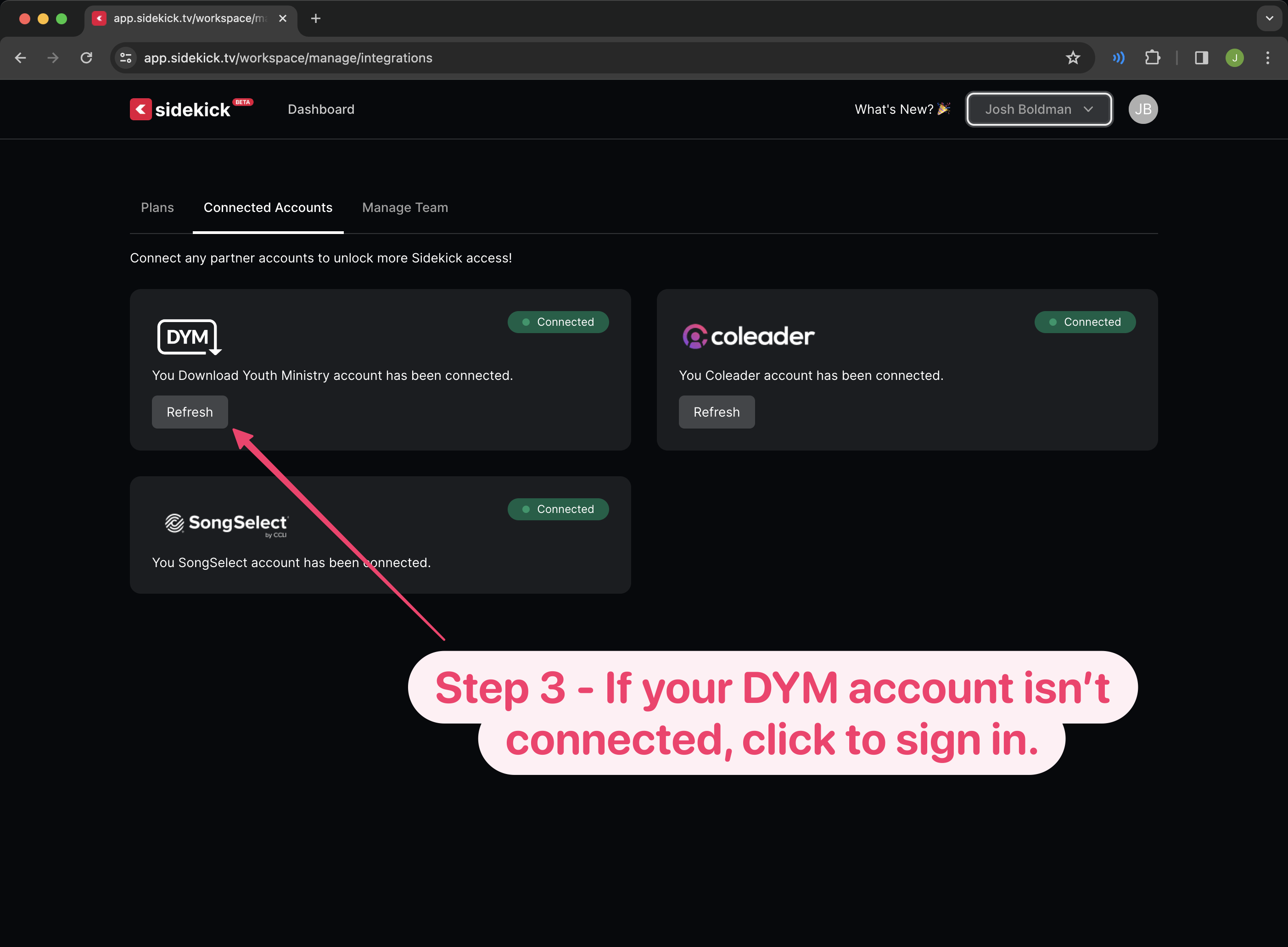
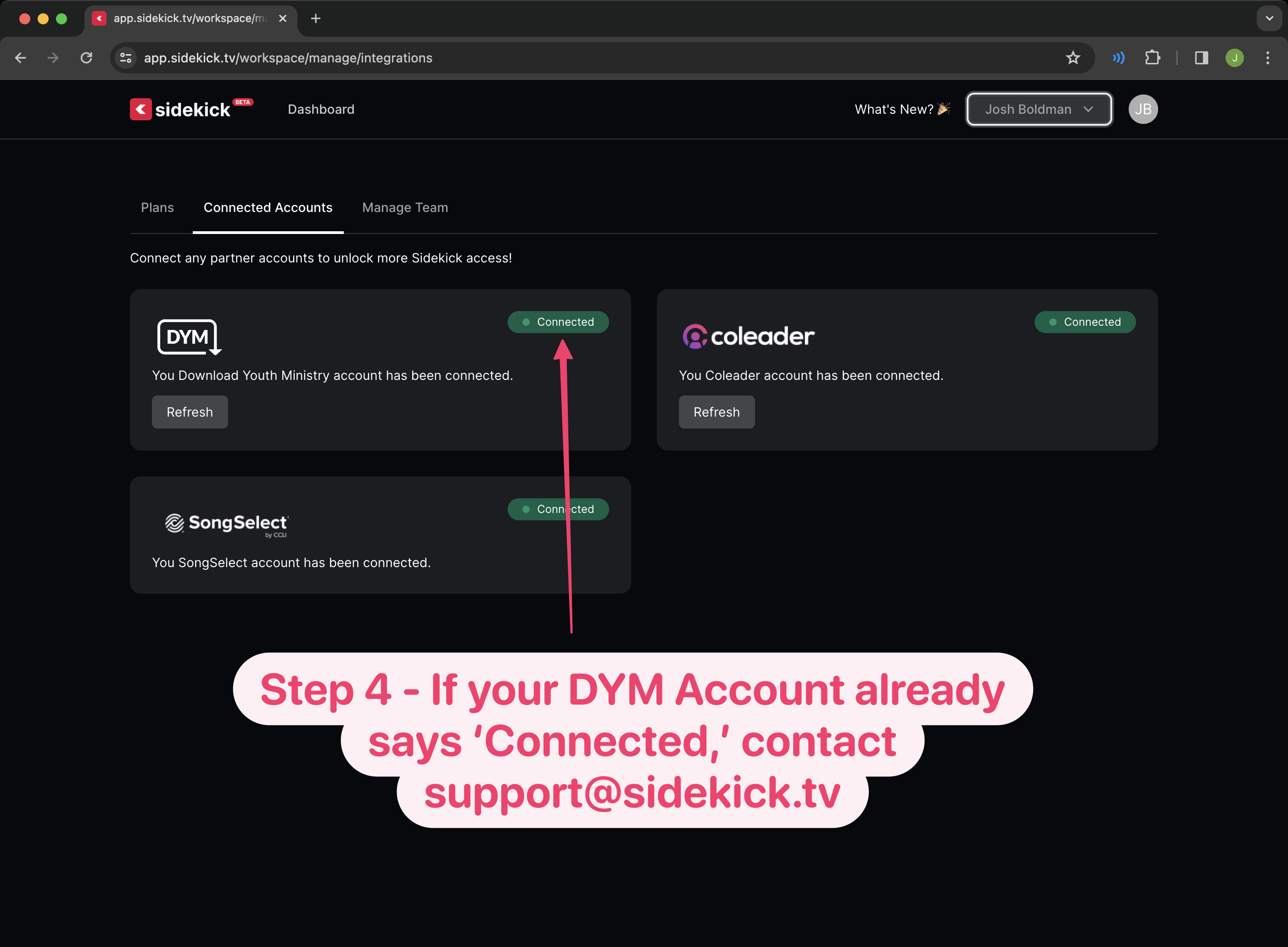
cc
Much obliged for disseminating this invaluable information. Continue to impress me with your future writing.
play slope game