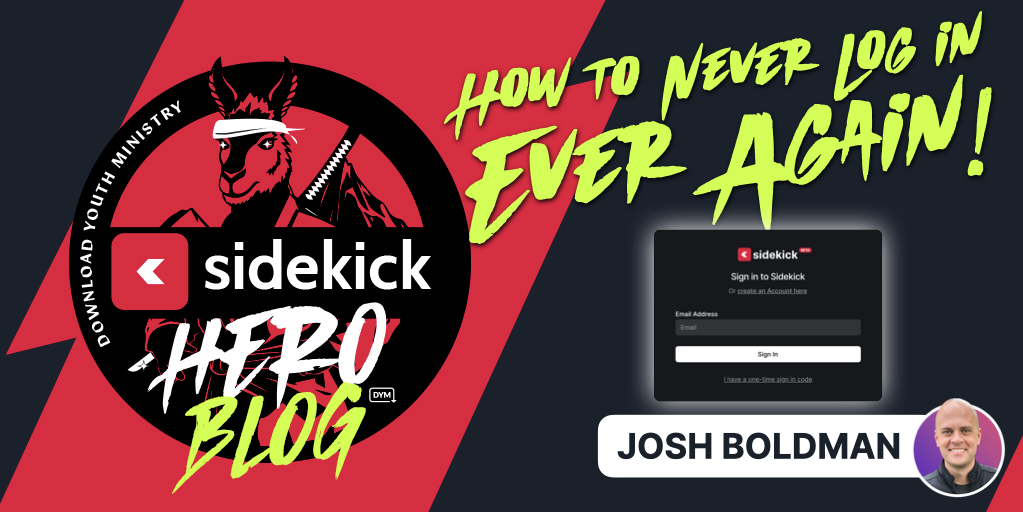
Gather ’round, friends! I’d like to tell you a story.
About 237 years ago (this may be a slight exaggeration, but there’s really no way to know for sure), the world was forever changed when Download Youth Ministry introduced a game-changing presentation software called Sidekick (around the DYM Offices, we lovingly refer to this as O.G. Sidekick).
With the introduction of O.G. Sidekick, youth workers everywhere could suddenly create Spinnng Wheels, Pick Me, and more. It was truly revolutionary, especially since there were very few other presentation software options for youth workers to use (and NONE of them had the same features). It was a game-changer in every sense of the word.
However, as revolutionary as it was, O.G. Sidekick came with an unwelcome but necessary evil:
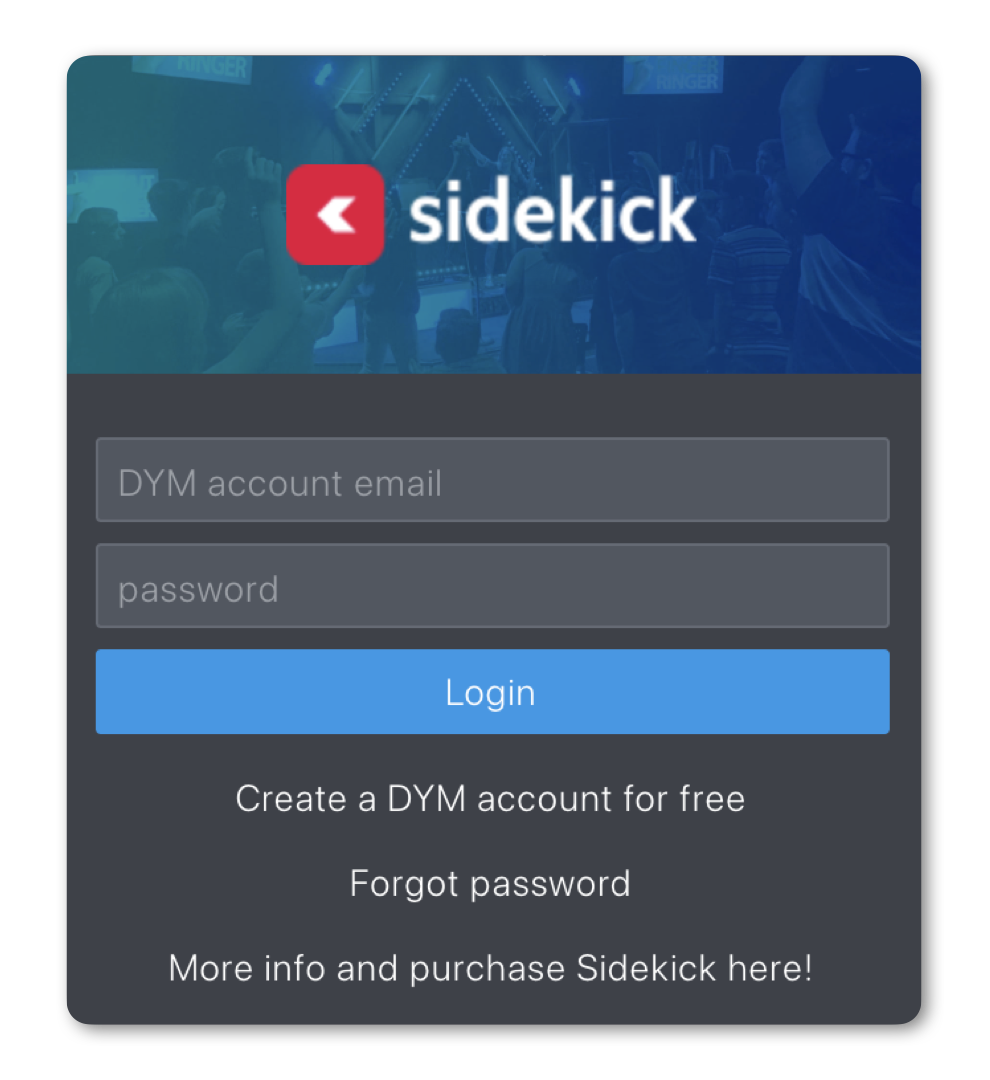
Yes, the dreaded login screen popped up EVERY SINGLE TIME the software was launched.
And this meant that the user had to type in their username and password EVERY SINGLE TIME.
Recently, I sat down with a youth worker who had used O.G. Sidekick from the very first day it launched. I asked them if it was ok to share their story, and they agreed with the one caveat that we keep them anonymous, to protect the innocent (of course):
I’ve always loved having students run our tech booth. From sound, to lights, to presentations, I’ve always viewed the tech booth as a place where students can learn valuable skills that they’ll hopefully continue to use well into adulthood.
However… we had a sixth grader who didn’t quite grasp the difference between minimizing a window and closing a window…
It was his first night running the presentation when, right in the middle of our service, boom… he’d accidentally close the O.G. Sidekick window. And when he reopened it, he was met with the dreaded login screen. I didn’t even realize there was a problem until I heard his voice from the back of the room:
“Hey ______, what’s the password?”
The only problem was… I was the only one who knew the password… and it was the same password I used for everything… like literally everything.
So there I was, in front of a crowd of students, saying my password into the microphone…
It was not great.
So when we started developing the New Sidekick, we knew that we had to make sure this never happened again. Thus, the decision was made to utilize one-time codes instead of passwords.
The concept of a one-time code is fairly simple. If you have a Sidekick account, you just type in your email address, and it will email you a code that only works once. That way, users don’t have to tell anyone their password. However, we’ve been getting reports from a few users that every time they open the New Sidekick, they just keep seeing this screen:
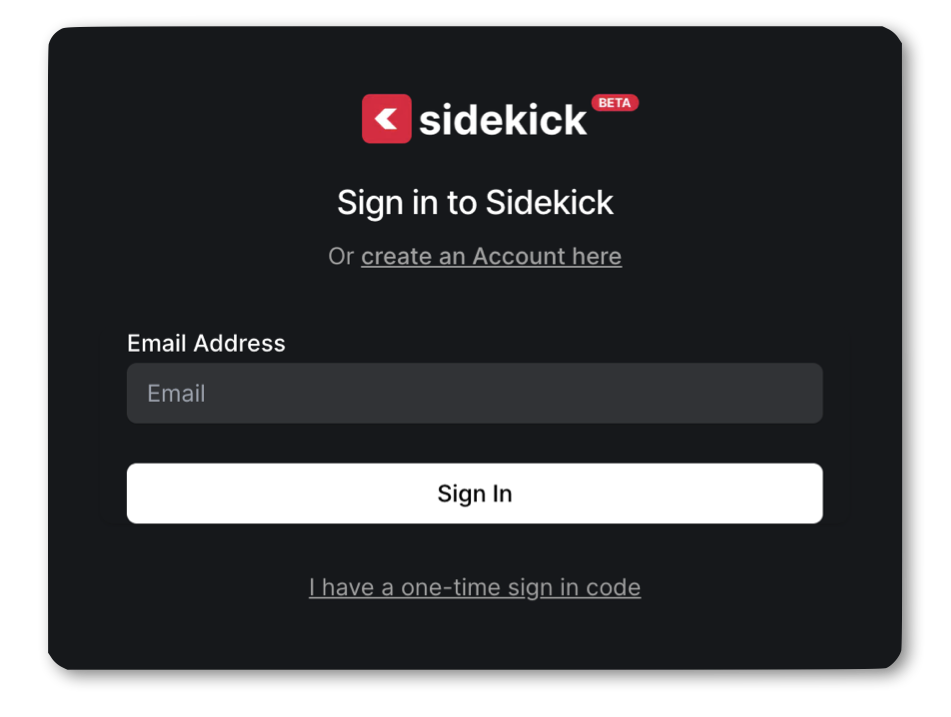
Thankfully, we believe we have a fix.
It appears that the majority of users who have experienced this problem had bookmarked the actual one-time code request screen instead of their Sidekick dashboard. So, if you’re experiencing this problem, try these easy-to-follow steps:
- Open the Chrome browser on a computer where you have previously entered a Sidekick one-time code (within the last 60 days)
- In the Address Bar, type this URL: https://app.sidekick.tv/dashboard
- And boom. You should be all set.
If this works, then be sure to bookmark this link: https://app.sidekick.tv/dashboard, so you can always get right back to your Sidekick Dashboard without having to enter another one-time code.
If you are still prompted to enter a one-time code, try this:
- Type your email address in the text box and click “Sign In.”
- Check your email and click the login link.
- Once you’re logged in, close Chrome.
- Then try the above steps again. This time, everything should work perfectly.
You’ll need to do this for each device (for example: your presentation computer, your tablet, and your phone) that you use with your account, but once you do, this should keep you logged in for the next 60 days. And even better, every time you open Sidekick, that 60 days starts over.
So, long story short…
As long as you open Sidekick once every 60 days, you should NEVER HAVE TO LOG IN EVER AGAIN!
Hooray!!
P.S. If you’re still having trouble, feel free to reach out to [email protected]. They’d be more than happy to help!
If you’re using Sidekick and you run into any issues, or if you just have a question, please feel free to reach out to our support team at: [email protected]. Or you can check out other helpful articles and walkthroughs at the Sidekick Help Desk by visiting https://help.sidekick.tv.
Finally, if you choose to use the new Sidekick… let us know how you do it and what types of polls you do because we want to highlight you. Our goal is to highlight a youth worker every week with different ways they’ve used Sidekick to help their students engage. If you’re interested in being recognized as a Sidekick Hero, just click the big red button below:
If you’re using Sidekick and you run into any issues, or if you just have a question, please feel free to reach out to our support team at: [email protected]. Or you can check out other helpful articles and walkthroughs at the Sidekick Help Desk by visiting https://help.sidekick.tv.
Finally, if you choose to use the new Sidekick… let us know how you do it and what types of polls you do because we want to highlight you. Our goal is to highlight a youth worker every week with different ways they’ve used Sidekick to help their students engage. If you’re interested in being recognized as a Sidekick Hero, just click the big red button below:
Leave A Comment